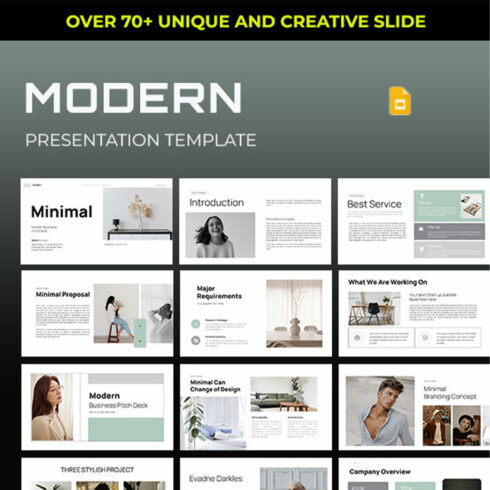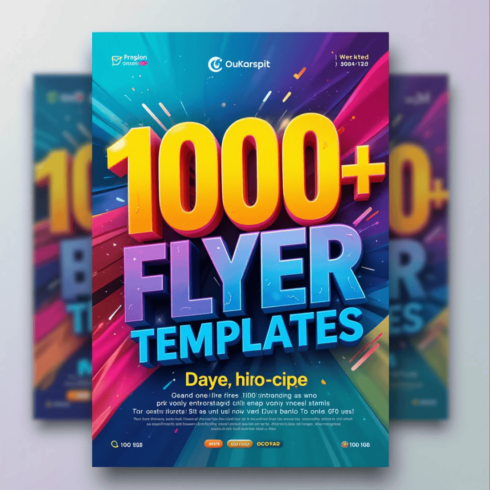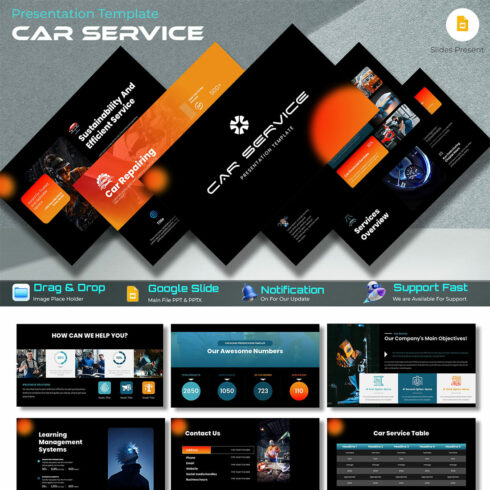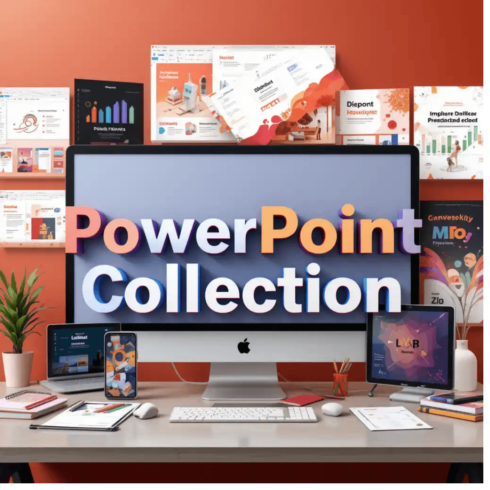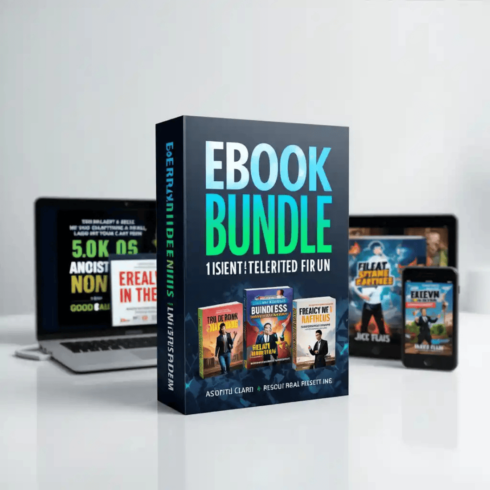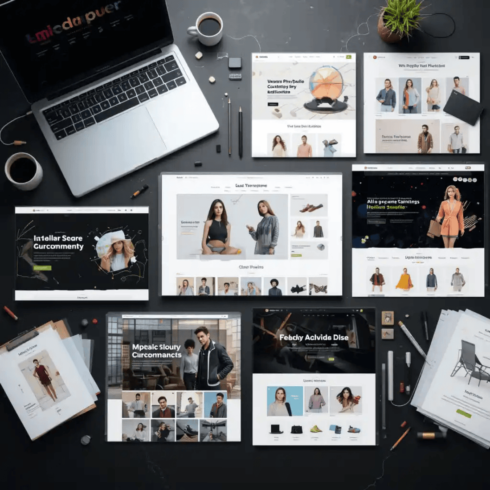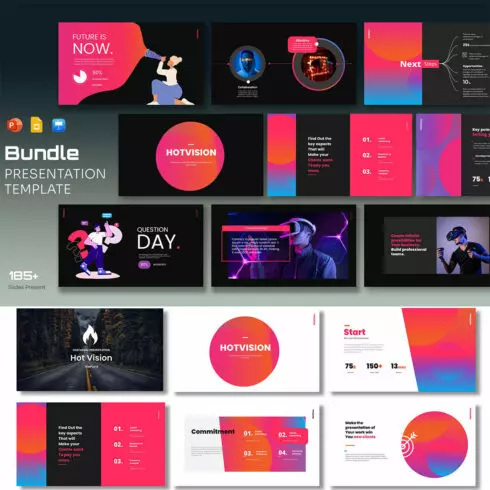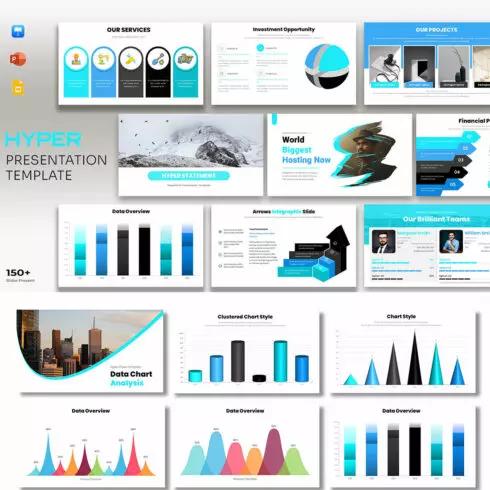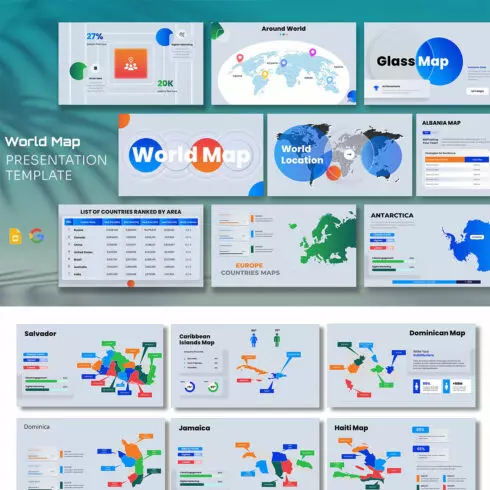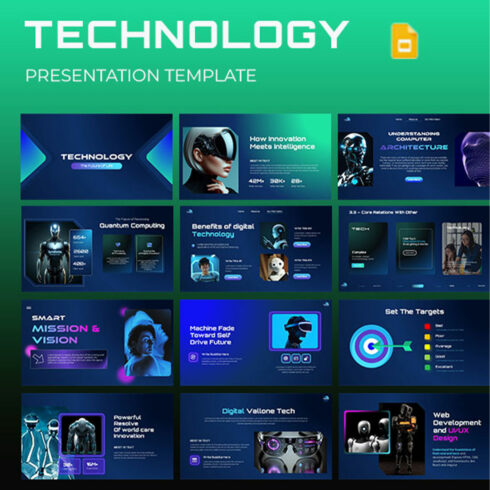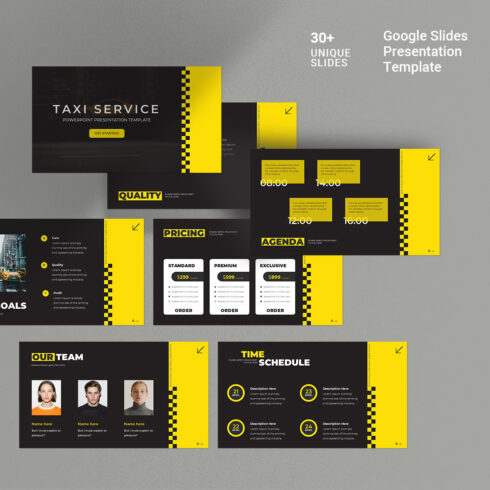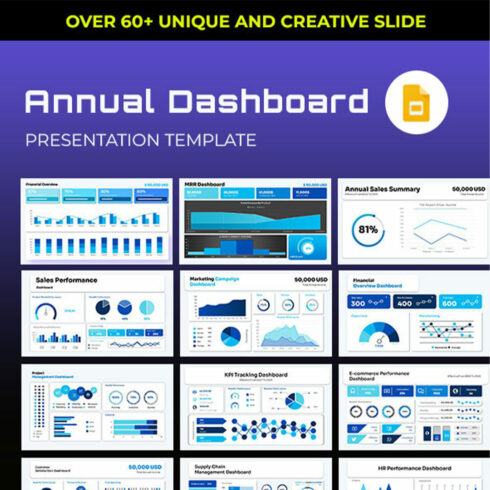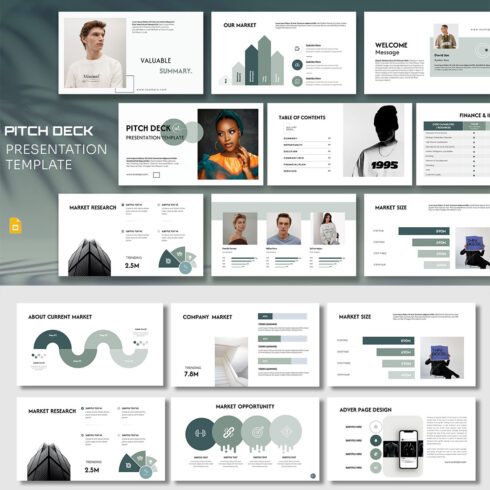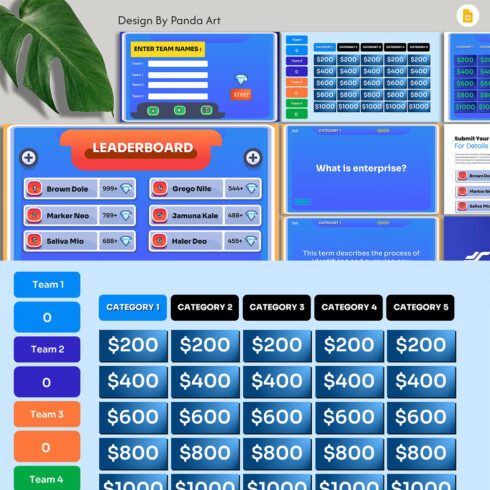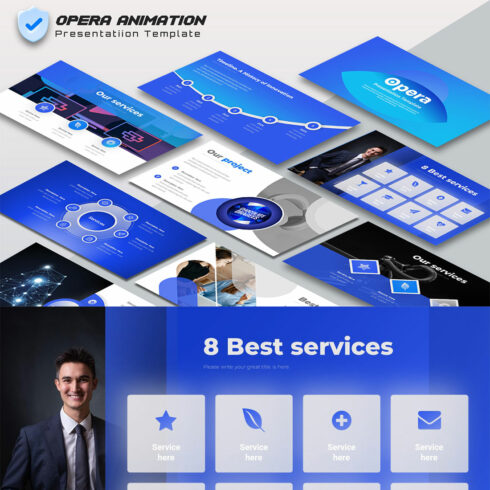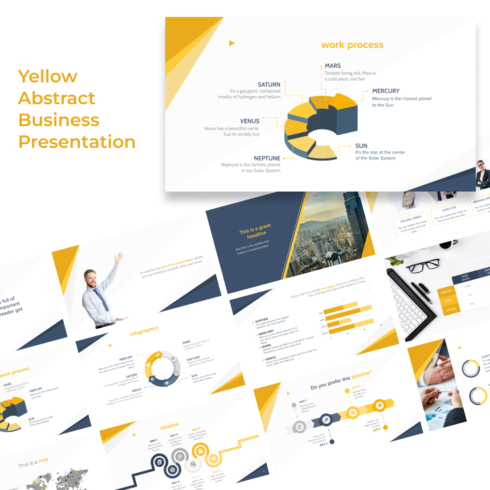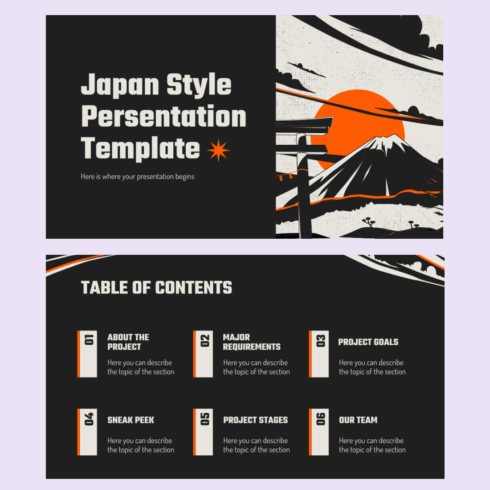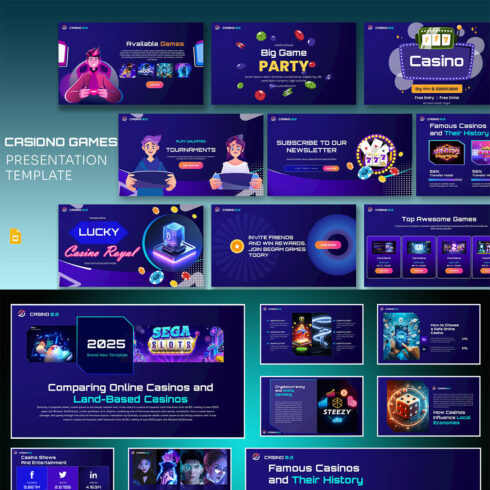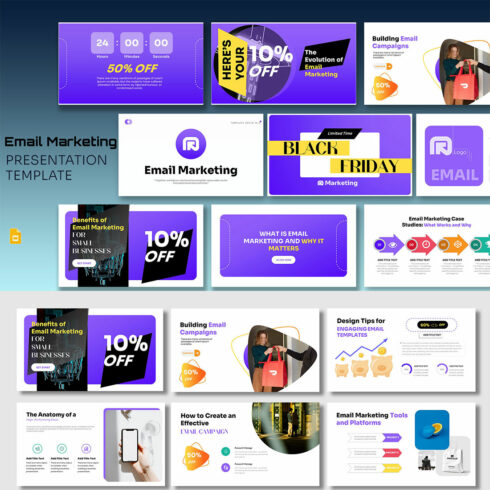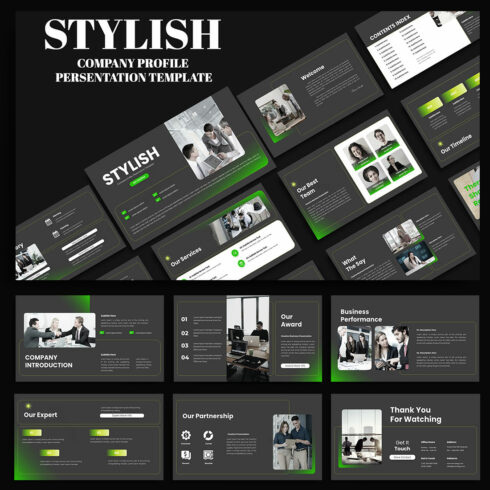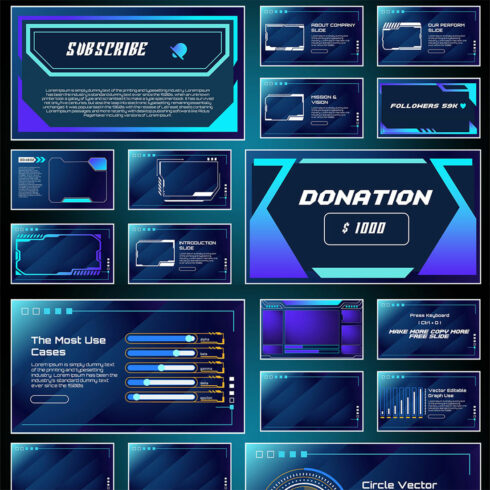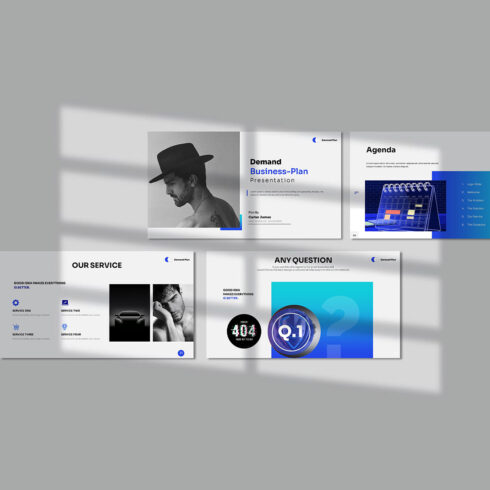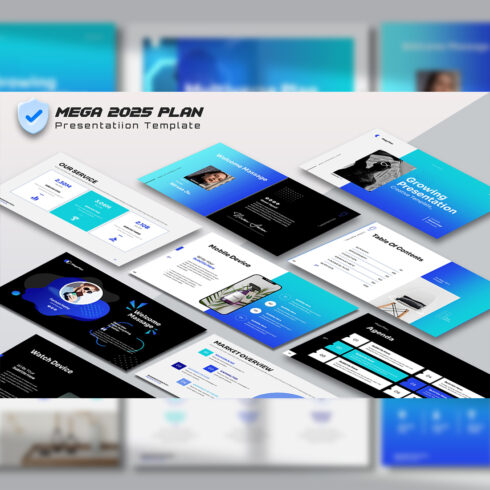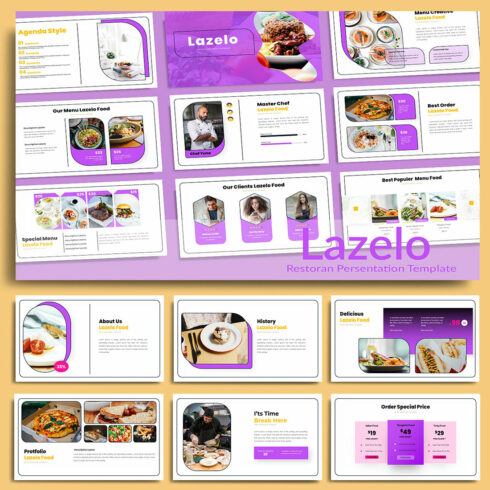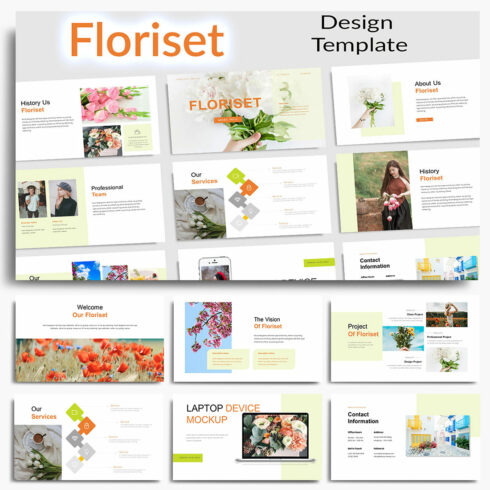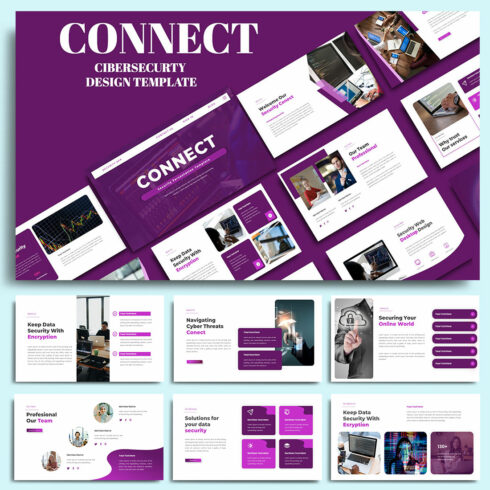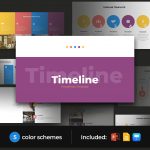Google Slides Templates
1-36 of over 1055 results for Google Slides Templates
Hot Search Results:
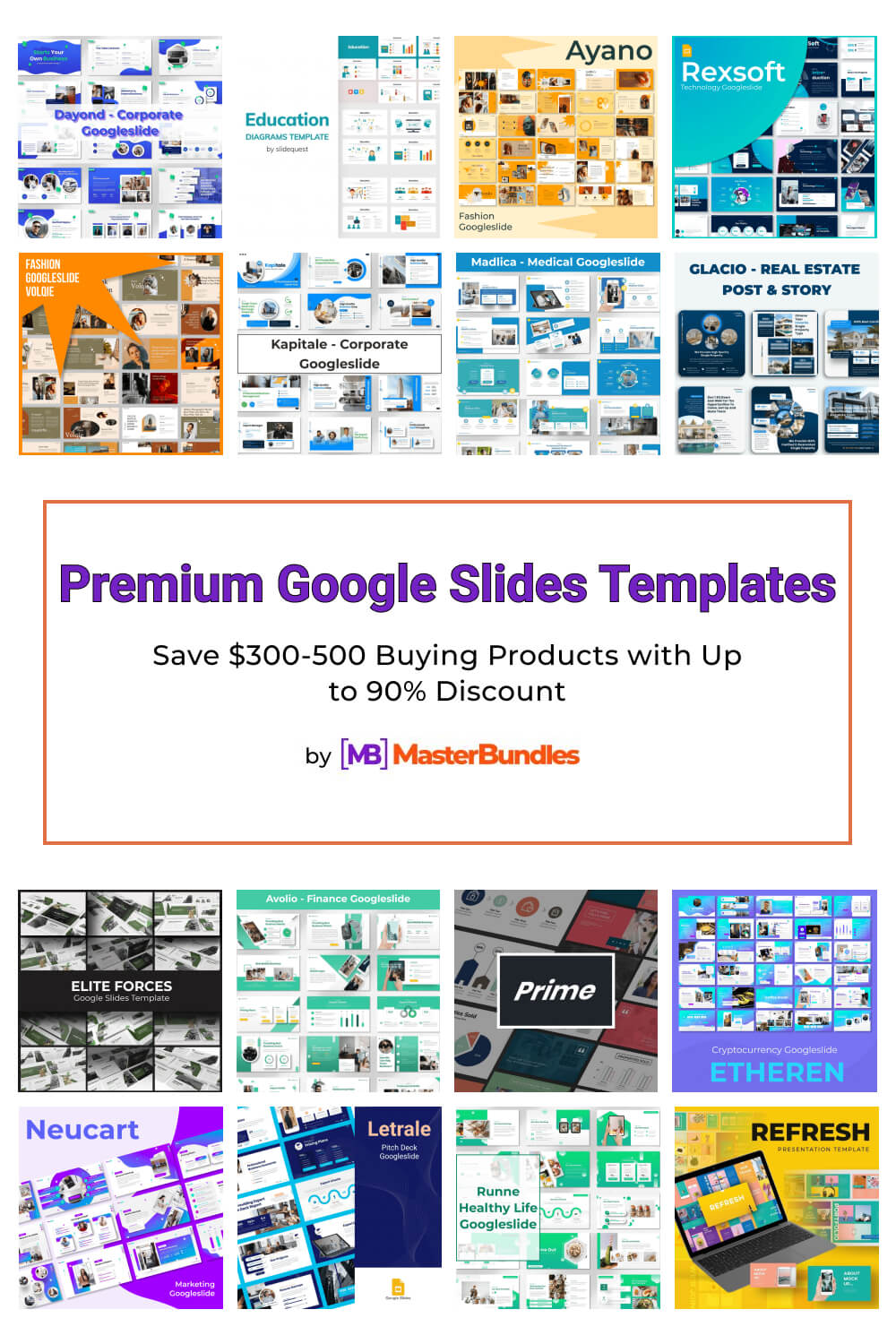
Check out our collection of fresh and multi-purpose Google Slides templates. Before you, there are 79+ eye-catching and high-quality products with which you can unusually present yourself, your goals, messages, goods and services. Here you are sure to find the perfect solution to implement your great ideas. FAQ
How do I import a cool theme into Google Slides?
It is easier than you might think. First, you need to open Google Slides on your computer. In the presentation, select the Change Theme function. There, in the bottom right corner, select Import Theme. Next, choose which Google Slides theme you want. Then import it and start creating your presentation.
How do you apply a template to an existing presentation in Google Slides?
Open an existing presentation and select the Slide box. There you will find the Change theme function. An edit window should open before you. To edit a template or a selected layout, choose it from the list on the left.
Can you use these Google Slides templates for commercial use?
Yes, our best Google Slides templates have three types of licenses. These are personal, commercial and extended commercial. Generally, the price of these licenses varies significantly.
How can I sell my own Google Slides themes?
If you have awesome web products that you want to share with our customers, then hurry over to the Sell Your Graphic Designs page. There’s a short tutorial and a convenient form where you can add the product and specify all of its particular features.
How to download Google Slides templates?
To download a Google Slides template, you’ll need to follow these steps:
- Purchase the template.
- You’ll get the file via email, which you can download.
- Then, you can then import your Google Slides themes into Google Slides and start creating.
How to use Google Slides templates?
Here is how to use the templates:
- After you find the best Google Slides theme, purchase and download it.
- Open Google Slides on your device.
- Then, in the presentation, select the Change Theme function.
- In the bottom right corner, select Import Theme.
- Next, choose the theme for your Google Slides and import it.
- Finally, you can begin editing and creating your presentation.
How do you get unique themes on Google Slides?
If you want to get unique Google Slides themes you can purchase them and upload them to Google Slides. Google Slides offers some basic themes but to get unique ones, you will have to buy premium Google Slides templates. Unique templates offer many customizable elements, which you can’t find in basic templates. When you need to create a presentation, it’s worth using unique themes, as they will help save you time and make your presentation look professional.
Can I Convert Google Slides to PowerPoint?
Yes! The conversion takes place quickly and automatically. PowerPoint templates and Google Slides themes are easy to use and convert using the export submenu.
Most Popular Articles
-
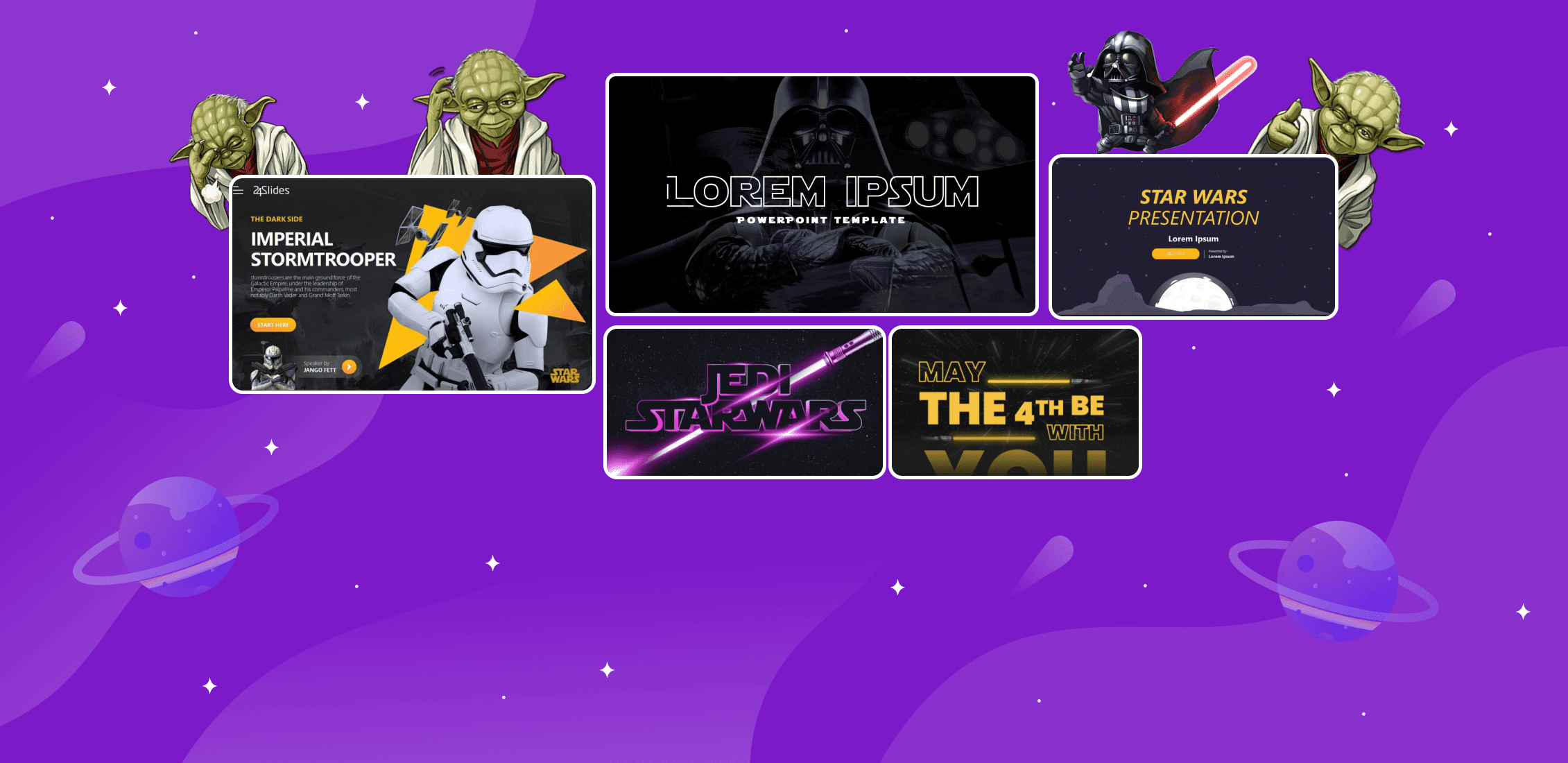
20 Best Star Wars PowerPoint Templates in 2023
-
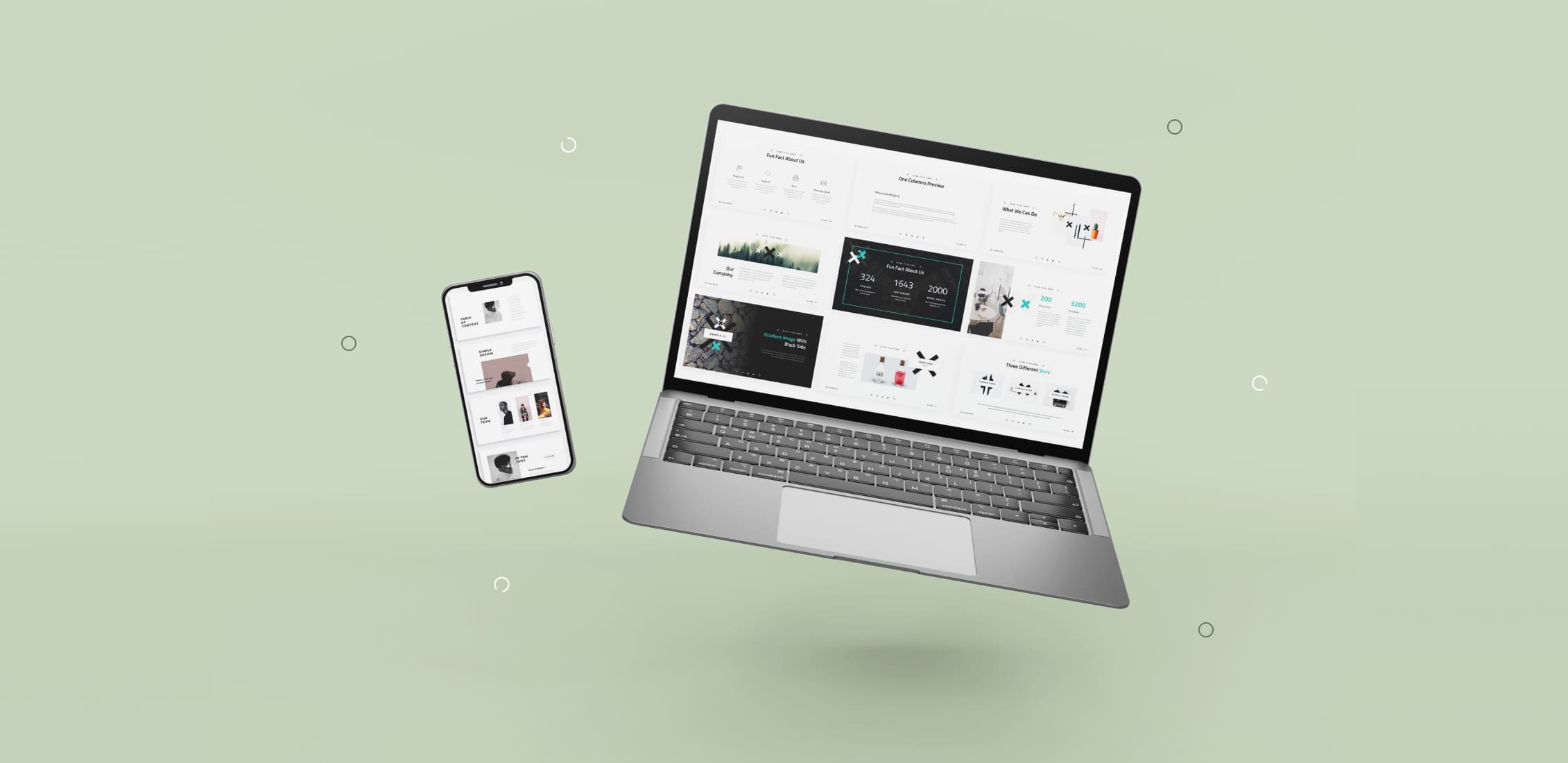
60 Best Free Simple PowerPoint Templates (2023)
-
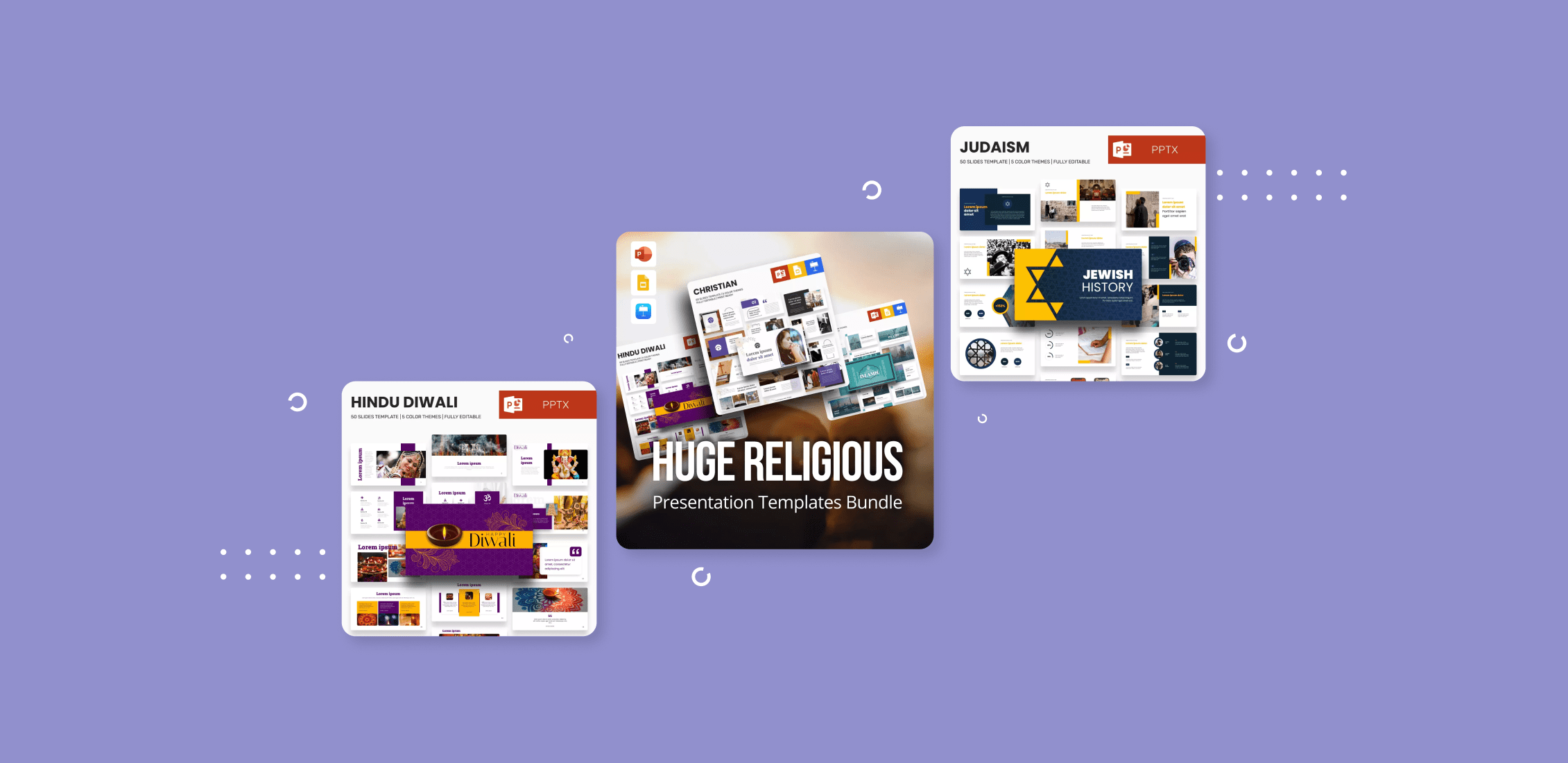
105+ Best Worship PowerPoint Backgrounds in 2023: Free and Paid
-
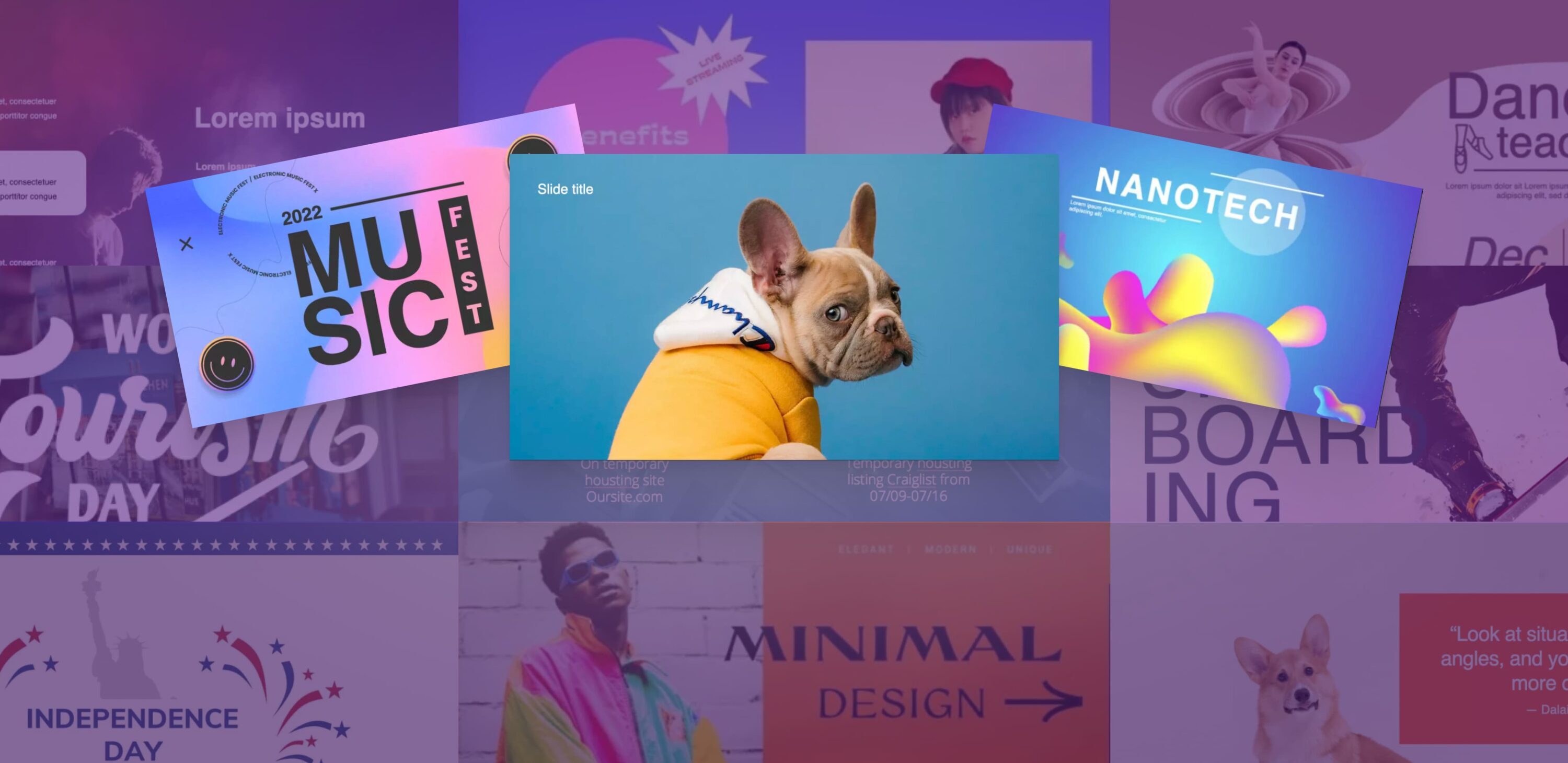
55+ Free Fun Google Slides Themes (2023)