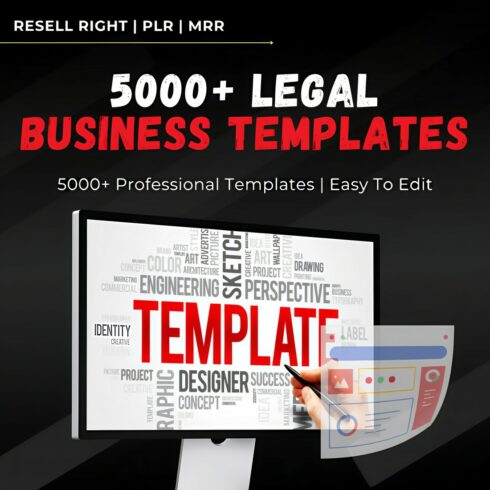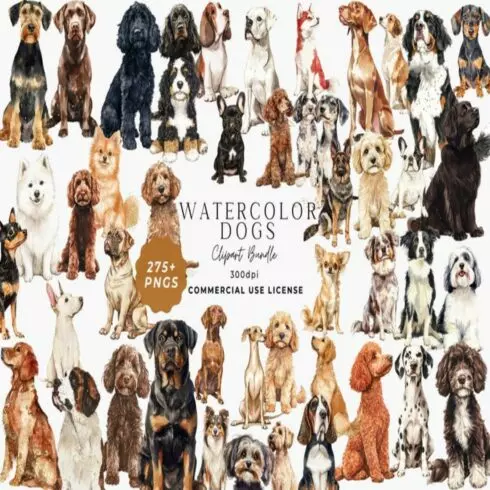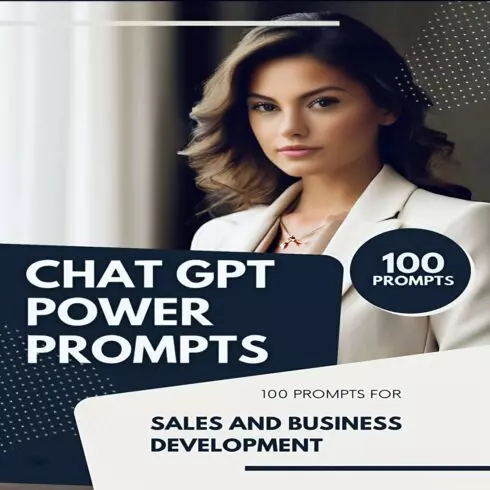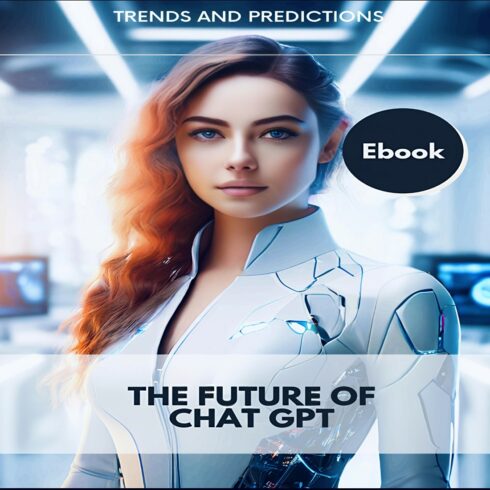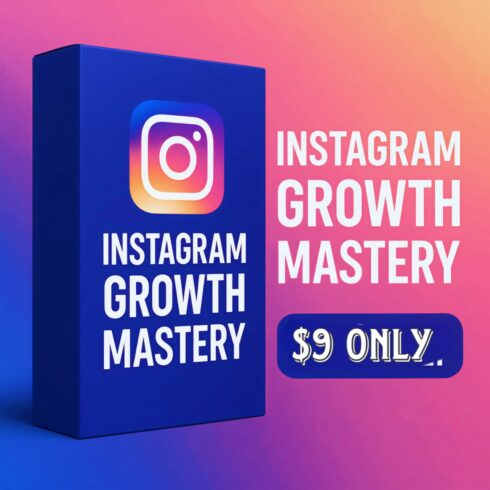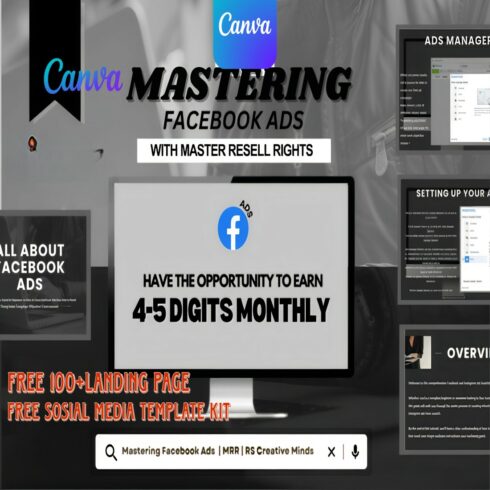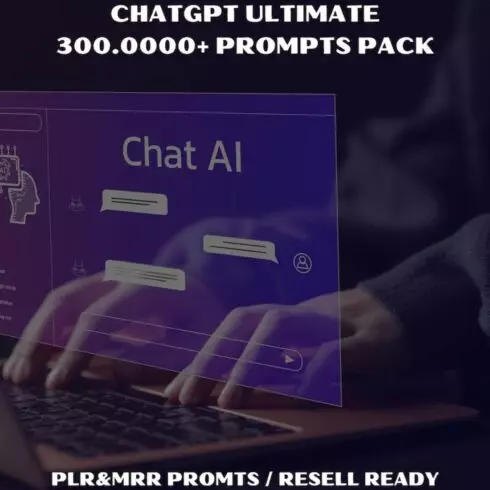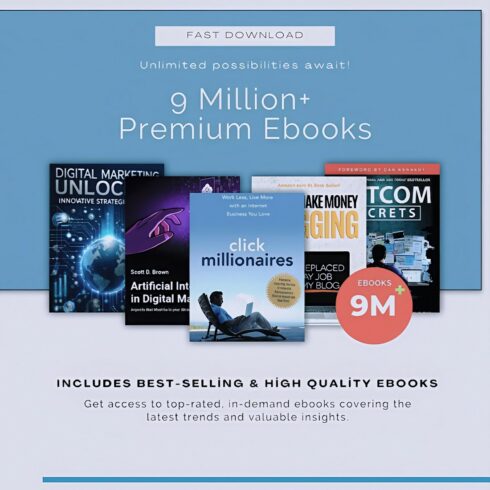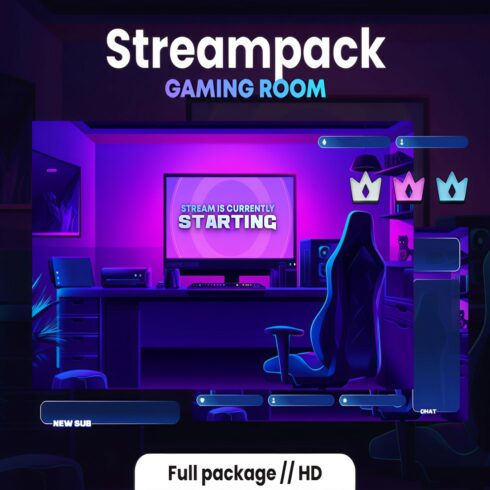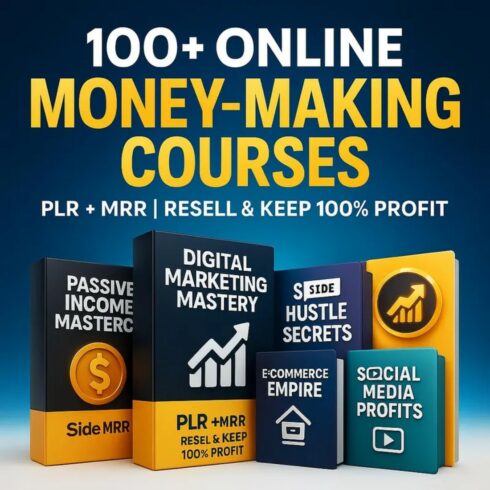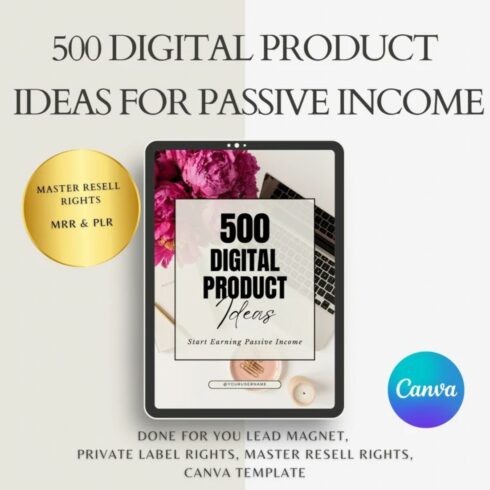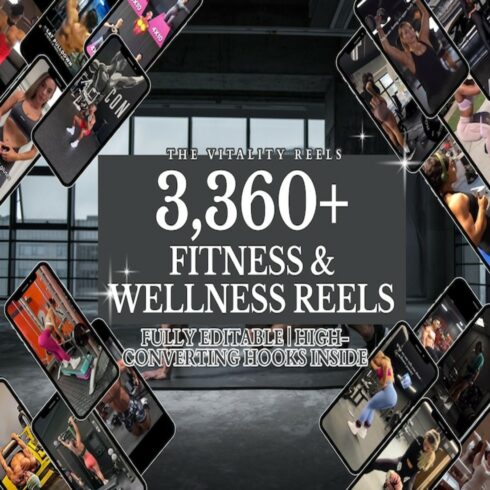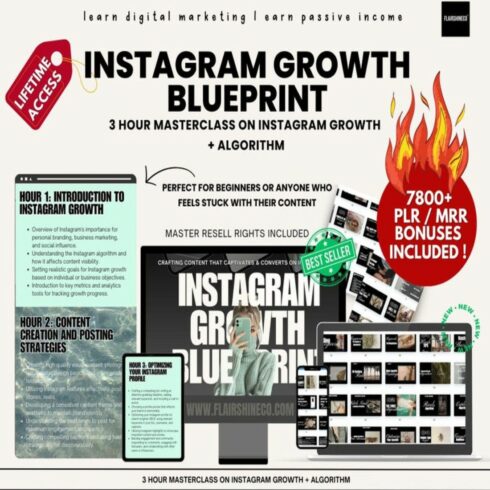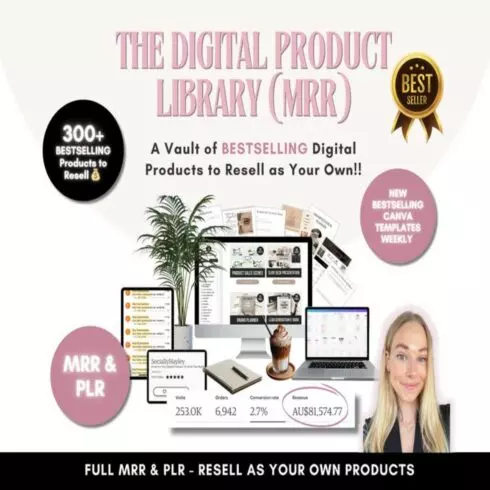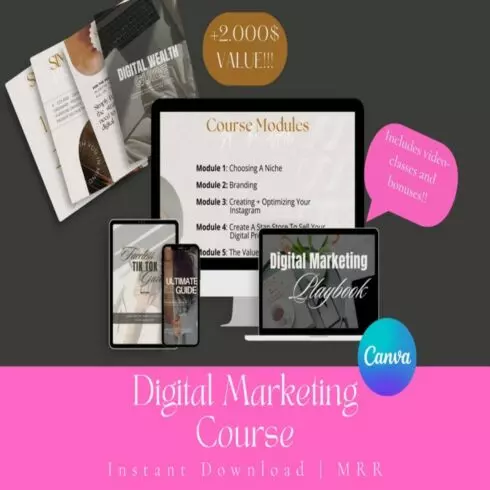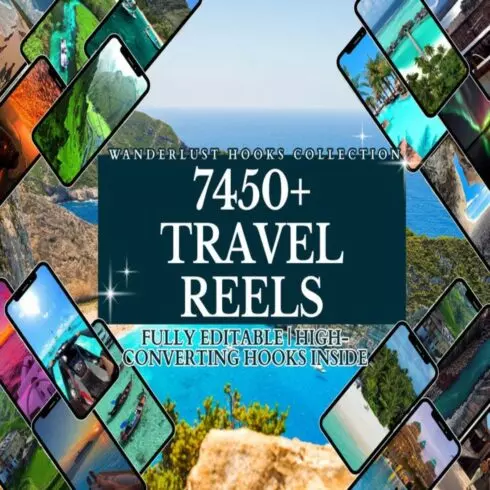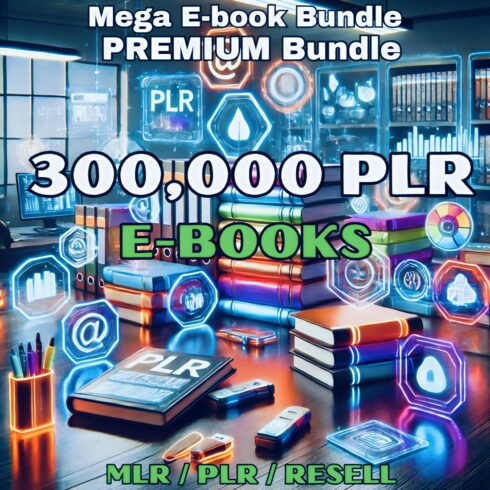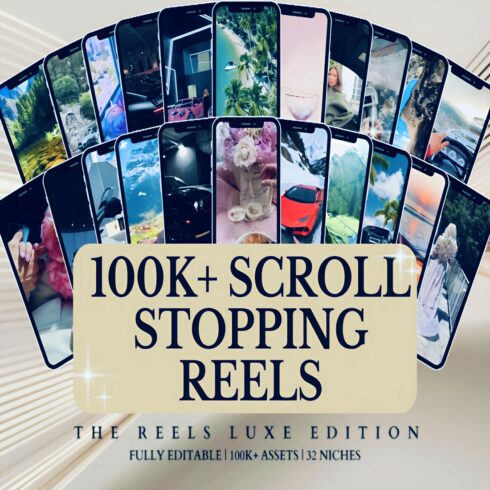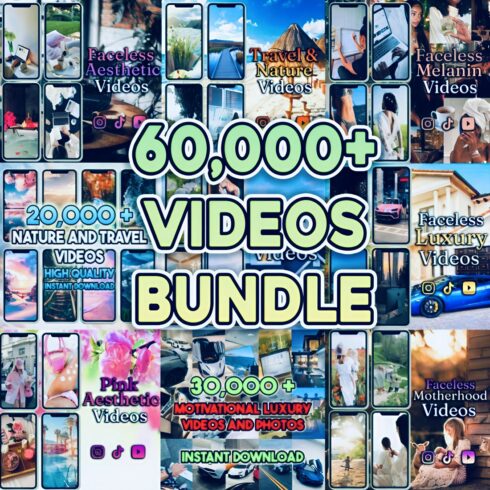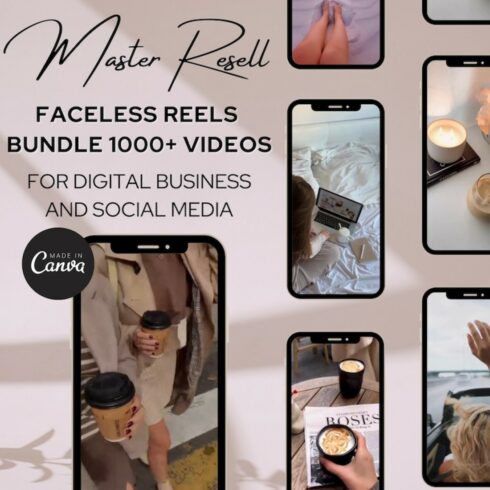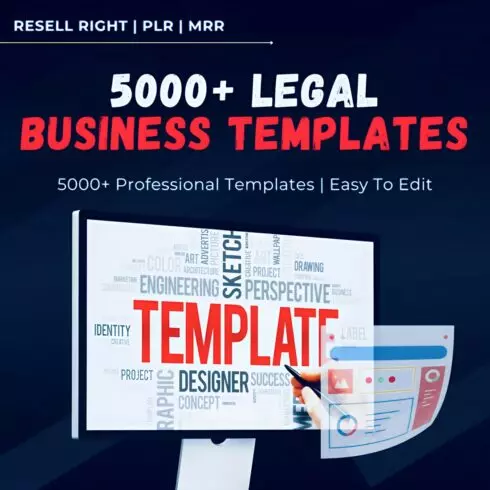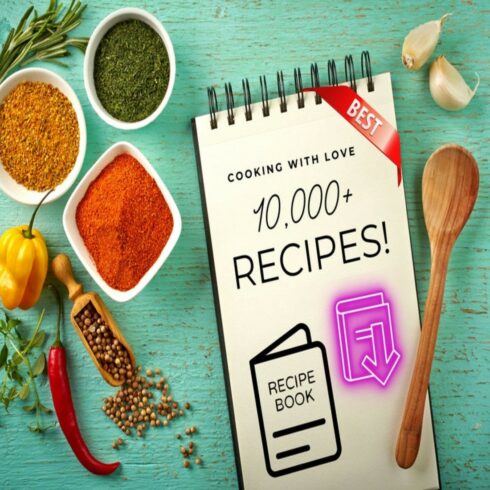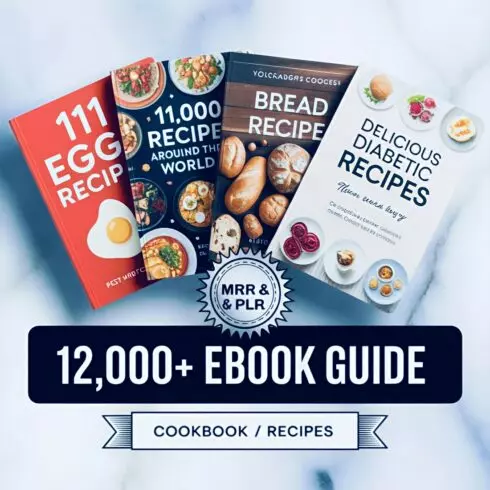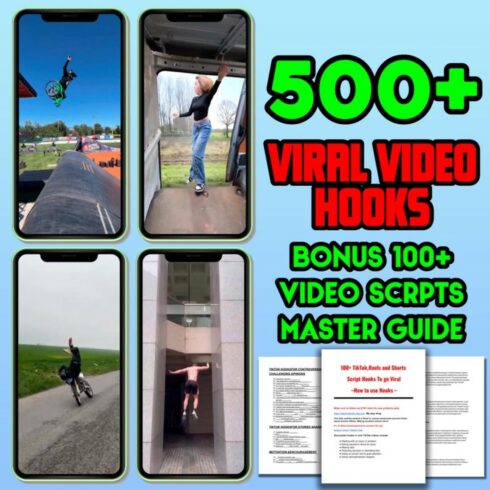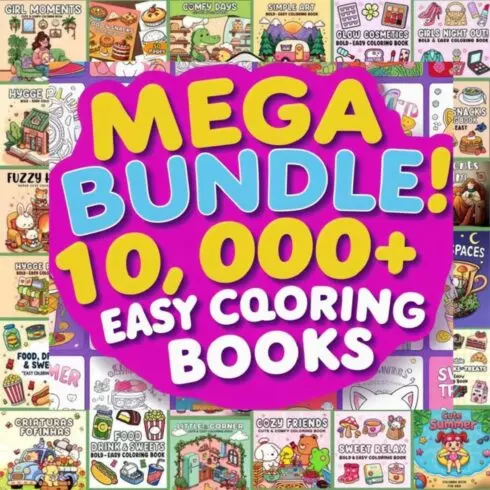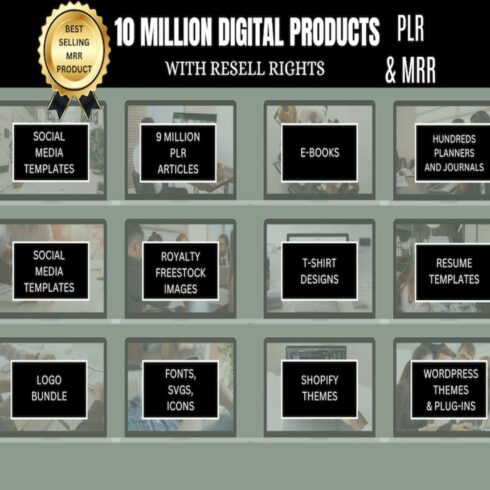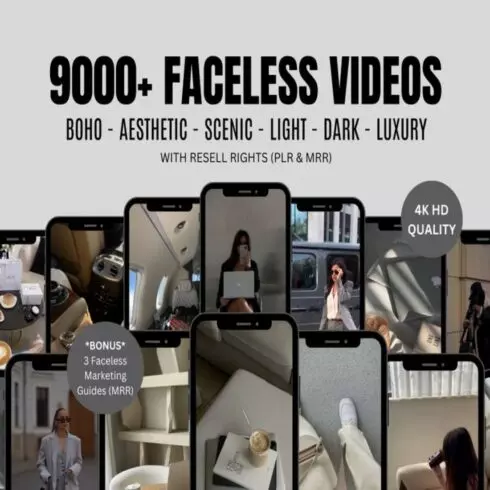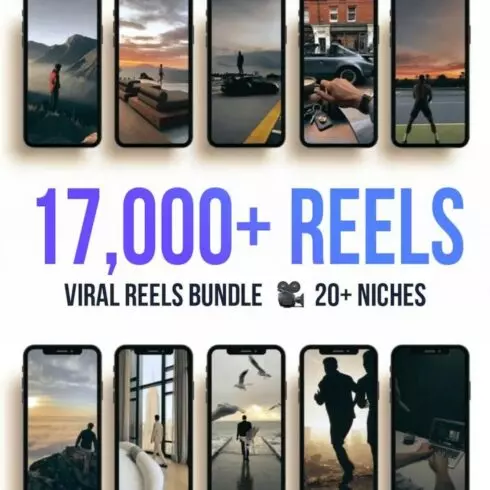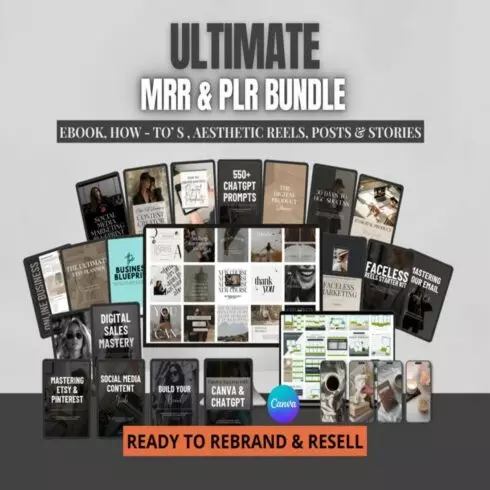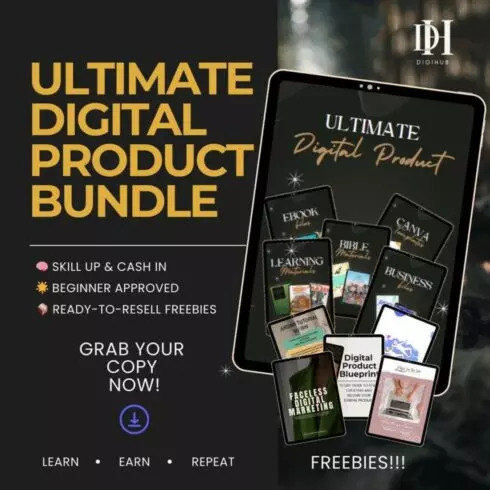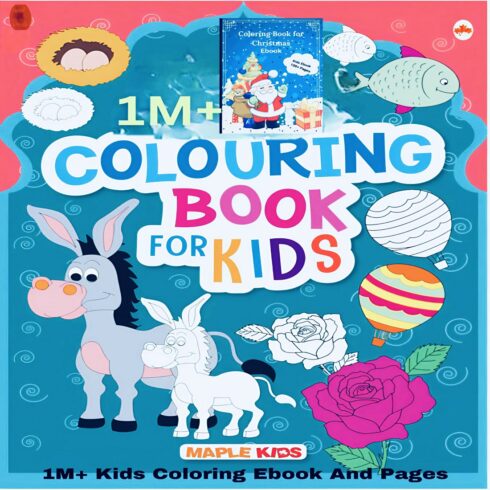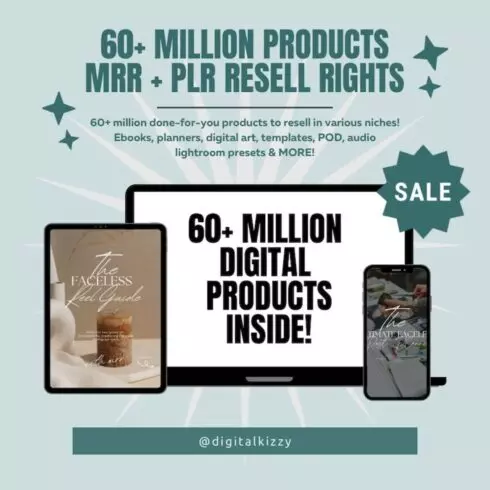Illustrator Plugins & Add-ons
1-36 of over 261 results for Illustrator Plugins & Add-ons
Hot Search Results:
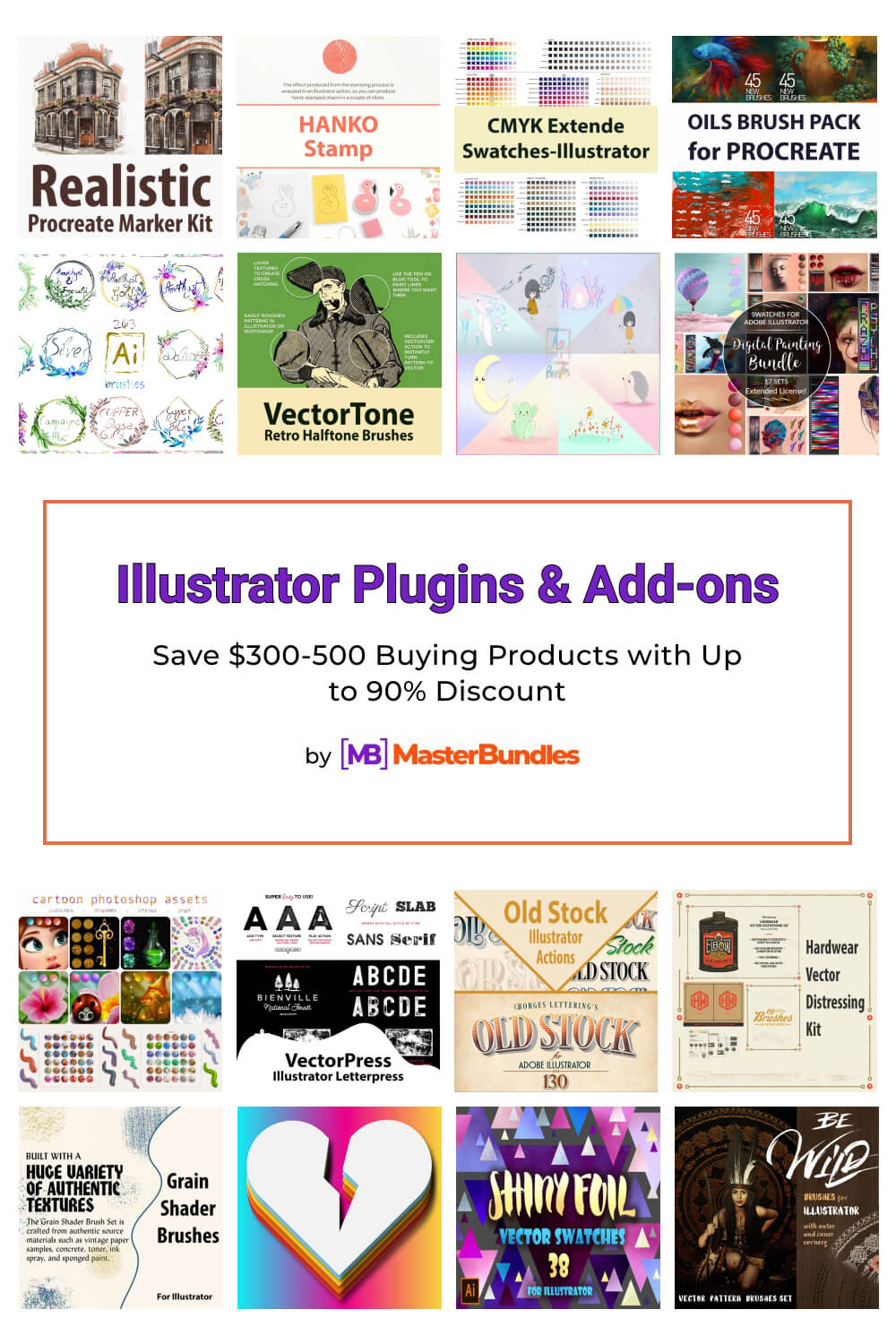
Illustrator Plugins & Add-ons by MasterBundles
Some Adobe Illustrator Plugins help add volume to images, while others focus on colors and fonts. There are also add-ons to help you visualize data, add graphic effects, open a drawing panel, and offer other options. From the number of suggestions we receive, we tried to select the best ones and created our own collection of amazing best Illustrator plugins and add-ons.
Why do you need Adobe Illustrator plugins?
Of course, each update to Adobe Illustrator surprises us with more and more new features and progressively expands the range of functions in the field of vector editing. But we understand that many users always need more and better features. This is absolutely normal and we support this strategy. This is precisely the task of third-party Illustrator add-ons: they simplify the process of creating your masterpiece, thereby saving time and adding that very unique flavor to your design.
How to install Adobe Illustrator Add-ons
This process takes only a few minutes. Choose the plugin that interests you and download it to your computer. Then, follow the steps to open Adobe Illustrator and add it to your extensions:
- Using an account with administrator privileges, log into Adobe Illustrator.
- Access Adobe Add-ons and upload it to the program.
- Open your newly added extension.
You’re ready! Now you can use the new tools in vector design.
How to find the right plugin
In our gallery there are various types and categories of plugins, from which you can choose the appropriate one. The advantage is also in the ease of search. You can look for extensions with some specific queries and words. Just enter a keyword into the search box and the algorithms will present you with all the options available. We also provide an opportunity for designers to present their own plugins in our collection. For this, you just need to follow the link and start to sell your work! We are waiting for new talented and creative users to join us. FAQ
How do I install plugins in Illustrator CS6?
Illustrator CS6 introduces significant architectural improvements. Therefore, only plugins created specifically for CS6 are compatible with this version of Illustrator. To install plugins in Illustrator CS6 follow the next steps:
- Check for an updated version of the required plugin.
- Log into your Illustrator account.
- Delete old versions that will conflict with new ones.
- Load the appropriate plugins into the program and begin using it.
Can I create and sell my own plugins and Add-ons?
You can create and sell your own plugins, and offer your creation to the public. You are welcome to sell your plugins to us.
Which type of licences exist for Adobe Illustrator Add-ons?
There are different types of licences—personal, commercial, and extended. The first option can be used by individual users for personal purposes, while commercial is for large companies and corporations with access for all employees. The extended plan gives you even more functionality and the value you get from extensions.
What are Illustrator add-ons?
Adobe Illustrator Plugins allow you to add details to your work and adjust the levels of your work. The Illustrator add-ons help visualize data, add graphic effects, open drawing tools, and offer additional Adobe Illustrator Extensions with an even wider panel of help.
How do I install plugins in Illustrator?
Install plugins and Adobe Illustrator Add-ons.
- To install a plugin, use an account with administrator privileges, and log into Adobe Illustrator.
- Access Adobe Add-ons and upload them to the program.
- Open your newly added extension.
To download plugins into Illustrator CS6, make sure they are compatible with the program.
What are Illustrator add-ons used for?
Adobe Illustrator is a program used by artists and designers to create vector images. The best Illustrator plugins are used for company logos and promotional uses. You can create almost any graphic you can think of.
Most Popular Articles
-

120+ Gifts Ideas for Graphic Designers 2023
by Alex Zanutto
-
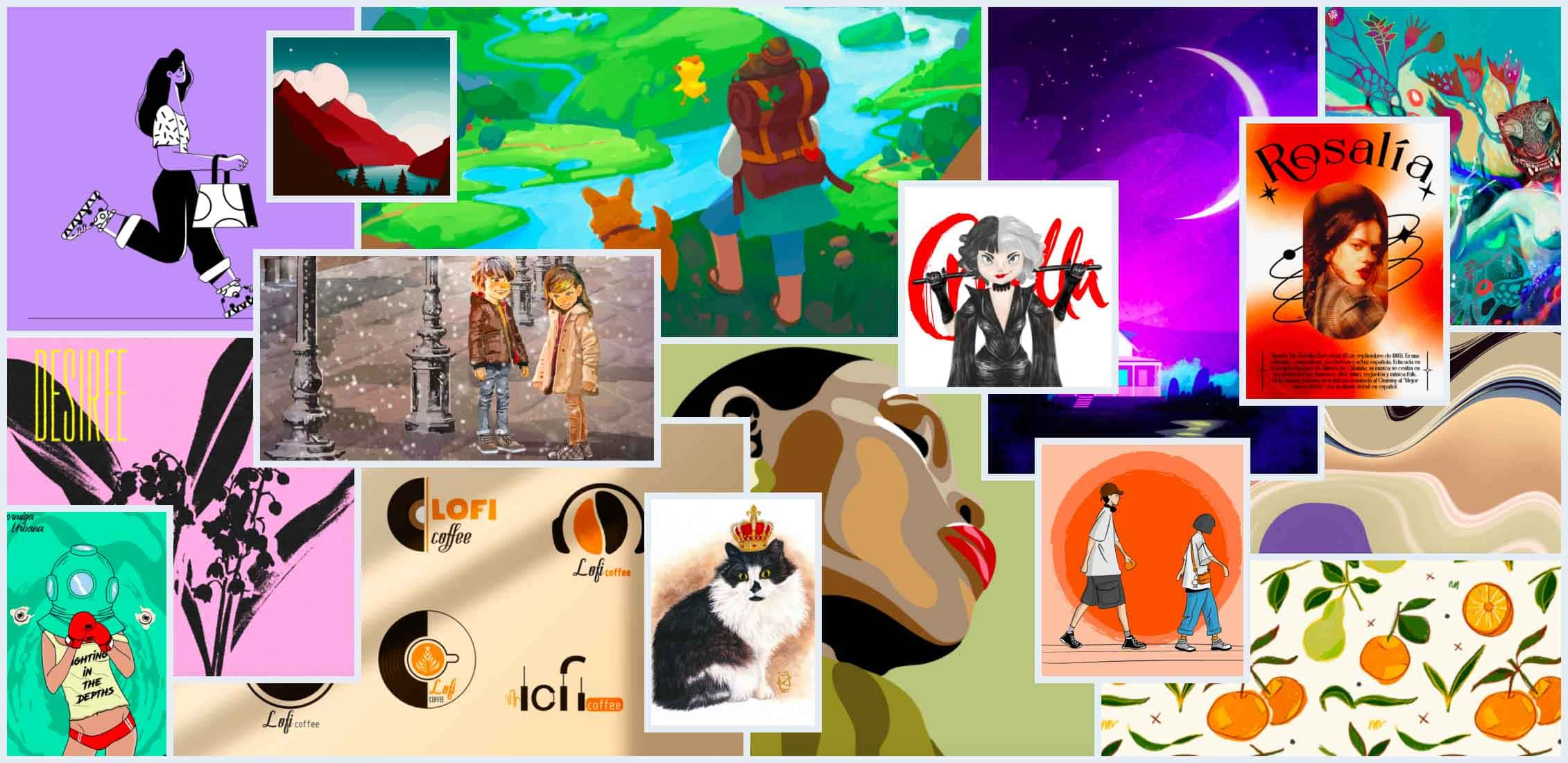
160+ Top Behance Illustrator’s Accounts
-
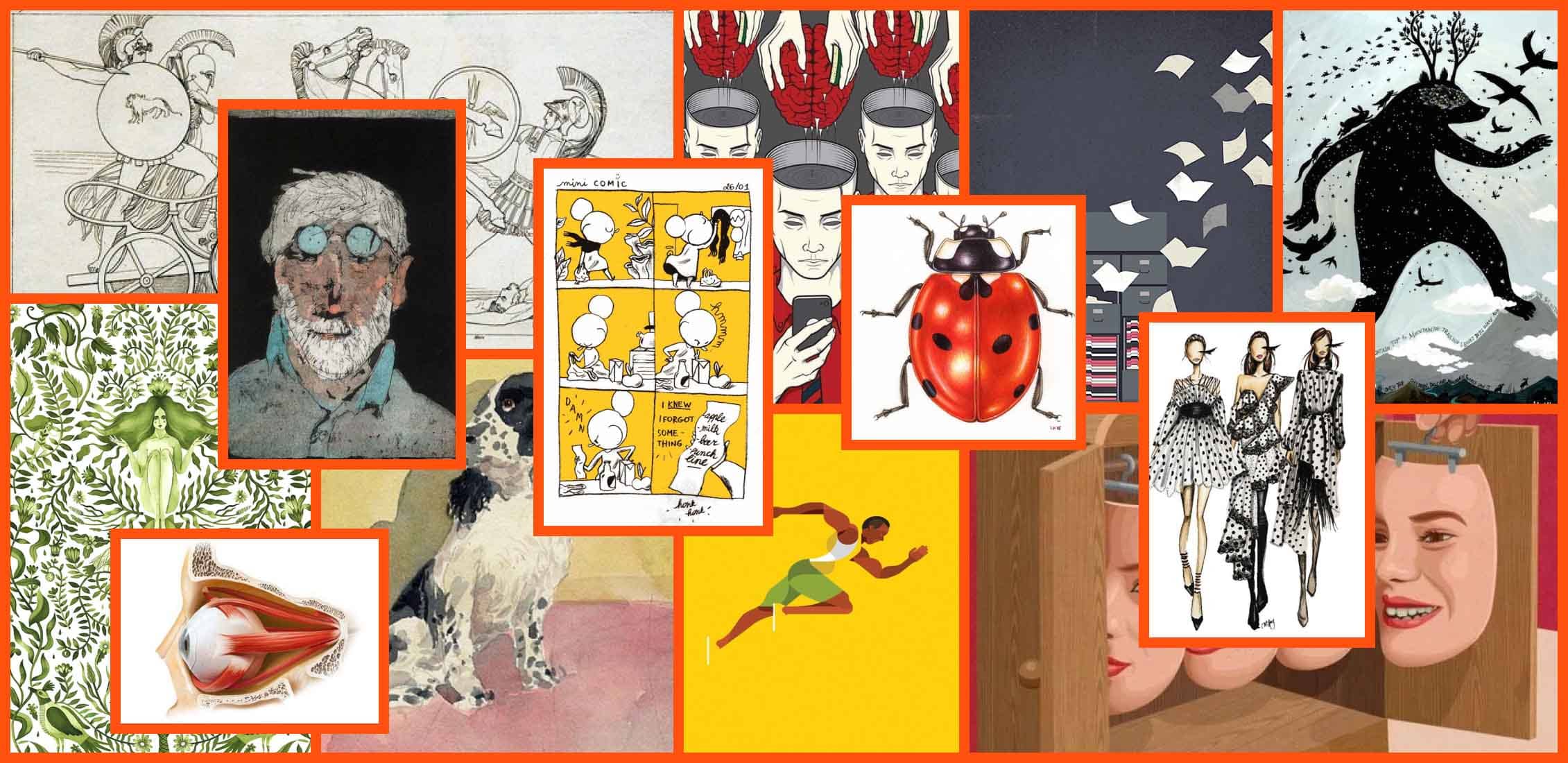
How to Become an Illustrator: Skills, Courses, Jobs. 15 Steps of Ultimate Career Guide
by Alex Zanutto
-
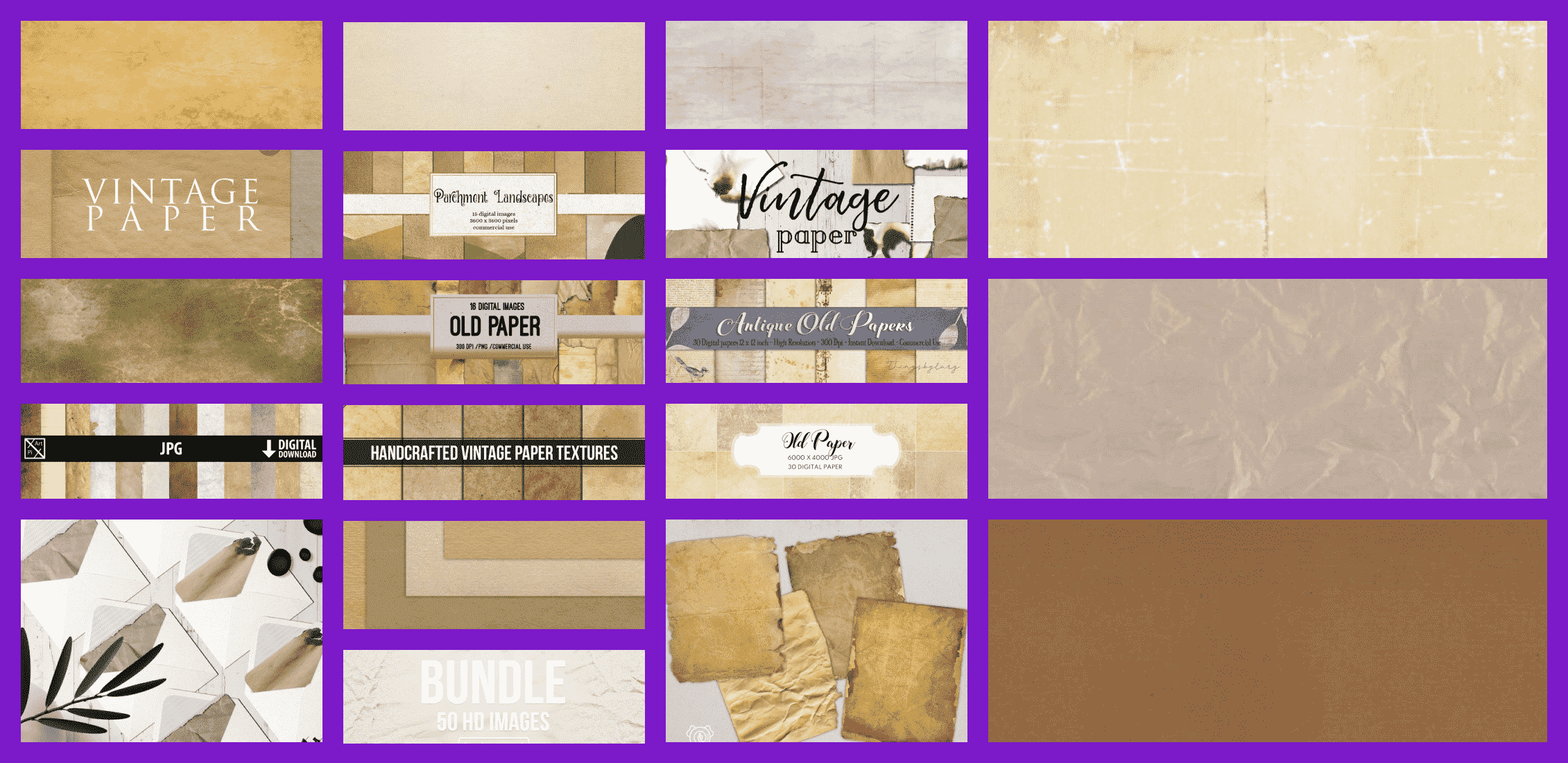
30+ Best Old Parchment Textures (2023)