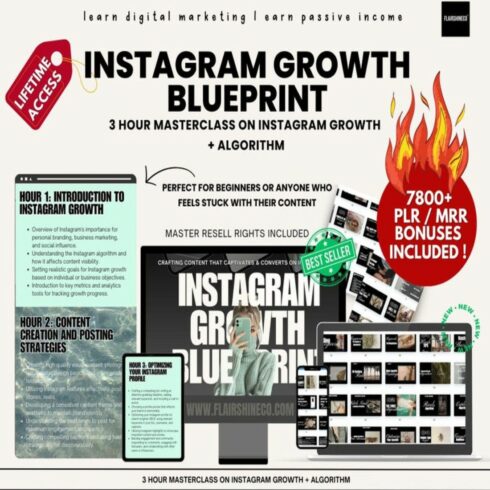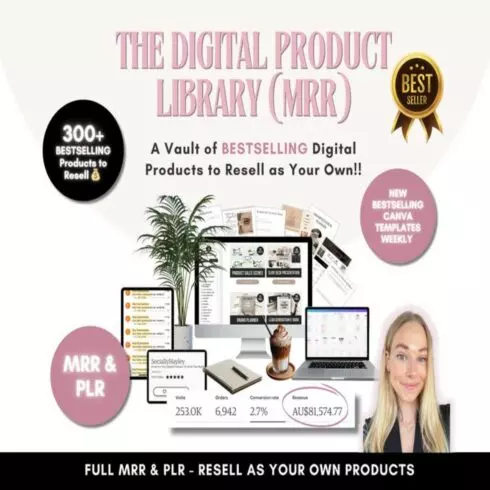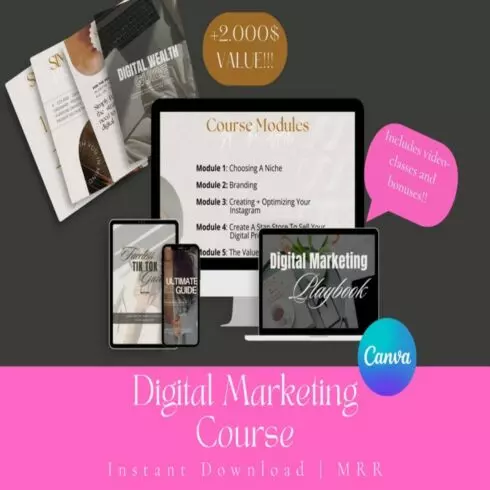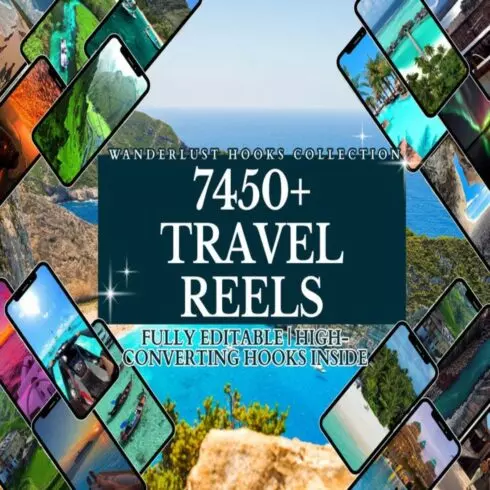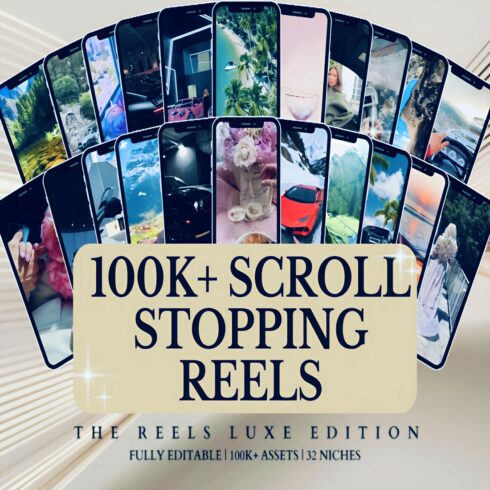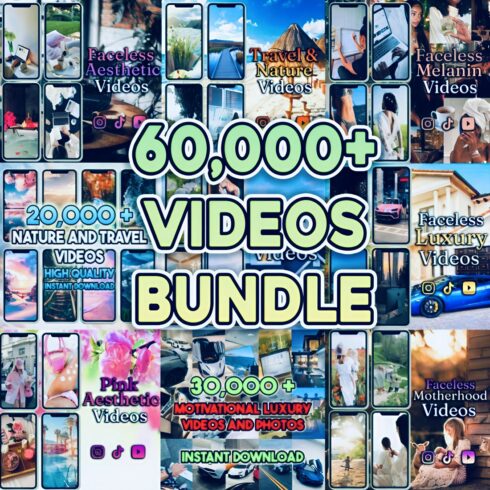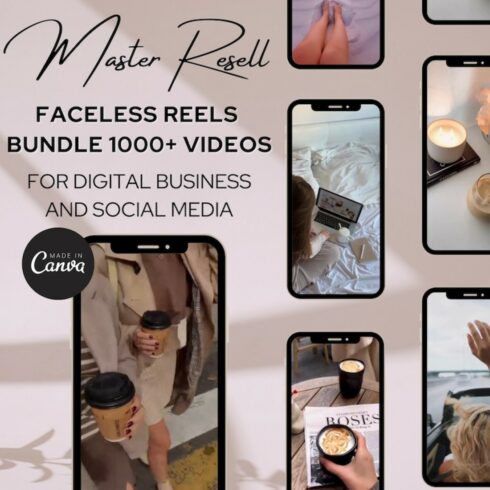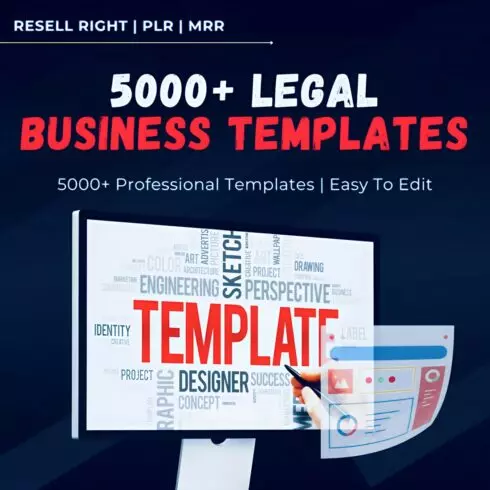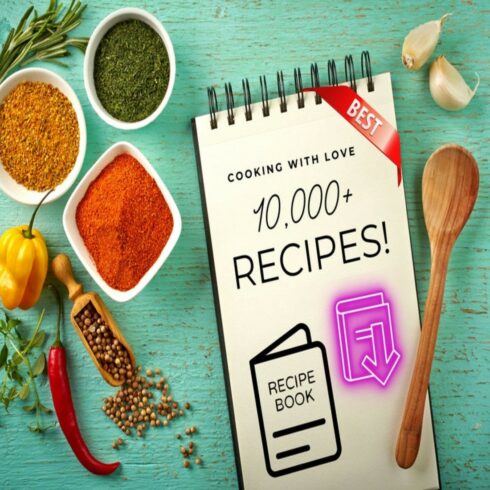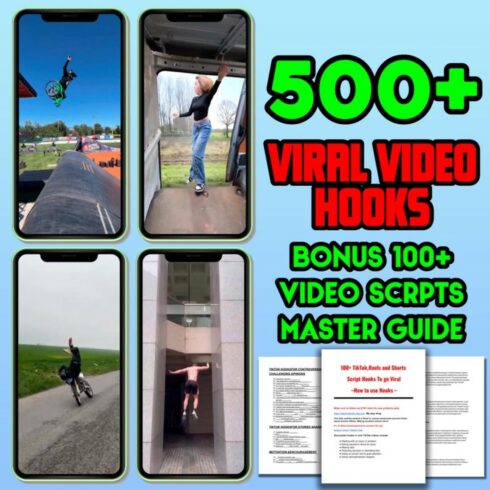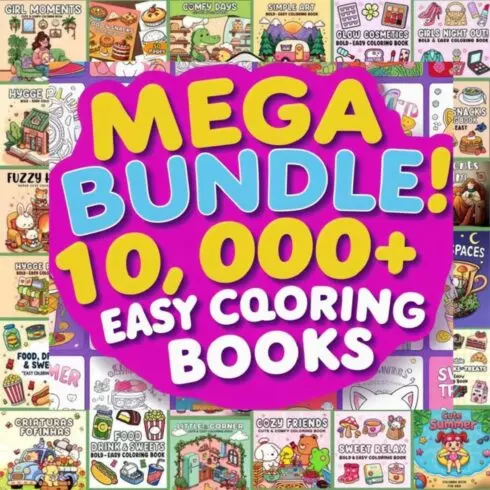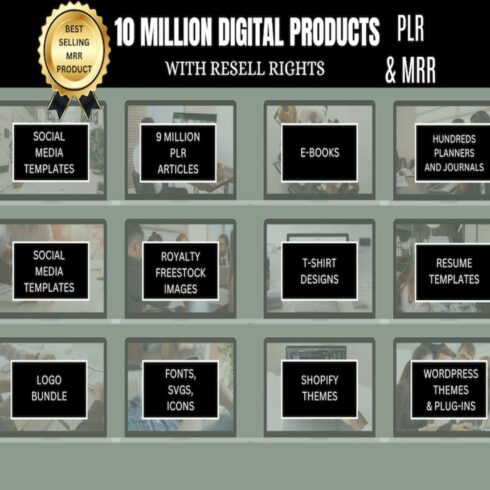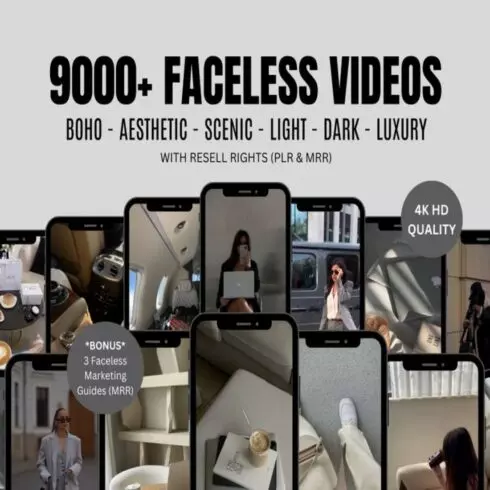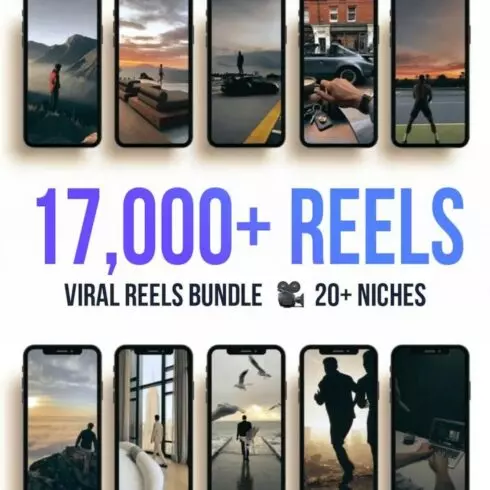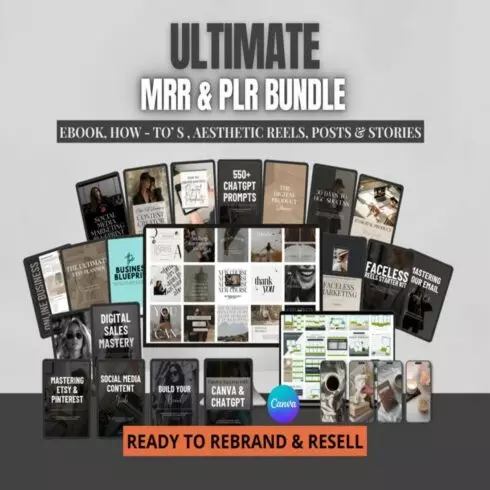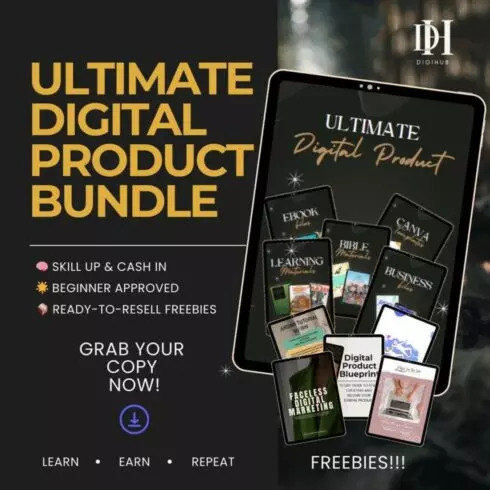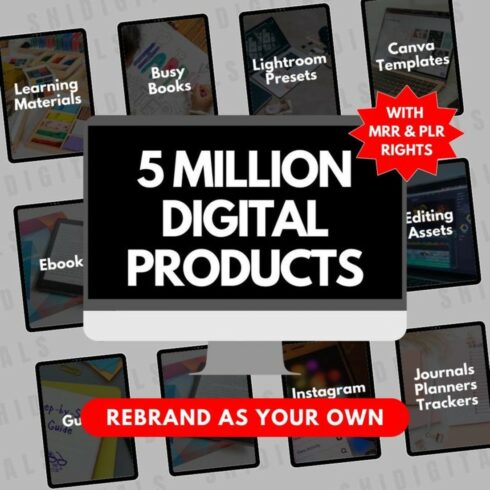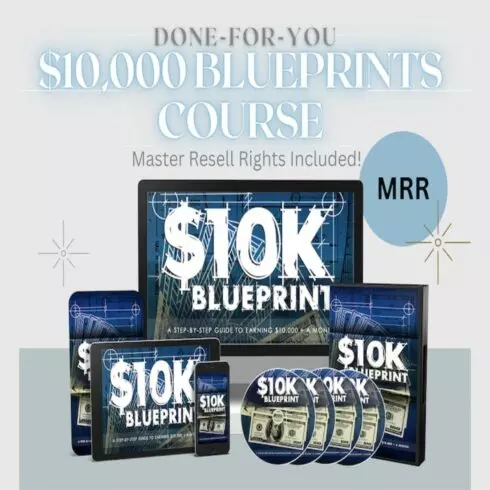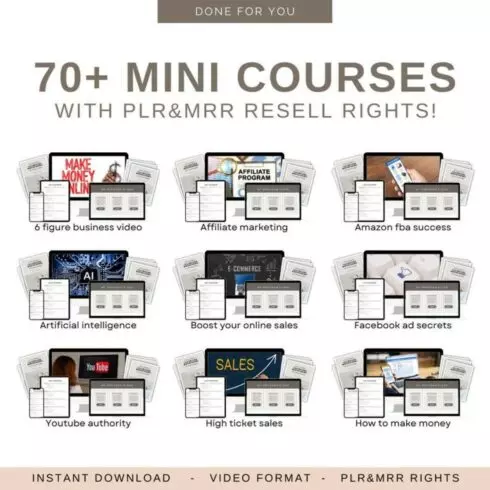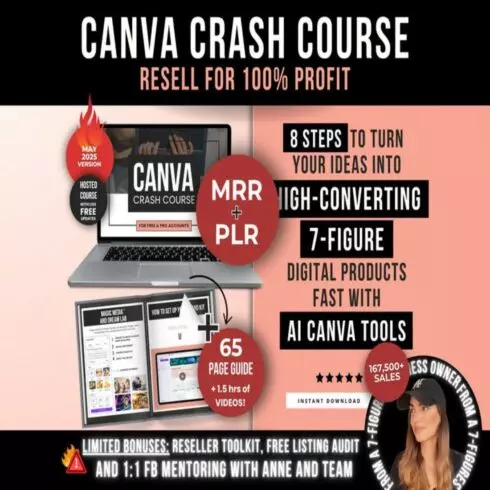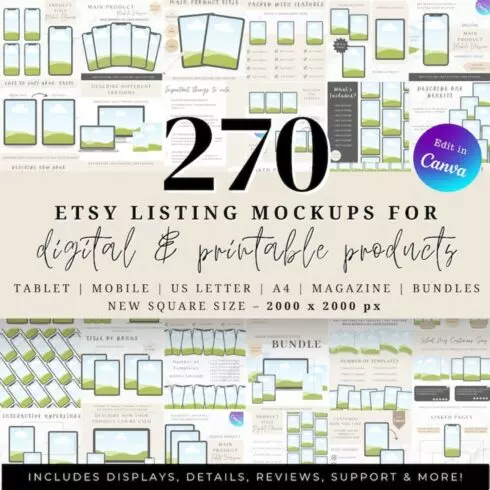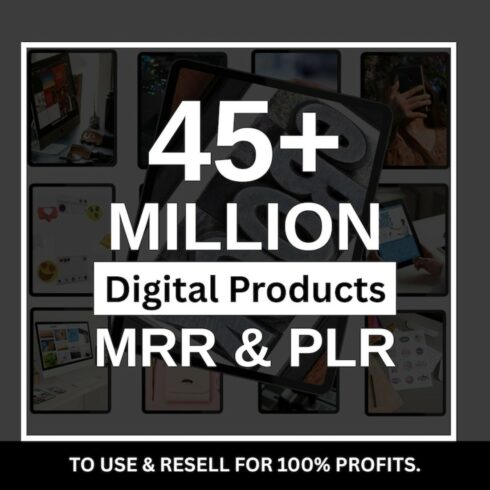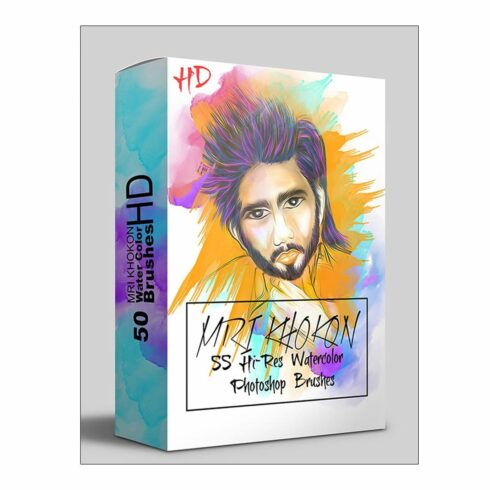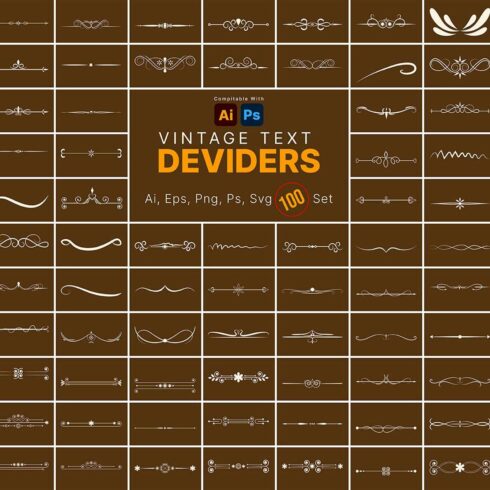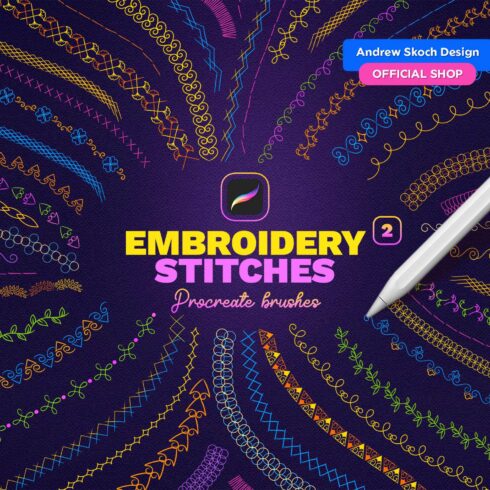Photoshop Brushes
1-36 of over 355 results for Photoshop Brushes
Hot Search Results:
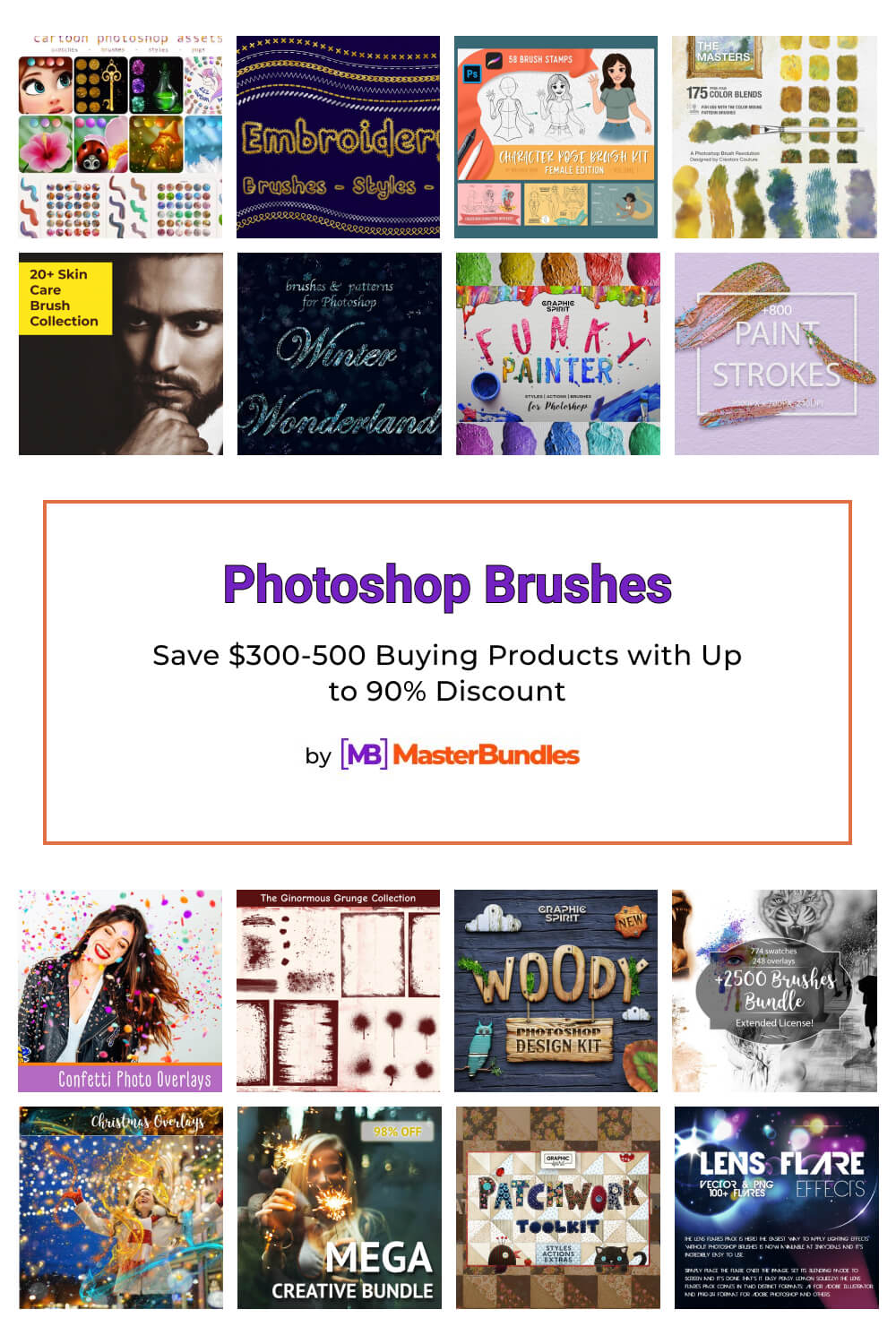
Photoshop Brushes by MasterBundles
Photoshop is a great program that allows you to edit visual elements. Fortunately or unfortunately, this program cannot be mastered by beginners. But if you try hard, even the inexperienced ones can understand the functions of Photoshop and start editing items. With each update, Adobe Photoshop expands its powerful editing capabilities. But if that is not enough to satisfy you, there are many third-party add-ons to help you save time and add brightness and new colors to your design. We offer you our collection of brushes. This tool is probably one of the most frequently used instruments in Photoshop. And for good reason, because it is versatile in its application. You may change the shape of the brush, set your own, change color and size, as well as using it to create masks and outlines. If you are just getting started with Photoshop, there is no way around this important component. This element is much more complex than it may seem. Brush has a variety of different settings. But you will quickly get to grips with them if you apply our ready-made solutions.
What is the Point of Use for Photoshop Brushes?
The main brush parameters are:
- The shape type of the brush tip, which includes Size and Hardness.
- Blending Mode.
- Opacity.
- Paint Amount Flow.
You should learn these concepts well before moving on to learn the tool.
Photoshop includes several built-in presets that are ready-to-use brushes. Ready-made products are great for helping you edit the photos. They will add brightness, unusualness, and create the desired effect of surprise in others.
How Do I Download New Brushes for Photoshop?
The process of buying and loading products is very simple. You need:
- Select the most appropriate item in the collection, the product that will inspire you for creative solutions.
- Go to its page and make sure it includes the files you need for your work.
- Add the product to your shopping cart and go to the checkout page.
- Here confirm the selected item and go to the next step.
- Enter your email and card number. Here you also need to enter the cardholder’s name.
- Confirm all actions and download the product. As a bonus you can watch a funny video with cute kitties.
Enjoy the product you bought and process your photos professionally with eye-catching results.
How to Add New Photoshop Brushes?
So, after unpacking, you will have a file with the extension .abr. This is the standard extension for Photoshop brush files (besides this file, there may be other related materials in the archive). Downloaded brushes will not appear in Photoshop themselves unfortunately. But there are three ways you can manually add these elements to the program.
First method:
To install a brush, you need to copy the .abr file or files with the extension .abr into the brushes folder in Photoshop. Usually this folder is located at C:\ Program Files \ Adobe \ Adobe Photoshop CS4\ Presets \ Brushes (instead of C, it could be the name of your system drive where you installed Photoshop.) If you have installed the program in another location, look for the “Brushes” folder there.
When you open the program, a new set of brushes with the name of the copied file will appear in the list.
Second method:
Open Adobe Photoshop, select the Brush tool. In the Brush Tool options bar, there is a small black triangle (Option) next to the image of the active brush.
Click on the triangle and in the menu that opens, click on another similar triangle. Then choose Load Brushes from the list. Next, go to the folder where you unzipped the downloaded brushes, select them, and press Load or Enter.
Unlike the previous method, the new brushes will be added to the previously installed set.
Third method:
Open Adobe Photoshop. Then you must select Edit Preset Manager from the menu.
It opens a dialog box with a list of items. Select Brushes from it and click Load.
Go to the folder where you unzipped the downloaded Photoshop brushes, select them, click Load, and in the Preset Manager window, click Done. The new brushes will also be added to the previously installed set.
A Huge Variety of Photoshop Brushes
Any kind of brush can be useful in drawing. We have everything that imitates real brushes, pens, crayons, and other writing instruments. The most important of them are:
Charcoal
There are different kinds of textures you may get with charcoal, from solid lines to feathering. The brushes are suitable for full-on painting, but are also good for sketching.
Knowing how to sketch is important for anyone who works with computer graphics. It is useful to paint both on a sheet of paper and digitally — depending on the specific task at hand.
Ink
Brushes imitate ink work with a variety of tools. Mainly these are pens and brushes. There are many varieties, from thin, even lines to sprawling strokes and splashes.
Pictorial strokes
These are an imitation of real brushes. There are different kinds in the kits. They are soft and hard, round and plain.
Markers
These are brushes that realistically convey the strokes of a marker on paper. They are excellent for concise illustrations.
Laser Pointer
These brushes allow you to create glowing lines. You can choose different widths and densities of highlighting.
Decorative Brushes
The beauty of Photoshop brushes is that they come in absolutely any shape. By choosing the right one, you can get an image in one click that would take hours to create from scratch.
Of course, most of the ready-made brushes in the form of butterflies, flowers and ornaments look outdated — like stock photos, they should be used with caution. But there is no point in completely refusing decorative brushes, because they make your work much easier.
Photoshop Brushes FAQs
Can I sell my brushes for Photoshop on your marketplace?
Our designers work hard to enlarge our library with appropriate extensions and presets. And you can also become part of our team of professionals. If you want to sell your Photoshop brushes go to the Sell your deal page. There is a short tutorial on how to make a sale on our marketplace. And also right below you can add the products with description and all other details.
How do I choose the best Photoshop brushes?
Our platform has a filter that you can use. There you may specify price, colors, style, topic and file type. By indicating the exact criteria our site will give you the most relevant answers. And among them you can choose the best product.
How do I quickly add a Photoshop brush set?
If you do not like the above three methods, you can try this one. The fastest way is just to double click on the .abr file on your computer’s disk drive. After that, the brushes from the kit will appear in the brush selection menu. They will be added to the existing ones and will be located at the bottom of the menu, and you do not need to restart Photoshop.
Most Popular Articles
-
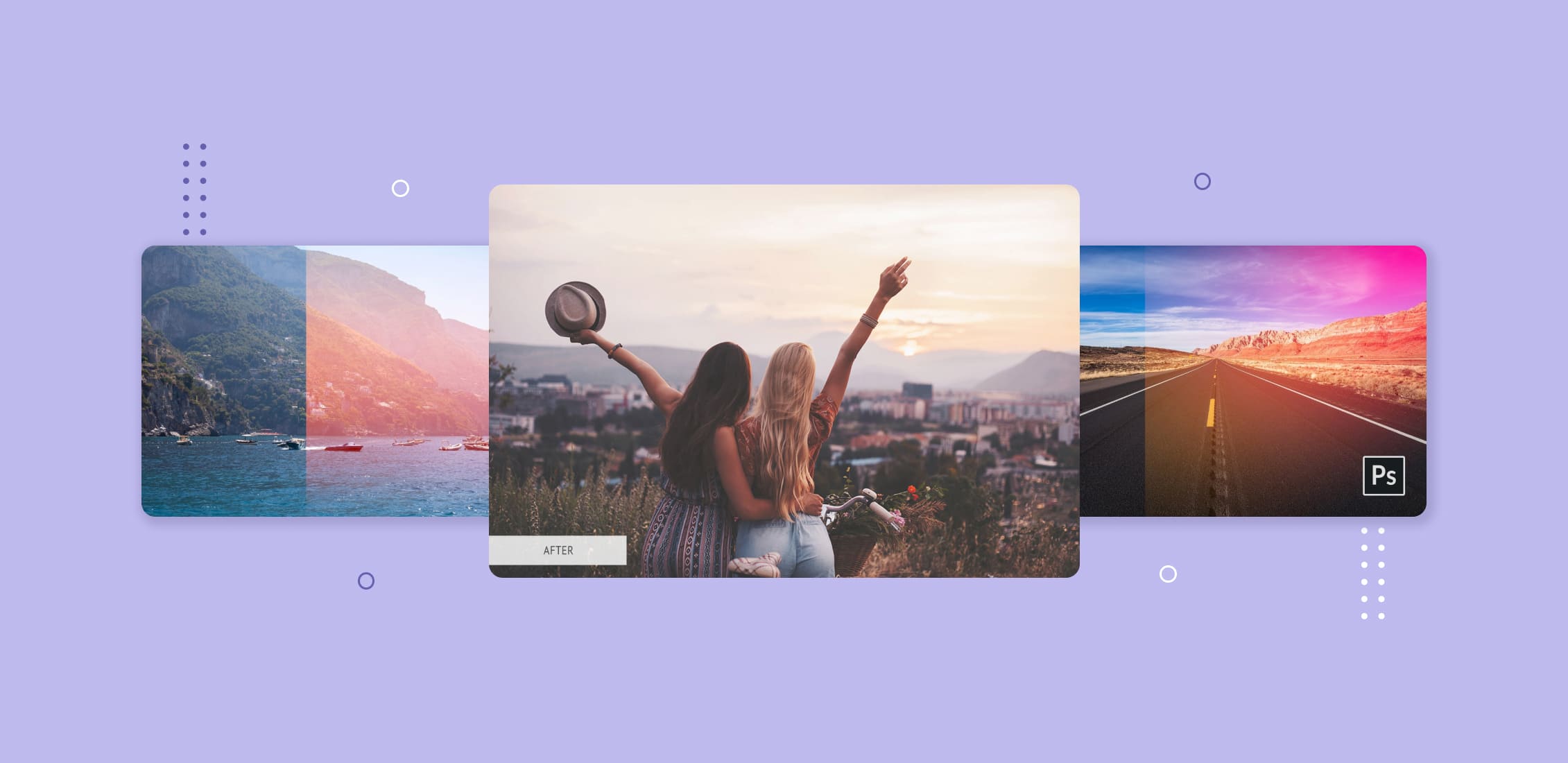
40+ Best Free Photoshop Actions 2023
by Alex Zanutto
-
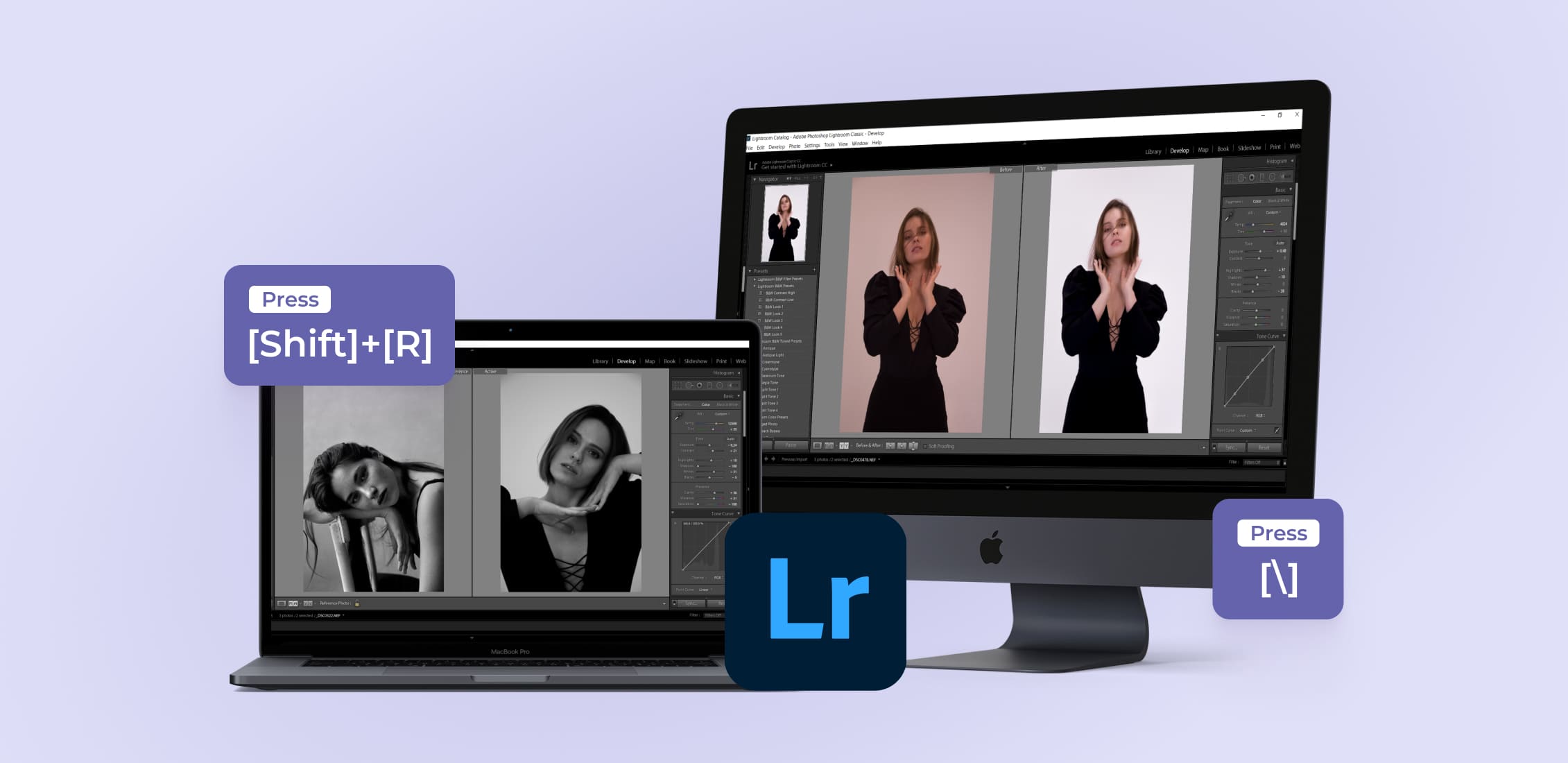
12 Essential Lightroom Shortcuts for Effortless Editing
-
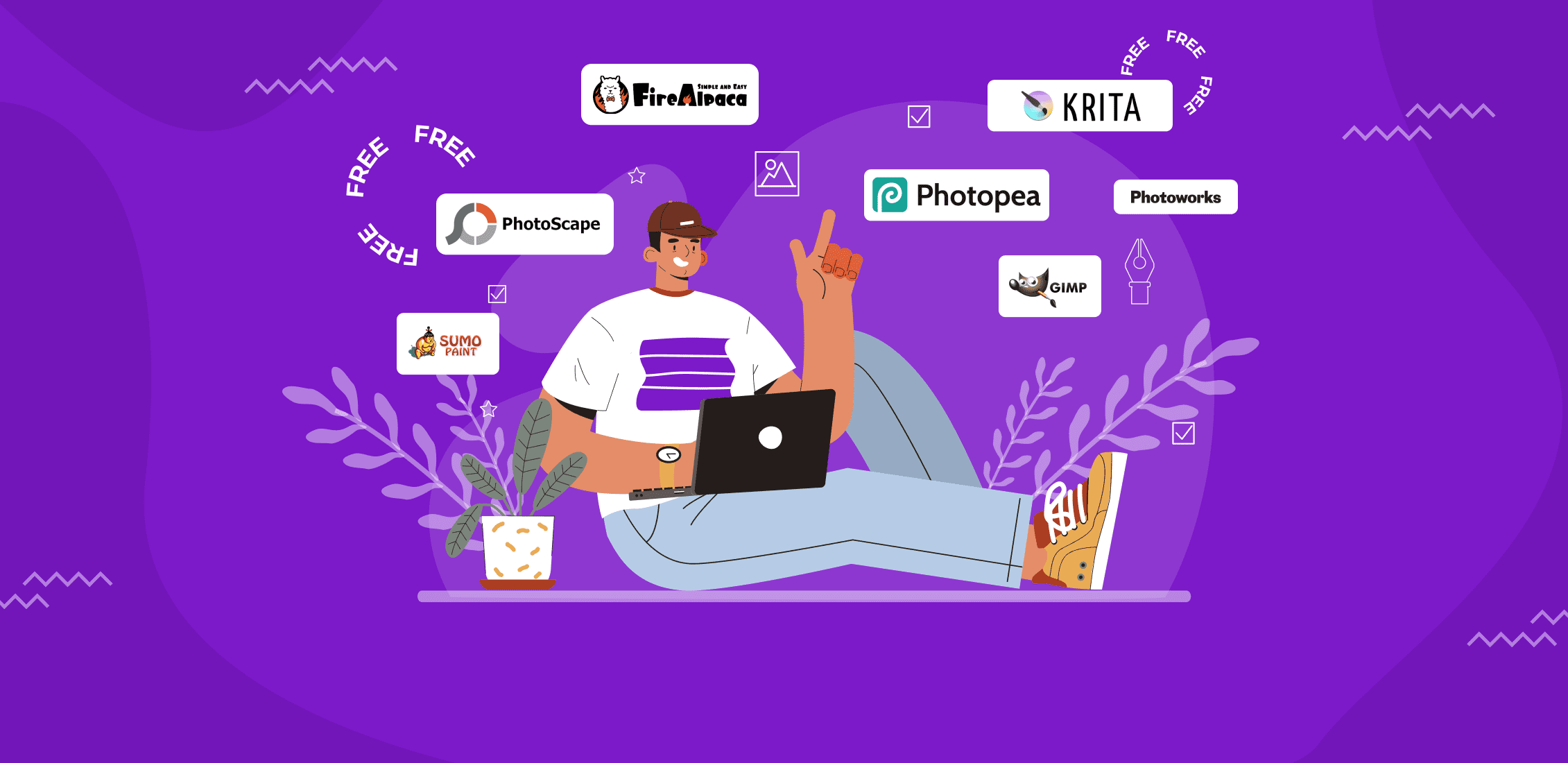
13 Best Free Photoshop Alternatives in 2023
-
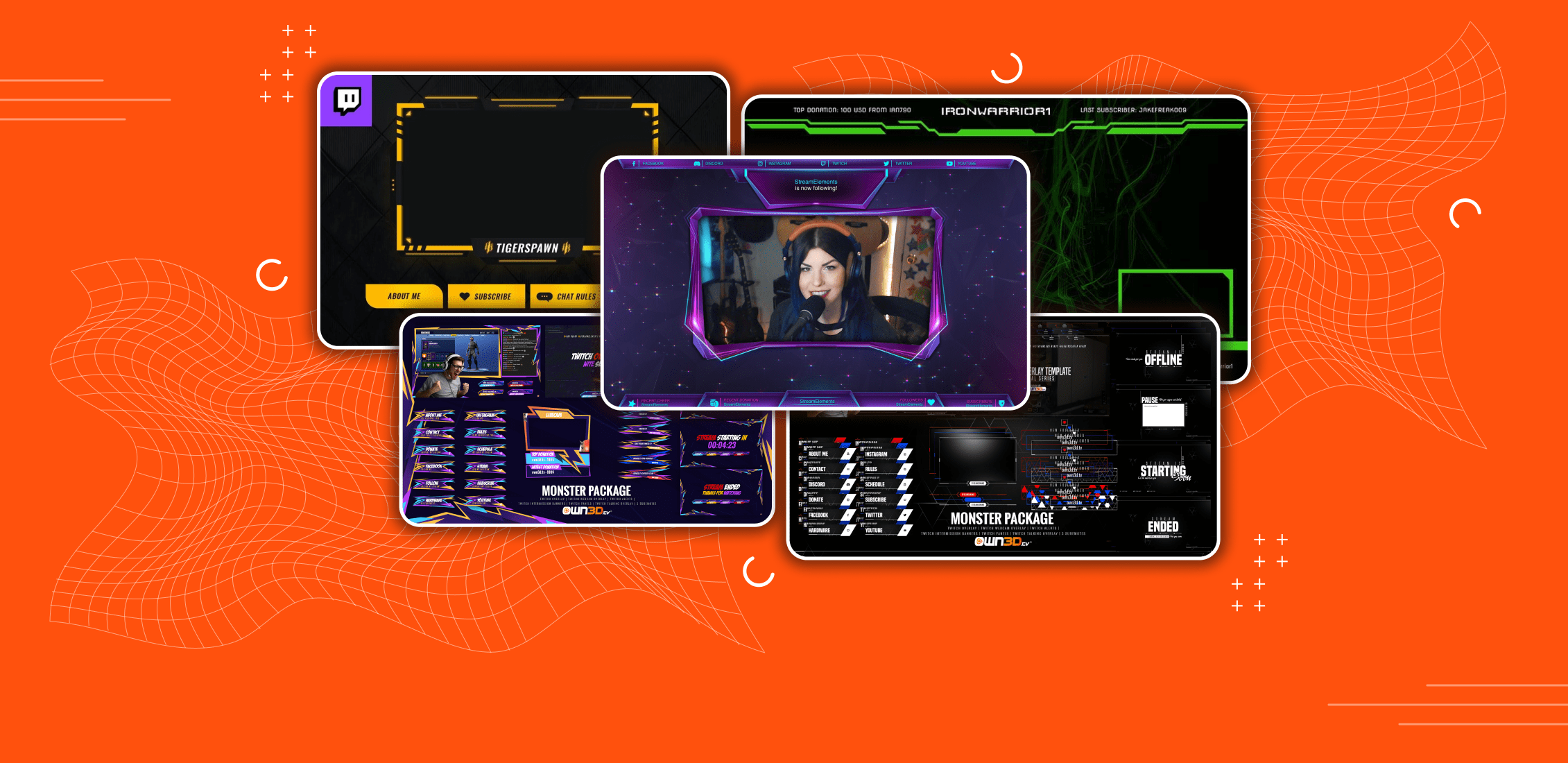
Best Free Twitch Overlay Overlays in 2023