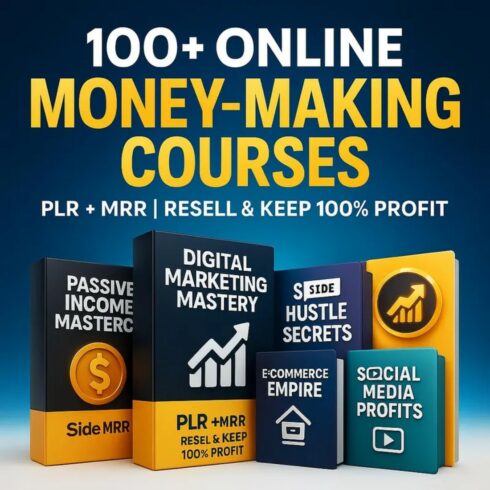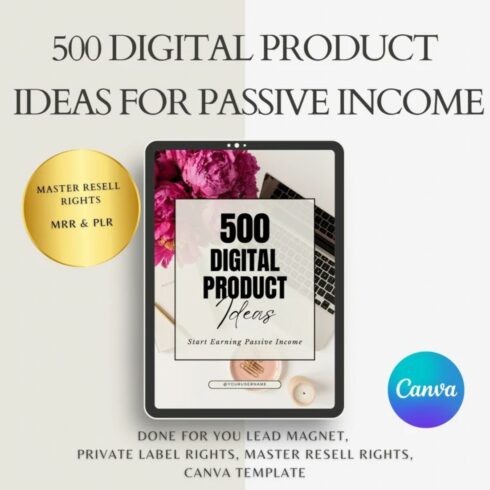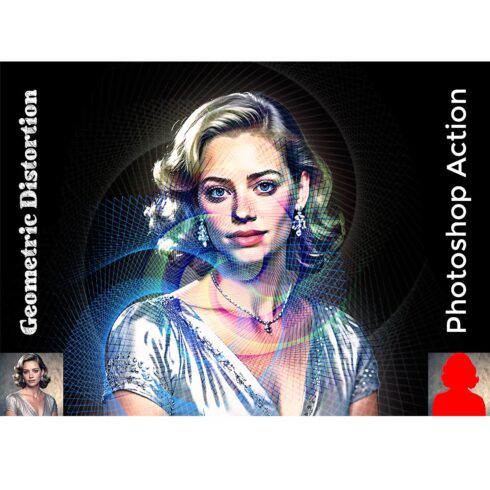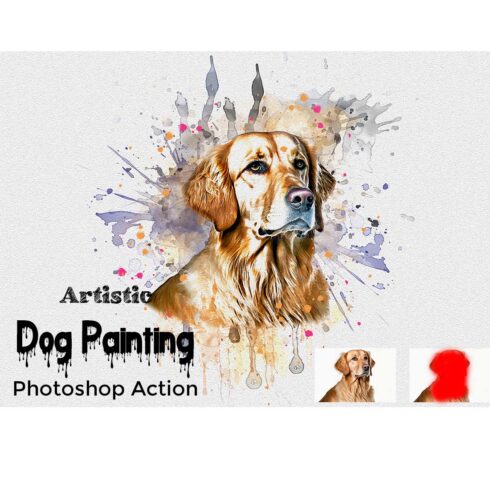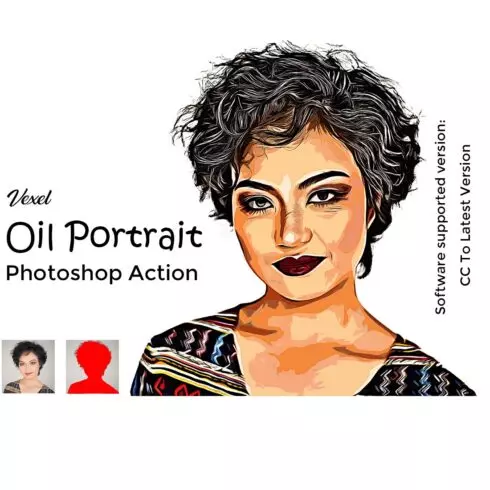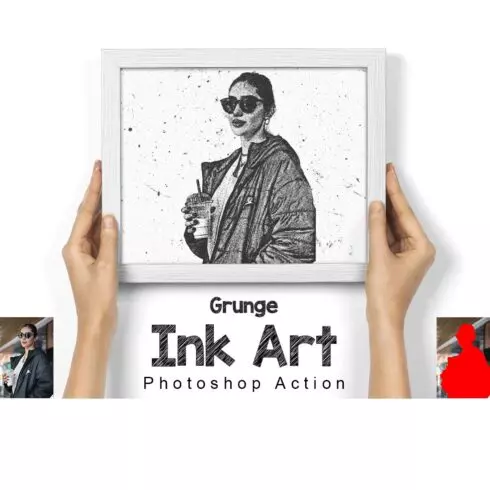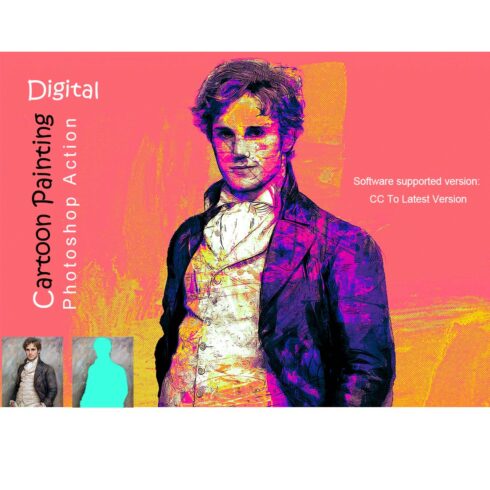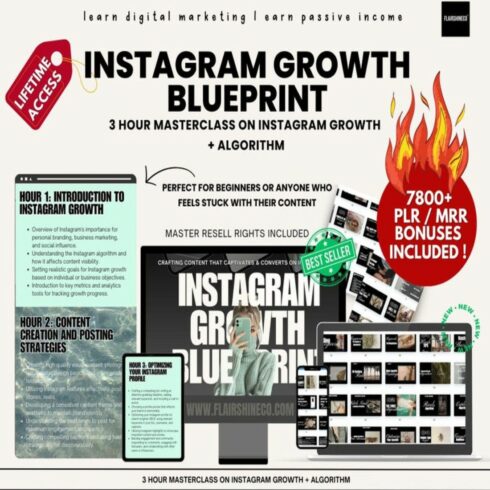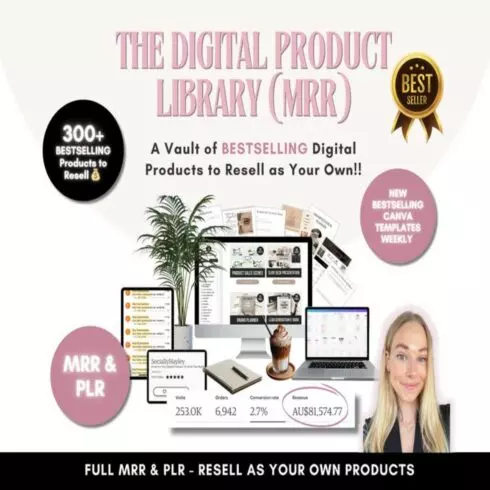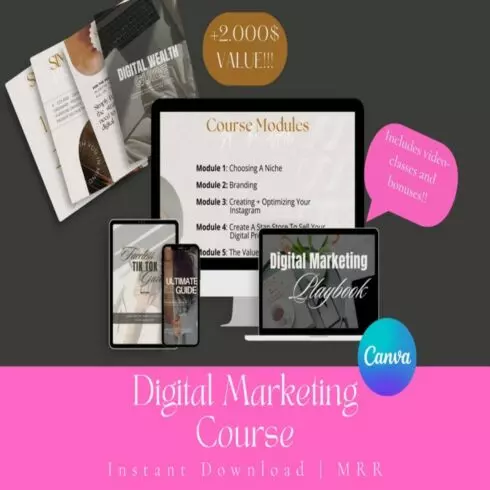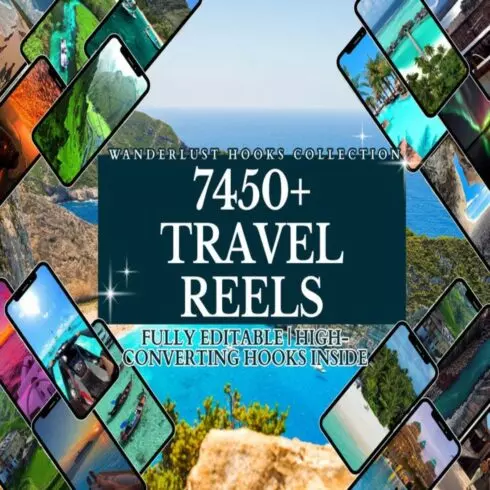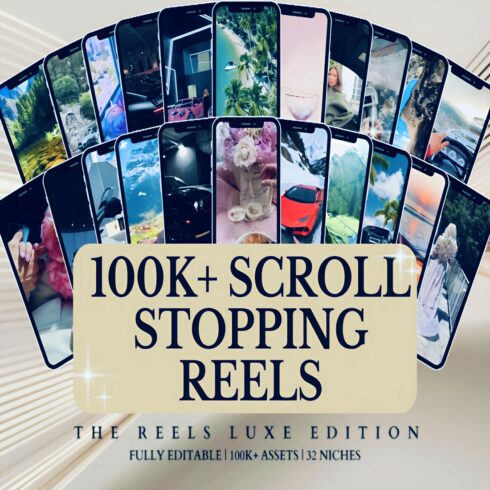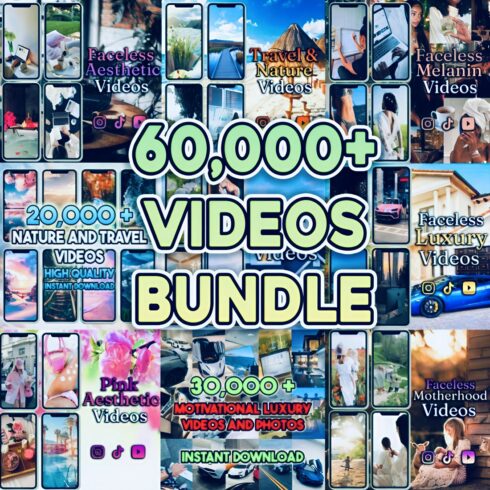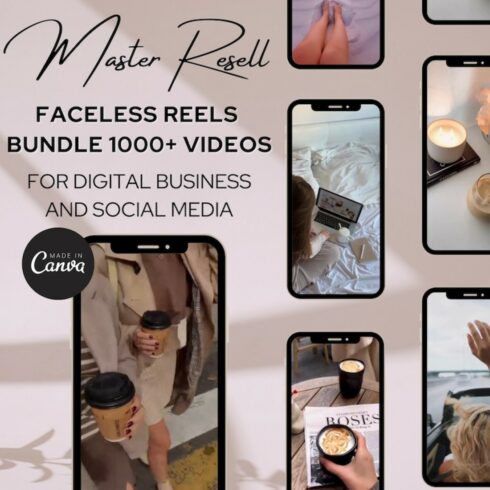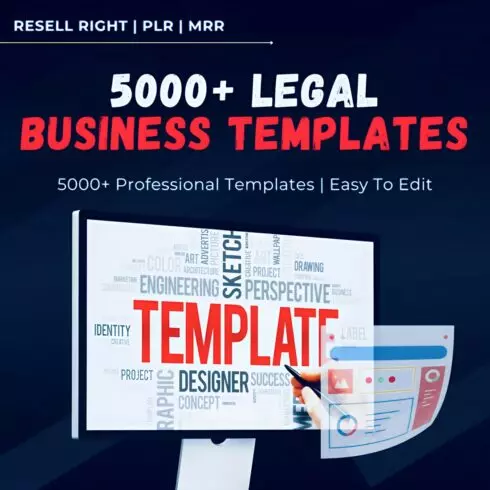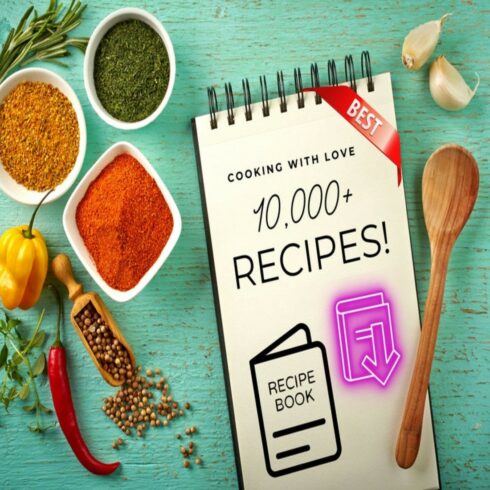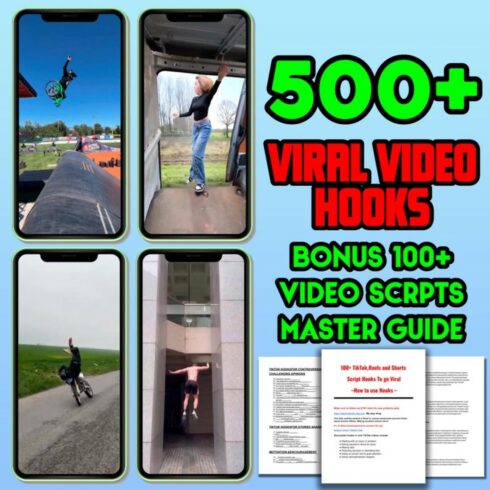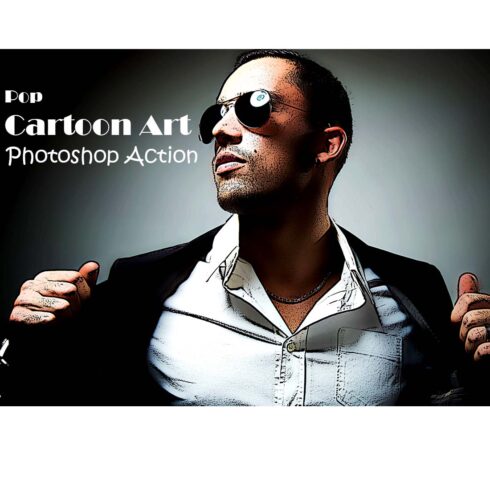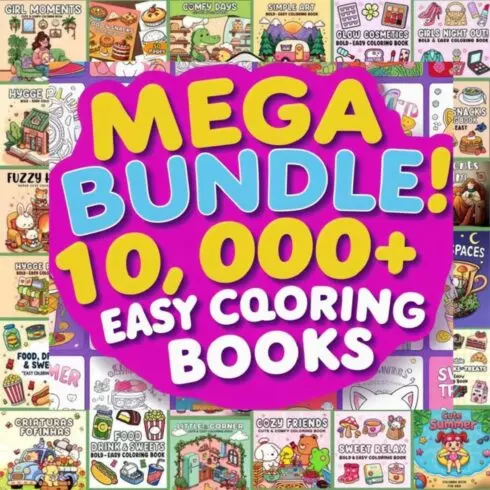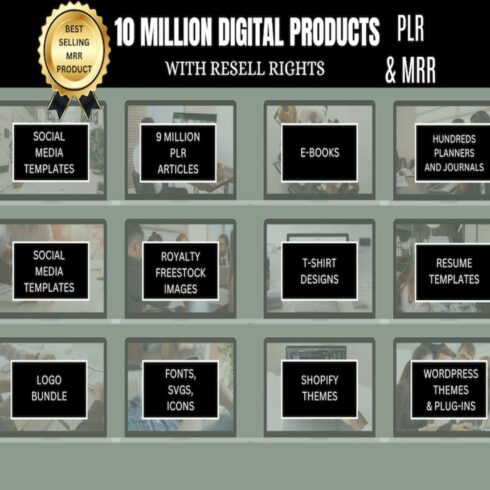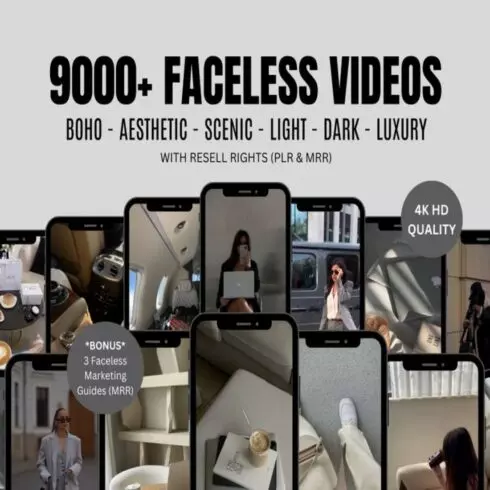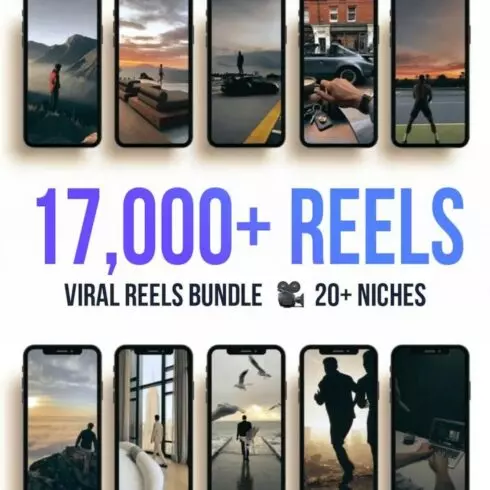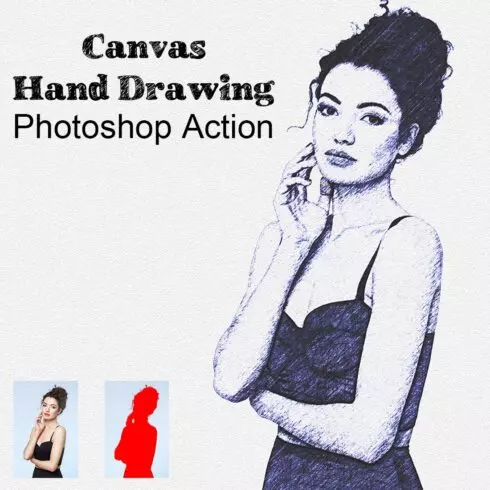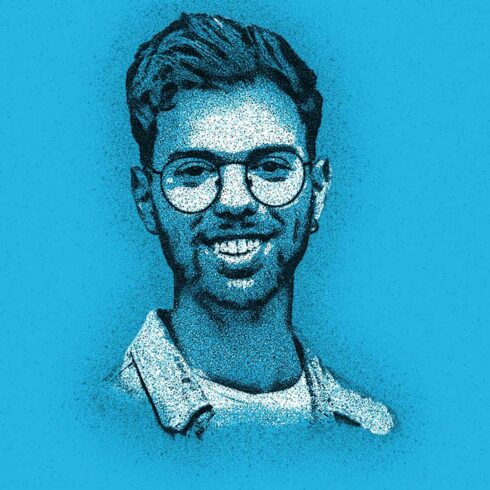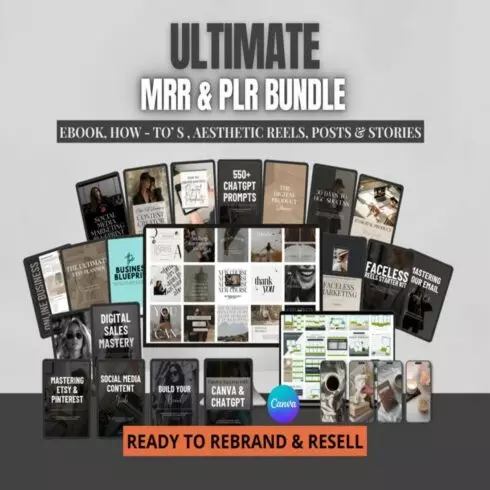Photoshop Actions
1-36 of over 9960 results for Photoshop Actions
Hot Search Results:
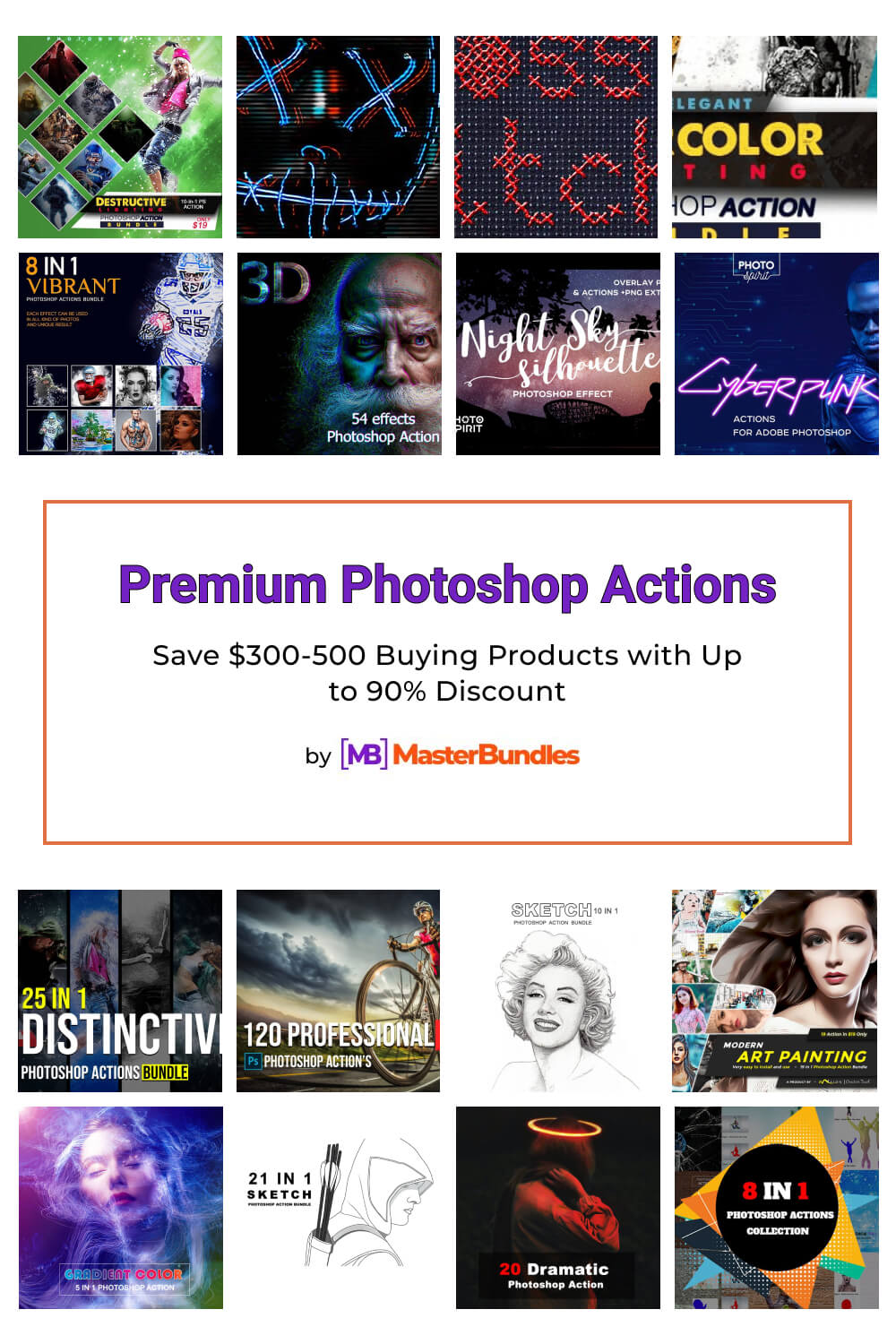
Photoshop Actions by MasterBundles
Do you spend hours editing each photo in Photoshop? If you put some effort into it, you can process the photos with practically a click of the mouse. Especially for such cases, Photoshop has a function called “action”. It is a very handy tool that can make editing your photos much easier, and it is also very powerful. Photoshop Action performs in a few seconds a set of instructions that might otherwise take several minutes to several hours to complete. So, browse through our collection of outstanding products and choose the perfect solution for you.
Features
With each new release, Adobe Photoshop expands its powerful vector editing capabilities. But if that is not enough to meet your needs, luckily there are plenty of third-party Photoshop actions add-ons to help you save time and add some sparkle to the design.
A key feature of these tools is that they allow you to save all the stages of processing one photo, and then apply it to any number of other items. By default, Photoshop has many standard actions, but if you want to get the best ones, then you can easily do so with MasterBundles marketplace.
If you dig a little deeper to understand what exactly it is, you’ll see the following. Actions is essentially a macro, a written sequence of menu commands or operations you perform using Photoshop tools or image editing functions. Some might say they can work on a photo without it, but let’s take a quick example.
If you dive a little deeper to understand exactly what it is, you will find the following. An action is essentially a macro, a written sequence of menu commands or operations that you perform using Photoshop tools or image editing functions. Some might say they can work on a photo without it, but let’s look at an example.
After a vacation, an excursion, or a wedding, you have a few dozen photos that you want to post on social media or elsewhere. Of course, the size of these pictures is likely to get very large. So, you need to resize each photo, apply some filters, and save them in different formats. This may seem simple, but don’t forget that you have more than one photo. What if you have hundreds of images? That is when this action will be your solution.
So, now when we have figured out how useful this tool is, it is time to understand how to use it. The process is quite simple — download the Photoshop actions that suit you and add them to Photoshop.
- Once you have downloaded the product you want, it will most probably exist in an archive. Right-click on the archive file to Extract contents from ZIP file archive, unzip the tool — there will be a file with the extension .ATN inside.
- Open Adobe Photoshop, and then we need to open the Operations panel (Window > Actions).
- Click on the drop-down menu icon in the Actions panel at the top right and then select Load Actions.
- Now simply load the action with the .ATN extension.
- To download more action figures, simply repeat the process.
There is a second method that might also work for you to install such a great solution, it is a little faster. To do this you open the folder with the action file (ATN) in Windows and simply double-click the file. Photoshop will launch and the new Action will immediately appear in the Action palette. That is it, the installation is complete.
If you are already quite interested in this tool and want to try it out, there is good news for you. We have a wide range of plugins and extensions in our gallery. They are used for a variety of purposes. You can search the collection for specific content, such as Photoshop actions.
Nuances
As with all instruments, action has its own characteristics and special details. However, these are very easy to correct. For example, if you are working with a logo, it is important to remember that if the photo is a different size, aspect ratio or vertically-oriented, the logo will not be placed where we want it to be. Unfortunately, actions write strictly defined sequences of actions and cannot define themselves what and how they should be done. But we can create a second action and make it for vertical files. Now with one button we can apply them to both horizontal and vertical photos. Yes, with just one hotkey you can select different actions to your liking.
As you can see, these products are very user-friendly tools that give you a lot of options for working with the pictures. These actions are great for sharpening images, changing colors, and other details. Most importantly, actions are a flexible product. It means designs created on one computer can easily be used on another.
Our designers work hard to expand our library with appropriate extensions and presets. We base all our developments on trends in business and design, as well as on suggestions from our users. We always listen to the needs of our audience and improve the quality of our extensions and presets considering your preferences.
And if you want to sell your Photoshop actions go to the Sell your deal page. Here you are free to realize all your ideas.
Photoshop Plugins FAQs
Which Photoshop action is the best?
In our collection everyone can find the perfect solution for the particular purpose. Each of them is unique and flexible, so be ready to implement your creative ideas.
Can I use the Photoshop actions for commercial use?
Of course. All products in this category have three types of licences: personal, commercial, and extended commercial. With any of them you can create impressive projects.
How do I choose the suitable Photoshop action?
It is quite easy, because there is a filter on our website to choose what you are interested in. You can also use a sorting option.
Can I sell my own Photoshop actions?
We are glad for new authors, so we offer convenient terms of cooperation. On the page with the sales you can check out a short tutorial, as well as fill out a form and add a product.
Most Popular Articles
-
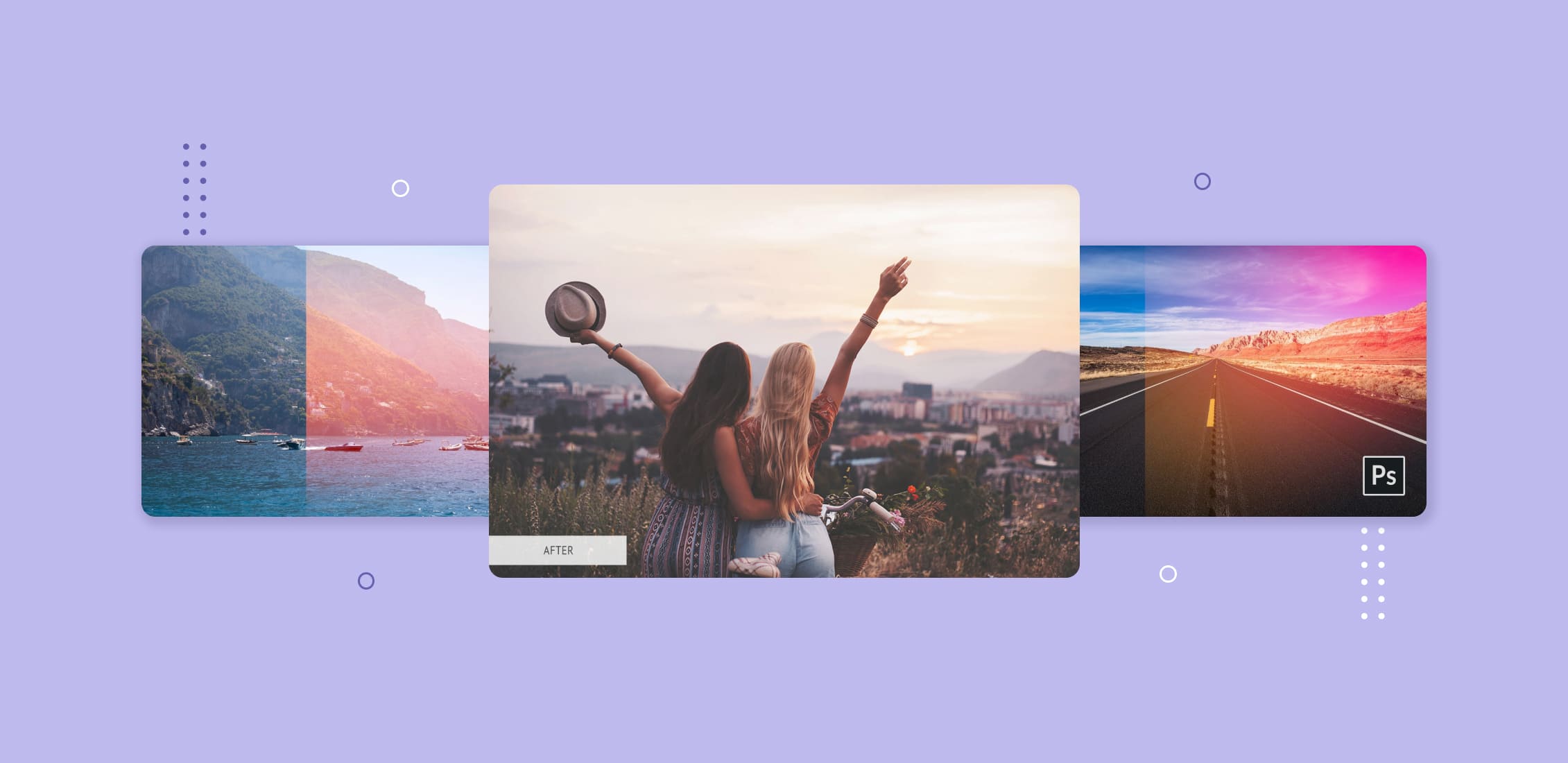
40+ Best Free Photoshop Actions 2023
by Alex Zanutto
-
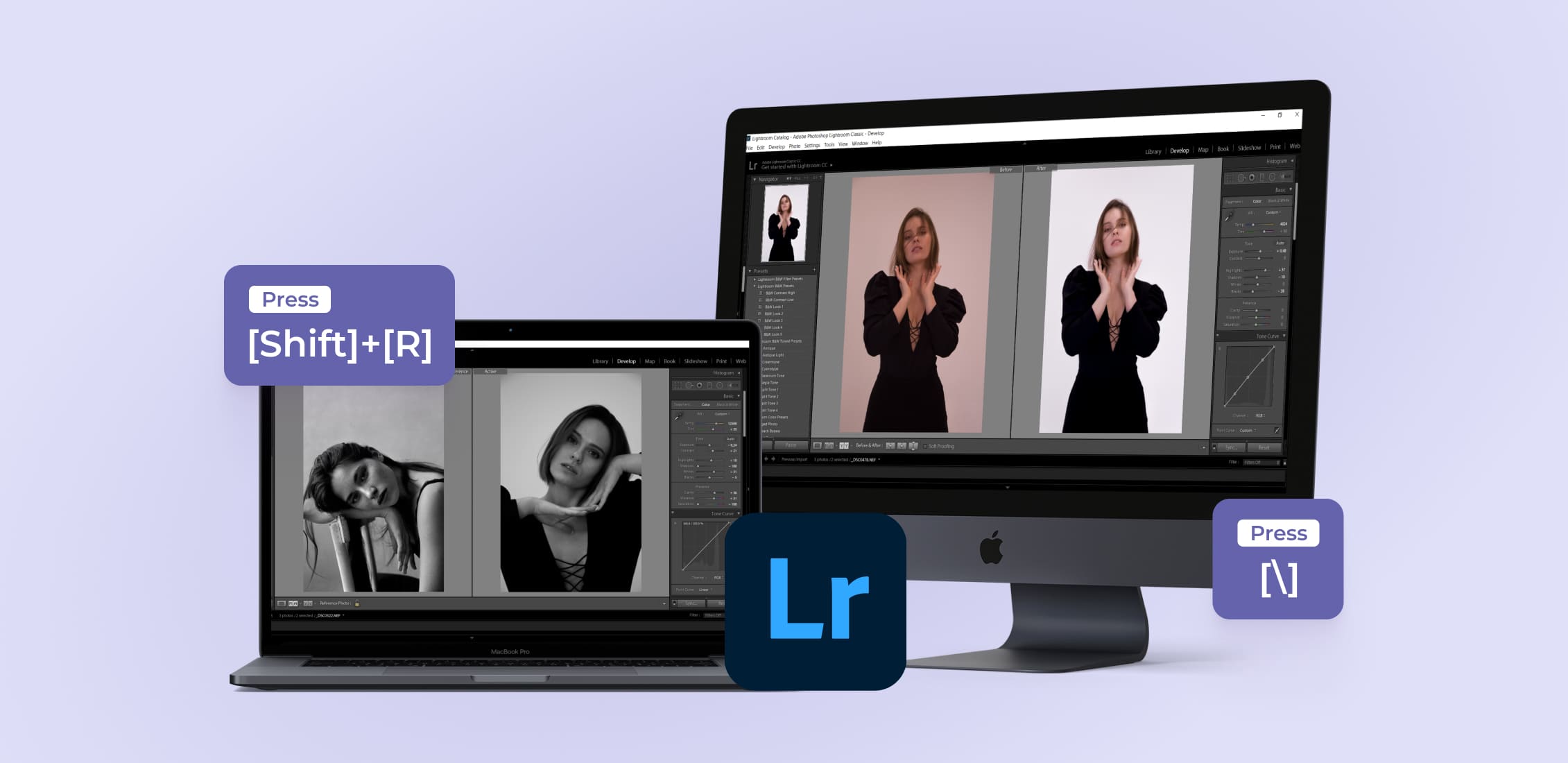
12 Essential Lightroom Shortcuts for Effortless Editing
-
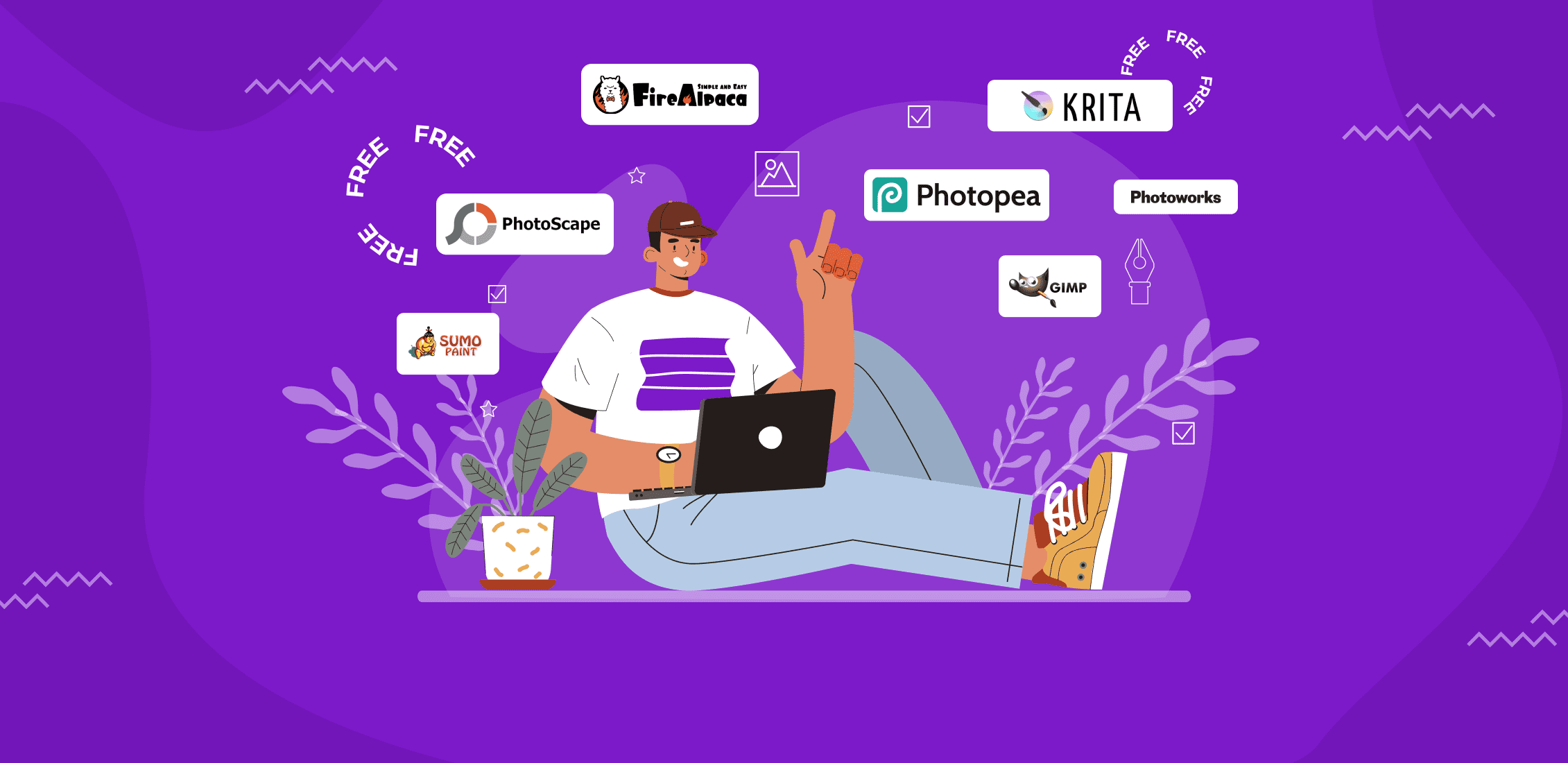
13 Best Free Photoshop Alternatives in 2023
-
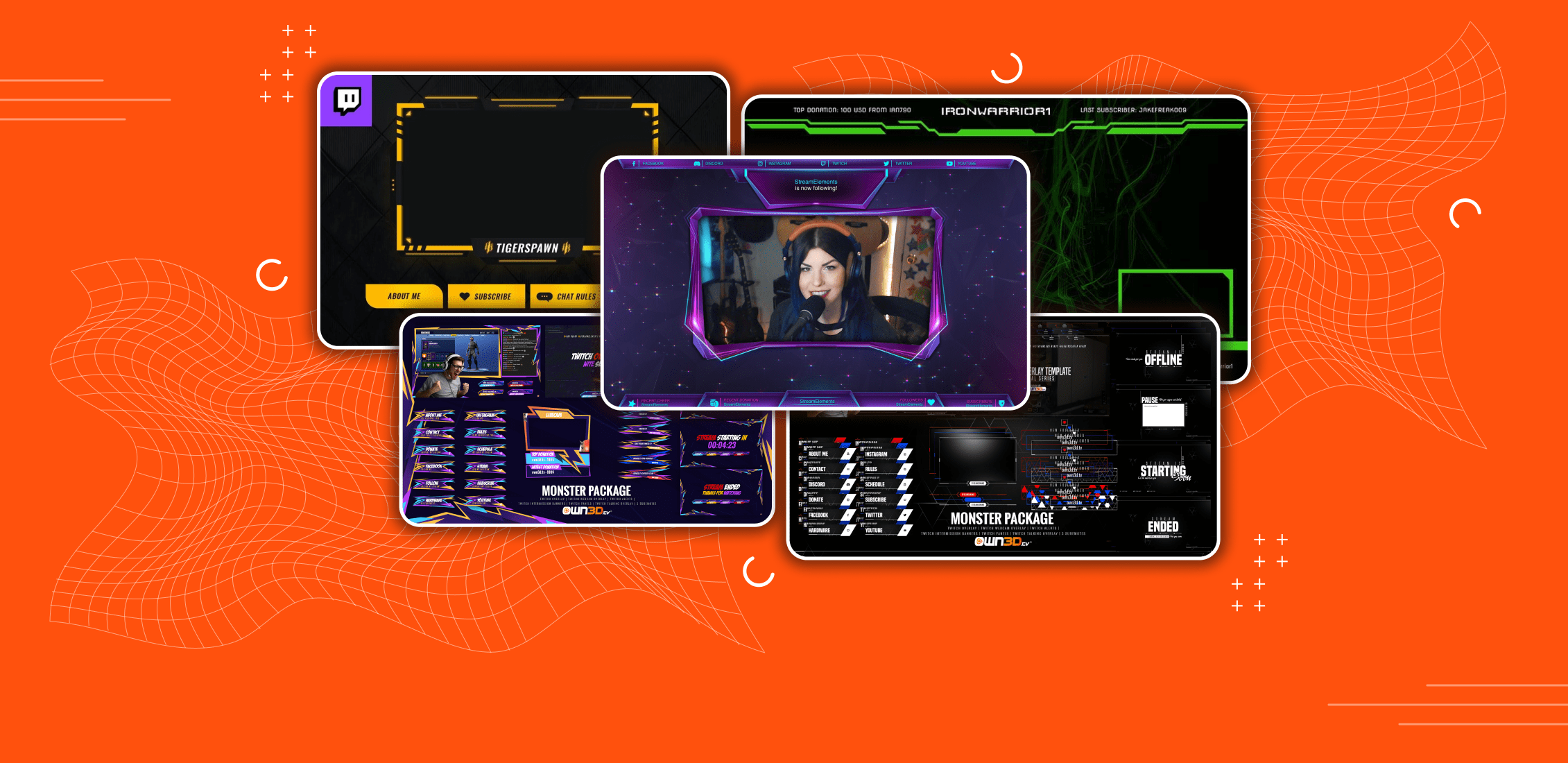
Best Free Twitch Overlay Overlays in 2023