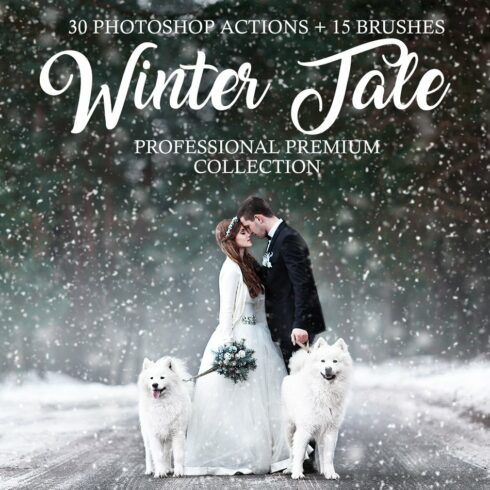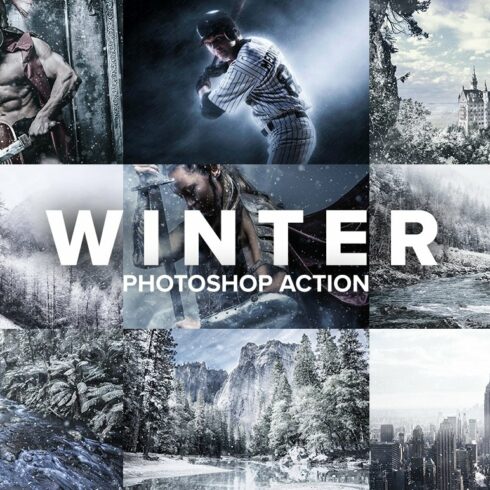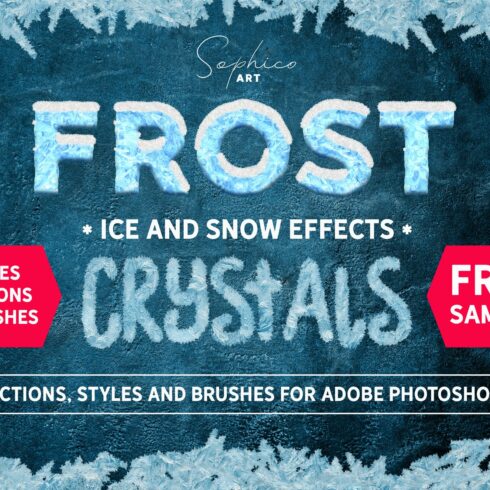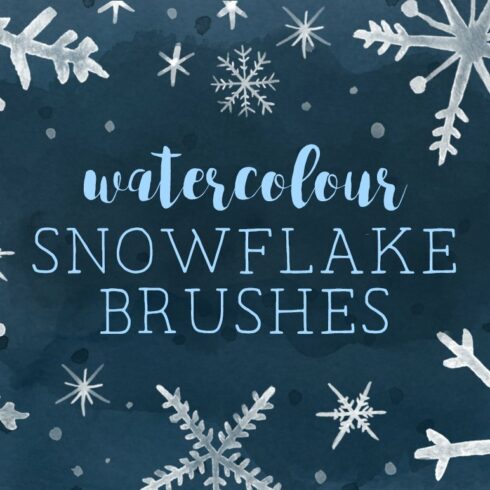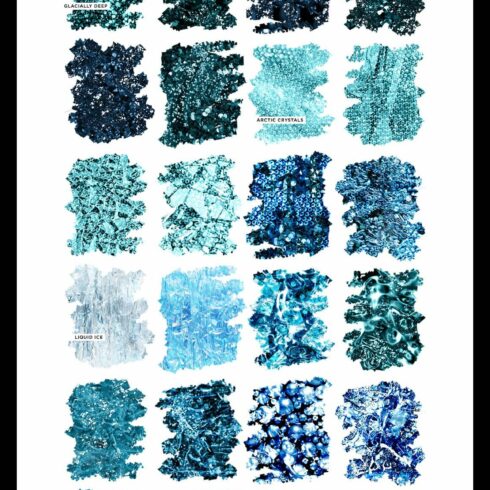Snow Photoshop Actions
1-6 of over 6 results for Snow
Add Winter Magic with Snow Photoshop Actions - Quick and Easy Snow Effects for Your Designs
The Snow Photoshop Actions category on MasterBundles.com offers a collection of Photoshop actions that are designed to add snow effects to your photographs or design projects. These actions automate the process of creating a realistic snowfall effect by adding snowflakes, snow drifts, and snow accumulations to your images.
With a range of different actions available, you can easily achieve a variety of snow effects, including light snowfall, heavy snowfall, and blizzard conditions. These actions are suitable for use in a range of design projects, including holiday cards, winter-themed advertisements, and social media posts. Each action is easy to use and customizable, allowing you to fine-tune the effect to your specific needs.
FAQ
How to make a snow effect in Photoshop?
To make a snow effect in Photoshop, create a new layer, fill it with black, and then go to Filter > Noise > Add Noise. Next, go to Filter > Blur > Gaussian Blur and set the radius. Change the layer blend mode to Screen and add a layer mask. Finally, paint white on the layer mask to reveal the snow effect.
What is Snow Photoshop Actions?
Snow Photoshop Actions are pre-programmed sequences of steps in Photoshop that are designed to add a snow effect to your photographs or design projects. These actions automate the process of creating a snowfall effect by applying various adjustments, filters, and effects to your image. Snow Photoshop Actions are useful for photographers, designers, and anyone who wants to create a winter-themed project. With a range of different actions available, you can easily achieve a variety of snow effects, including light snowfall, heavy snowfall, and blizzard conditions. Each action is easy to use and customizable, allowing you to fine-tune the effect to your specific needs.