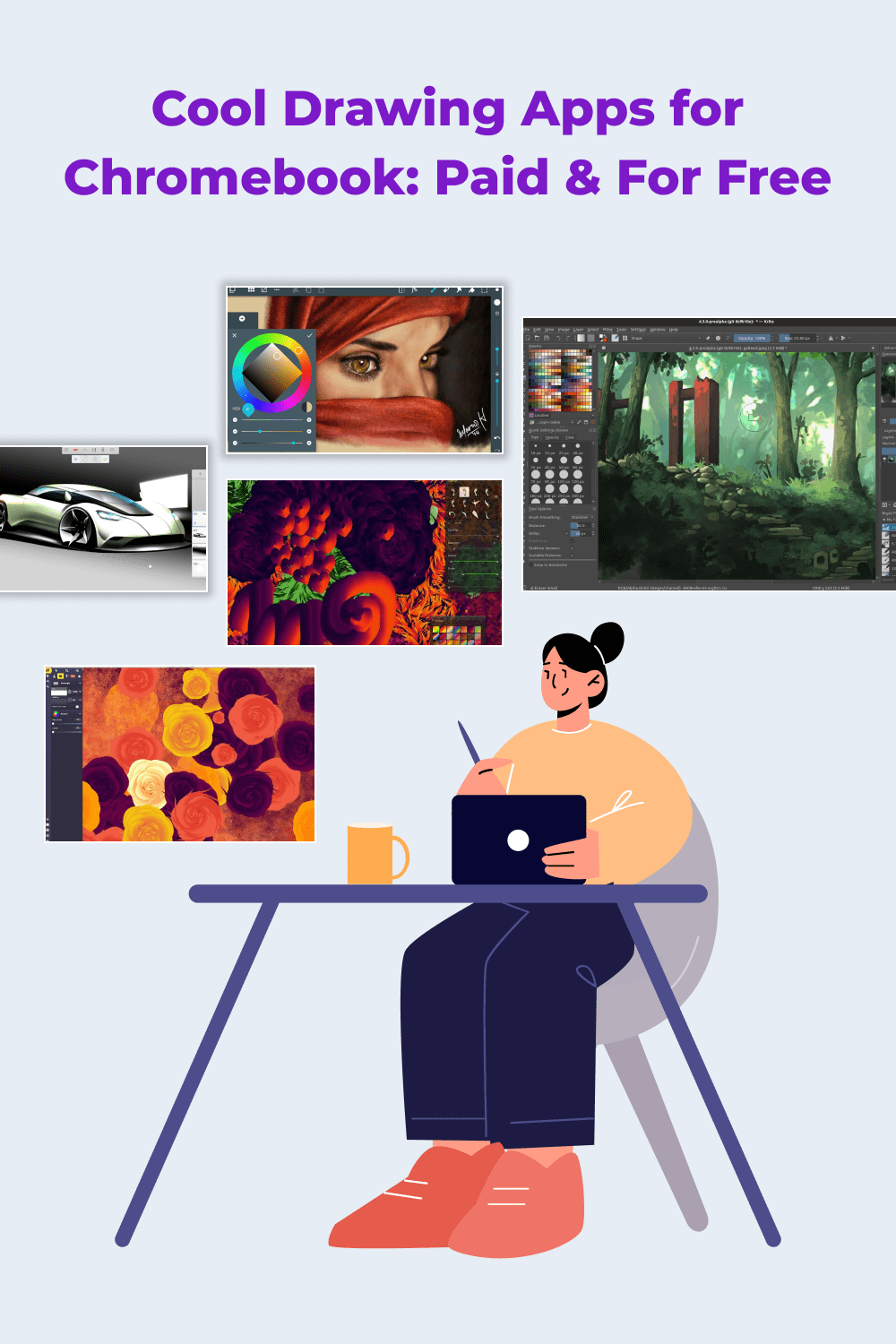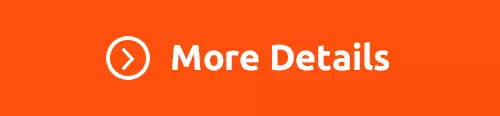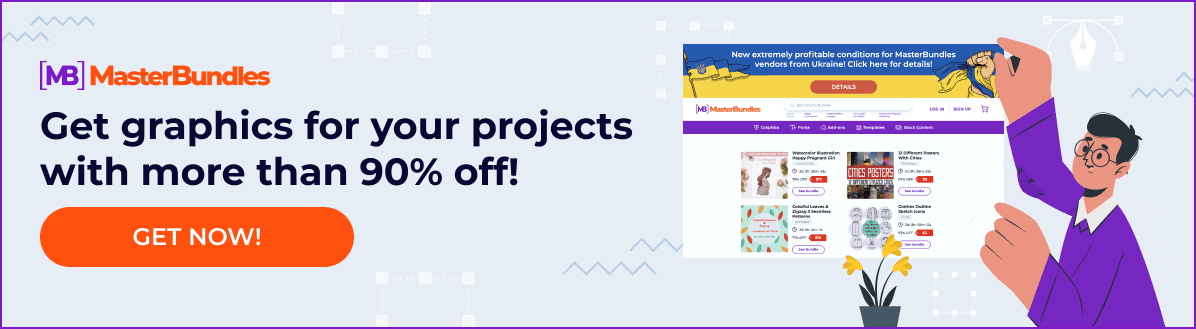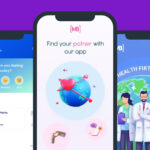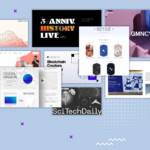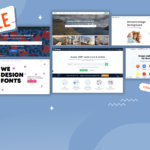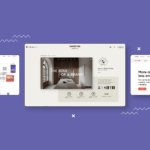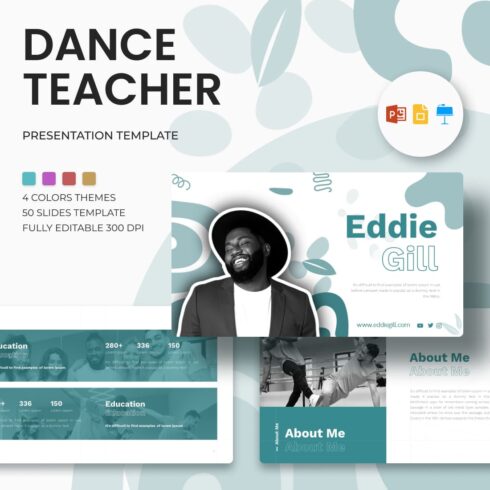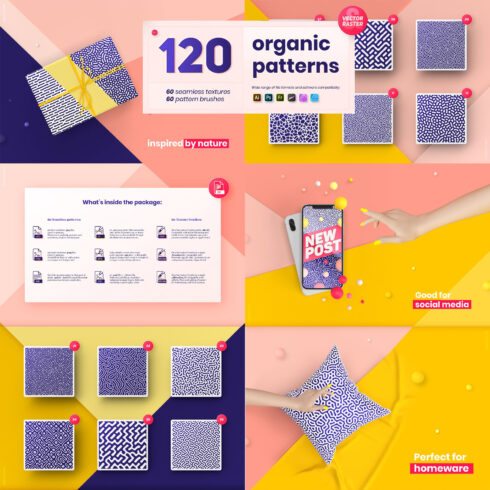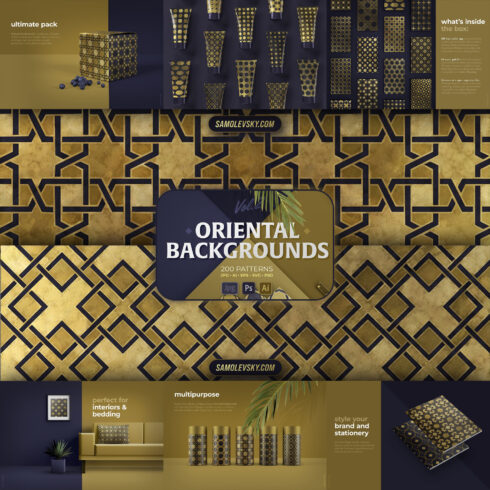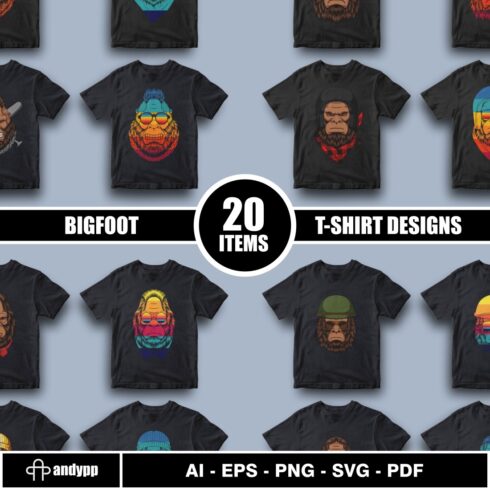13+ Drawing Apps for Chromebook
If you’re a designer looking for a new computer to create your next piece of art, a Chromebook is an option to consider. All in all, it’s an affordable (around $300+) alternative from Google that runs on a custom Chrome operating system. The main reason is not only financial affordability but also other reasons — for example, the presence of a large number of specialized drawing apps for Chromebook with wide functionality.
In addition, in the line of similar models, you can find devices with a lot of RAM, and this literally makes it ideal for graphic designers who are going to use professional drawing apps for Chromebook. In this article, we will talk about such programs. Our team has prepared a set of free and premium applications — explore and choose your favorite!
6 Premium Drawing Apps for Chromebooks
Limnu
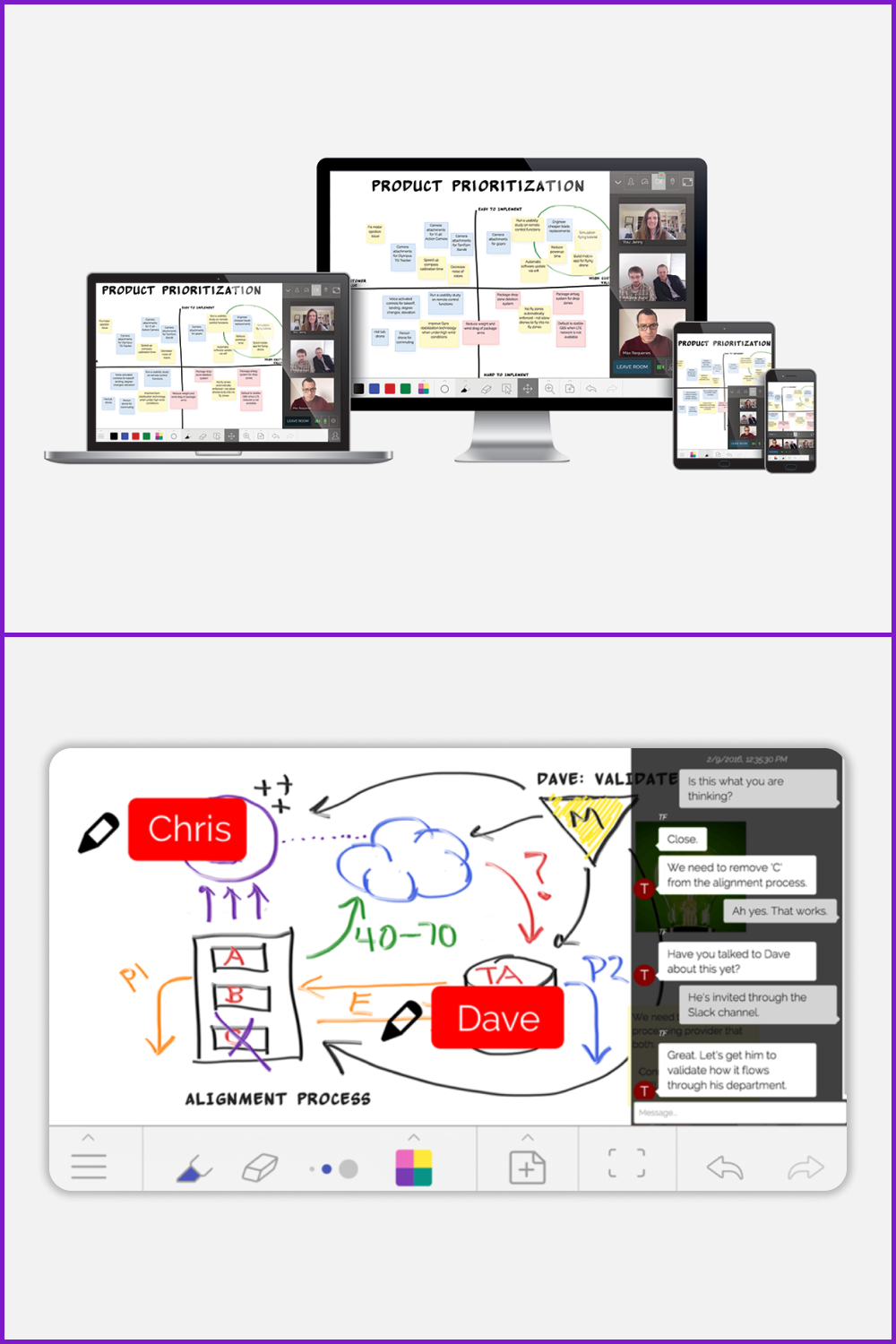
Of course, the application also has a free version, but in order to use the full functionality there is a small subscription fee (from $5 per month, depending on the mode you need). The collection of drawing tools amazes even experienced designers — there is a place for any interesting idea!
Pros:
- several artists can work on one board
- the boards are literally endless
- a wide range of tools
Cons:
- the number of tools depends on the paid plan.
Infinite Painter
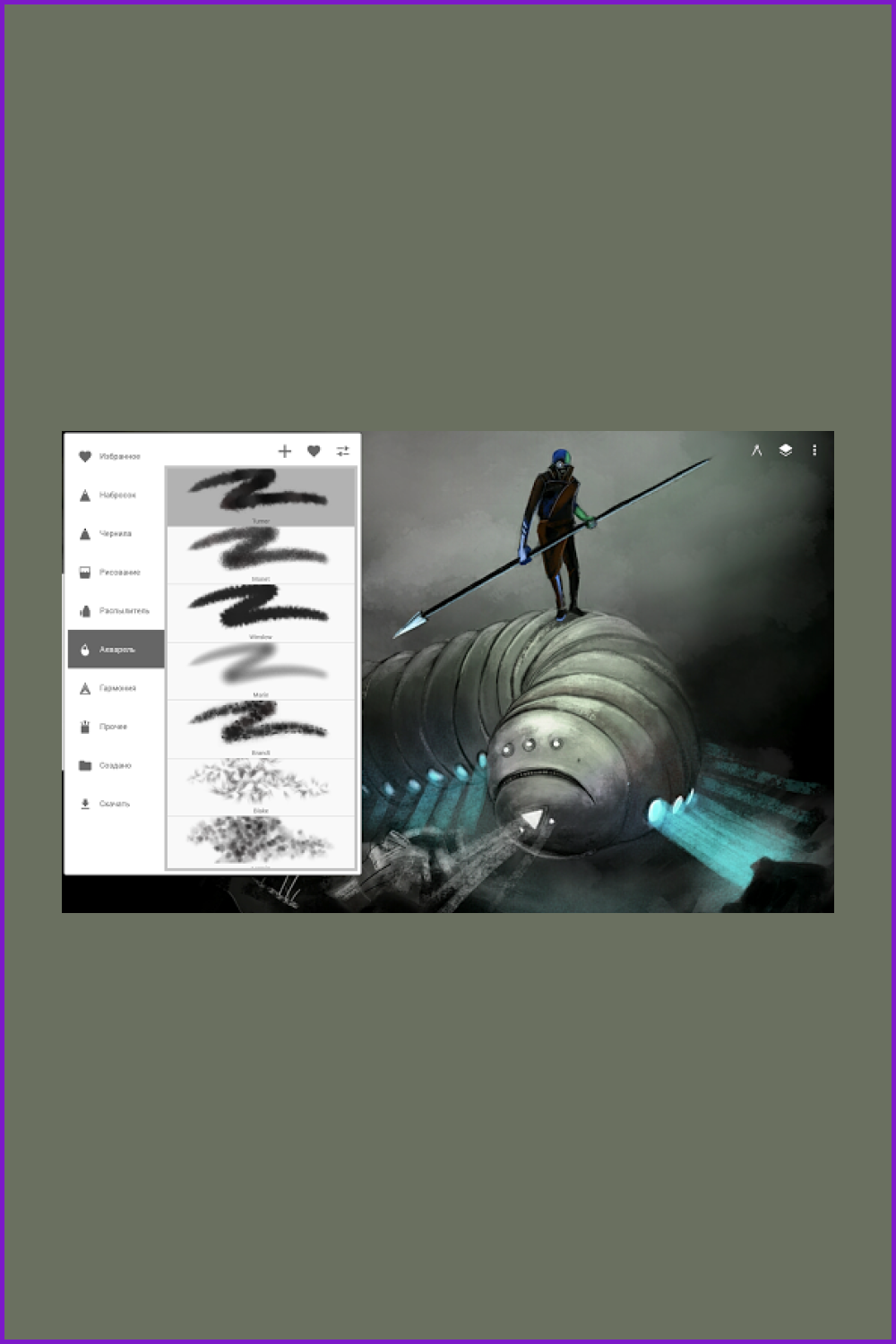
This application is categorized as one of the best Android apps for Chromebooks. There are a regular version and a premium plan. Artists can use 150+ presets as well as create brushes on their own.
Pros:
- convenient work with layers
- a huge number of line types
- a wide range of tools for creating realistic objects
Cons:
- doesn’t work without Play Store support.
Gravit
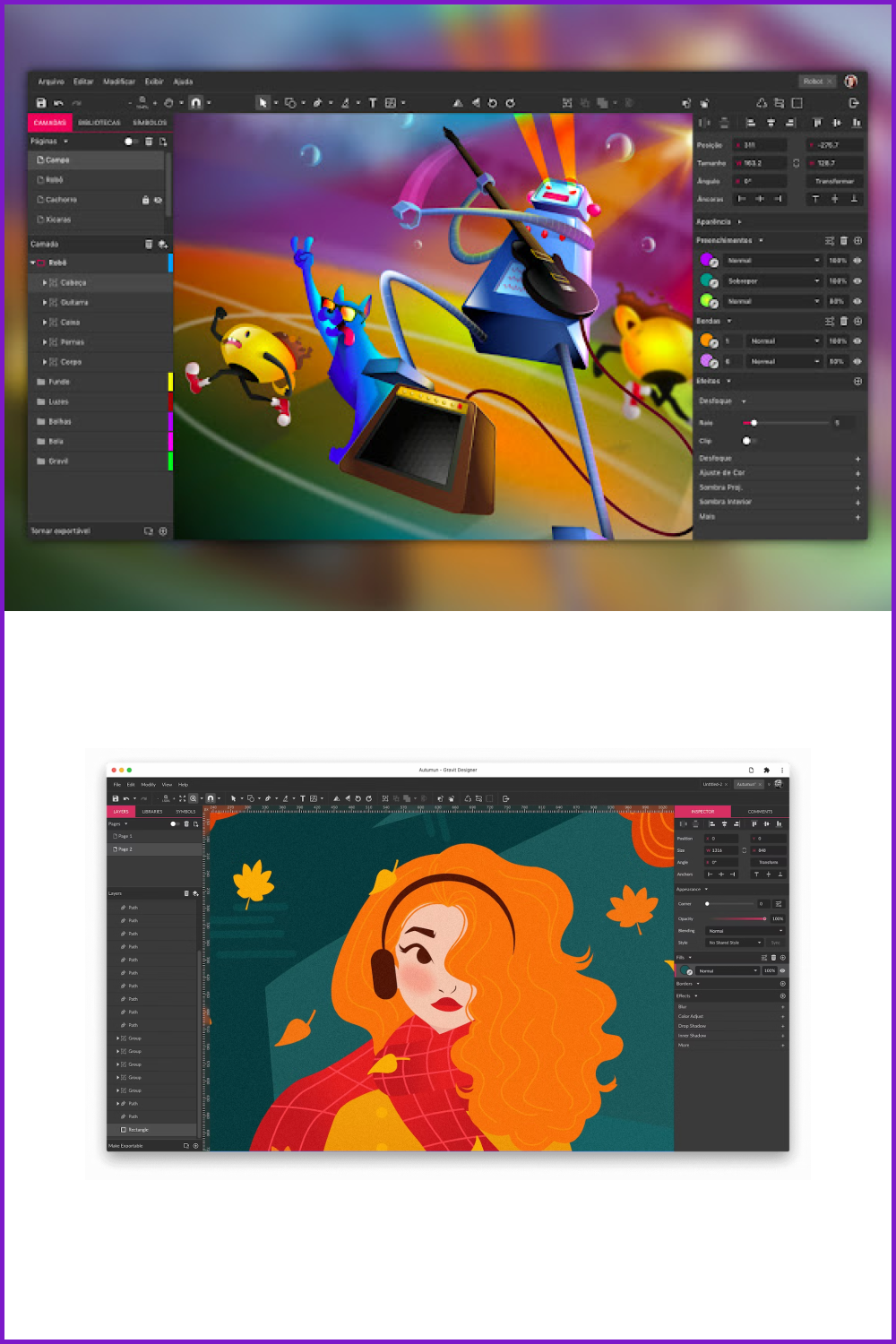
If you are going to create sector images – okay, then pay attention to Gravit! It is also relevant for creating branding objects such as logos, banners, and icons. Additionally, you can use it to draw raster illustrations.
Pros:
- wide functionality
- support for bitmap illustrations
- ideal for professionals
Our team didn’t find any shortcomings, because even the price of the premium plan ($49 per year) is quite acceptable.
Concepts
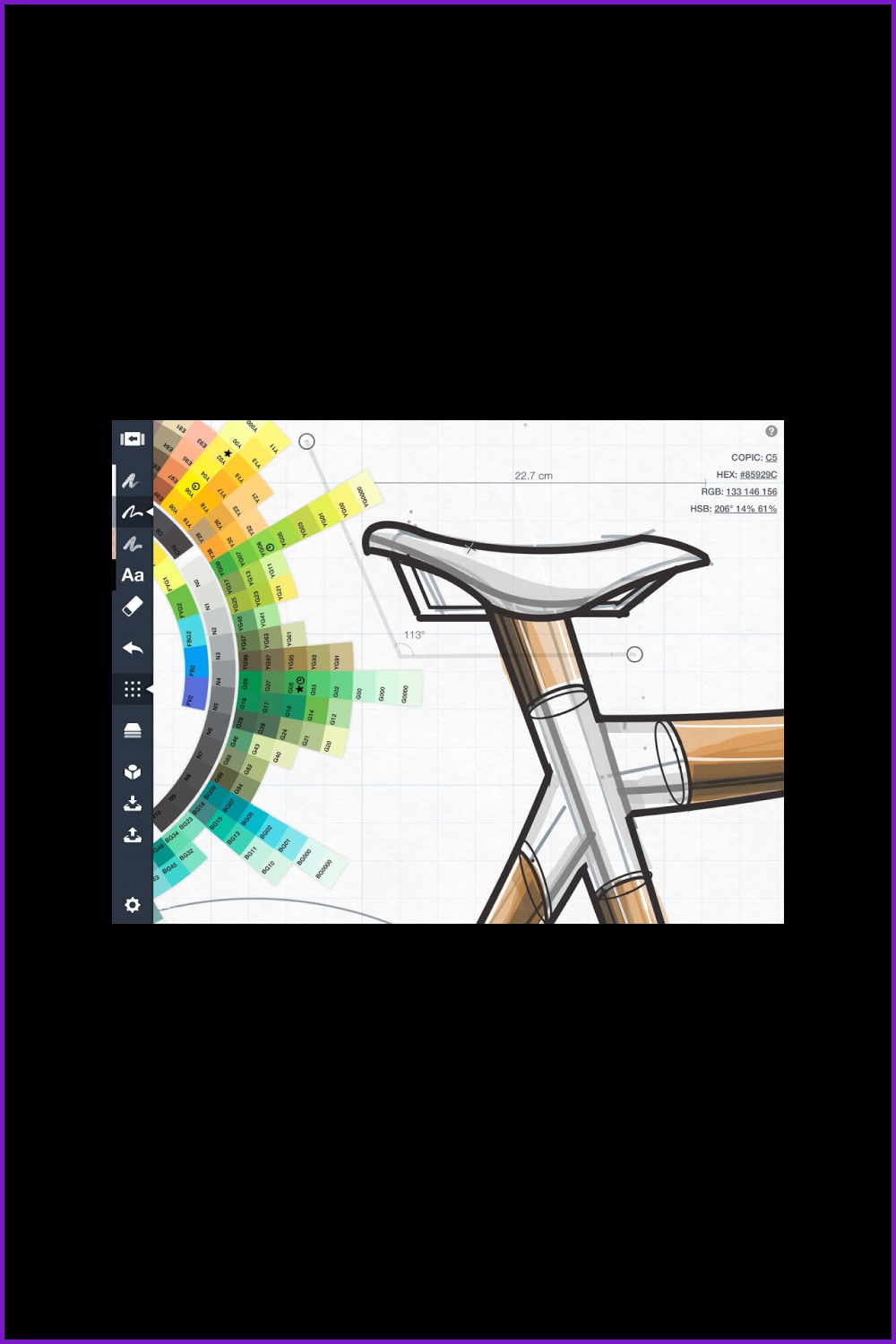
This add-on is constantly in the top 5 drawing apps for Chromebooks downloaded in the Play Store. The developers have optimized it specifically for this device so that customers can enjoy zero latency and endless space for creativity.
Pros:
- stylus support
- suitable for illustrations
- many brushes
- endless canvas
Cons:
- spending a lot of time learning how to use the add-on.
ArtFlow
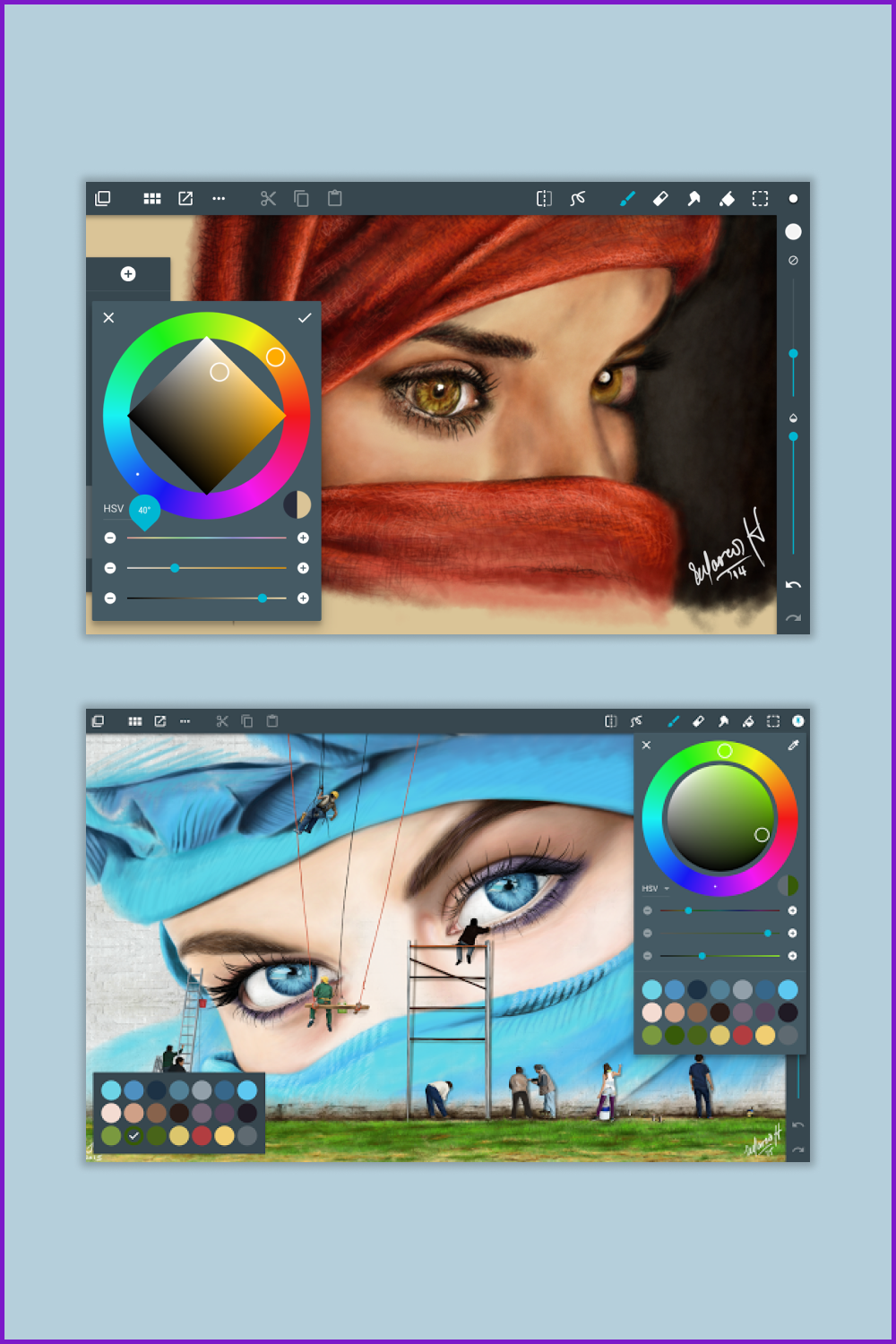
ArtFlow for Chromebooks is suitable both for both professionals who want to get the most tools for a relatively small tariff plan, and for beginners who definitely decided to develop their skills in the field of design. This add-on will be an excellent tool for drawing and creating digital images.
Pros:
- suitable for different categories of designers
- line slope support
- the range of tools is varied and complete
Cons:
- customers complain about intermittent freezes.
ibis Paint X
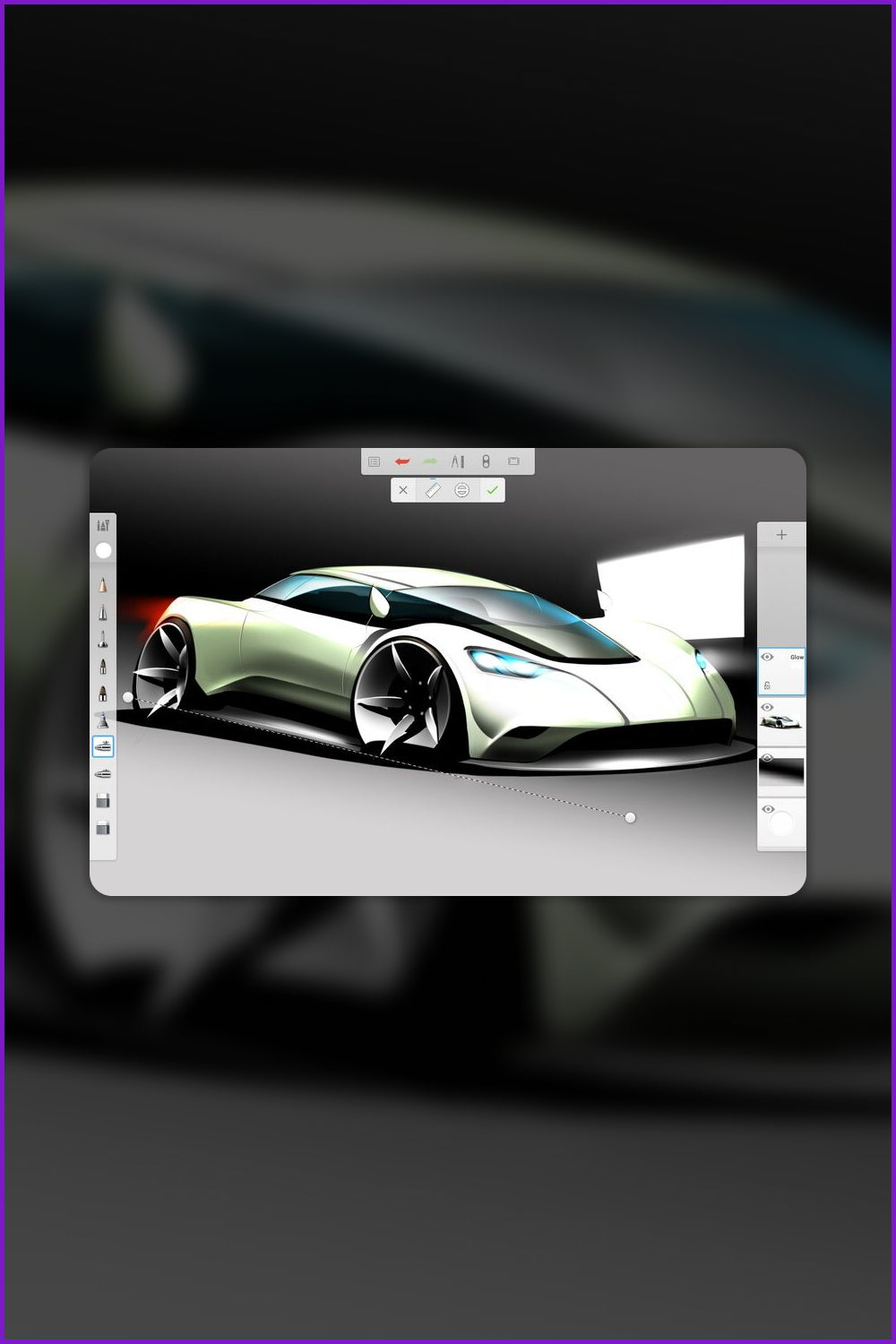
It is a truly feature-rich application with an incredible range of features: users can choose from 800+ fonts, 380+ brushes, 70+ filters, clipping masks, and overlay effects. In addition, the delay is zero, which makes the experience of using the application very mega pleasant.
Pros:
- a large selection of features
- useful free tools among the premium options
- stroke stabilization
- minimum input delay
Cons:
- can be quite difficult for rookies.
7 Free Apps for Chromebooks
Krita

Looking for a downloadable app to create concept art, complex illustrations, or comics? Well, Linux Krita is suitable for beginner designers and professionals, because it is open source and offers all the tools absolutely free. On the other hand, bear in mind that this application will have to be specially configured for the Chromebook, but this is not a problem. In terms of functionality, Krita can easily compete with popular illustration software like Adobe Illustrator and Sketchbook!
Pros:
- intuitive interface
- combination of basic features with complex tools
- open-source
- available for free
Cons:
- must pre-configure Linux and Flatpak on a laptop before installing the application
Sketch.io
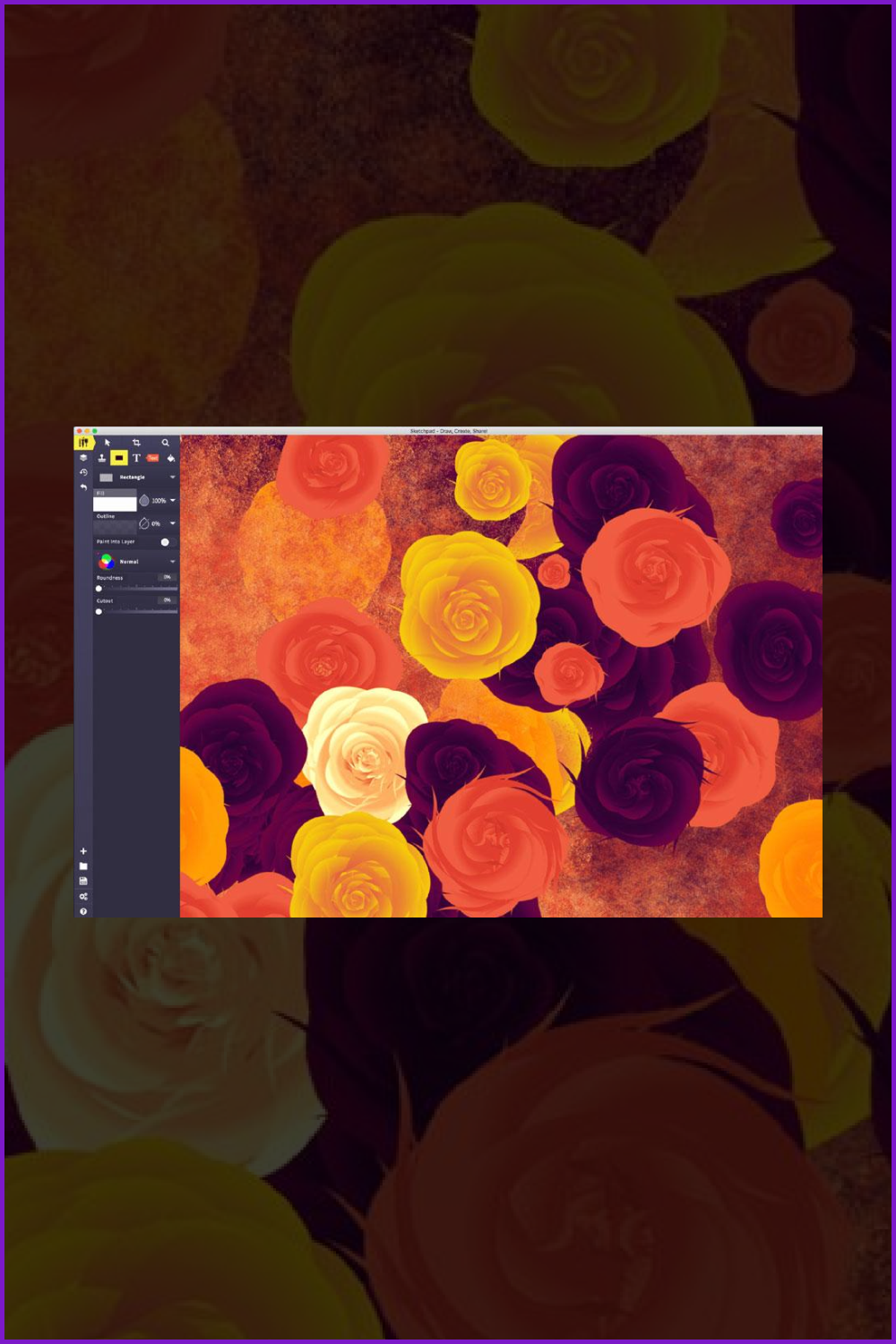
This is one of the most popular web applications — no waste of device memory for downloading additional software! Sketch.io currently offers customers around 18 different brushes to create unique designs, as well as opportunities to add some great lines and outlines to their art to give it a realistic look. An additional interesting point regarding this application is the presence of 5000+ vector images that will be very relevant for working on various projects — all this clipart is absolutely free.
Pros:
- a large collection of tools
- a huge number of free clipart
- the web application doesn’t take up lots of memory on the device
Cons:
- some clients complain about lags with an unstable Internet connection or with a large number of tabs open at the same time
Sketchpad
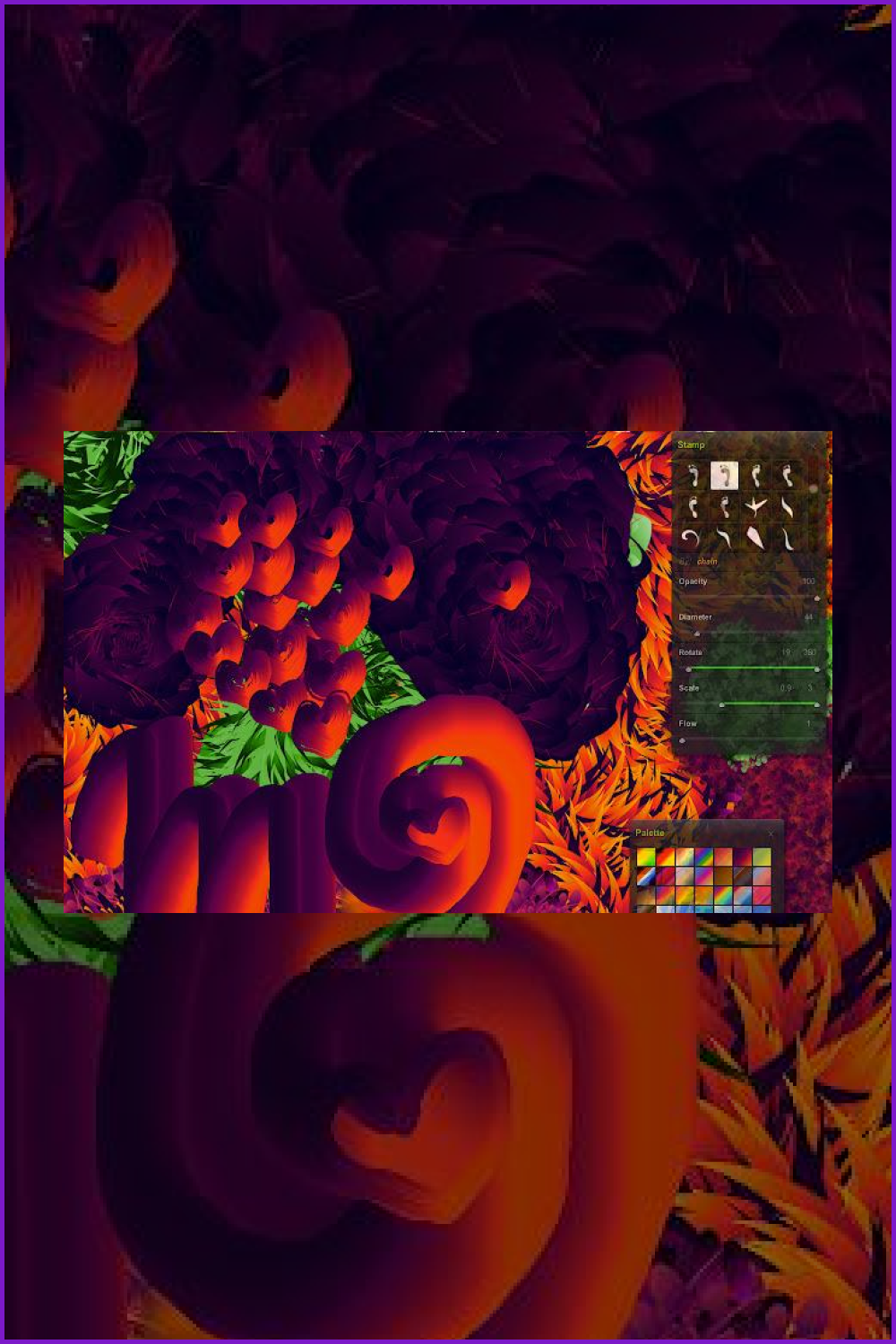
If the customer fails to purchase a Chromebook with Android apps support, then don’t despair — just try applications that are available without the Play Store. For example, Sketchpad works great on the web. In addition, this program can function without an online connection, so after installing it as a PWA add-on, customers can easily use all the features and settings without being tied to an Internet connection.
Pros:
- the web application does not take up much device memory
- offline support allows you to work without the Internet
- a wide range of functions and tools
Cons:
- quite a difficult interface
Chrome Canvas
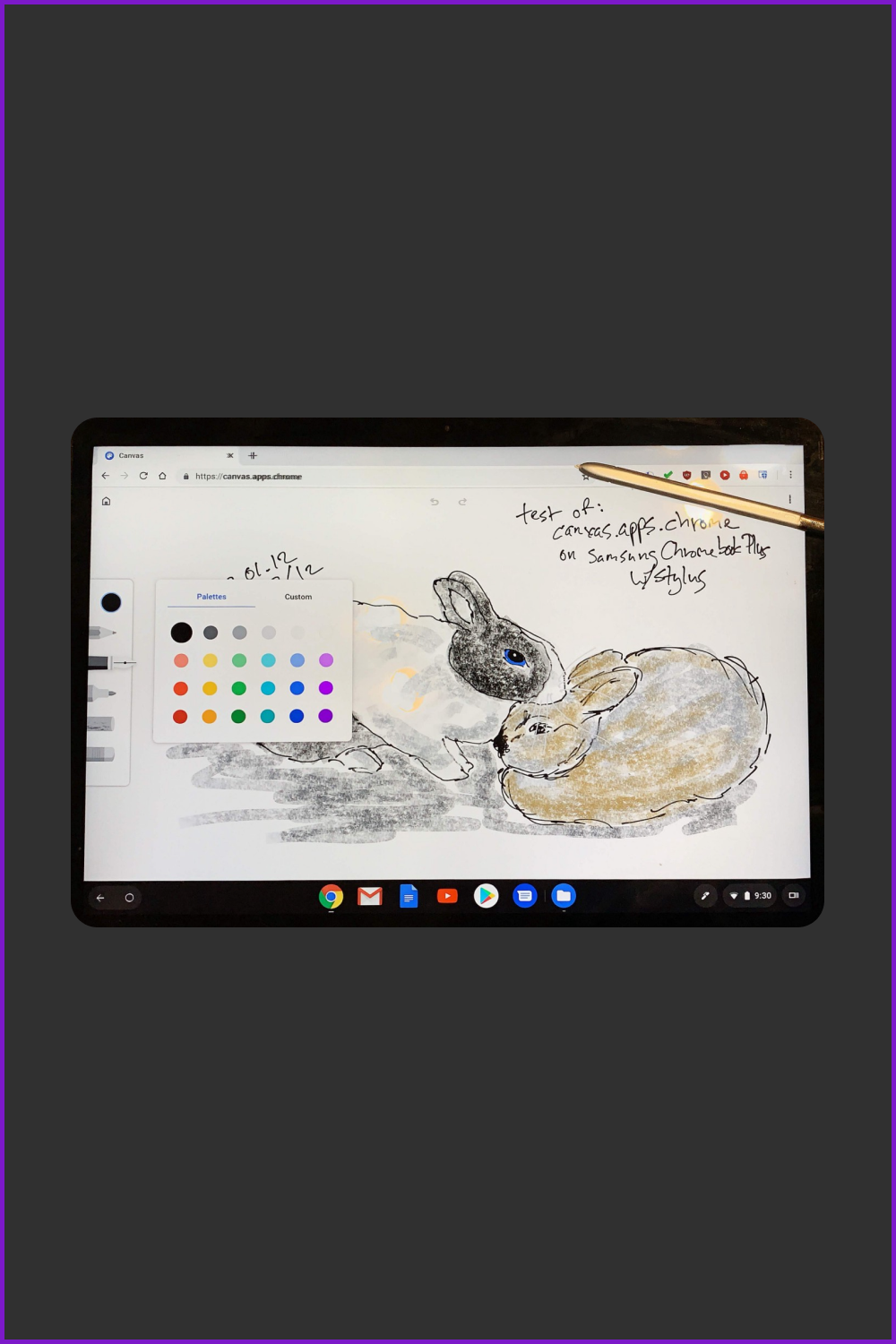
Perhaps this application is the number 1 choice for those who don’t want to spend money on professional software but are eager to try their hand at design. With Chrome Canvas, you can create illustrations using various tools and apply a public tint palette. The functionality of the application also includes setting the characteristics of the lines: transparency, size, etc.
Pros:
- basic tools are free
- ideal for beginners
- provides offline support
Cons:
- a limited number of features
- not suitable for professionals
Adobe Illustrator Draw
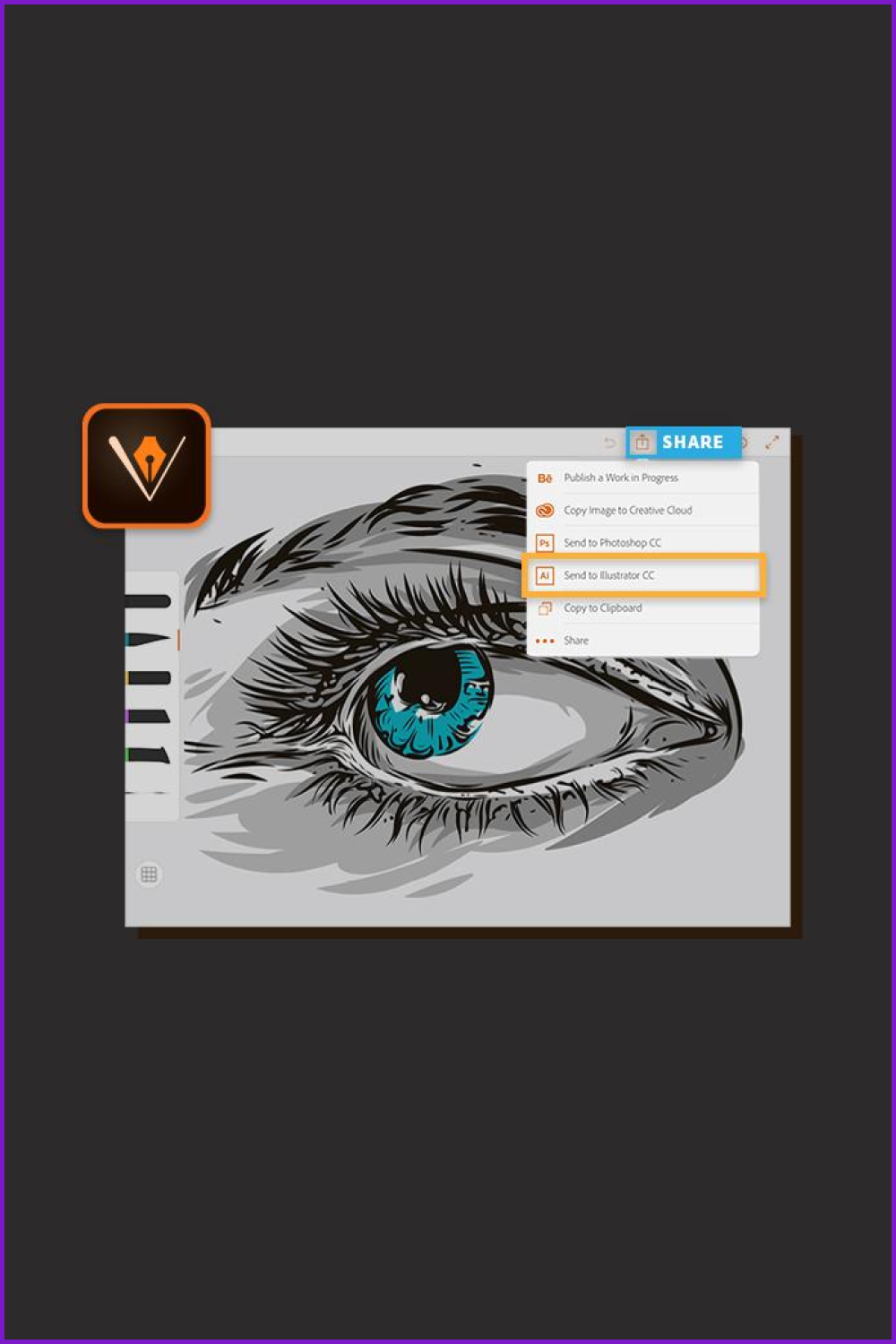
This option can also be attributed to one of the worthiest drawing apps for Chromebooks for free. You can get it from Google Play (Play Store). After installation, the program works in full-screen mode and allows designers to create projects using the mouse, keyboard, and touch screen. The main specialization of the application is vector drawing.
Pros:
- a large selection of tools
- a good choice for vector artists
- the app supports layers and has no input lag
Cons:
- not suitable for laptops without Play Store support
Boxy SVG
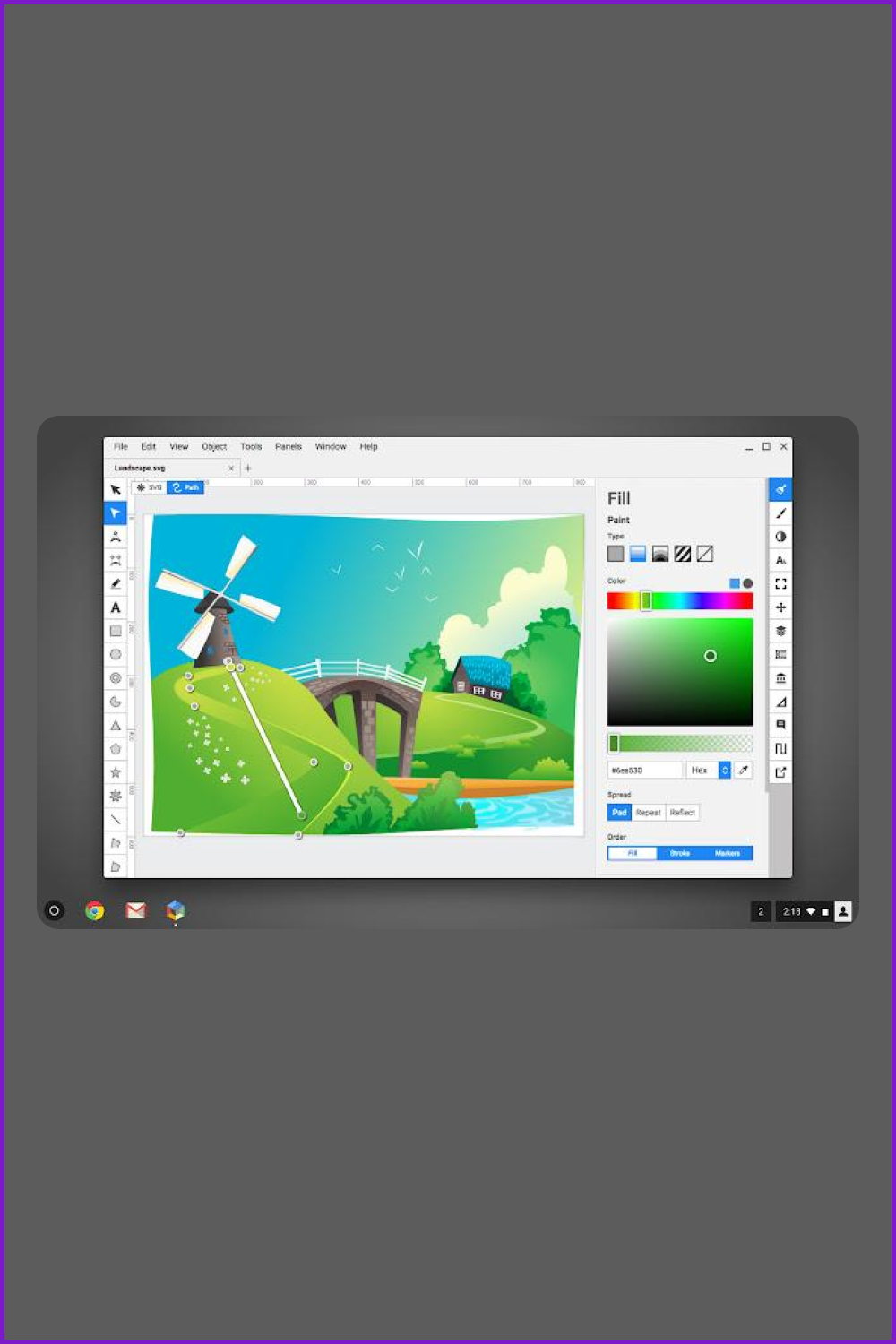
If you are looking for an application for processing vector graphics in the web version, then Boxy SVG is 100% suitable. The most important plus of this add-on is a user-friendly interface without unnecessary elements (no crowded menus or panels too full of tools). Play Store or Linux support is optional.
Pros:
- provides offline support
- simple and clean interface
- suitable for working with SVG files
Cons:
- customers cannot convert SVG files to PDF without the premium version
Sumo Paint
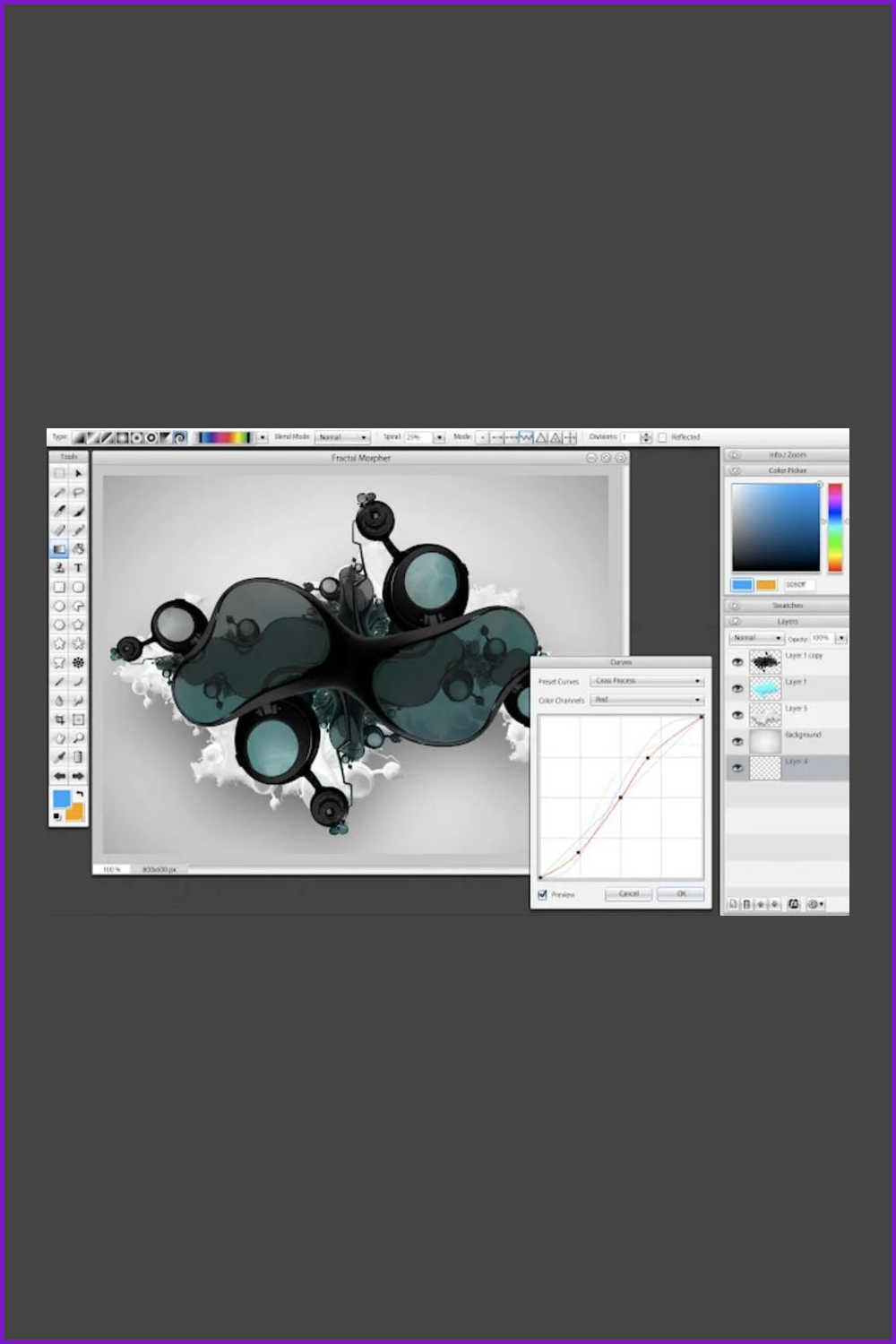
Also, the best drawing apps for Chromebook in the free version include Sumopaint, which works without the Play Store. Customers respond positively to the experience of using this add-on, partially due to the ability to install PWA and use it in a standalone version. The range of application tools includes about three hundred brushes, dozens of popular effects, and other features that are of interest to designers.
Pros:
- a wide range of tools
- provides offline support
- good for designers of different levels
Cons:
- unfortunately, the app has no palm rejection
Final Thoughts
We have finally sorted out the best Android apps for Chromebook as well as add-ons that don’t require Play Store support. Using them, designers can achieve great results in making clipart, illustrations, comics, branding material, and more. And if you are ready to create projects for subsequent sale, then be sure to check out the MasterBundles website, which offers a convenient Sell Your Deal form. Fast moderation, timely payments, and a friendly community are guaranteed!
FAQ
Here are a few frequently asked questions about the Chromebook drawing apps
Do Chromebooks have drawing apps?
Of course! The choice of drawing apps for Chromebook is quite wide and designers can find great options for their taste and budget.
What is the best drawing app for Chromebook?
It is impossible to name one definitely worthy application because each of the ones presented in the review is an excellent choice for a certain category of designers. For example, ibis Paint X, Concepts, and Limnu are great for pros, while Krita and Sketch.io are great for beginner or middle-level designers.
Are Chromebooks good for art?
Definitely. In addition, there are special models of such laptops with styluses that allow artists to enjoy complete control over lines and contours.
What is the difference between a Chromebook and a laptop?
Regular laptops run Windows or macOS operating systems while Chromebooks run a special one known as Chrome OS. Due to this, the device is specialized for web applications and Google apps.
What are your concerns?
Thanks for your response!
Disclosure: MasterBundles website page may contain advertising materials that may lead to us receiving a commission fee if you purchase a product. However, this does not affect our opinion of the product in any way and we do not receive any bonuses for positive or negative ratings.