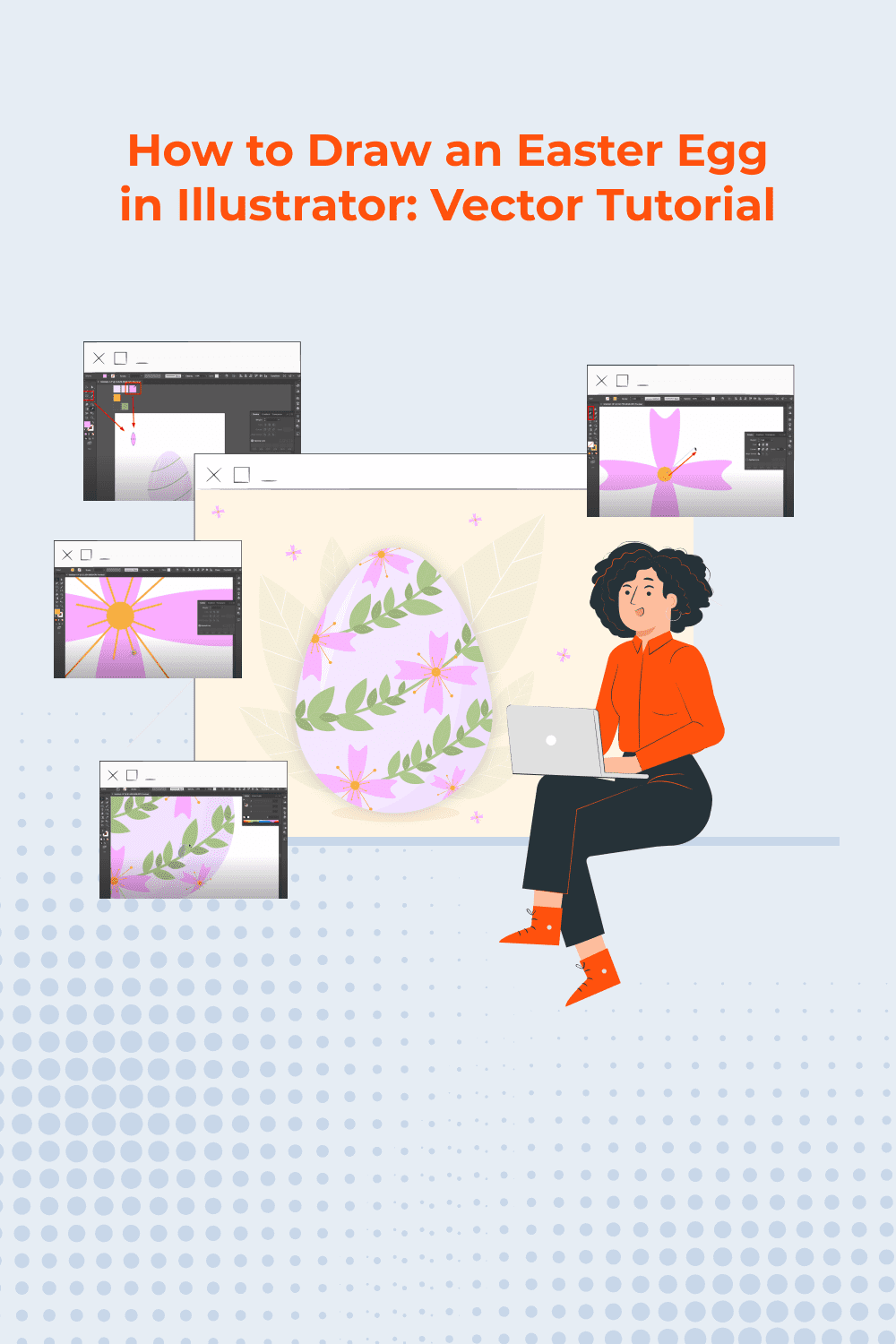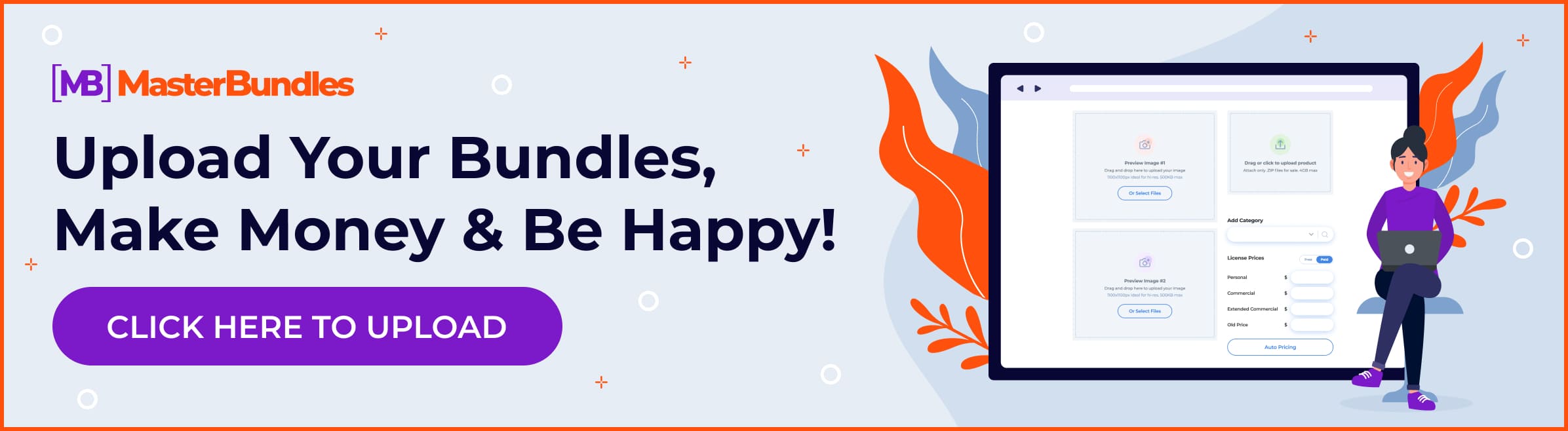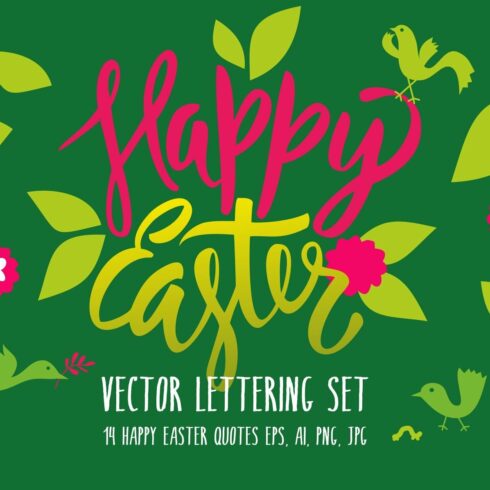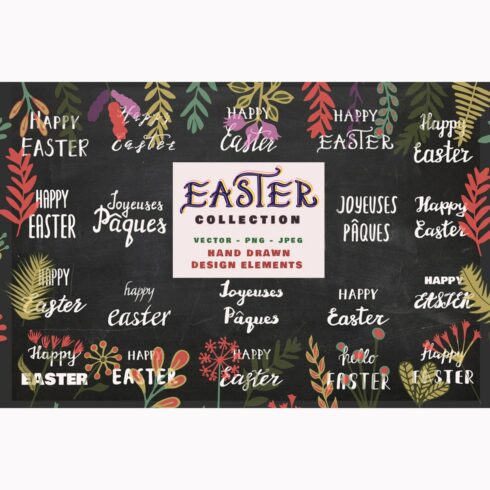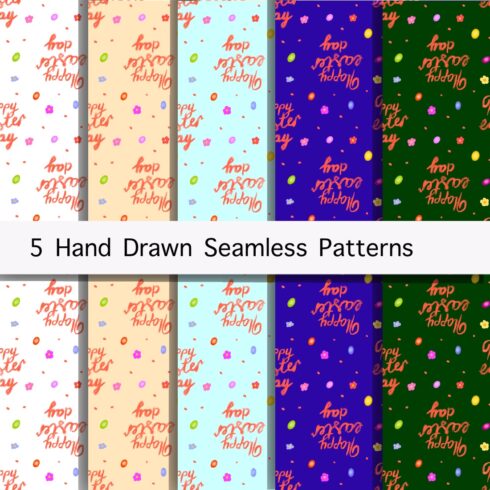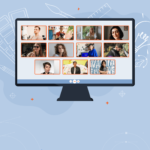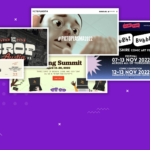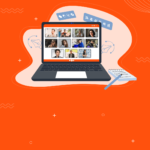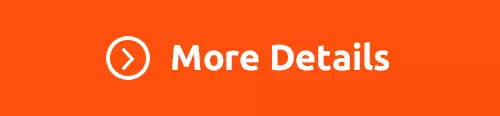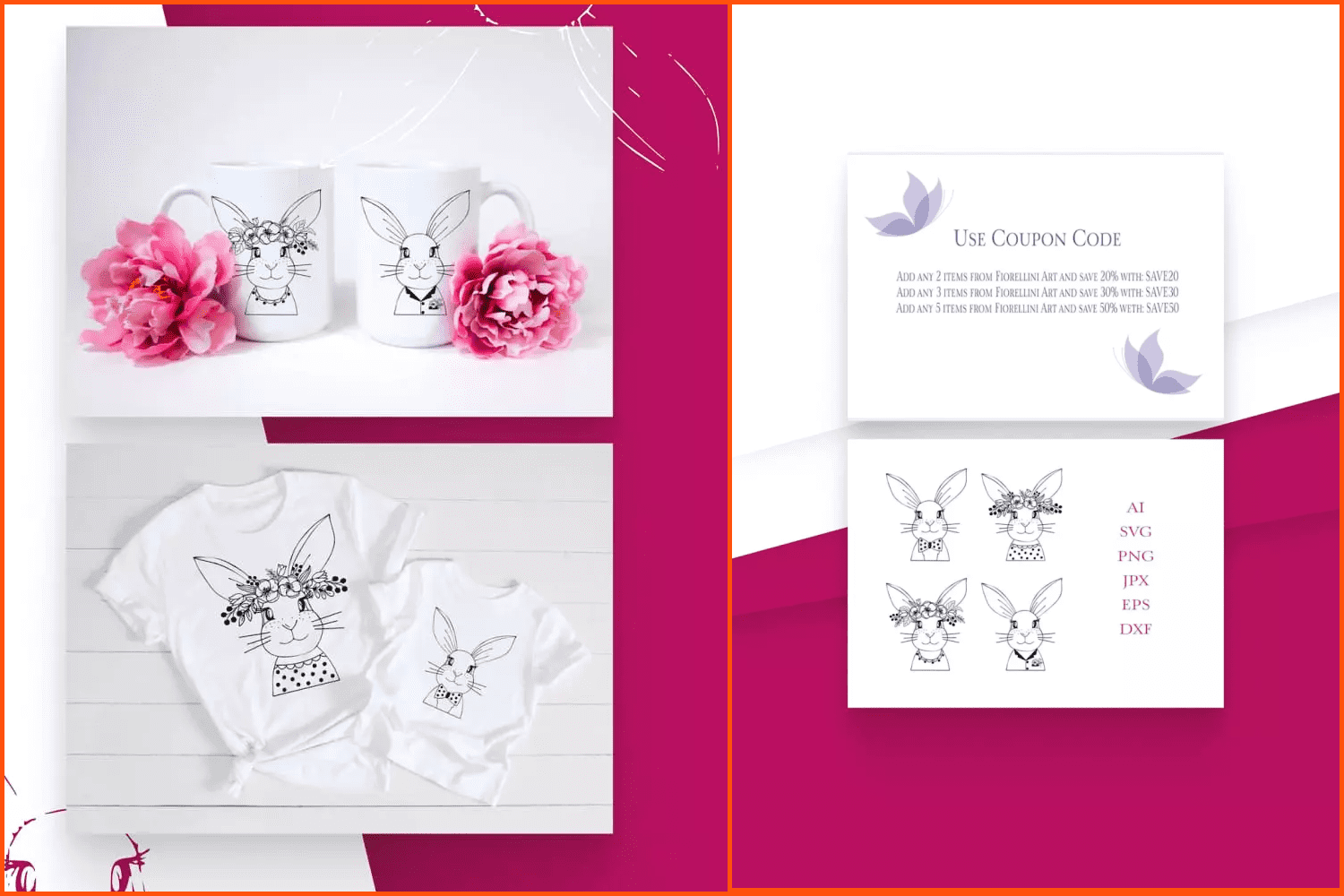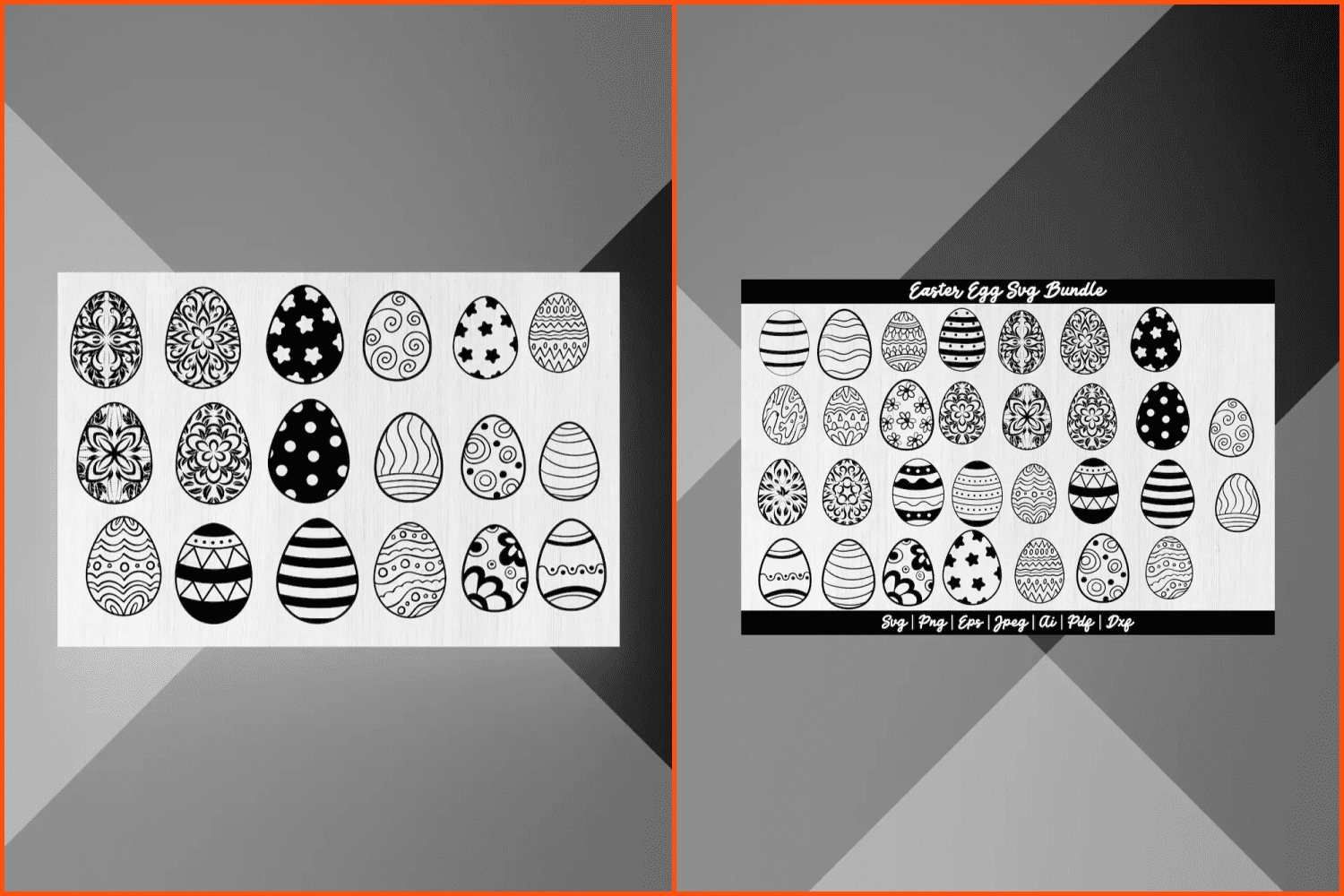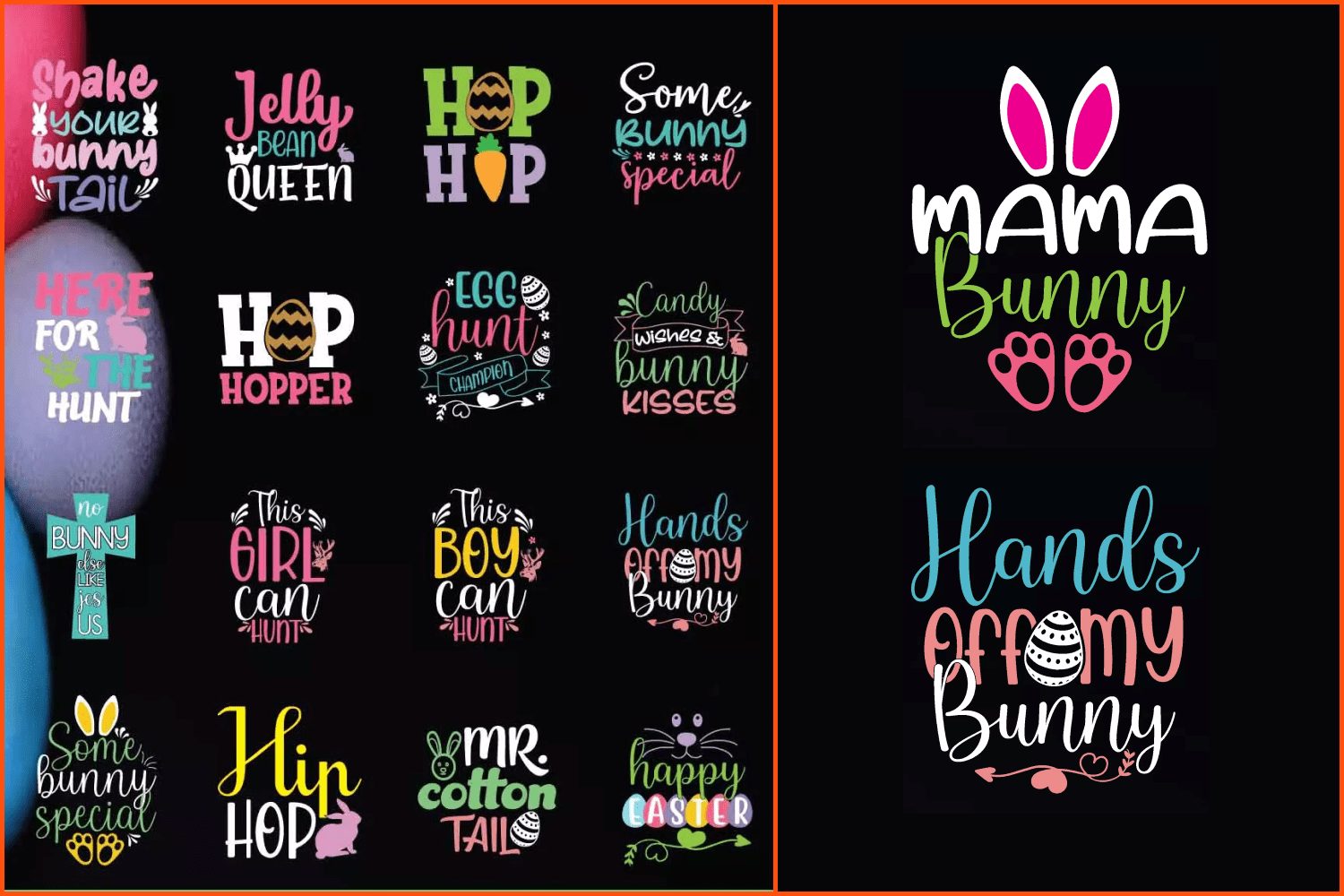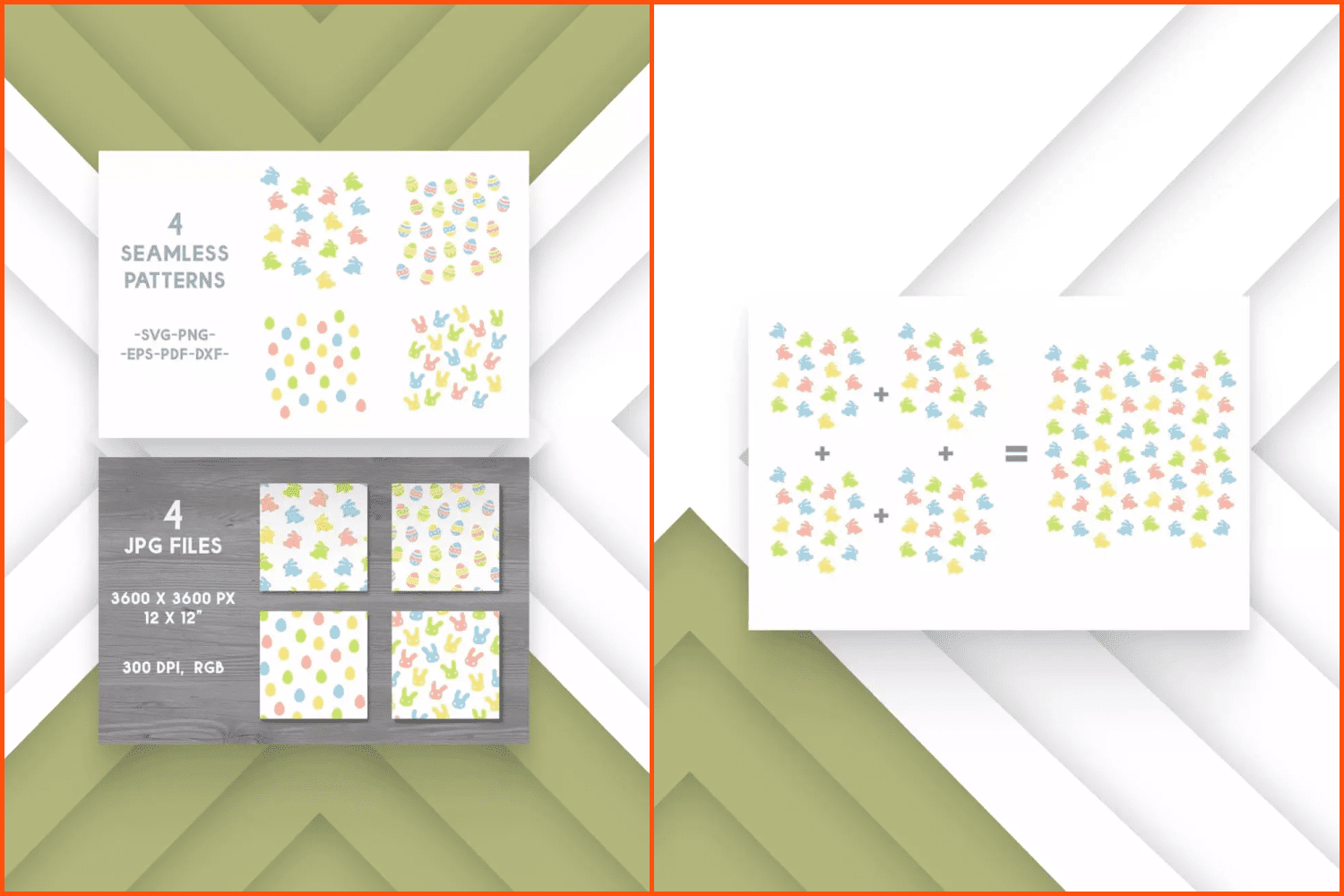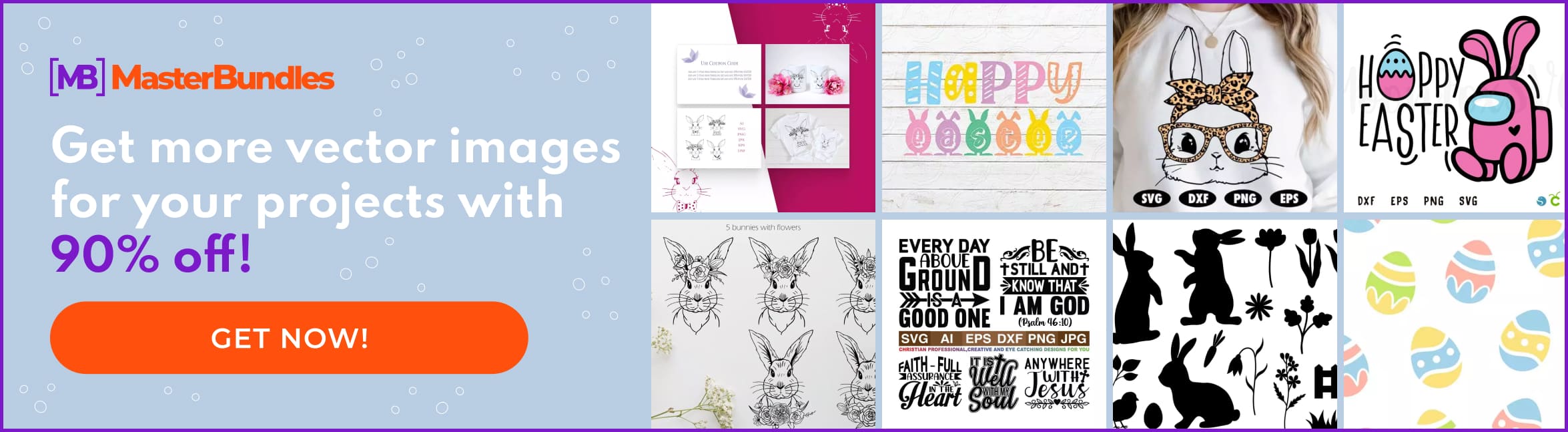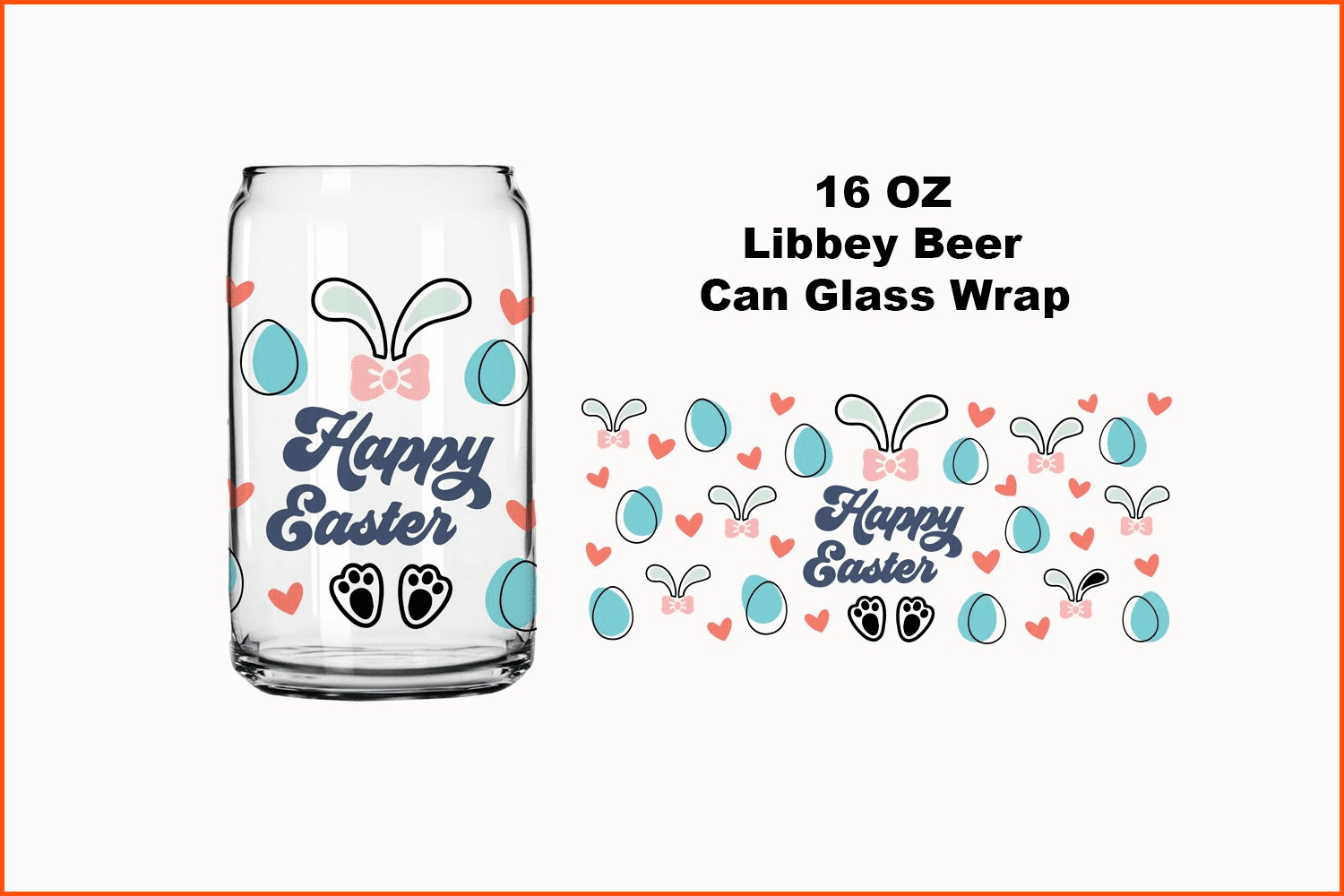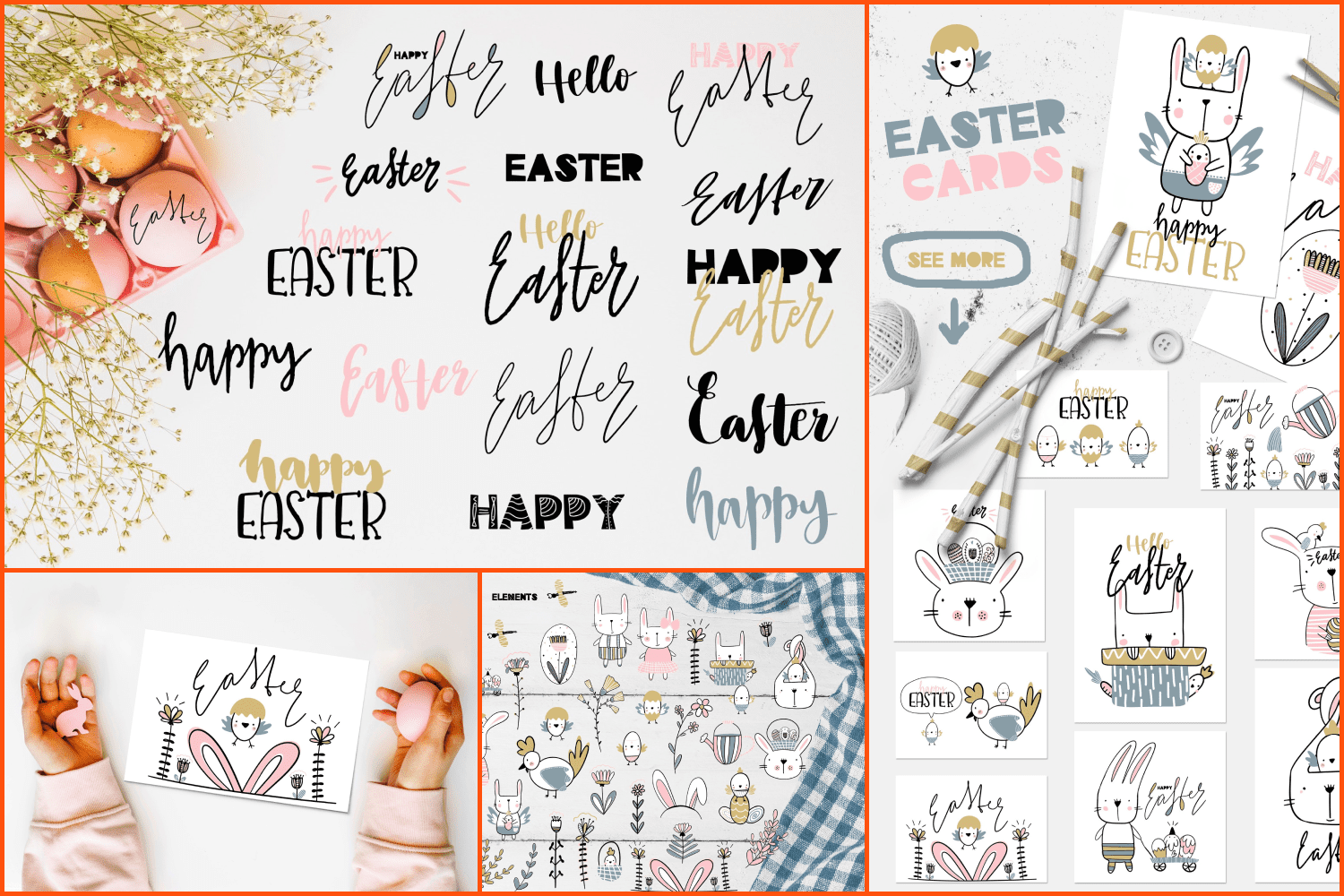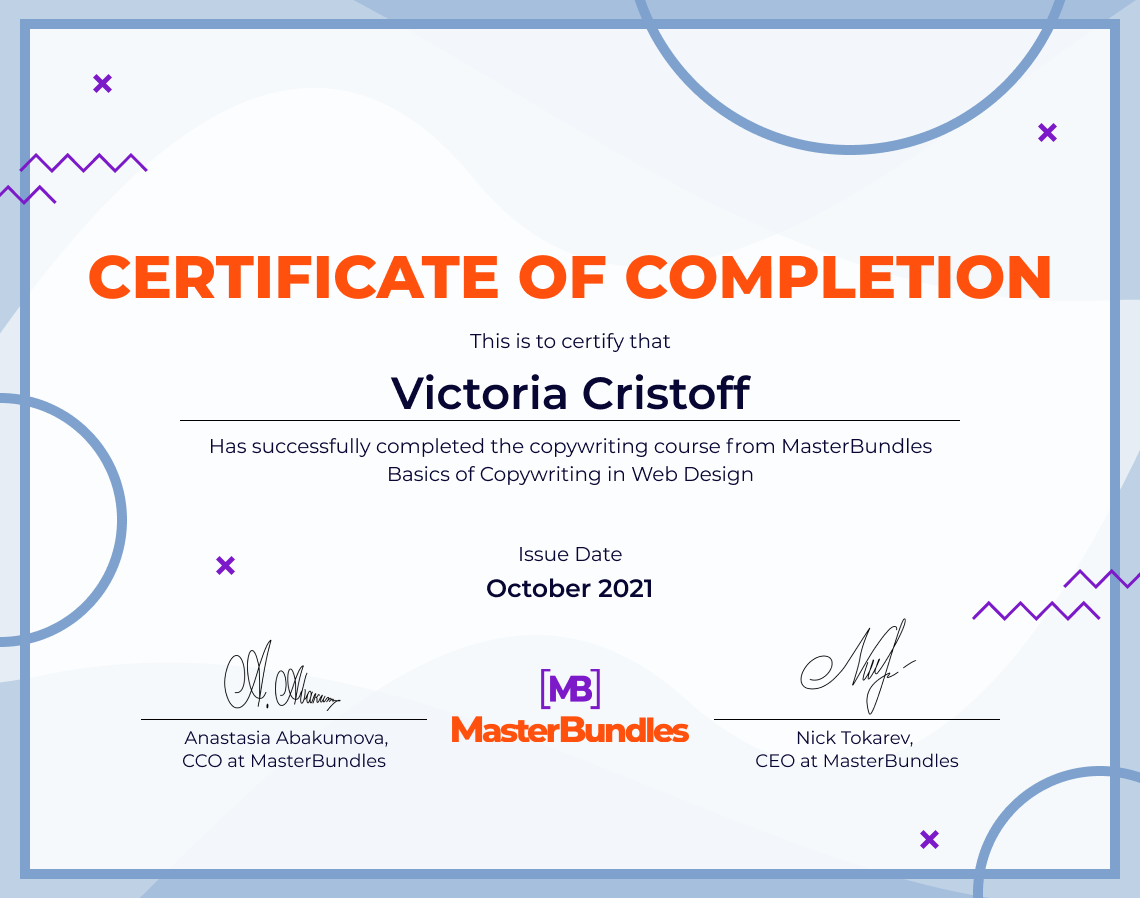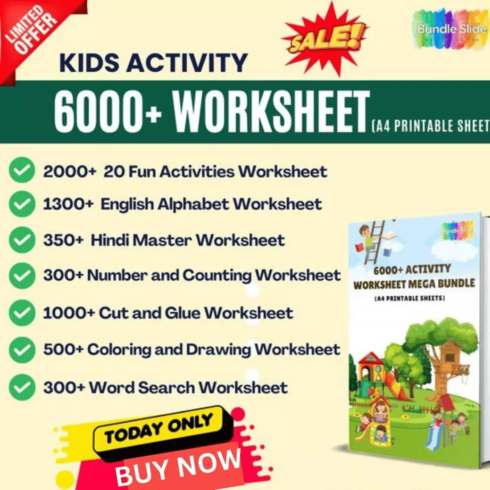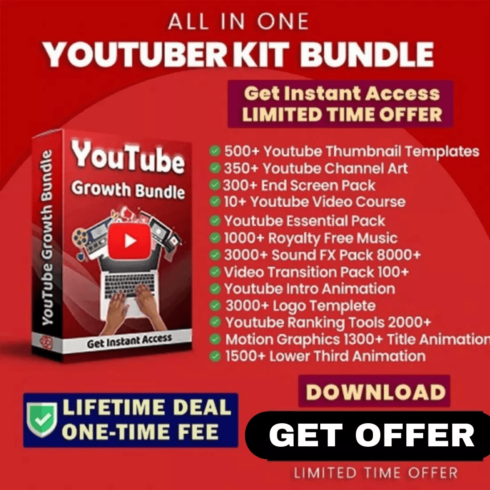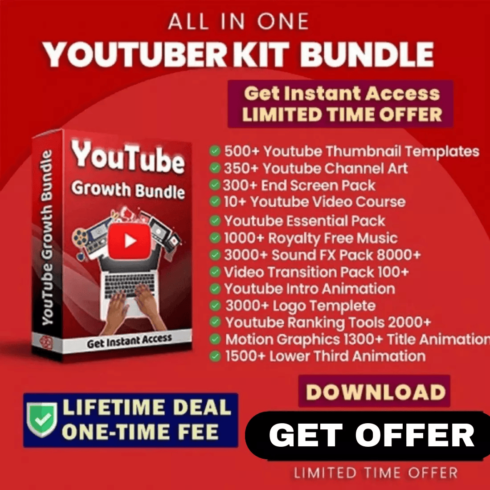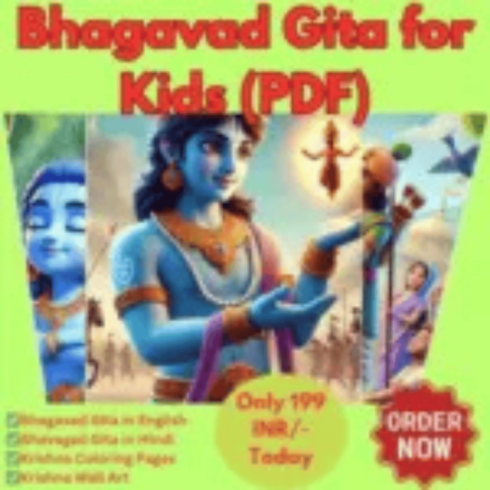How to Draw an Easter Egg in Illustrator [Video Tutorial]
The best postcard or any other symbolic surprise for Easter is much more pleasant to get if it is handmade. Having such a great opportunity and just a couple of tools—a computer with Illustrator, little free time, and this great Illustrator Easter Tutorial — it is very easy to create your own vector egg that can be decorated for a Vector Easter Postcard or any other holiday design. Of course, there are many Illustrator vector tutorials on the web, but we decided to make a unique tutorial for our dear MasterBundles readers.
By the way, you can download the ready-made Easter egg vector in PNG as well as AI formats for free! Click here to download.
Let’s hesitate no more and start creating magic together!
How to Draw an Easter Egg
For those who keep asking themselves how to draw Easter eggs, we have prepared the following guide. Below, we describe each step in detail but you can also watch our video tutorial of Easter egg illustration in Illustrator!
How to Draw an Easter Egg in Illustrator [MasterBundles Tutorial]
Easter is just around the corner, and you still didn’t make Easter cards? Or invitations to an Easter dinner? Or a banner for your store about Easter discounts? Whatever Easter design you have in mind, you will definitely need an Easter egg, maybe even more than one.
Here is the tutorial from MasterBundles in which we will show how to create an Easter egg in Illustrator in 15 minutes. What’s more, you can customize it however you want, so you can get a whole basket of Easter eggs for your designs!
📝 Articles: https://masterbundles.com/blog/
💜 [MB] MasterBundles: https://masterbundles.com/
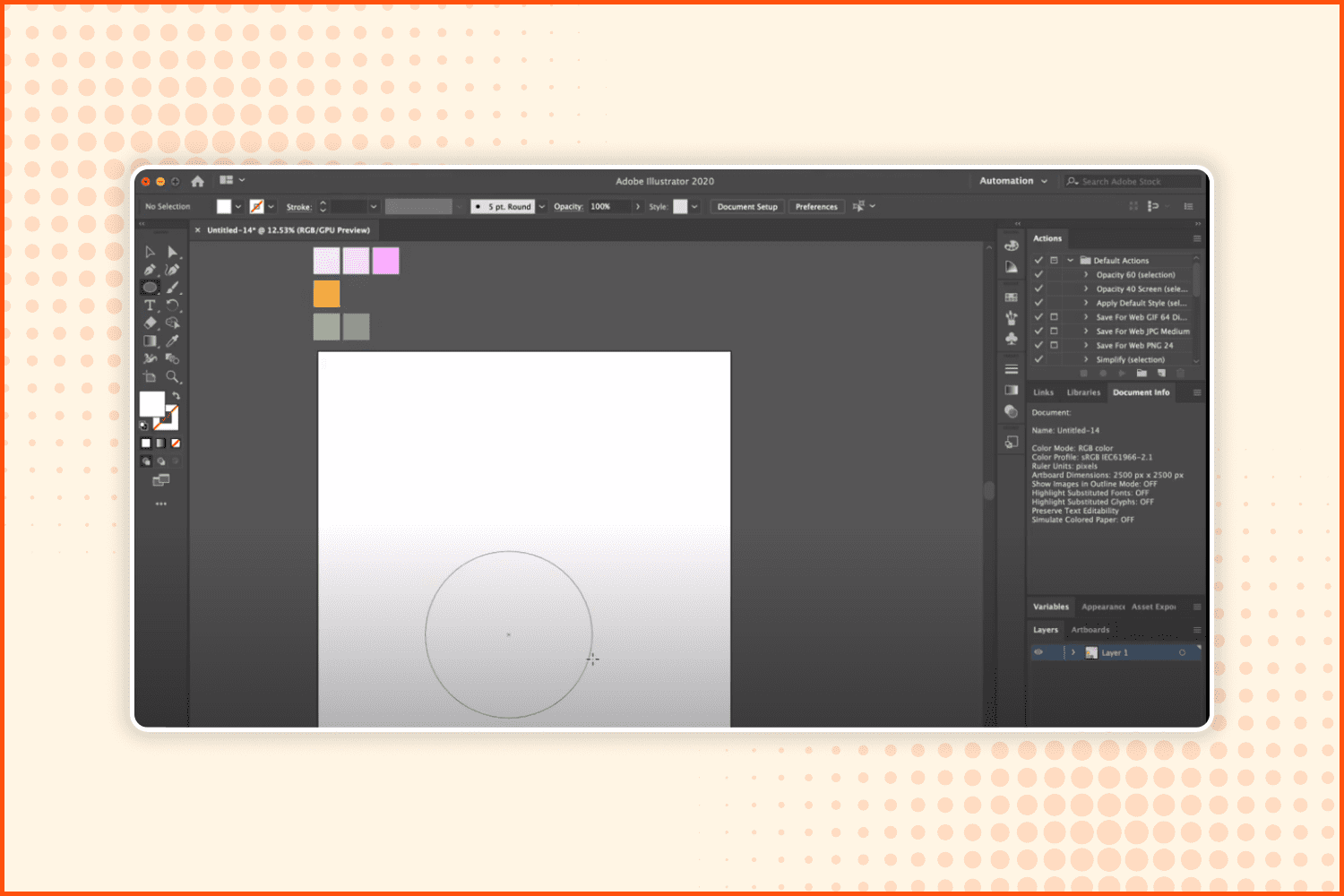
First, using the Ellipse instrument, draw a circle.
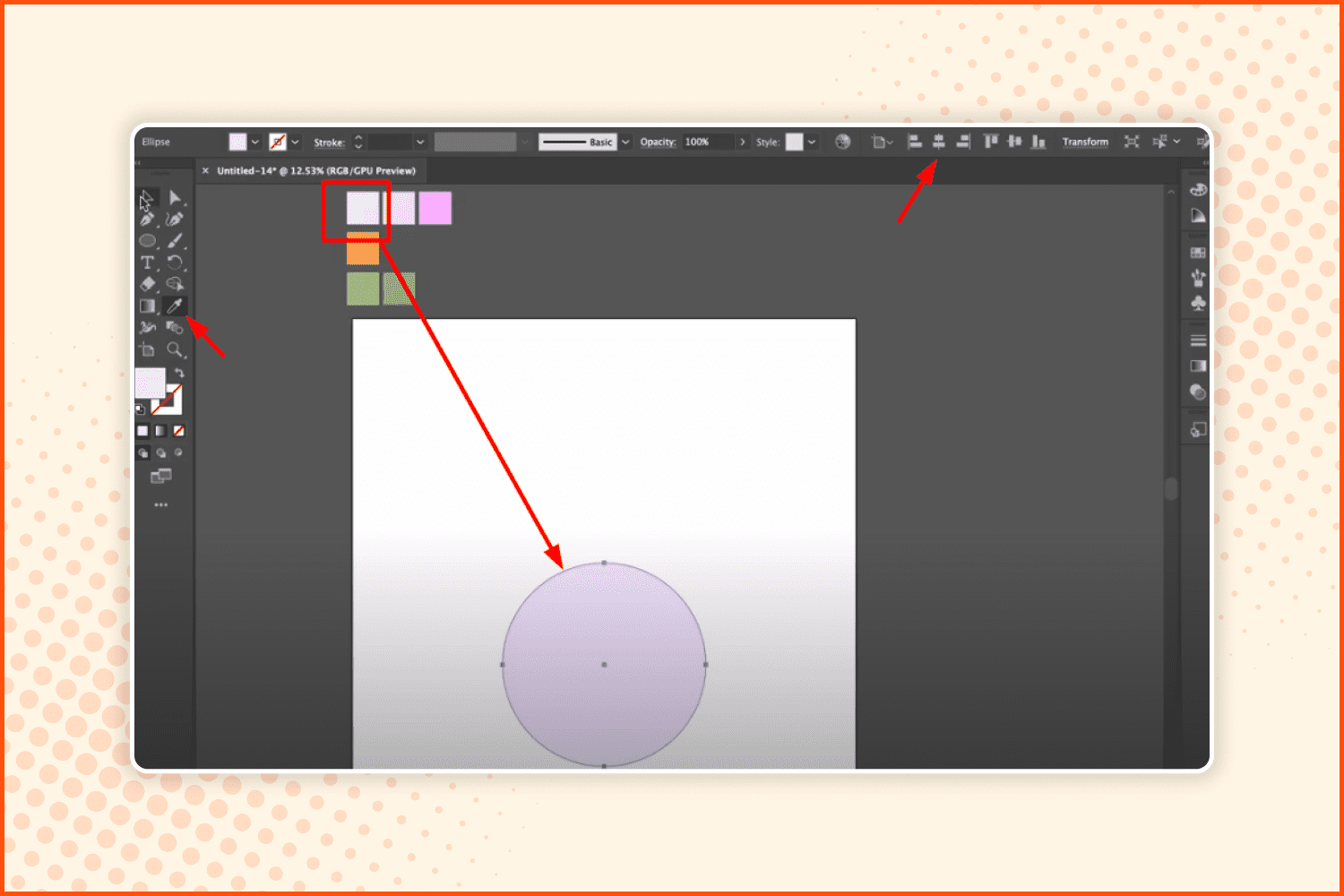
Center it.
Now fill it with color as shown on the screenshot above.
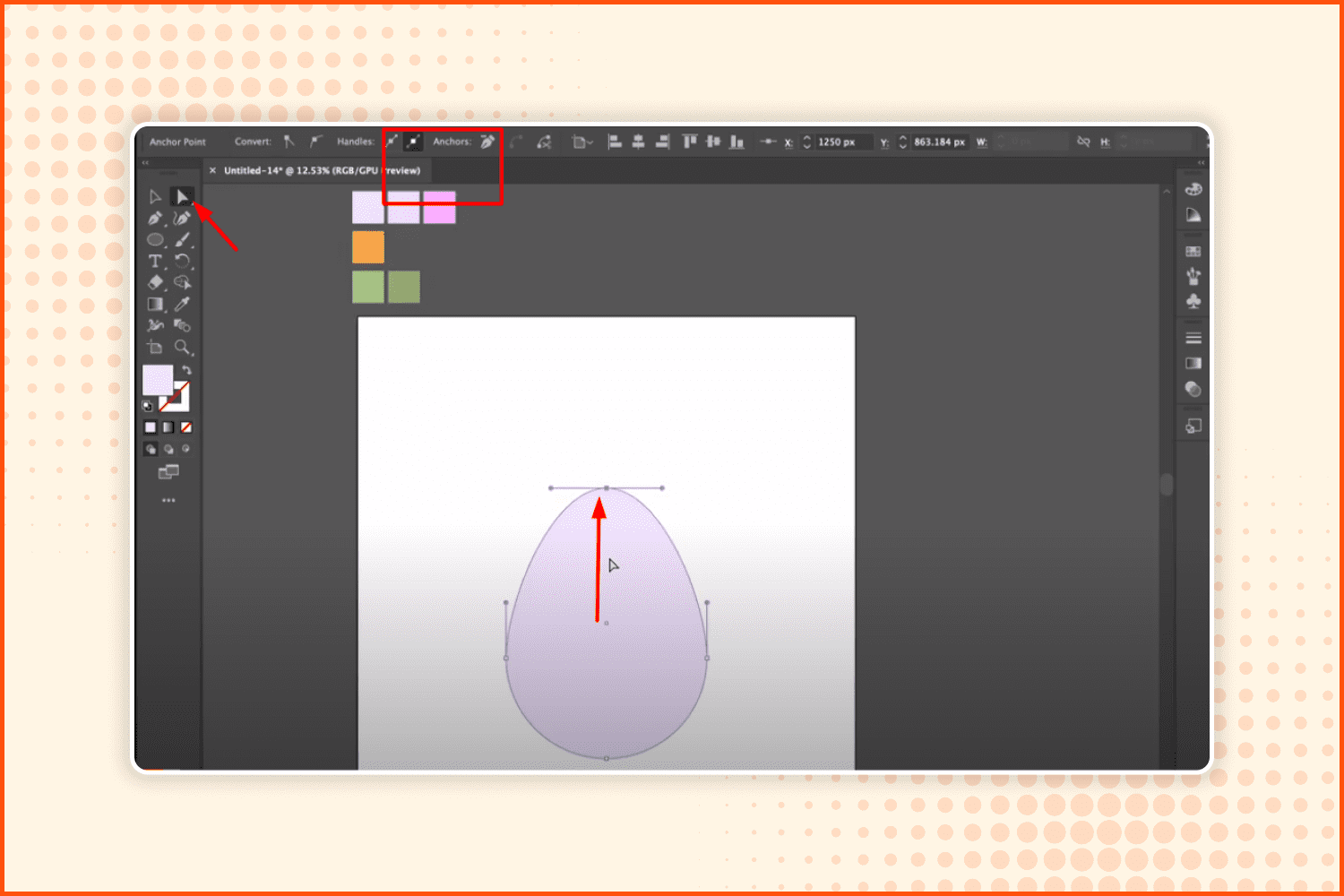
The next step for drawing Easter eggs is to take the Direct Selection tool, grab the top point—or do it by clicking and dragging—click on the circle, then click on the top point. Next, holding Shift, drag that point up, like on the screenshot so that you have an egg-shaped form.
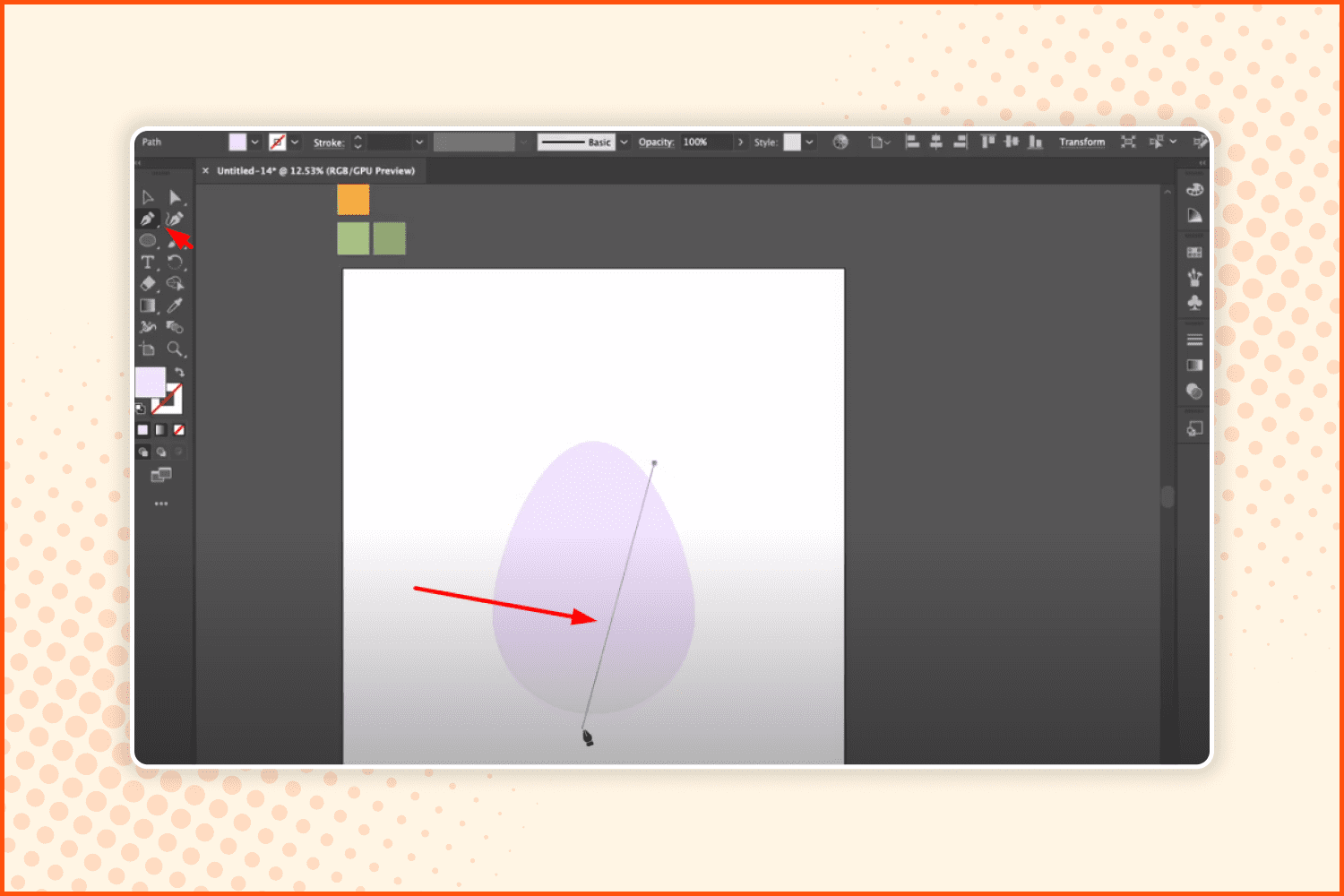
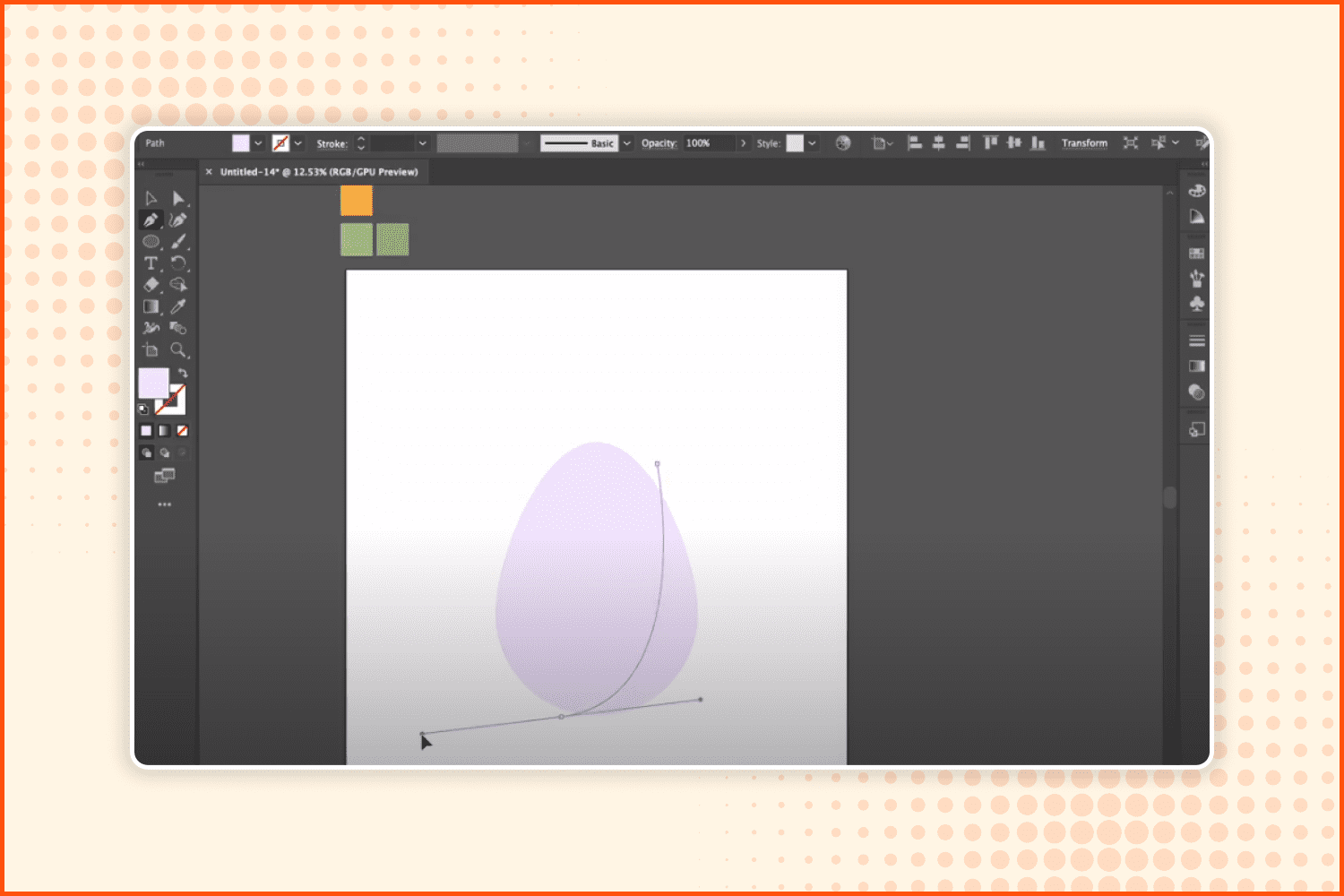
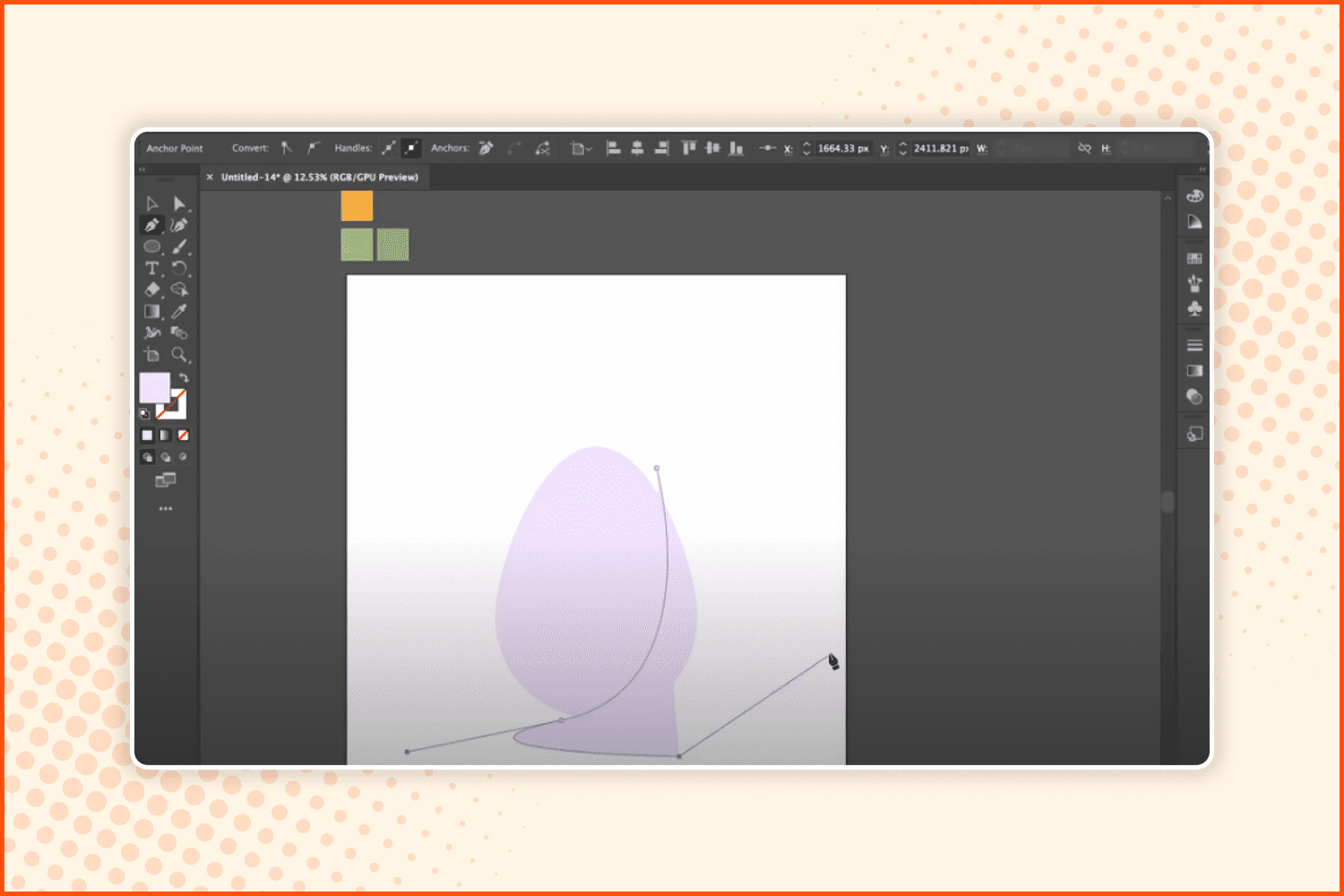
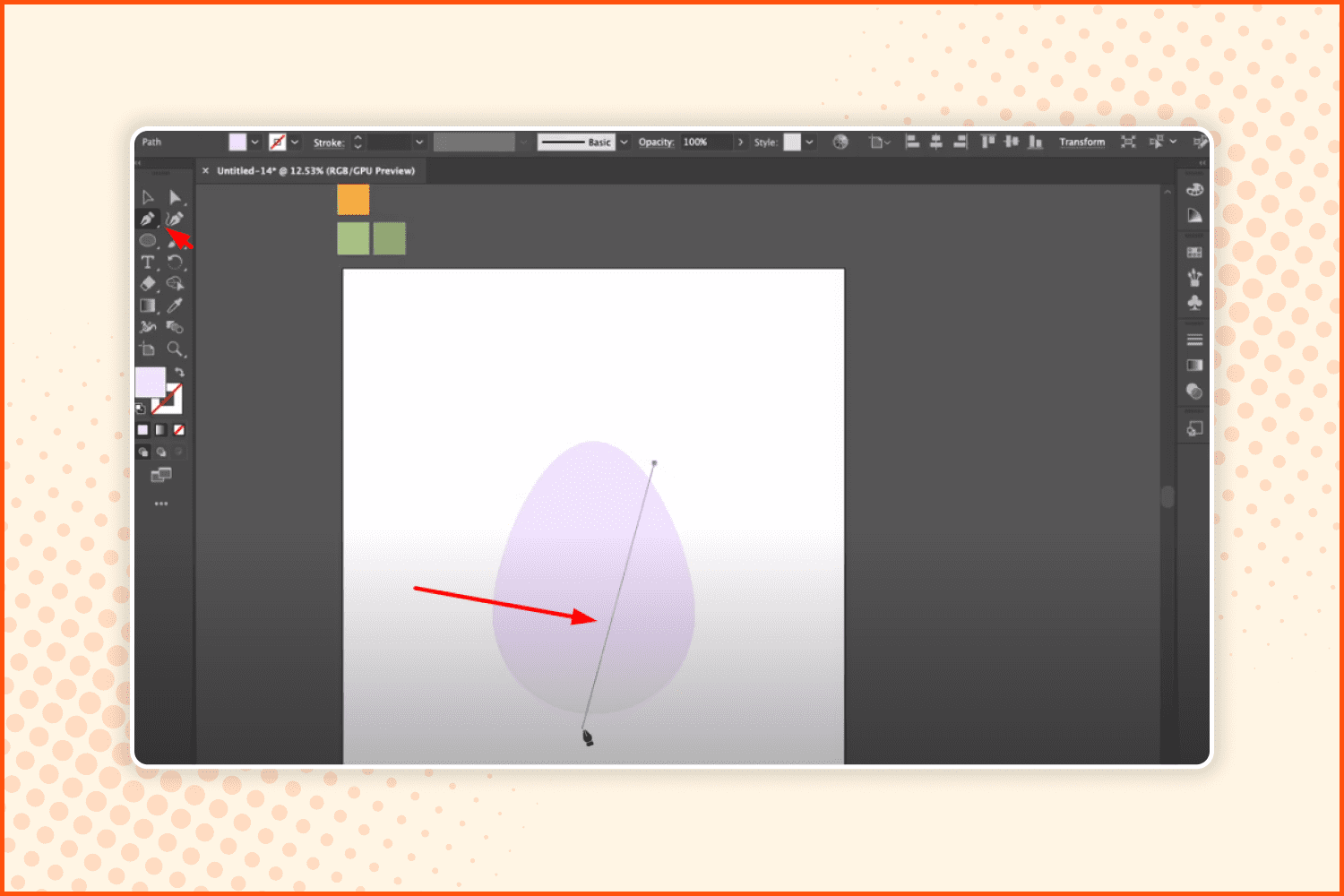
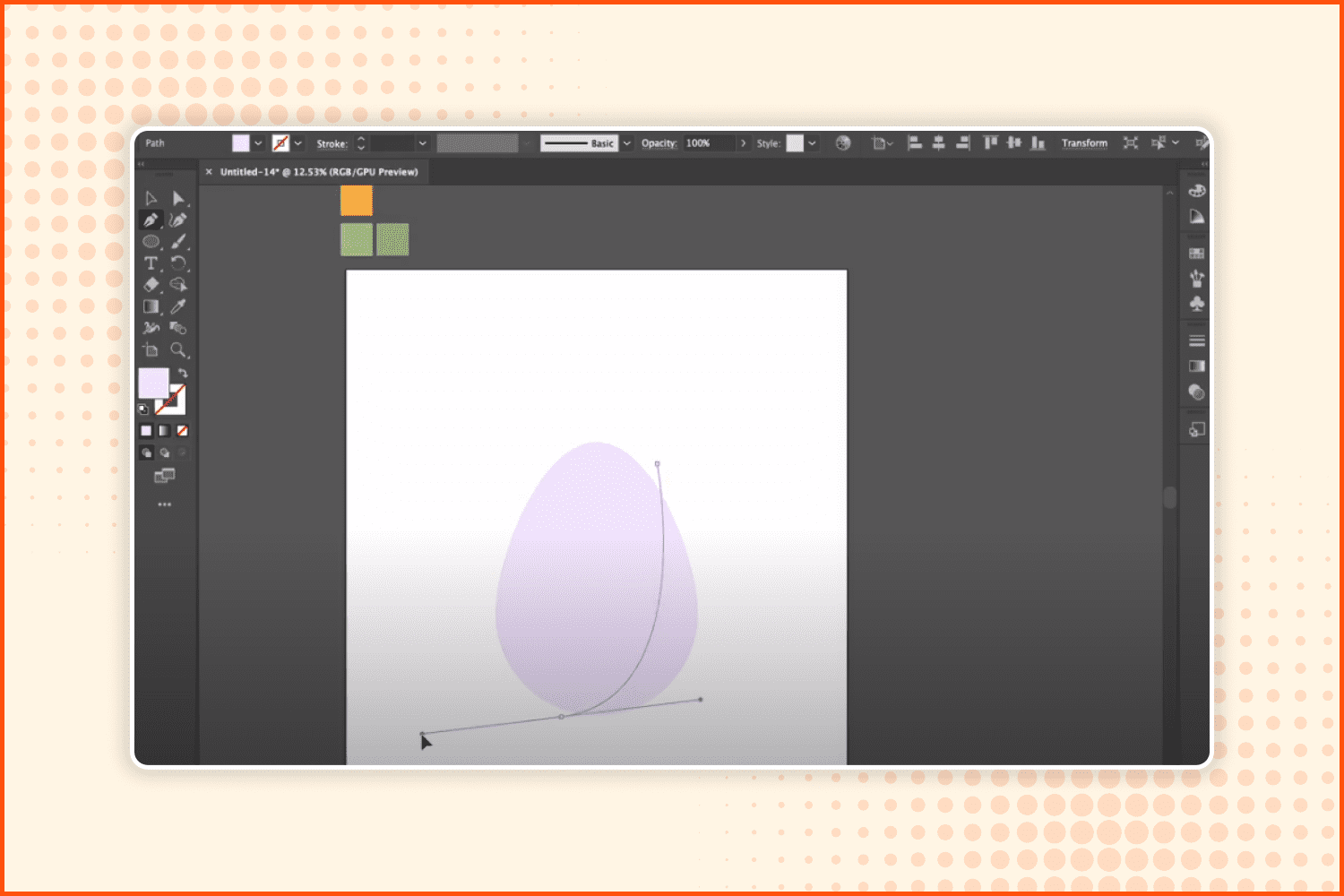
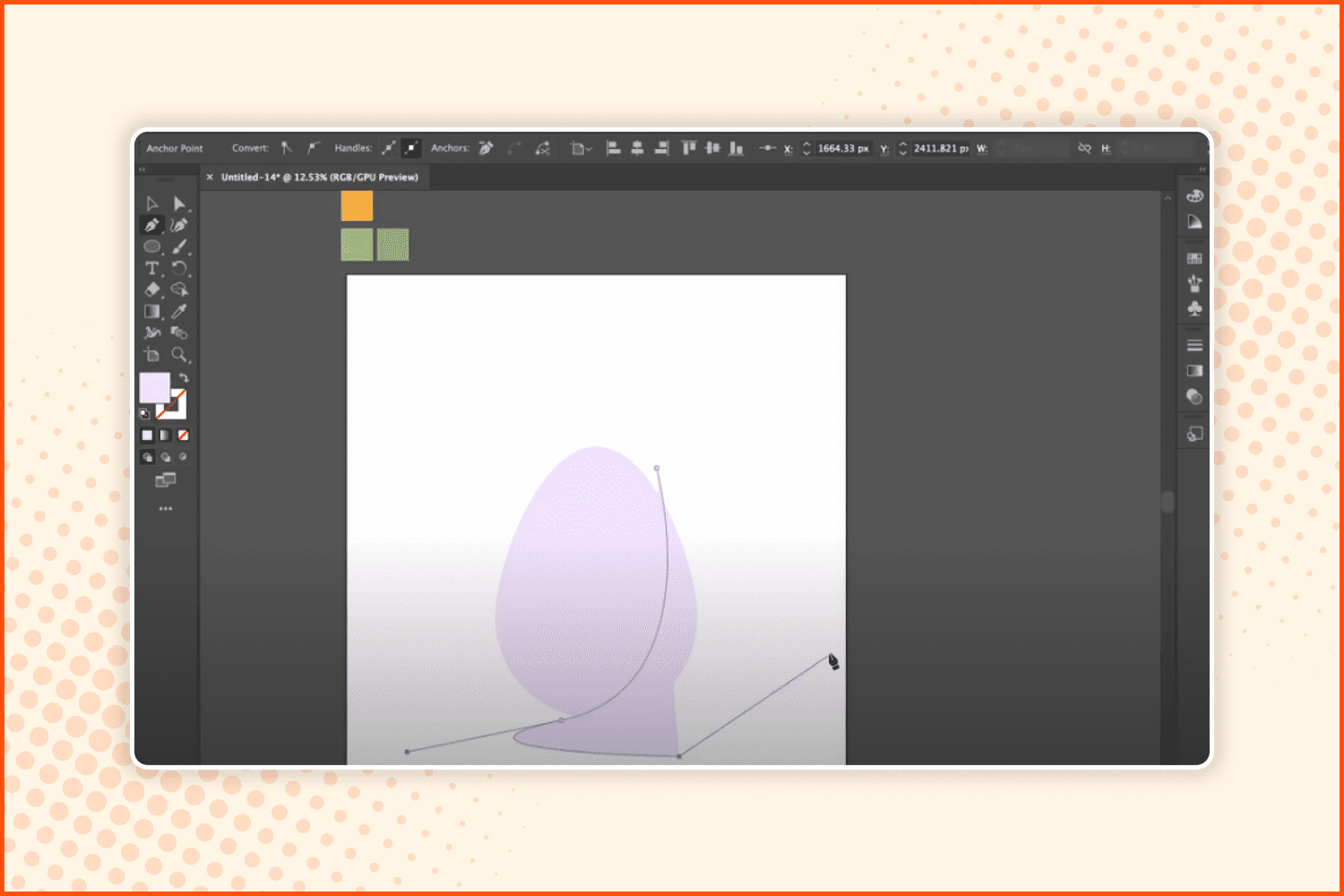
Now we are going to make a shade on our simple easter egg drawing, using the pen tool. First, make lines as shown in the screenshots.
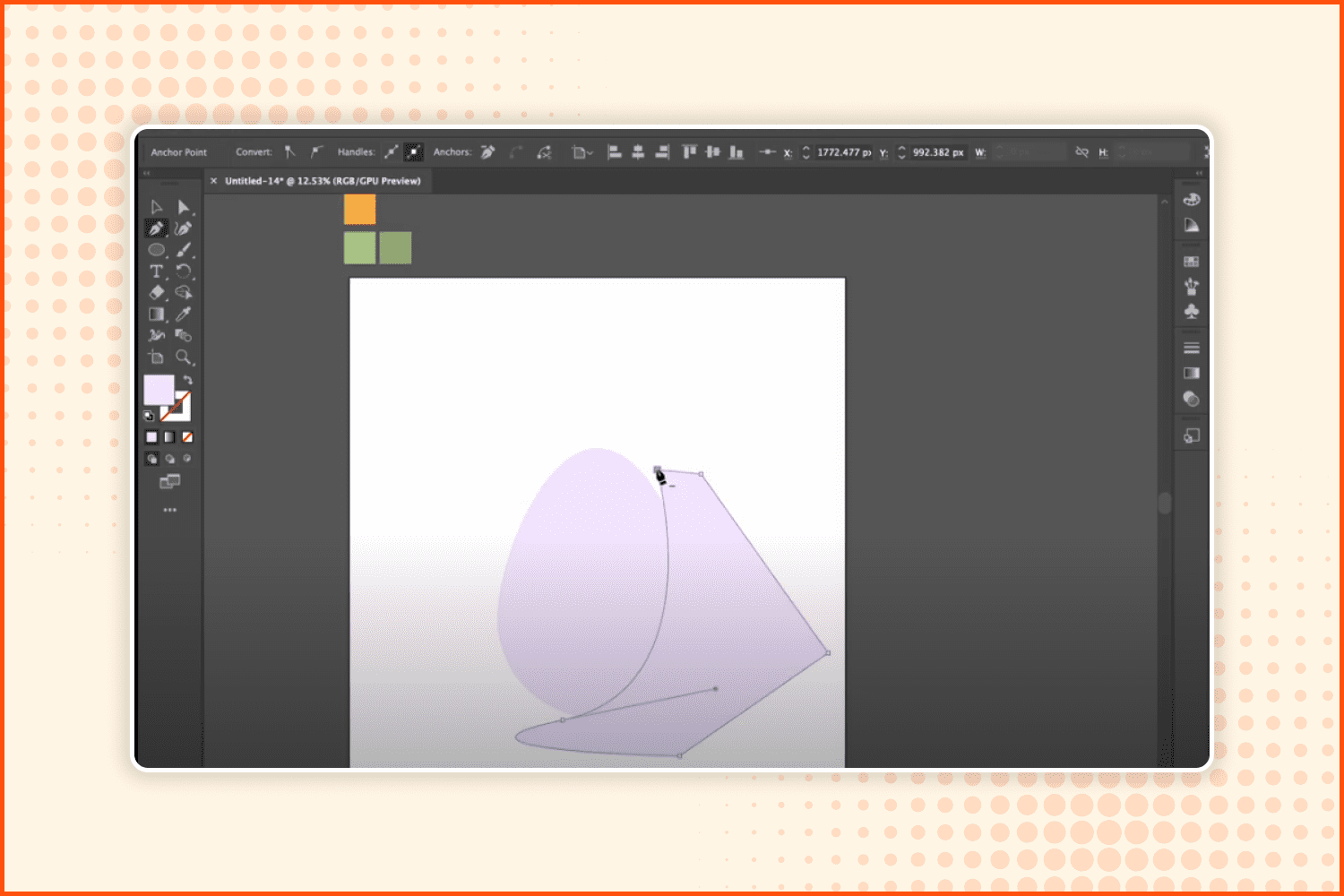
Then try to make the figure as you see above in the screenshot.
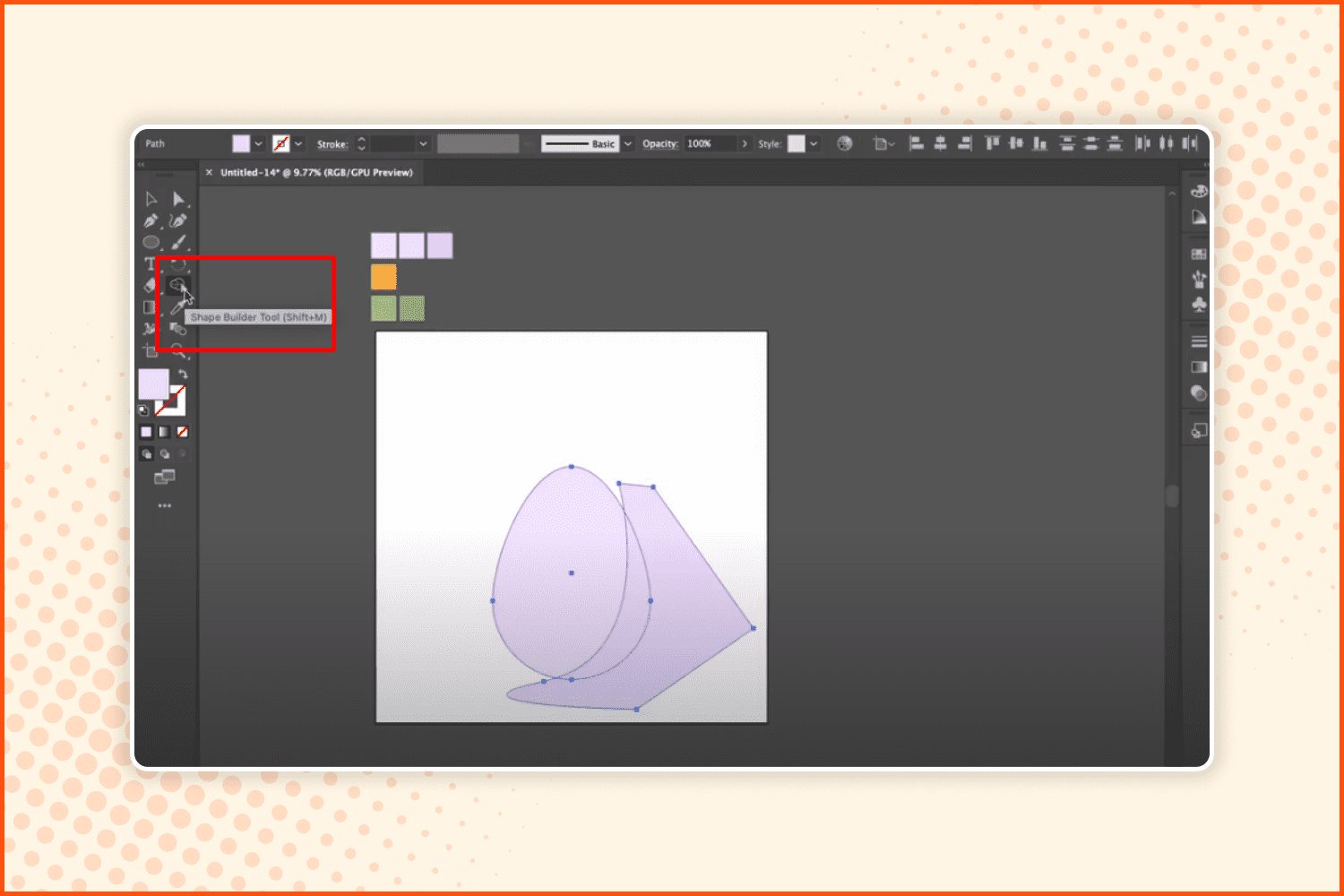
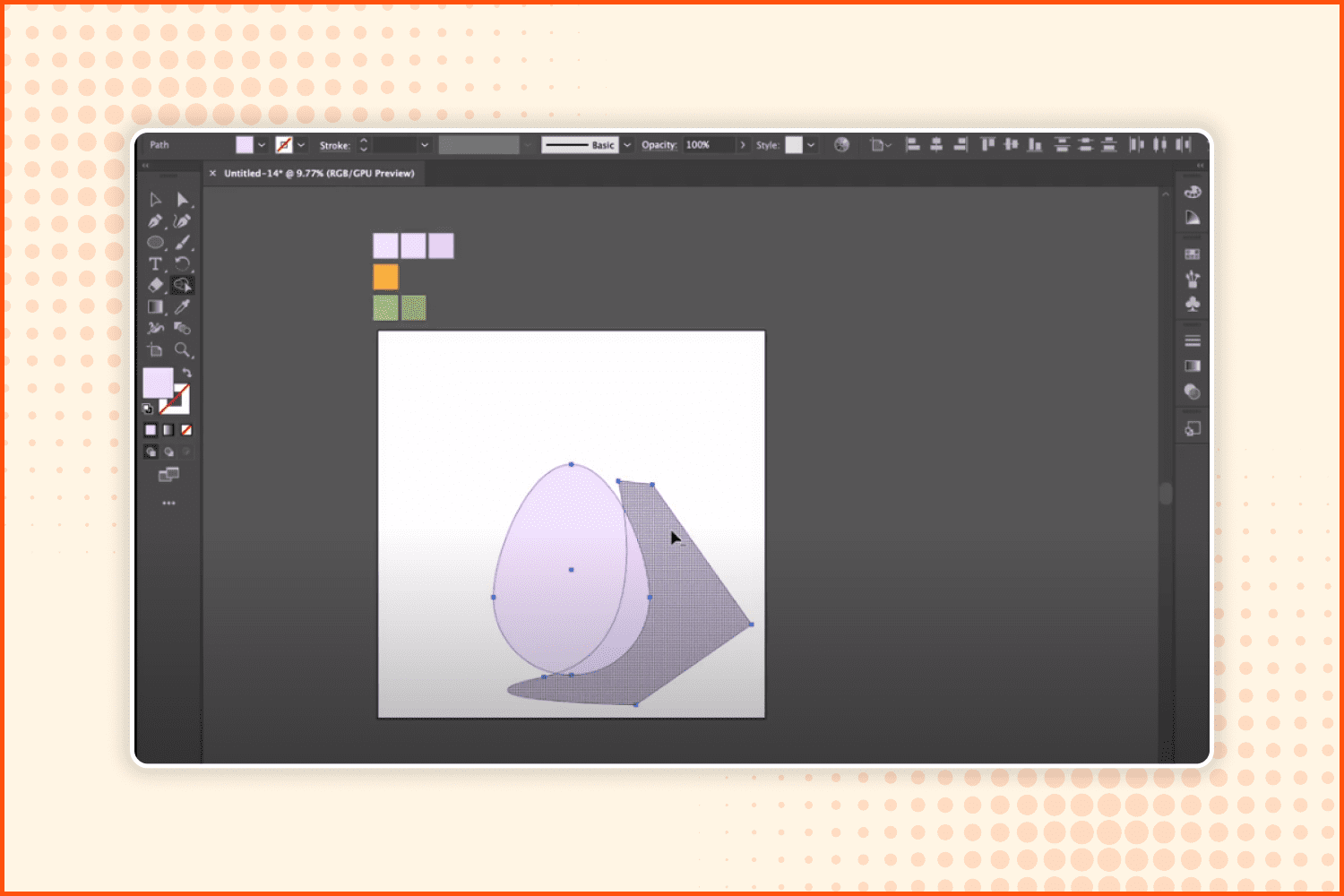
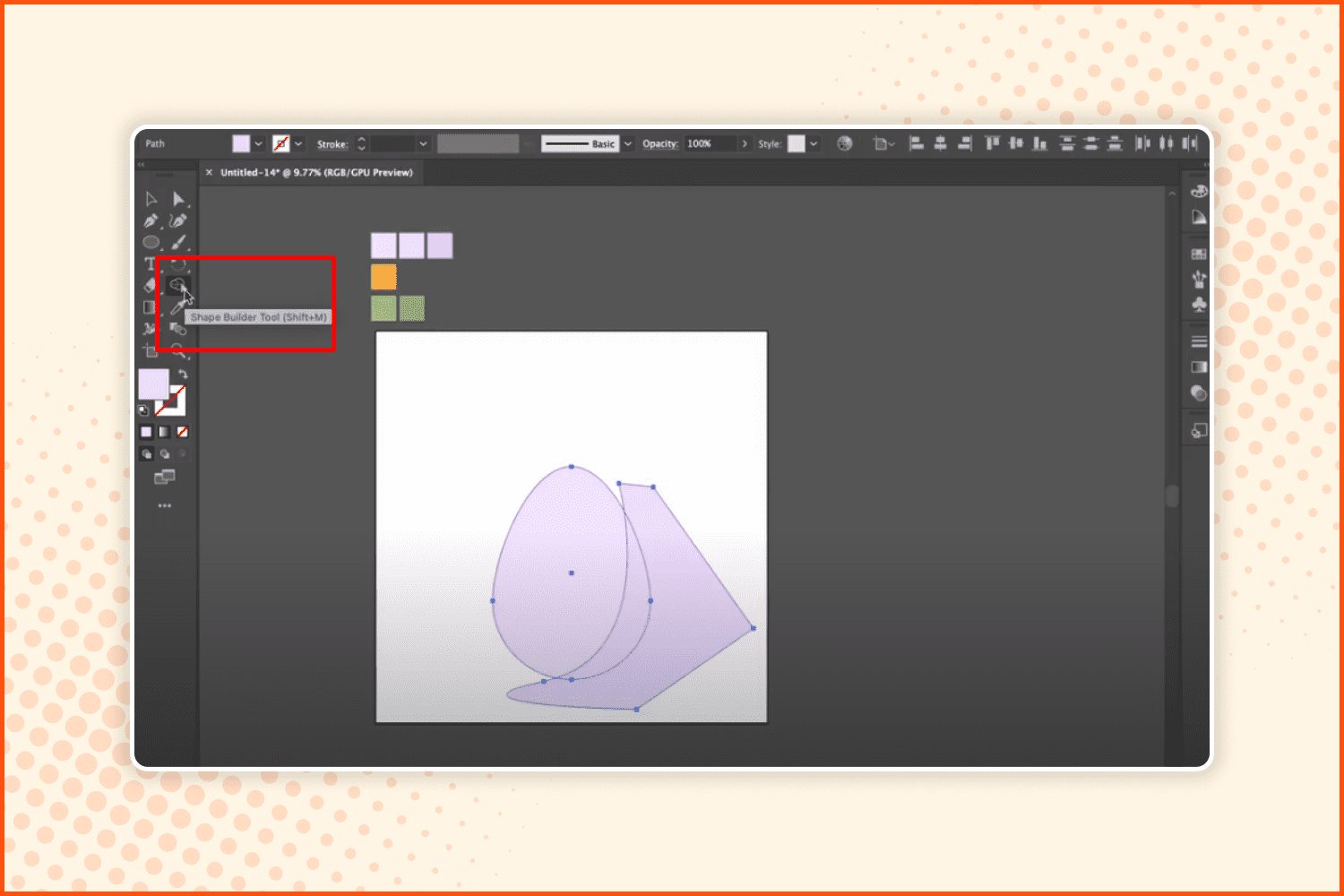
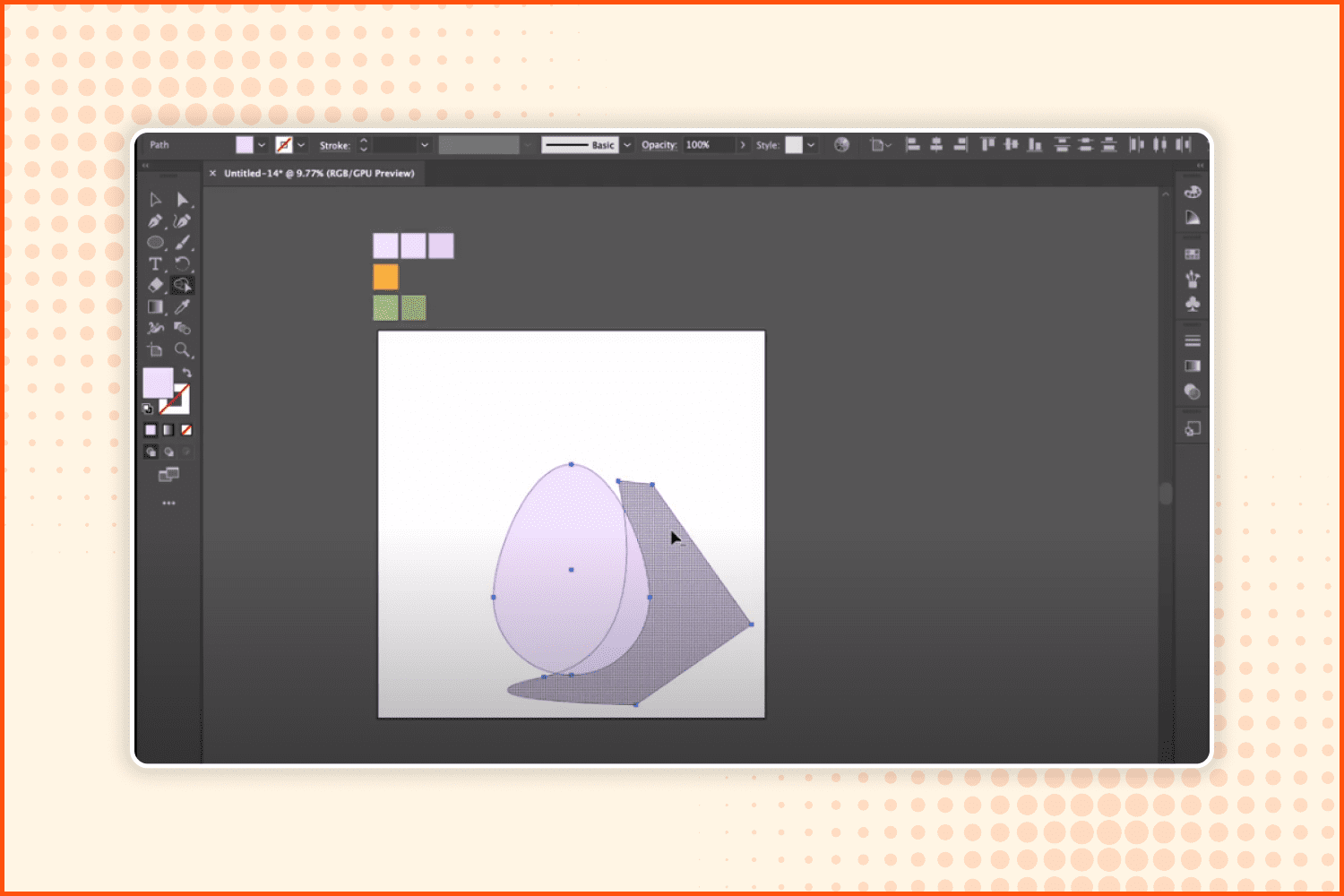
Using the Shape Builder tool, remove the unnecessary part of the figure.
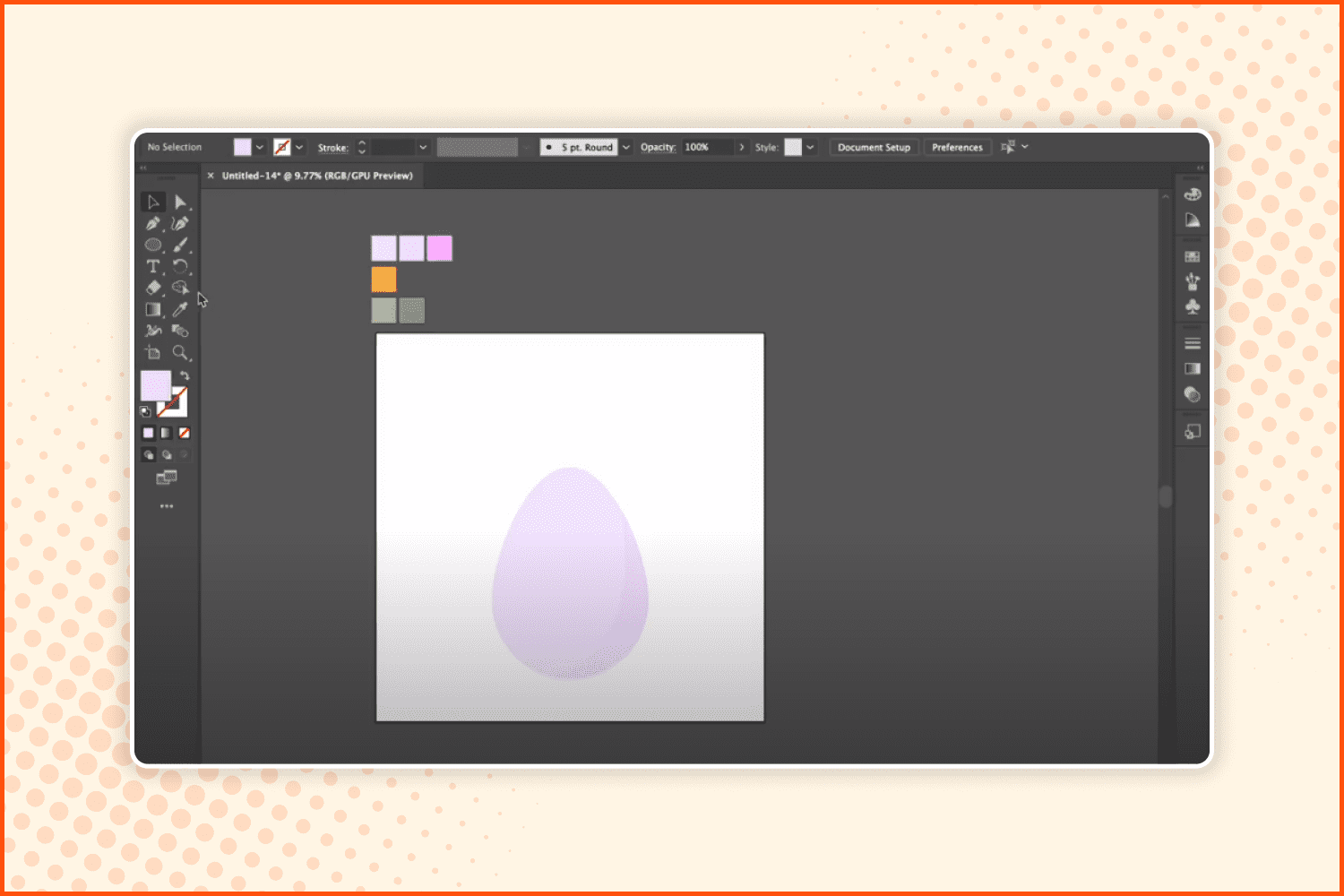
Now you have a nice light shadow on the egg.
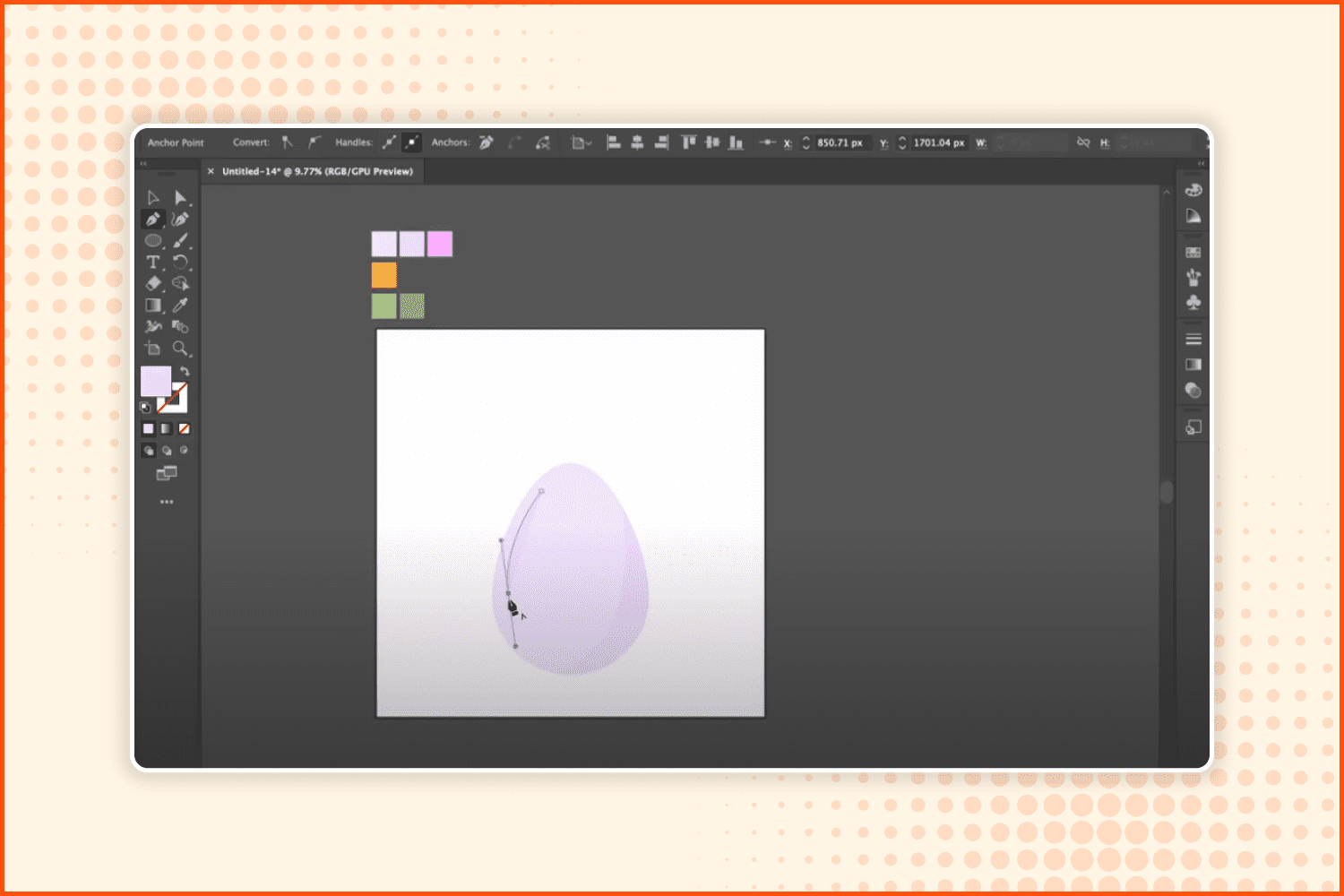
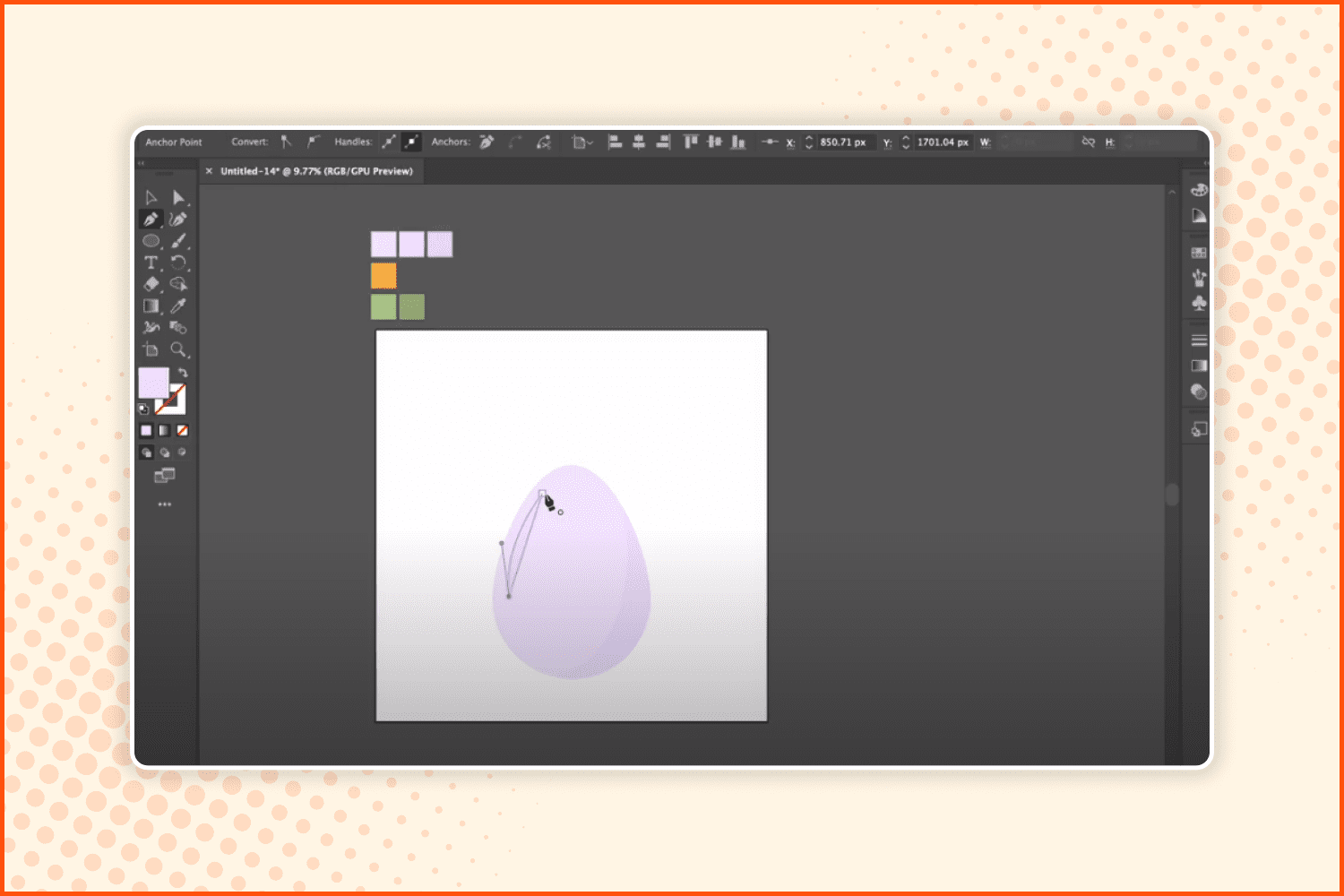
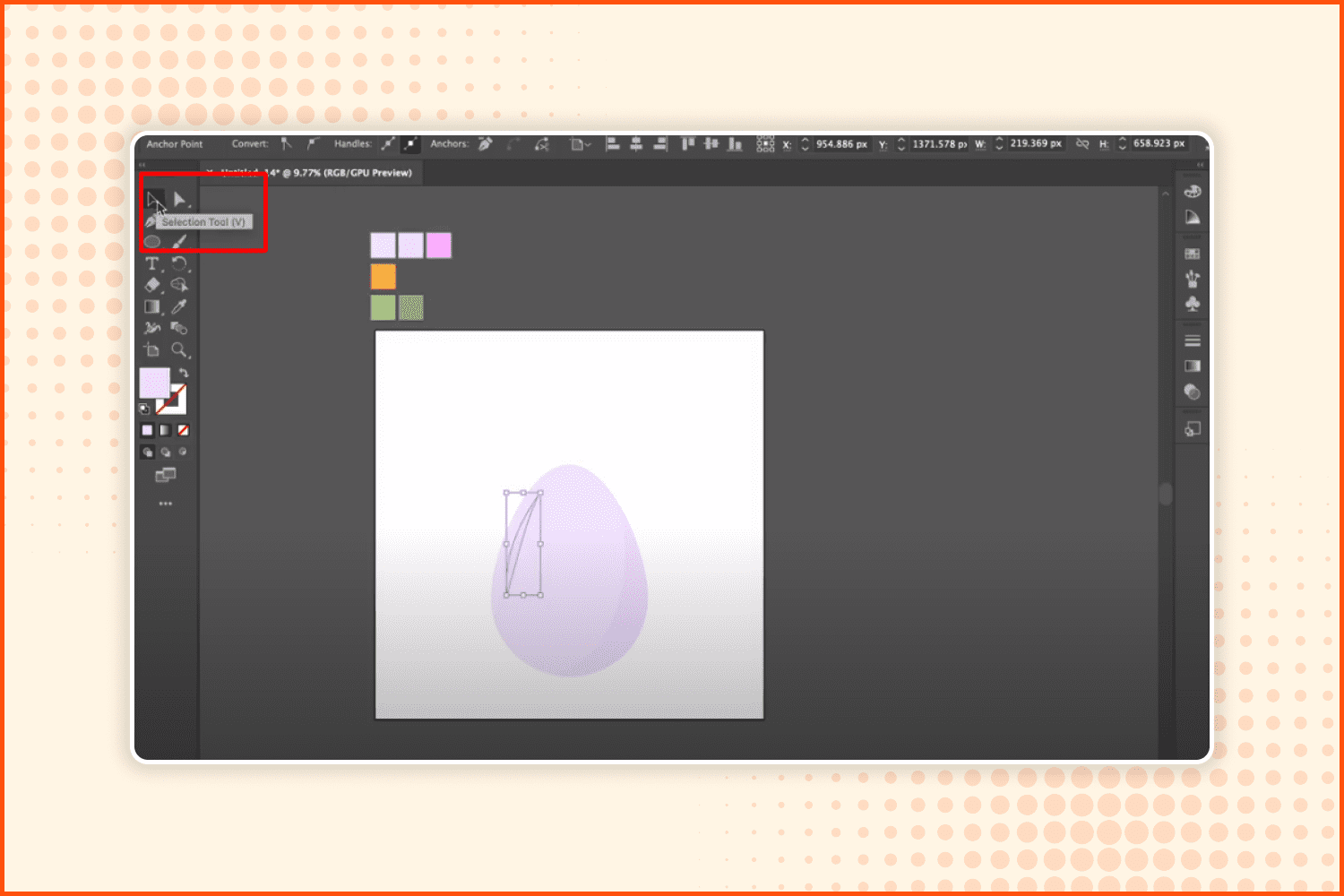
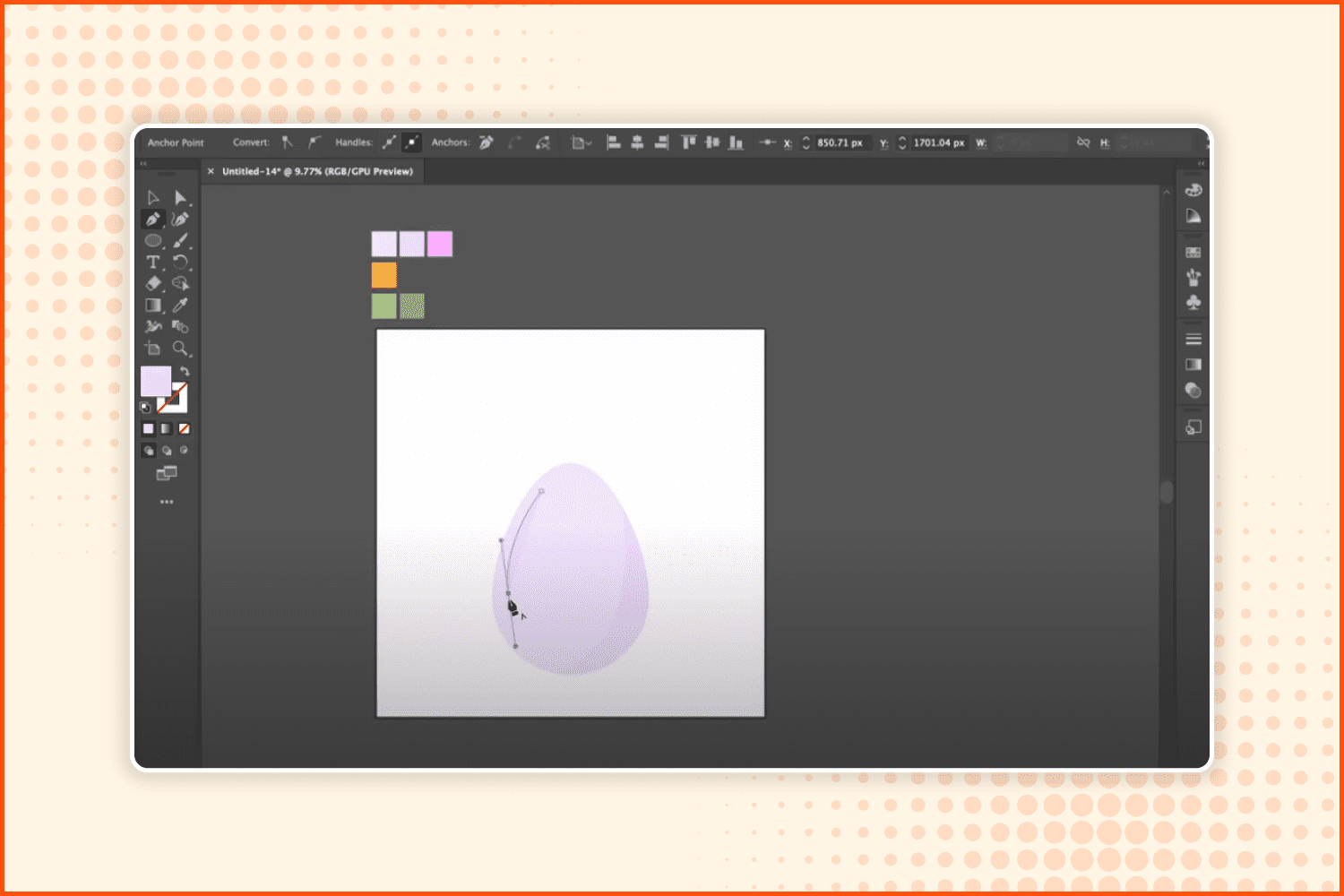
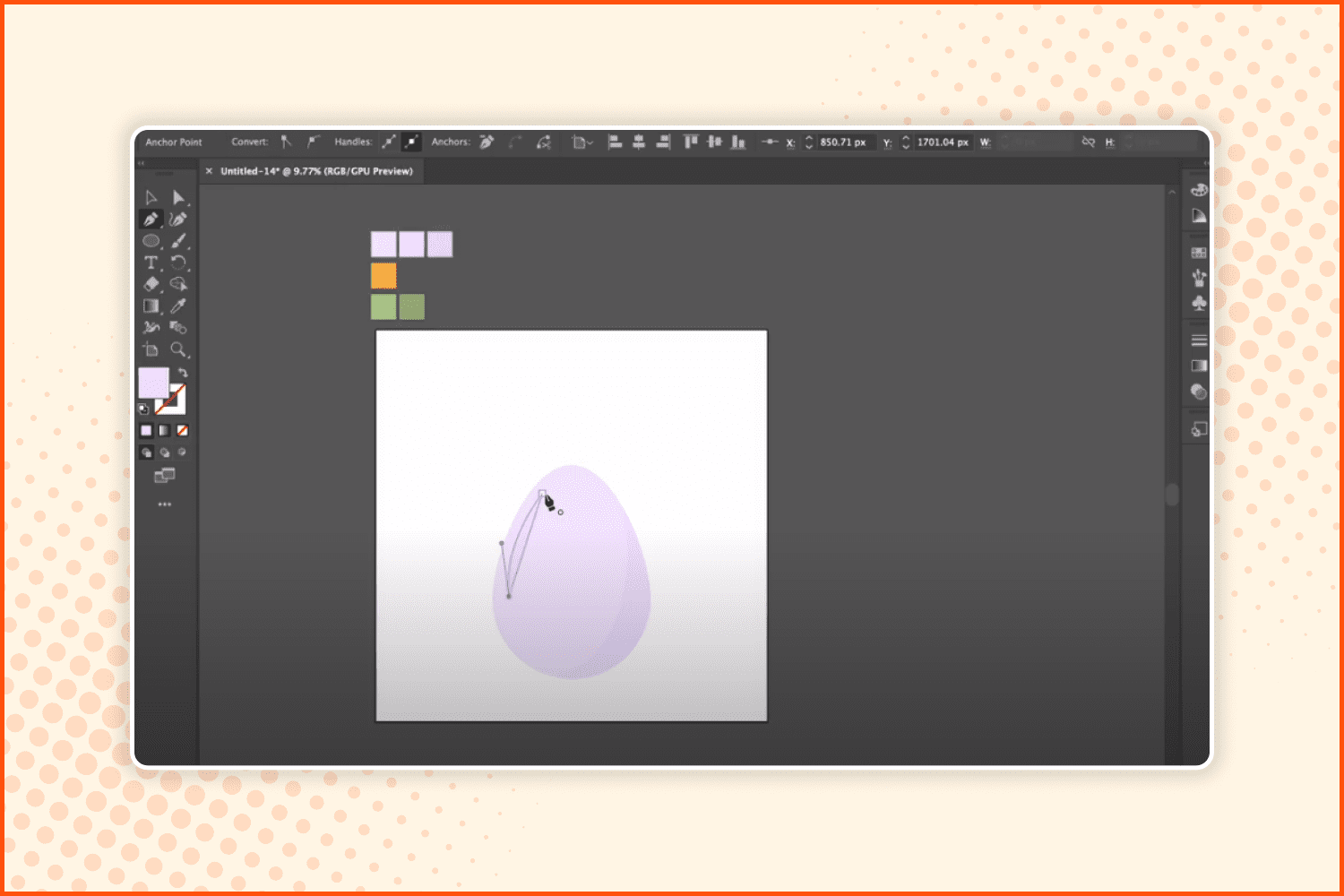
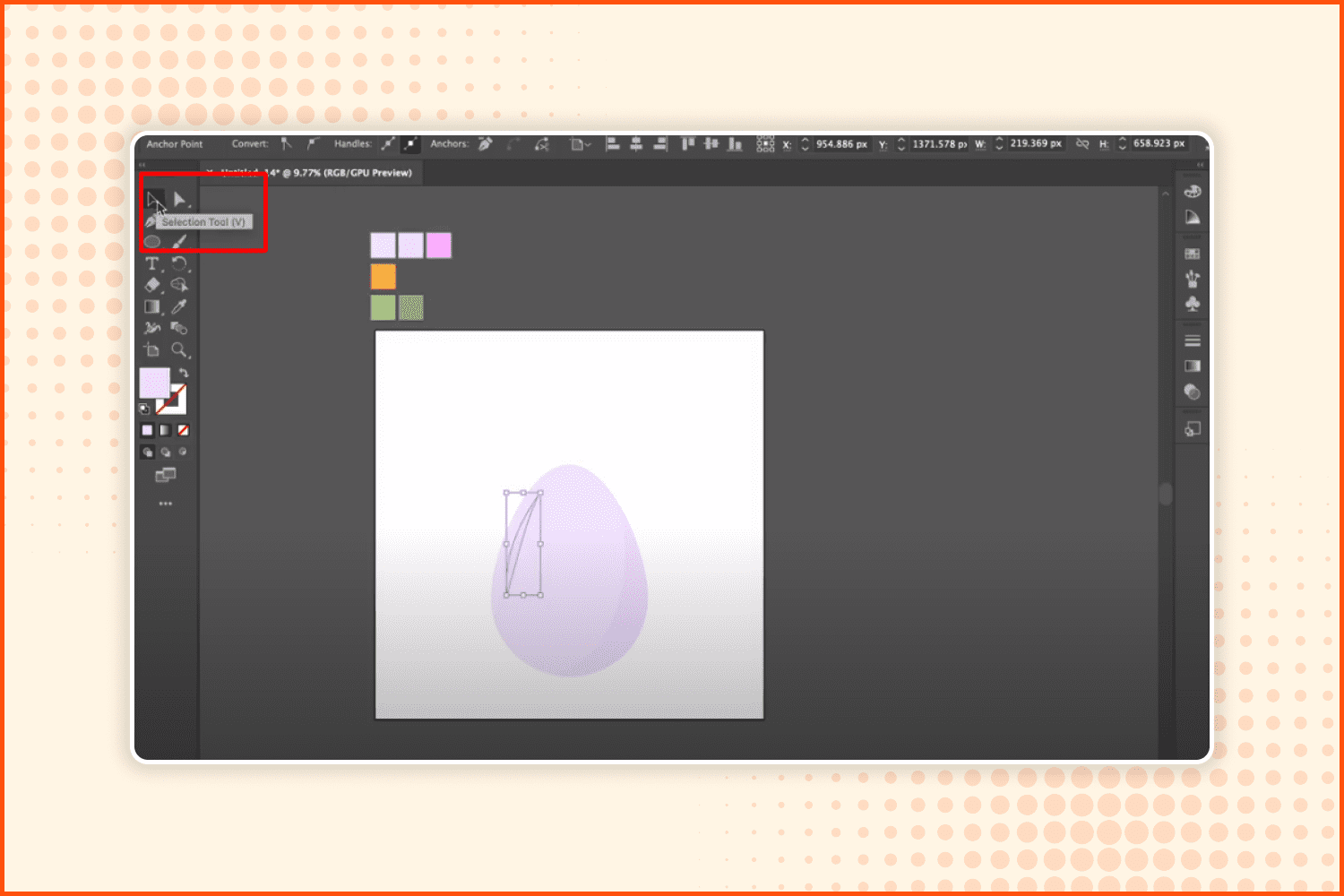
Make another few manipulations with the Pen tool to make a glare on the egg.
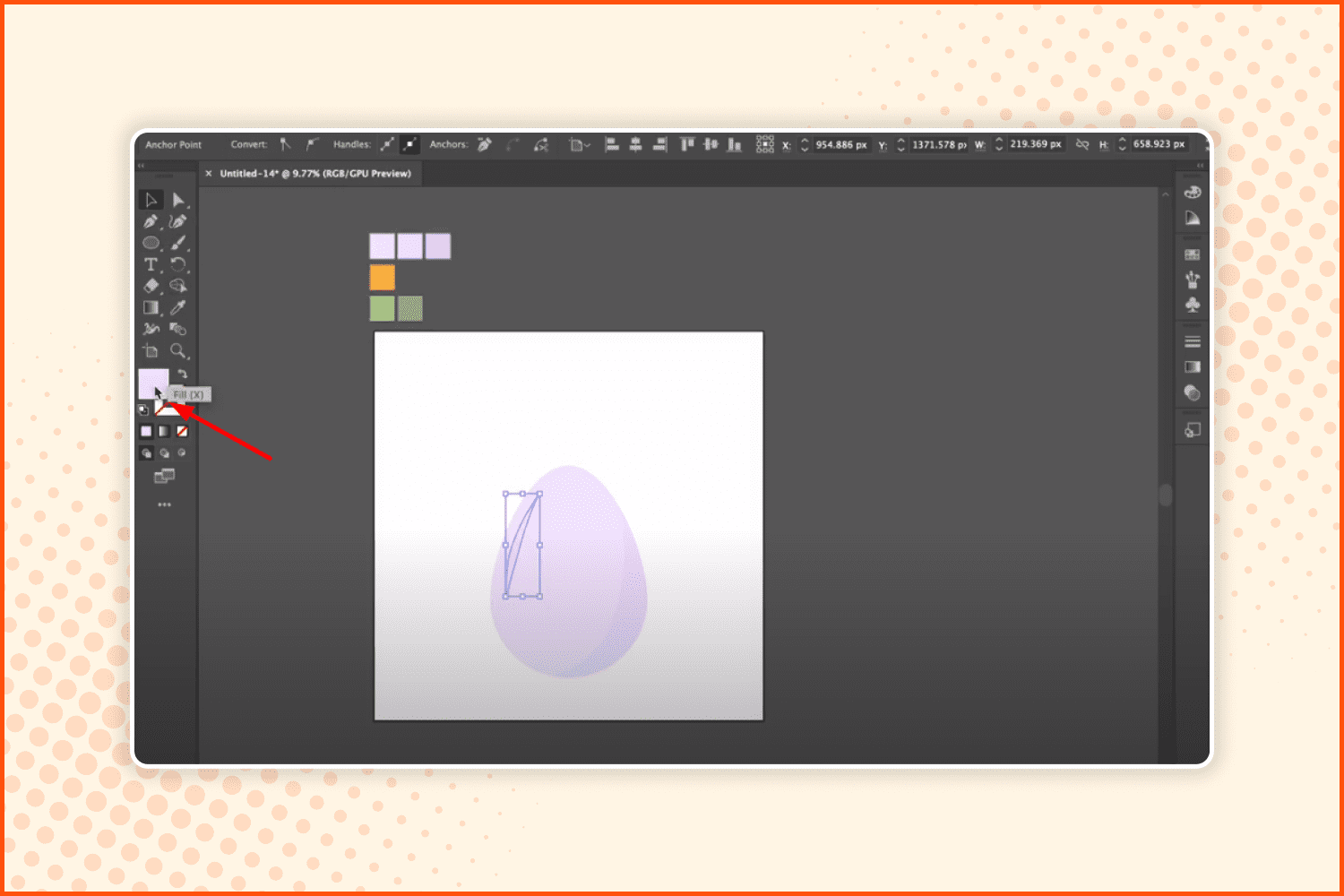
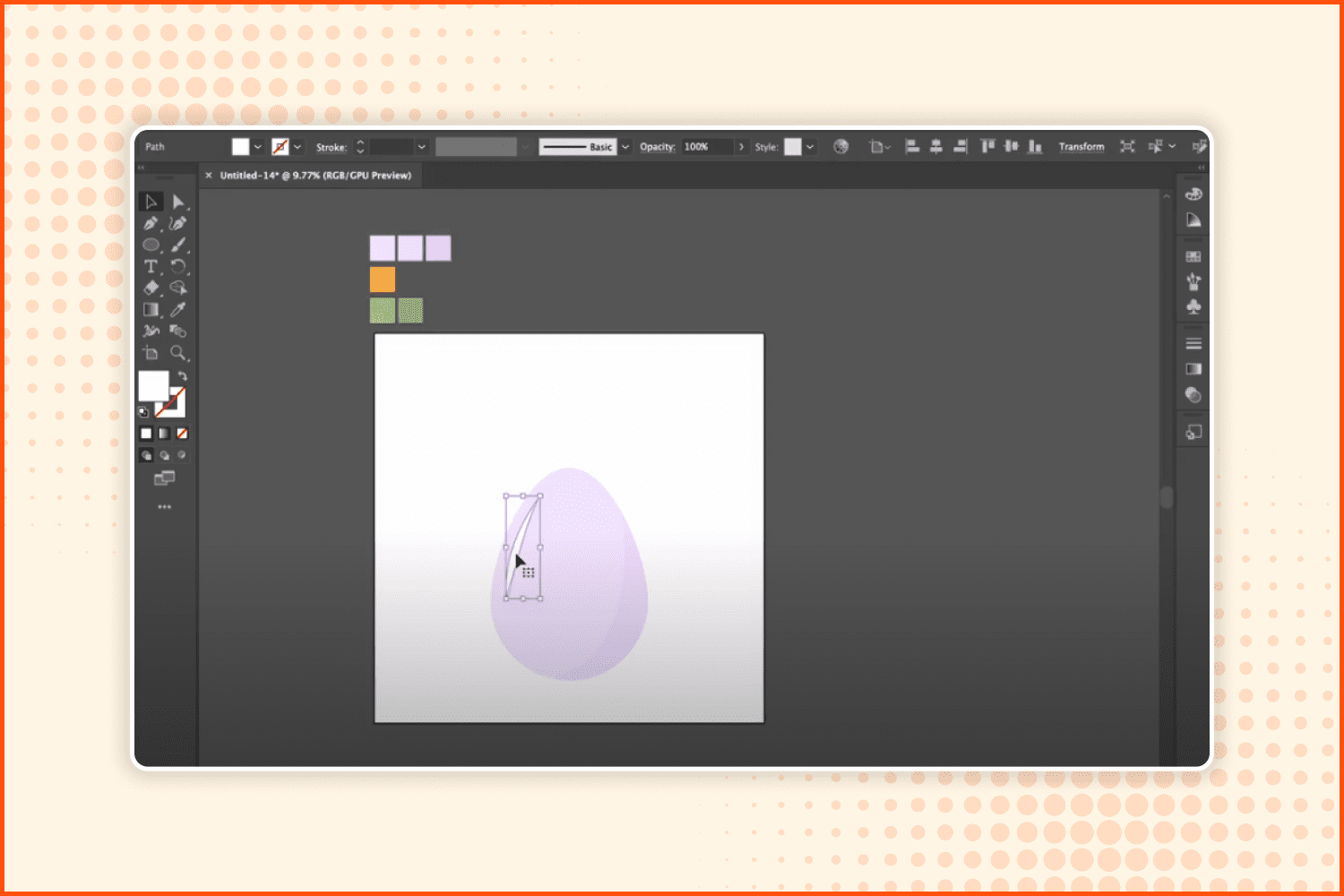
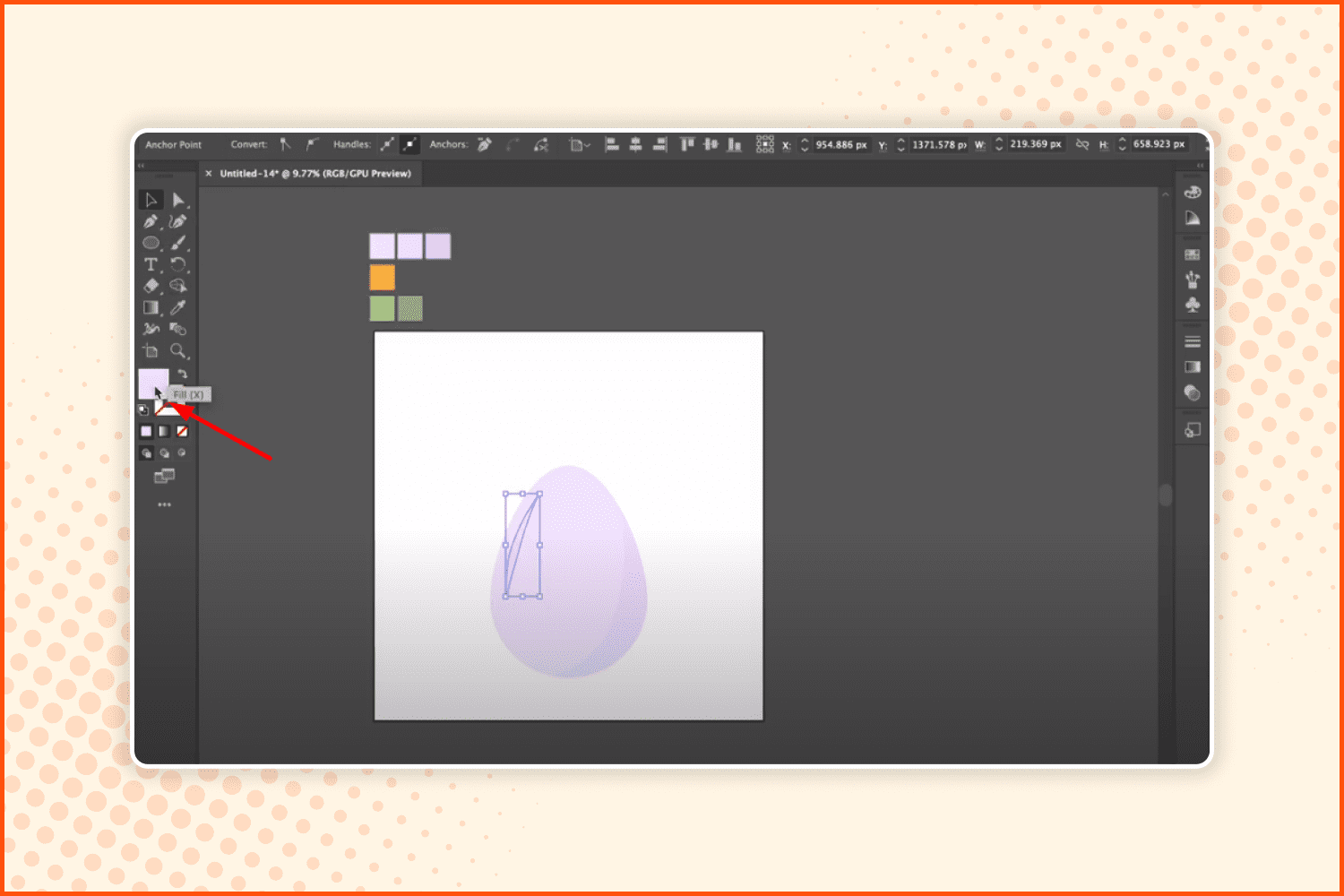
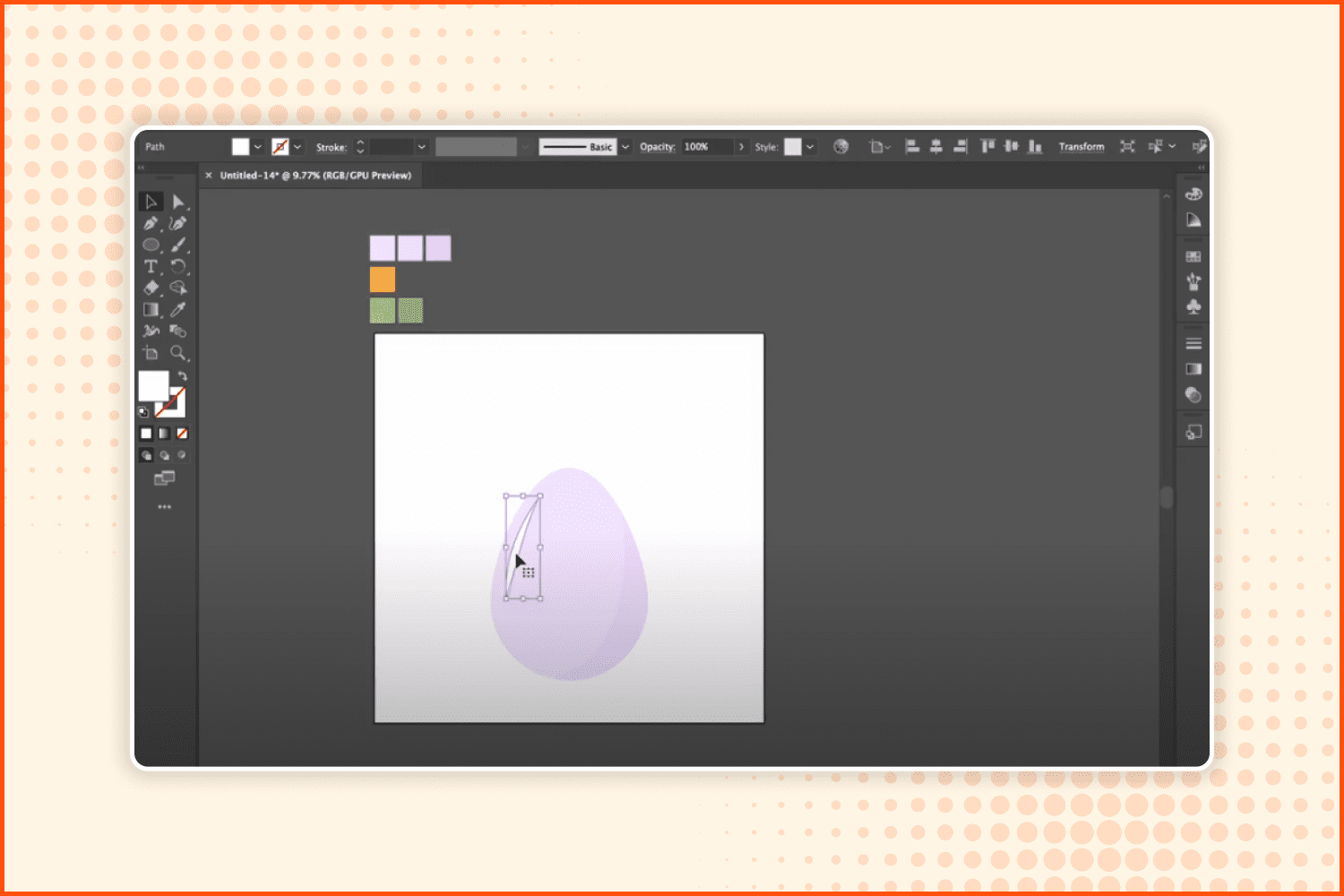
Paint it with white color using the Fill instrument.
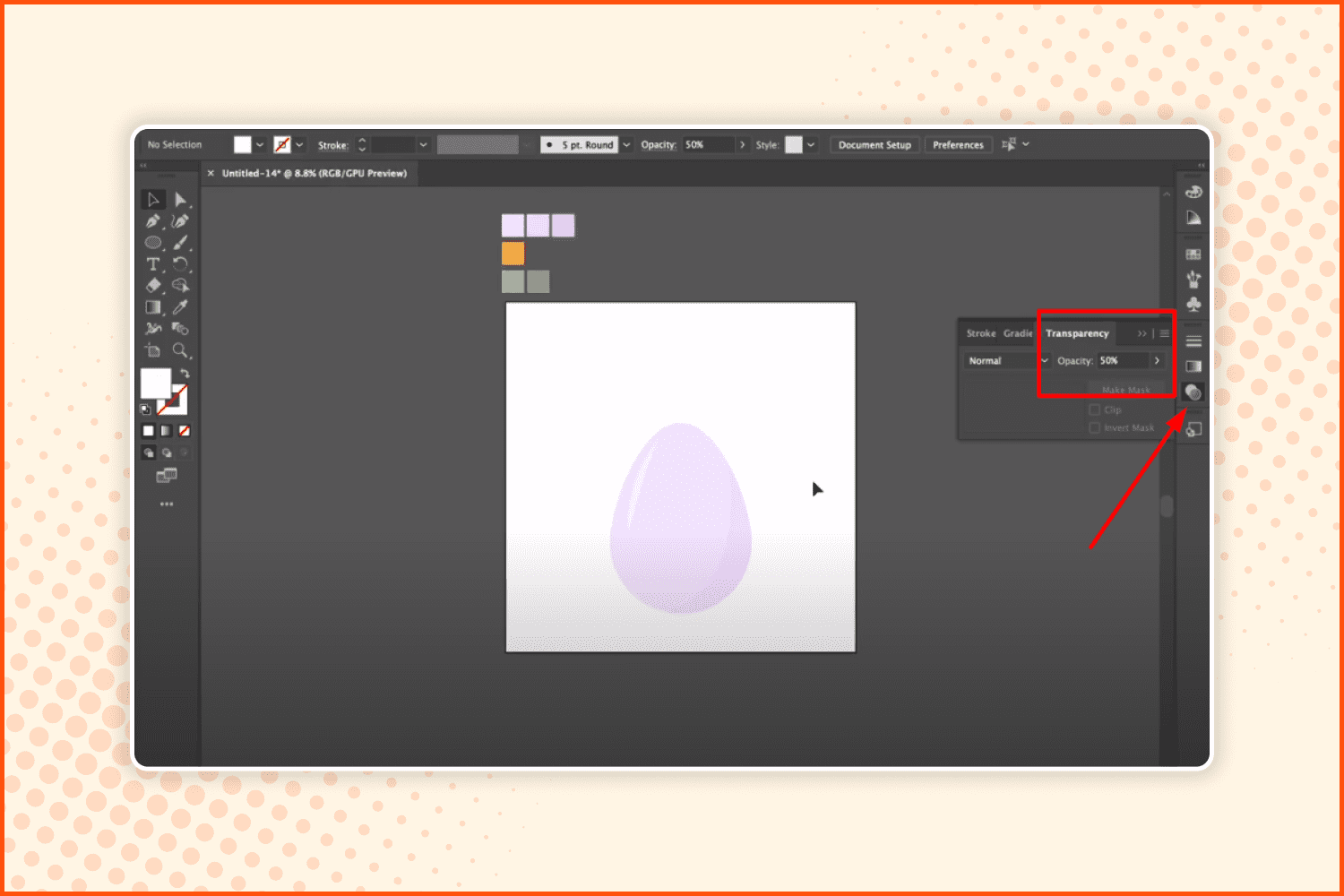
Then go to the Transparency settings and change the Opacity to 50%.
Printable Ukrainian File, Easter Posters, Clipart:
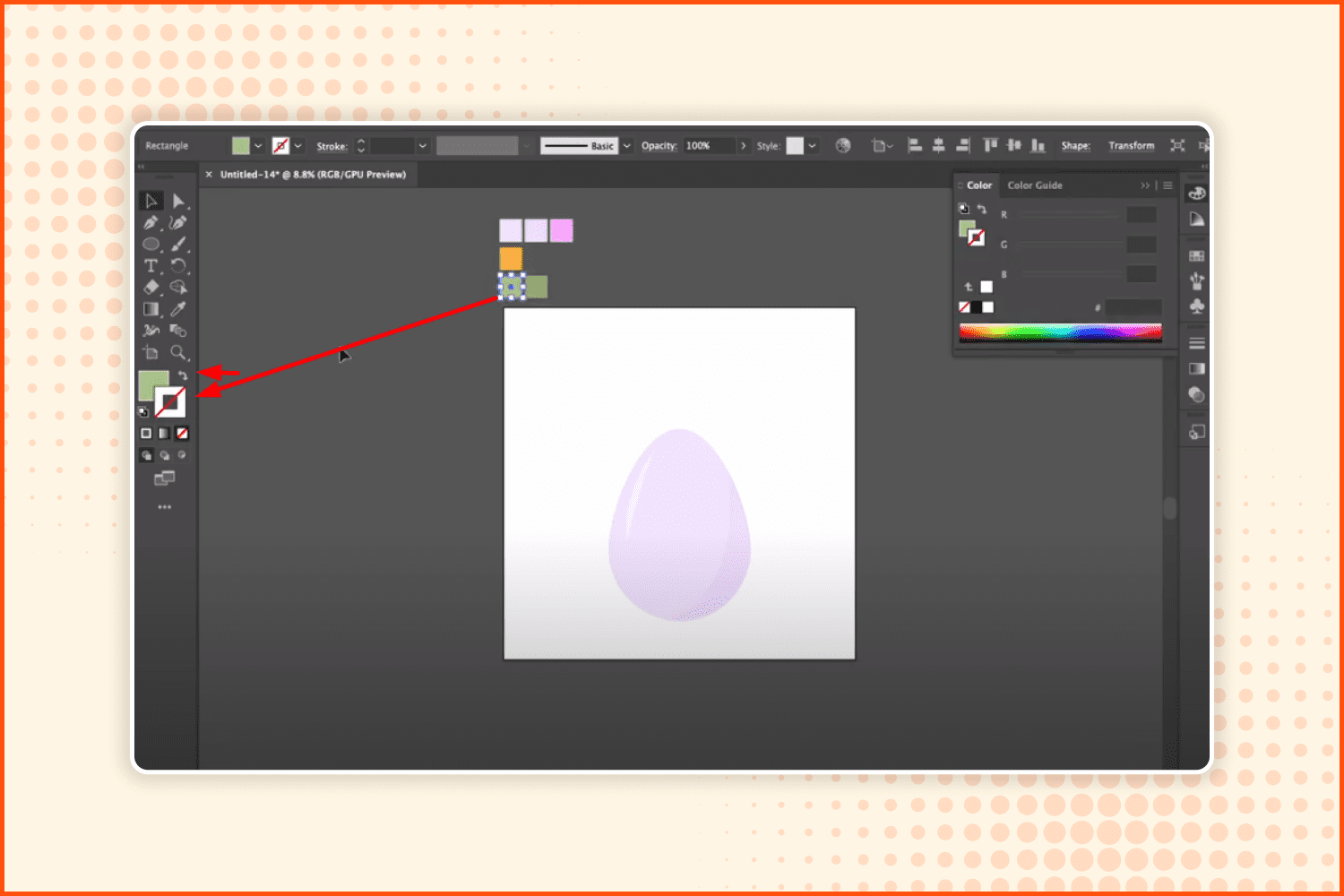
Grab the Green color from the palette to use with the Stroke tool.
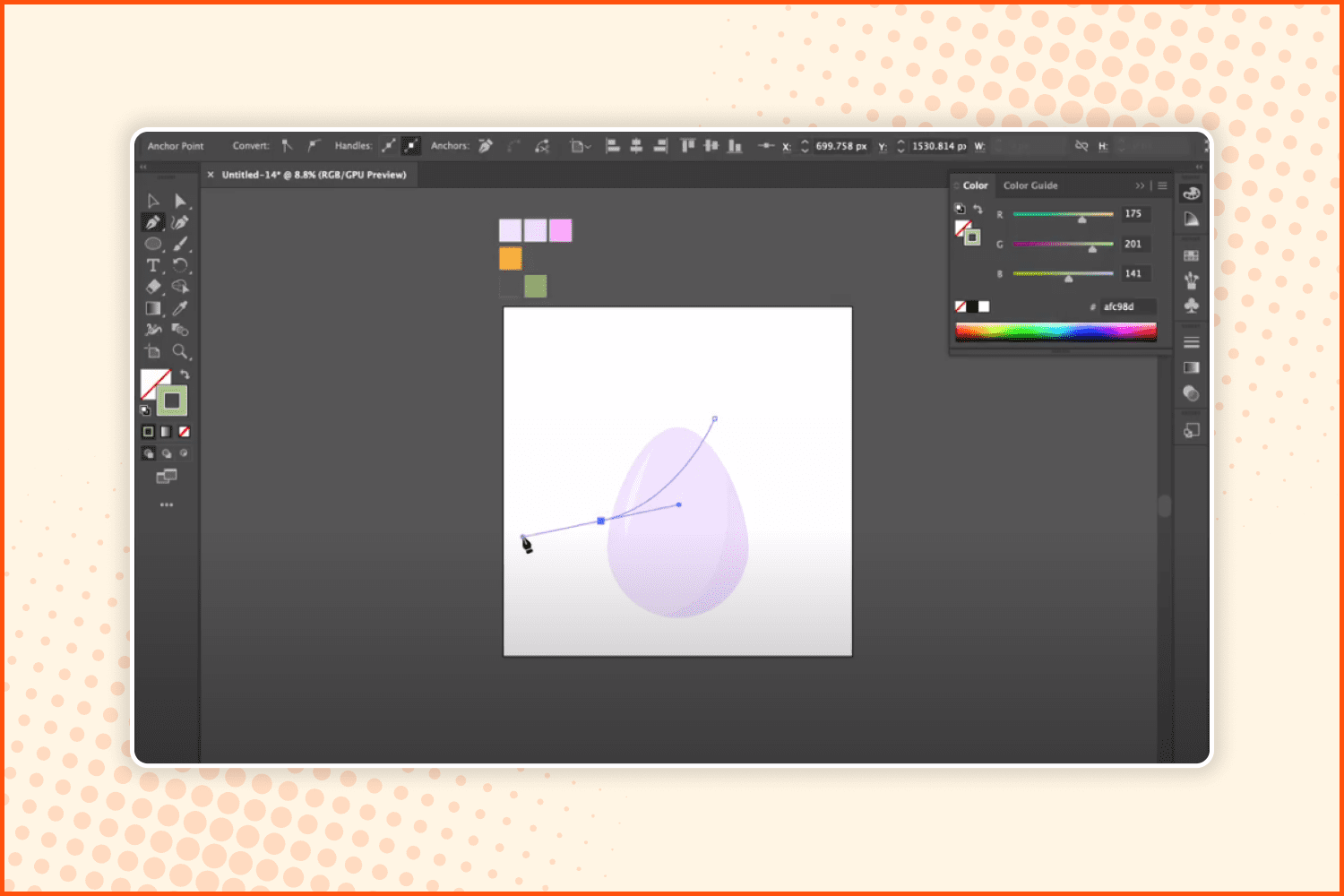
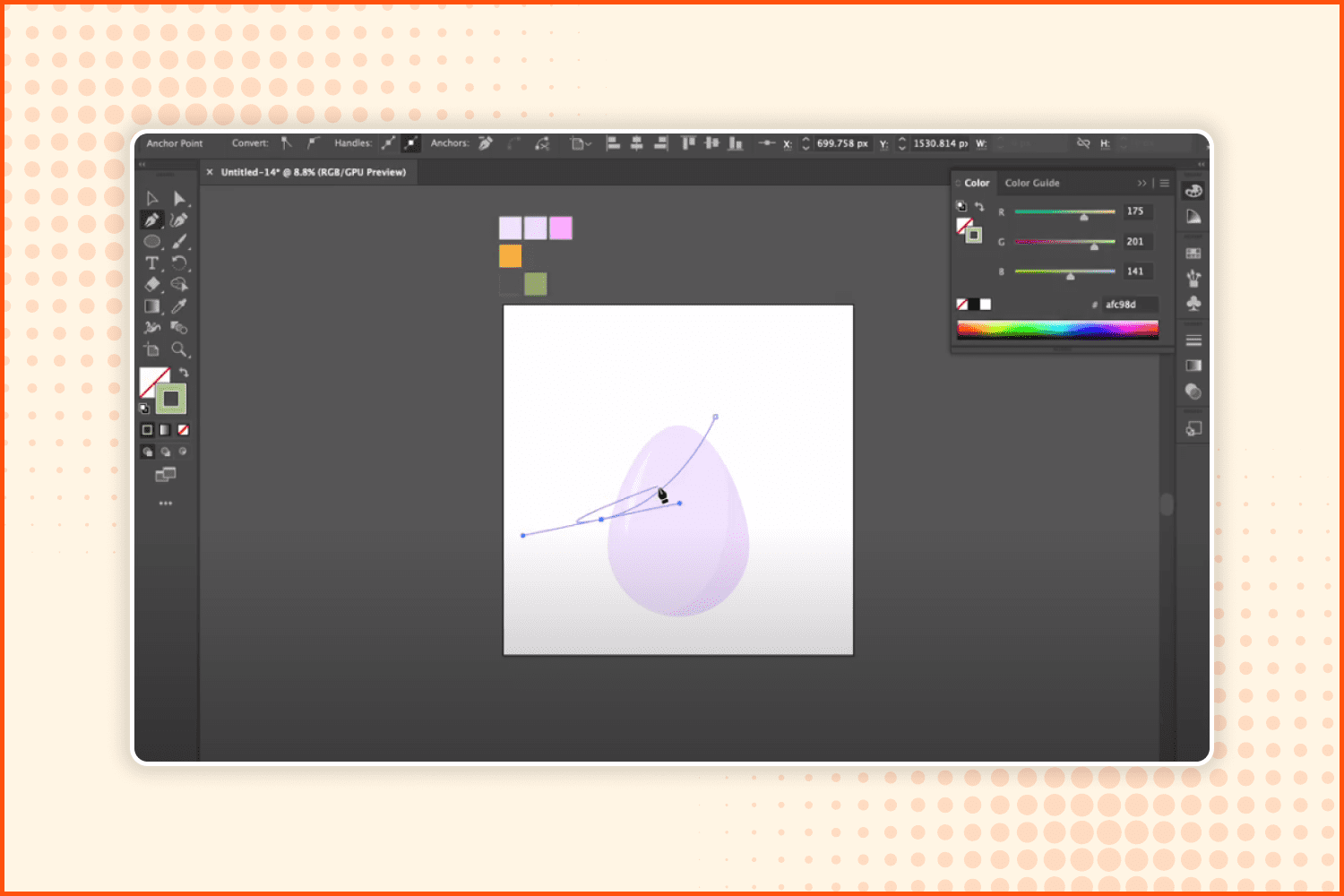
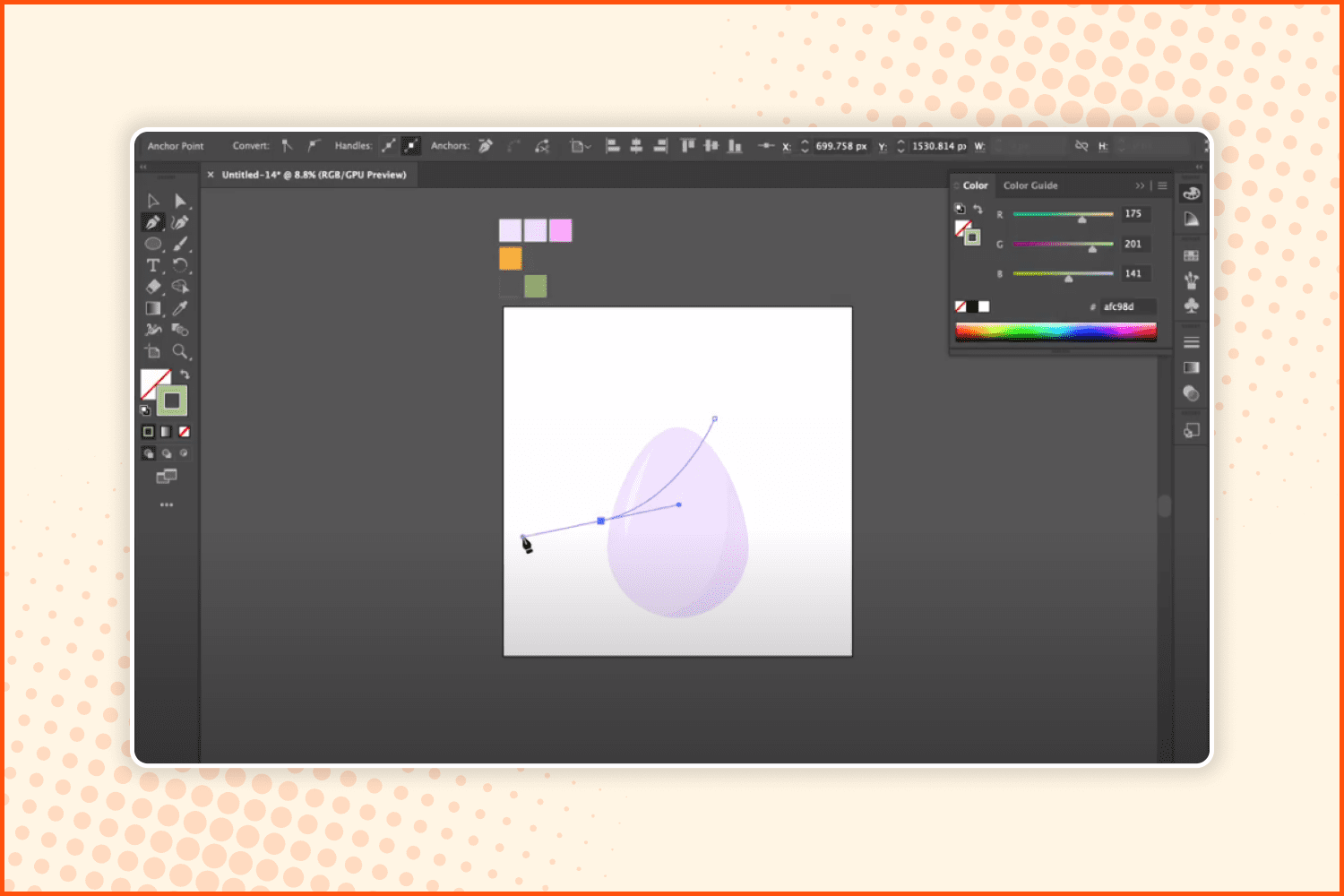
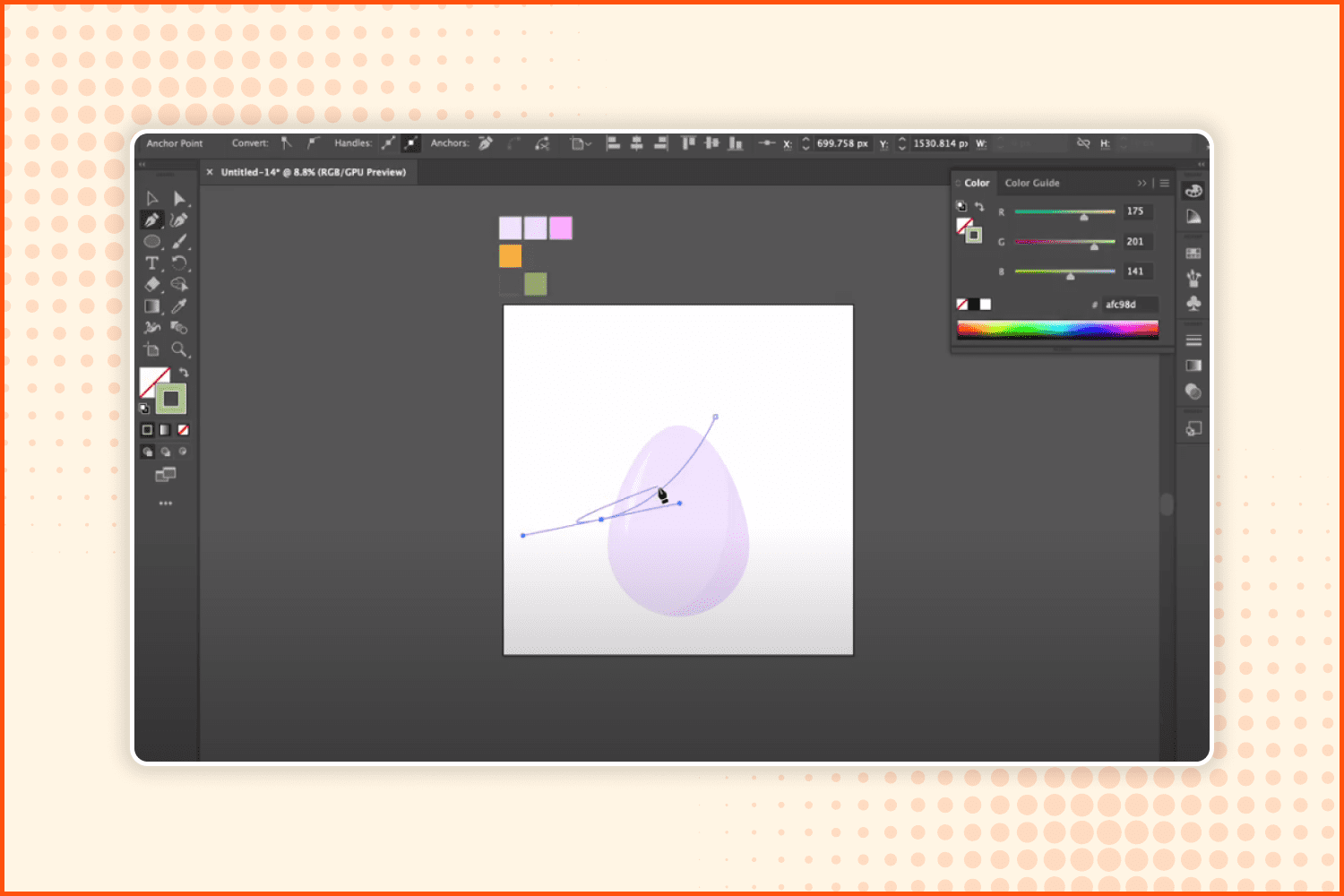
Make a few lines on the Illustrator Easter egg with the Pen tool.
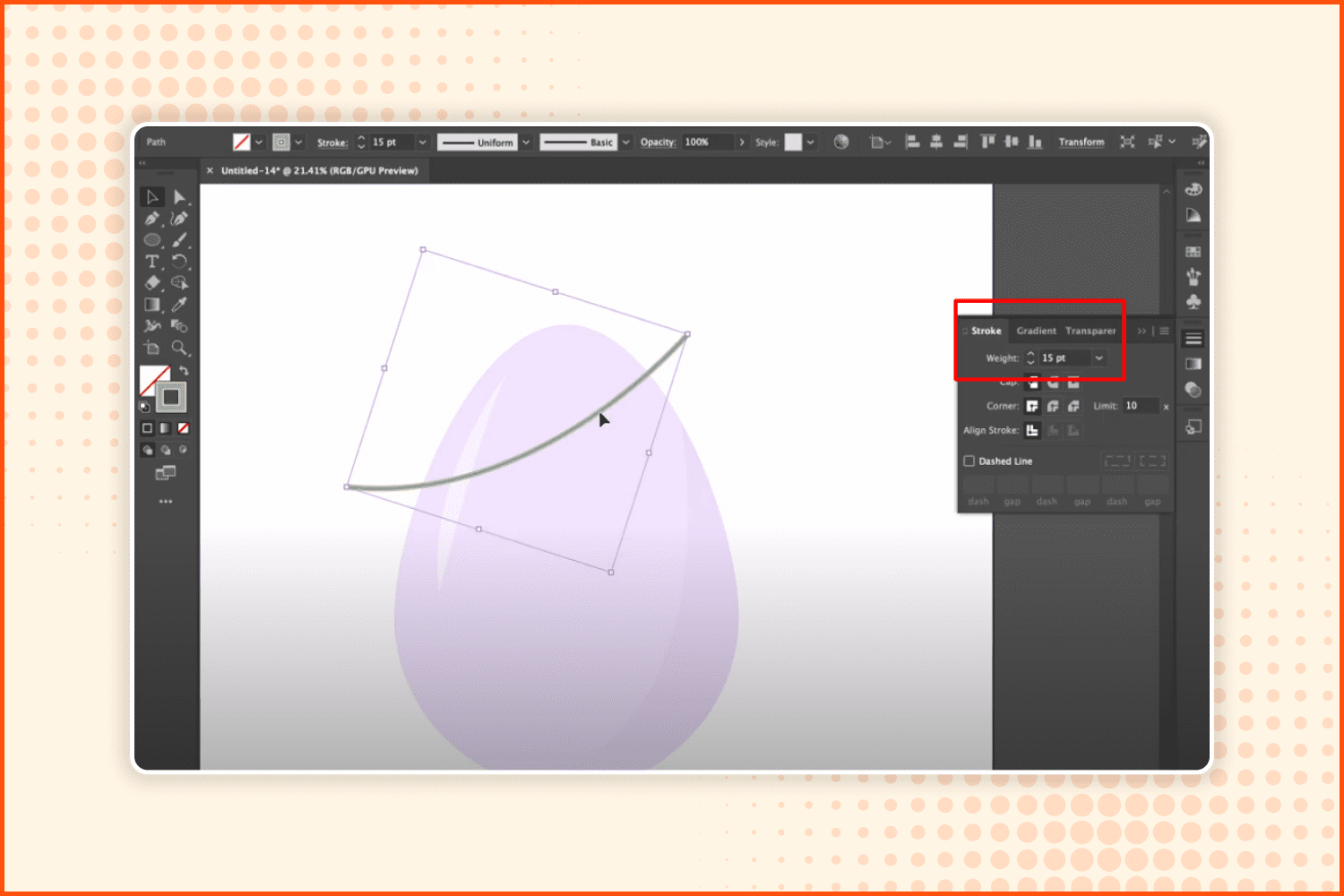
Then choose Selection again and go to Stroke settings. Increase the Weight to 15 pt. Also, angle this line down a little bit.
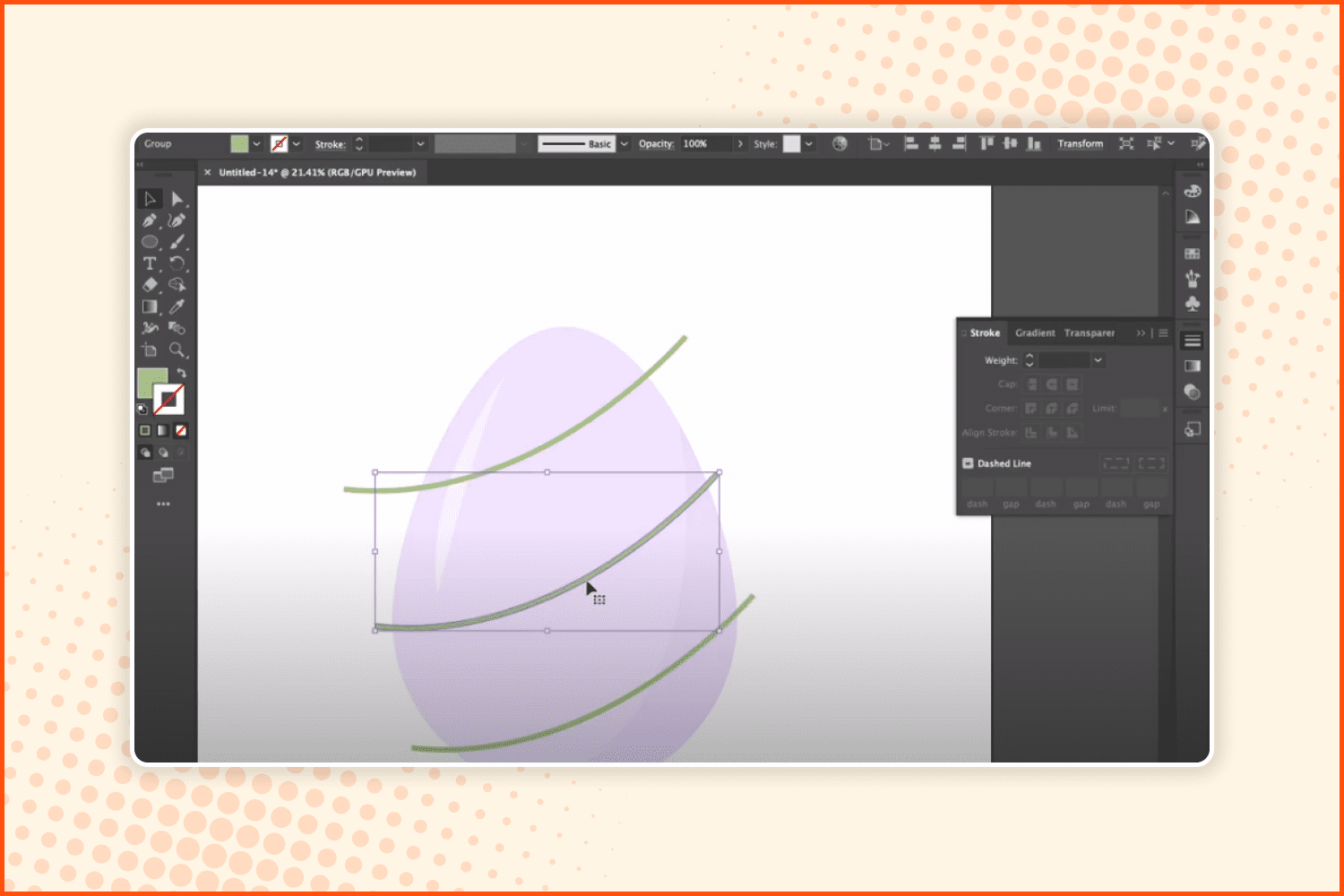
Copy this element 3 times.
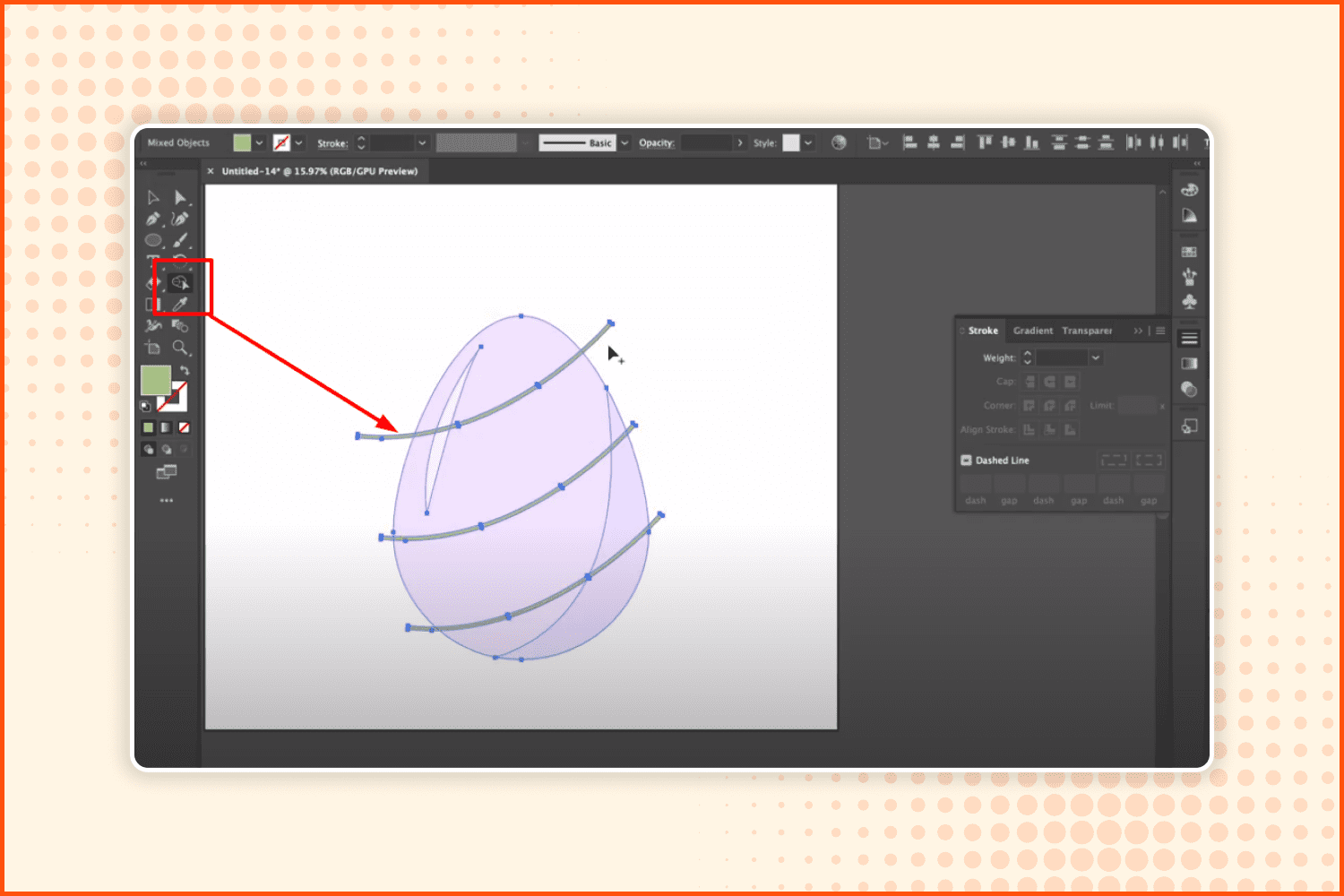
Now select all the elements and click the Shape Builder tool.
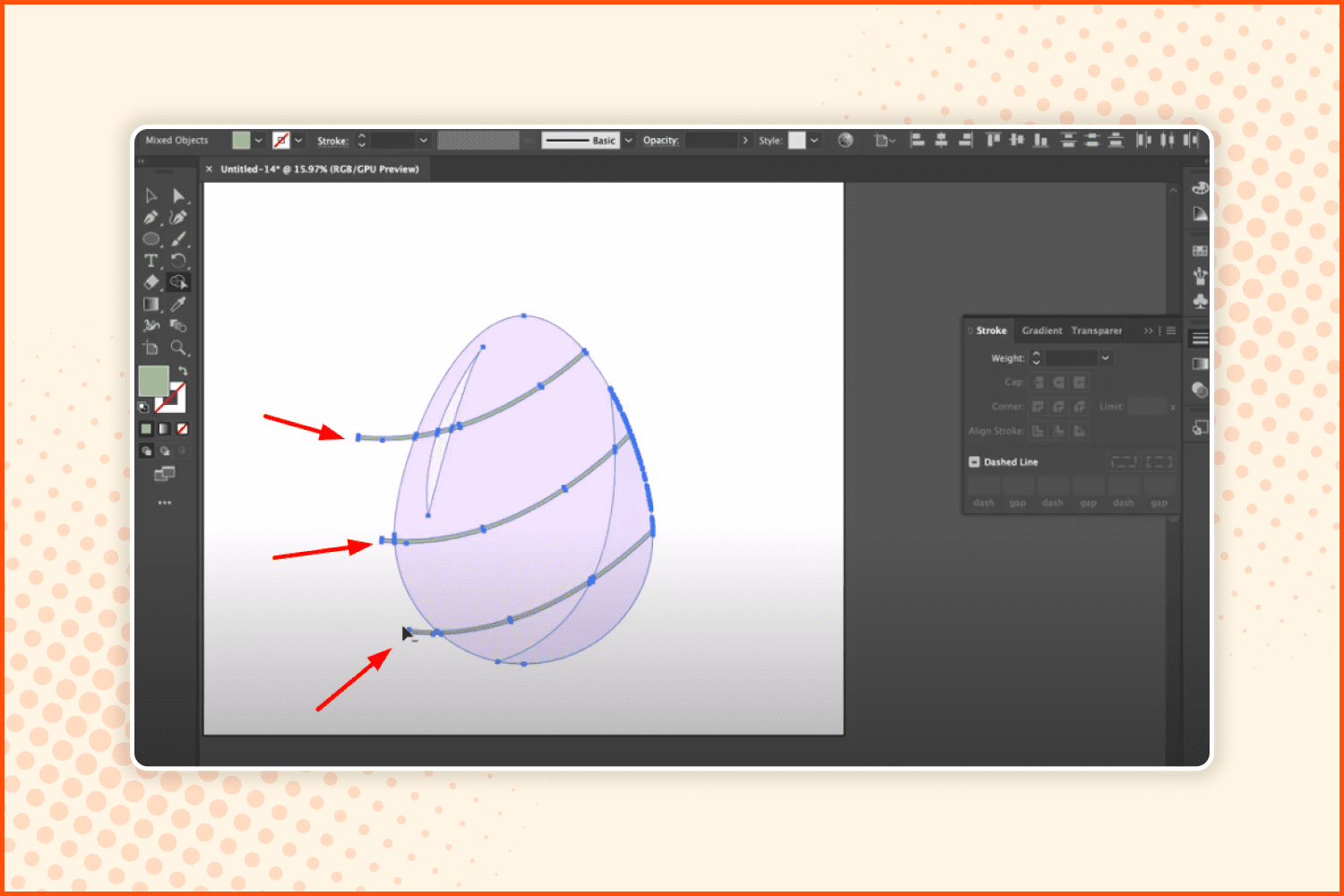
Reduce all the extra elements to make the contour smooth, as shown in the screenshot.

Using the Ellipse tool, make a small figure and paint it with pink color with the help of the Eyedropper tool.
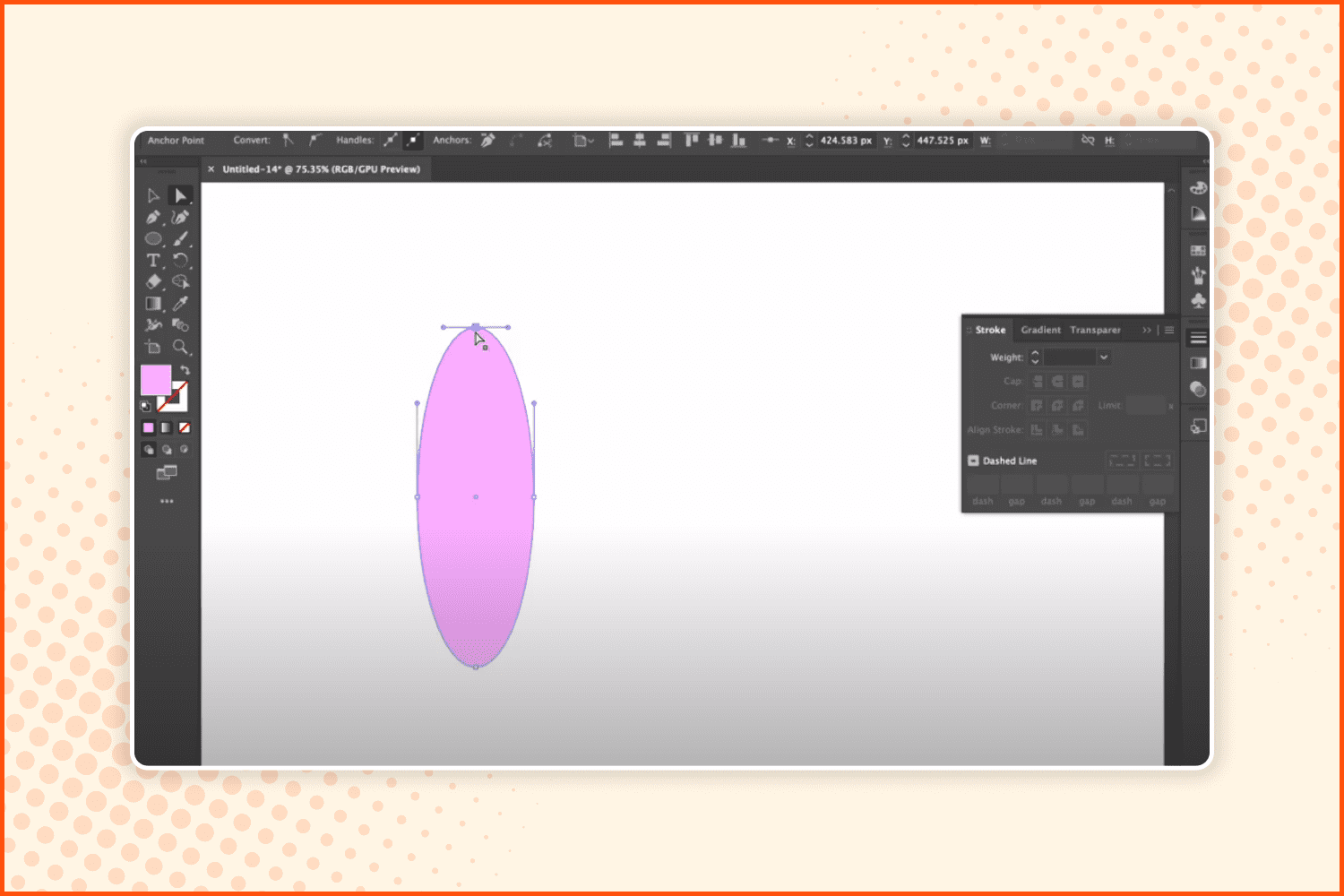
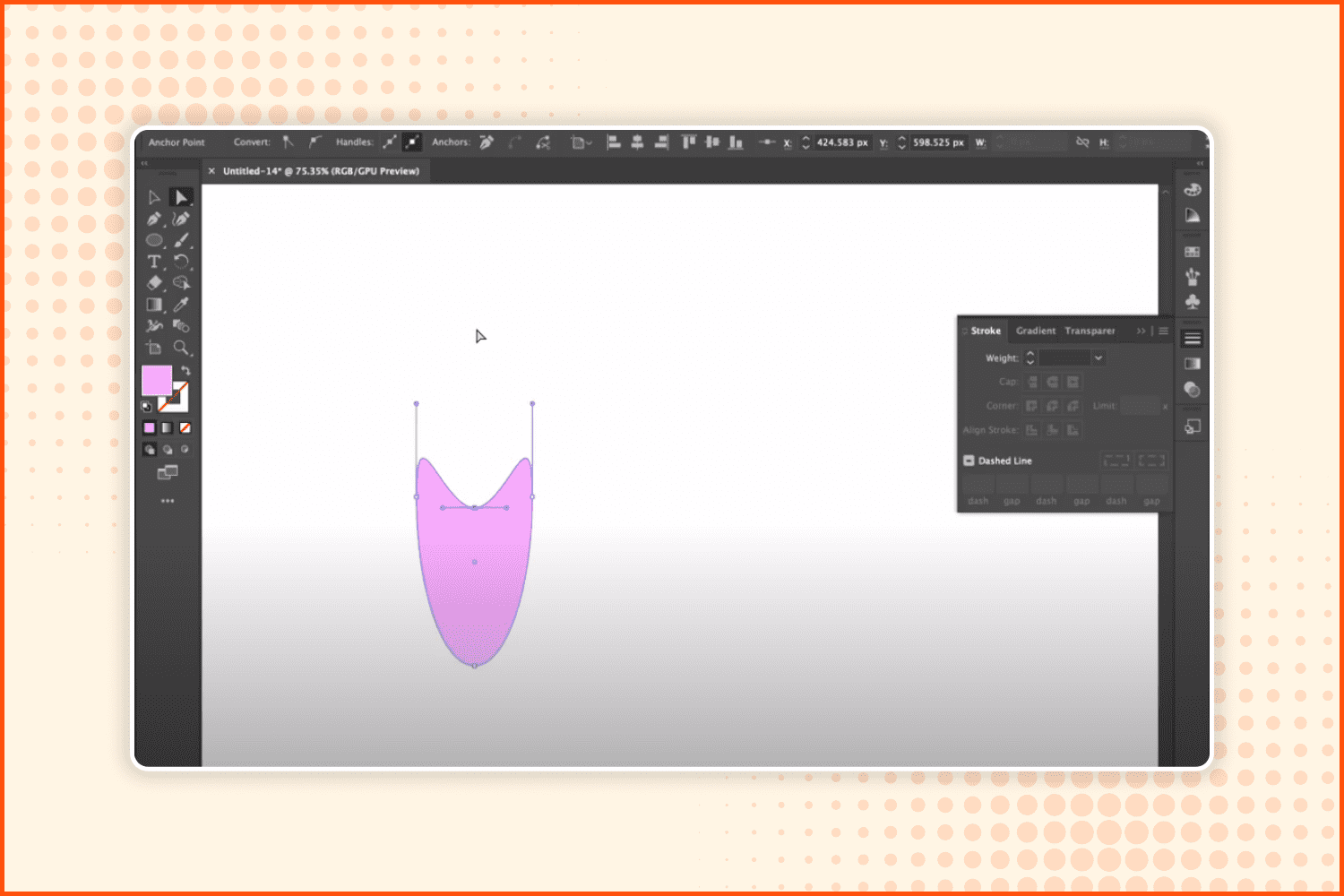
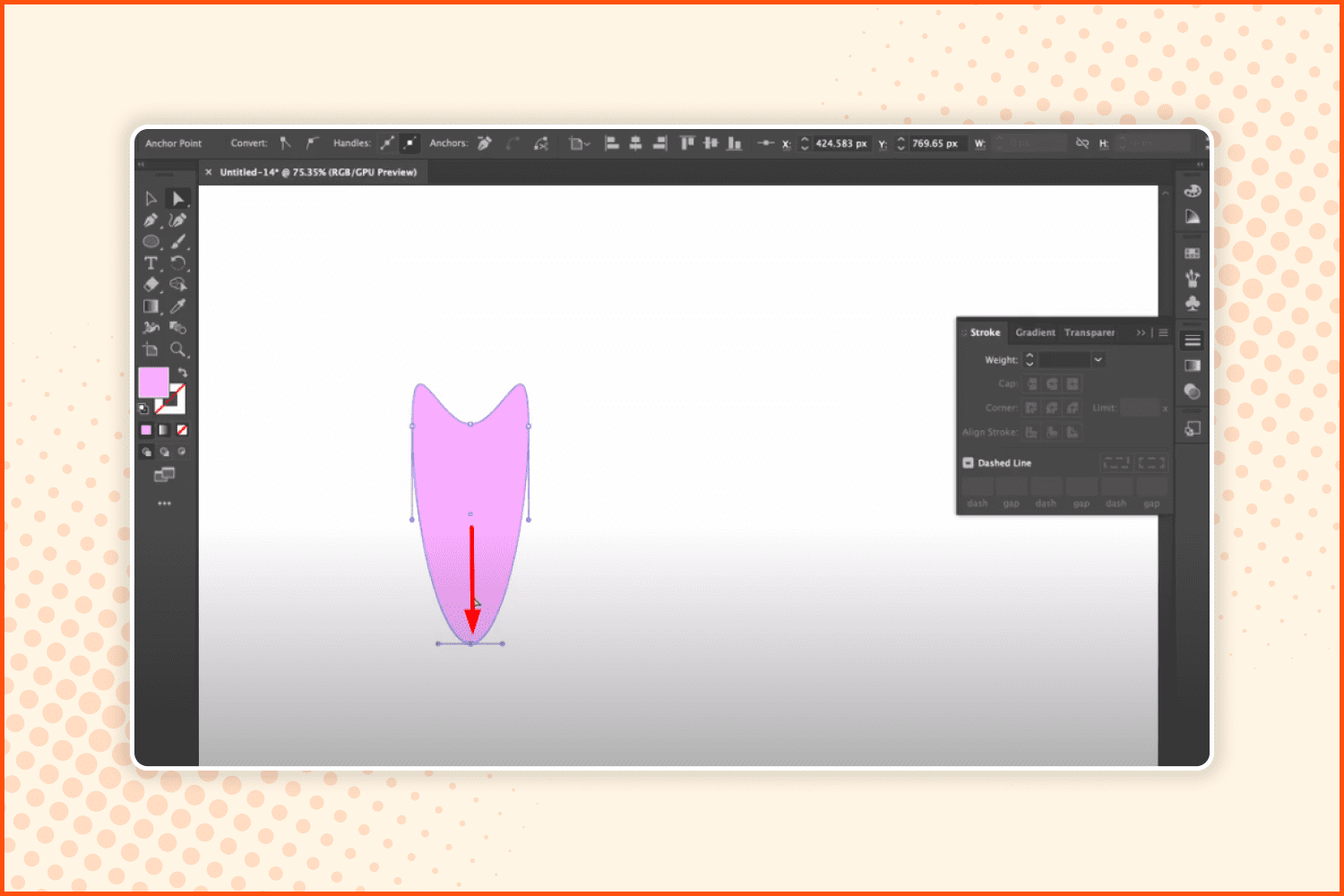
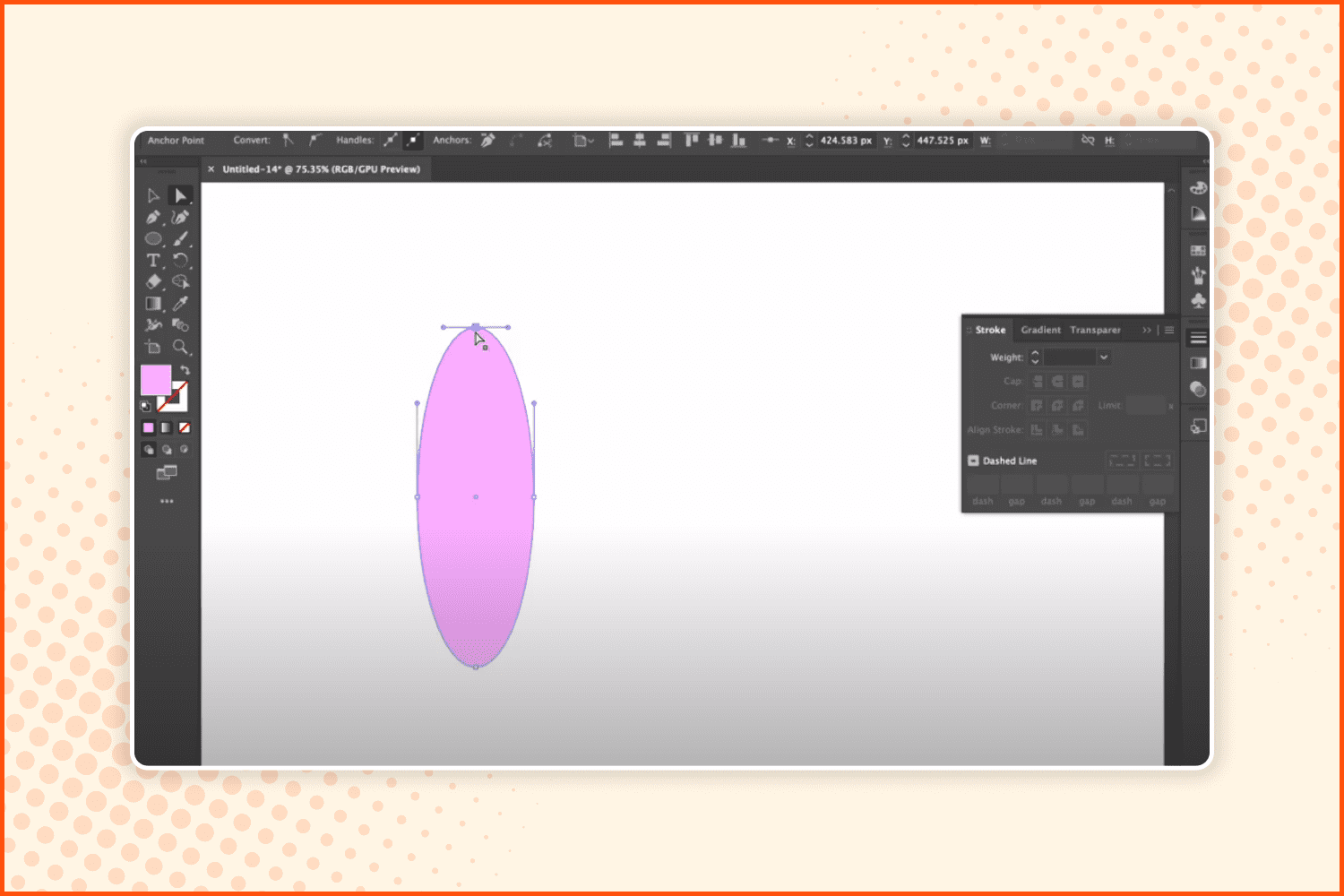
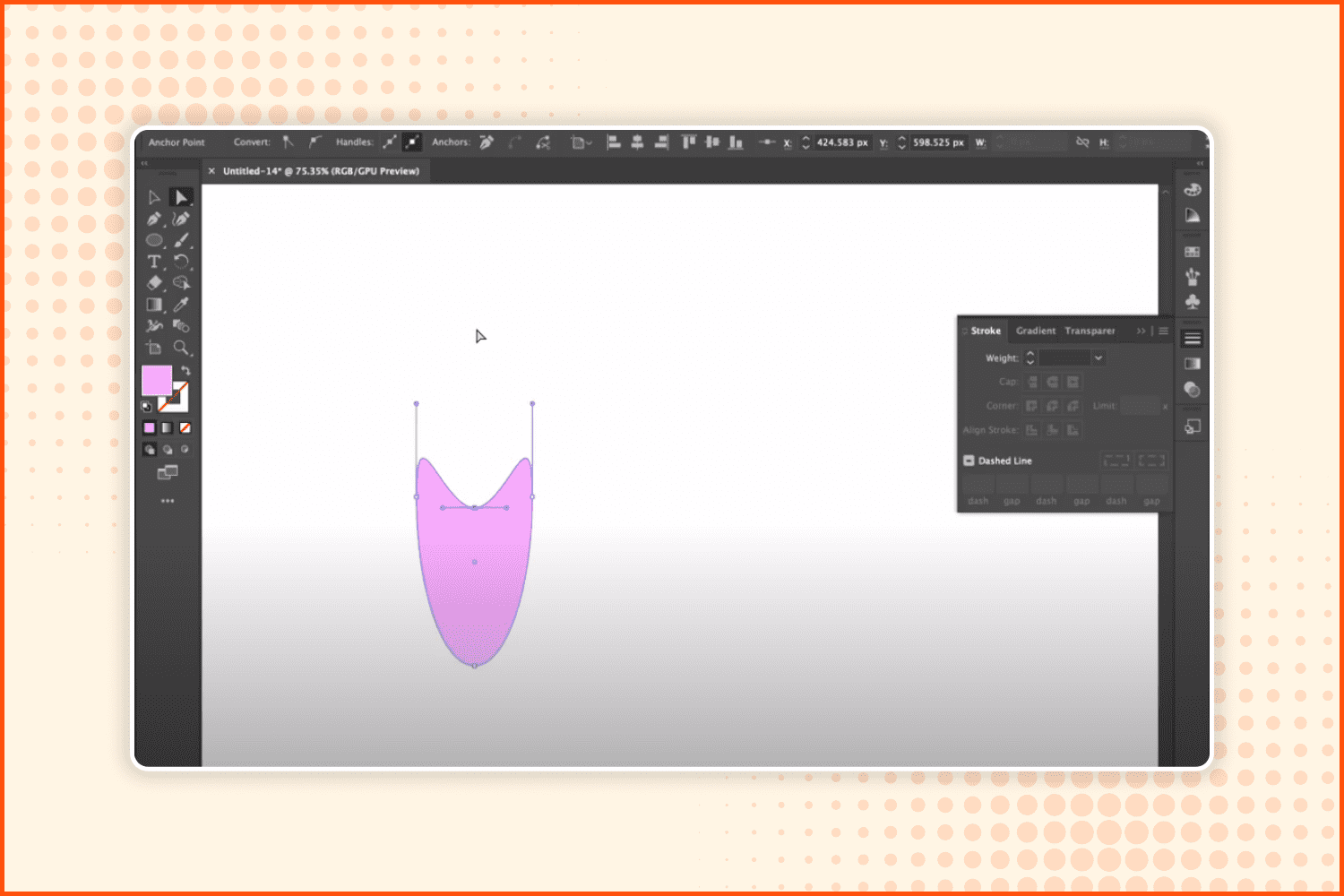
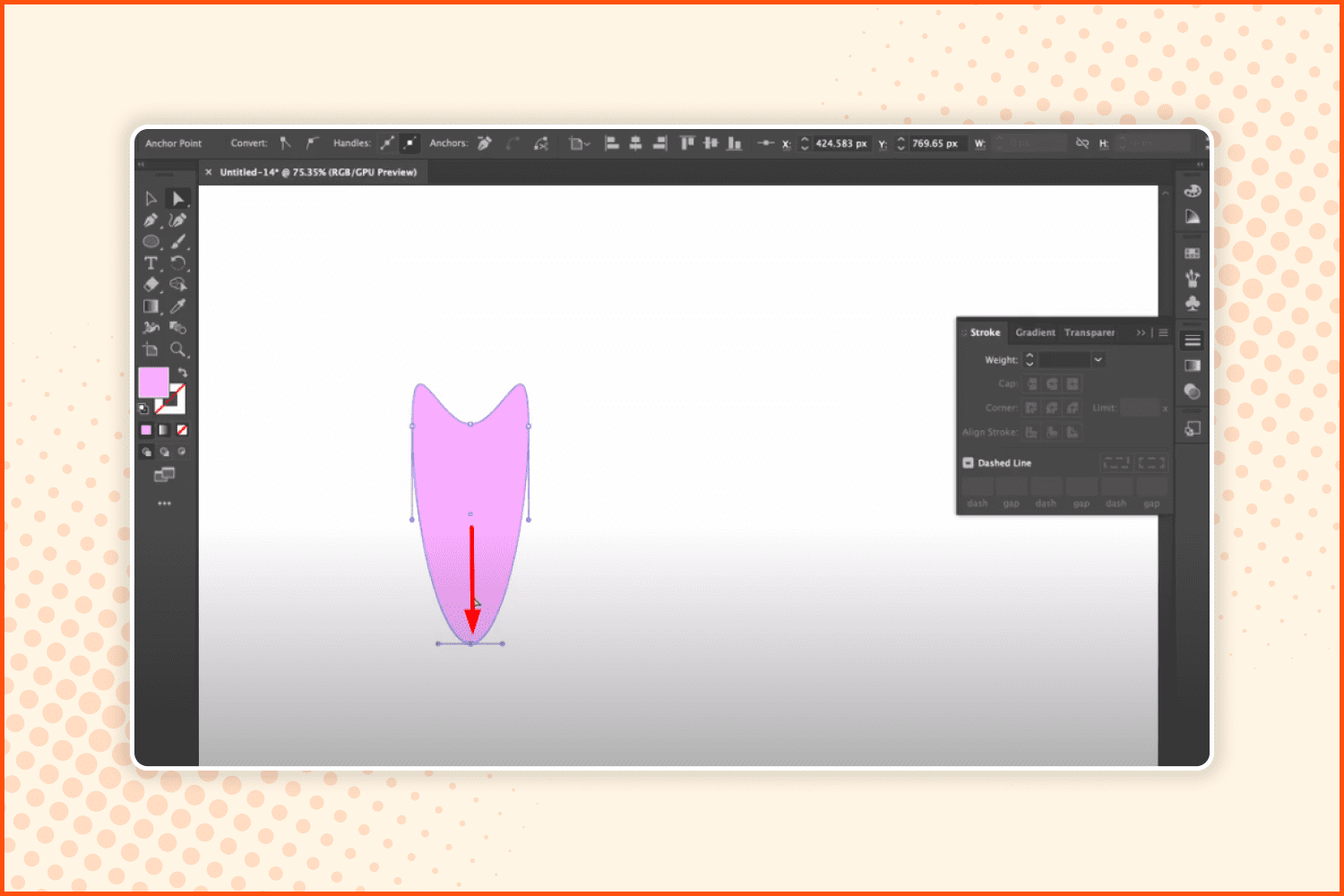
Take the Direct Selection tool and, while holding Shift, drag that point down, like shown on the screenshot. Repeat the same with the bottom ellipse point, making it slightly longer.
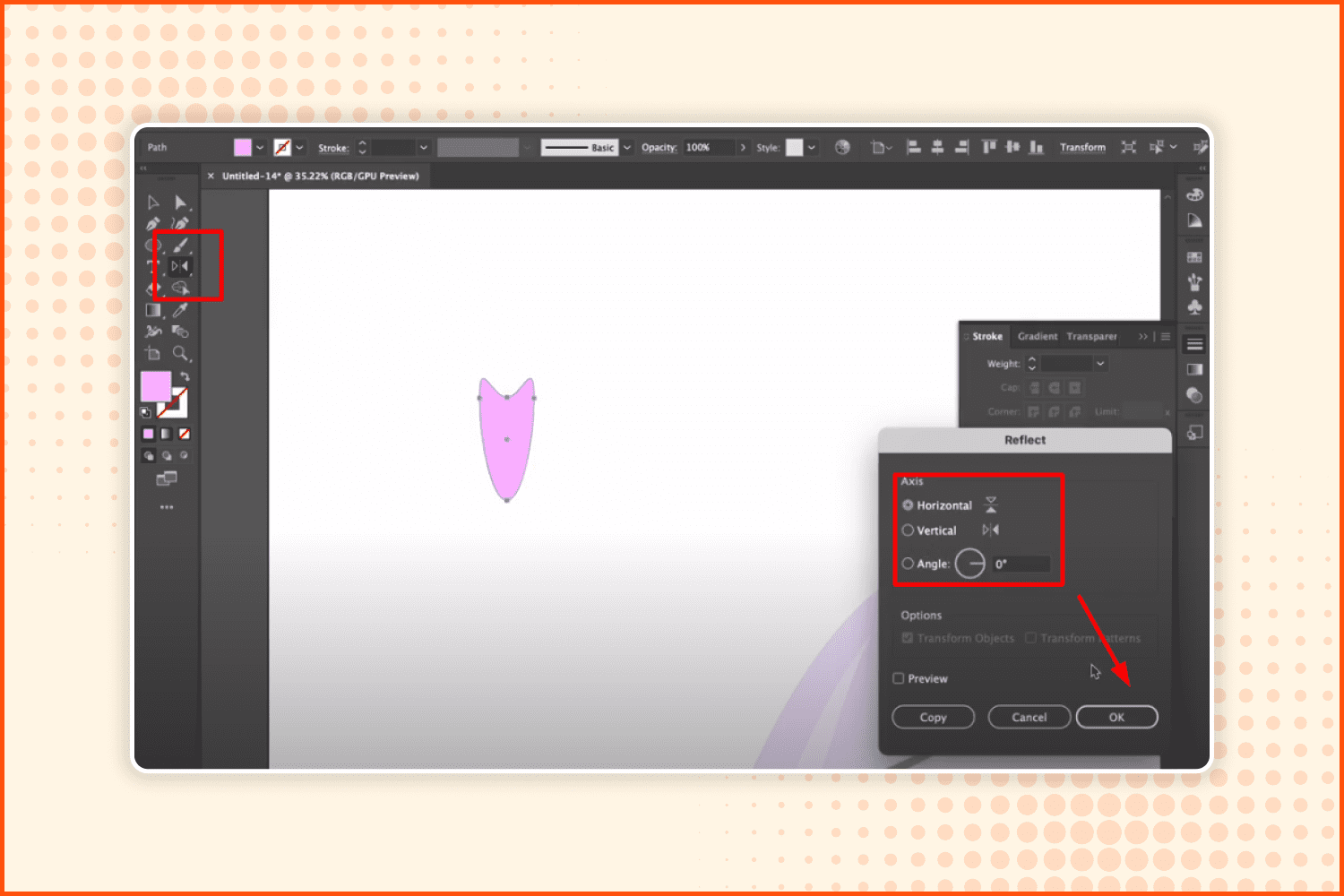
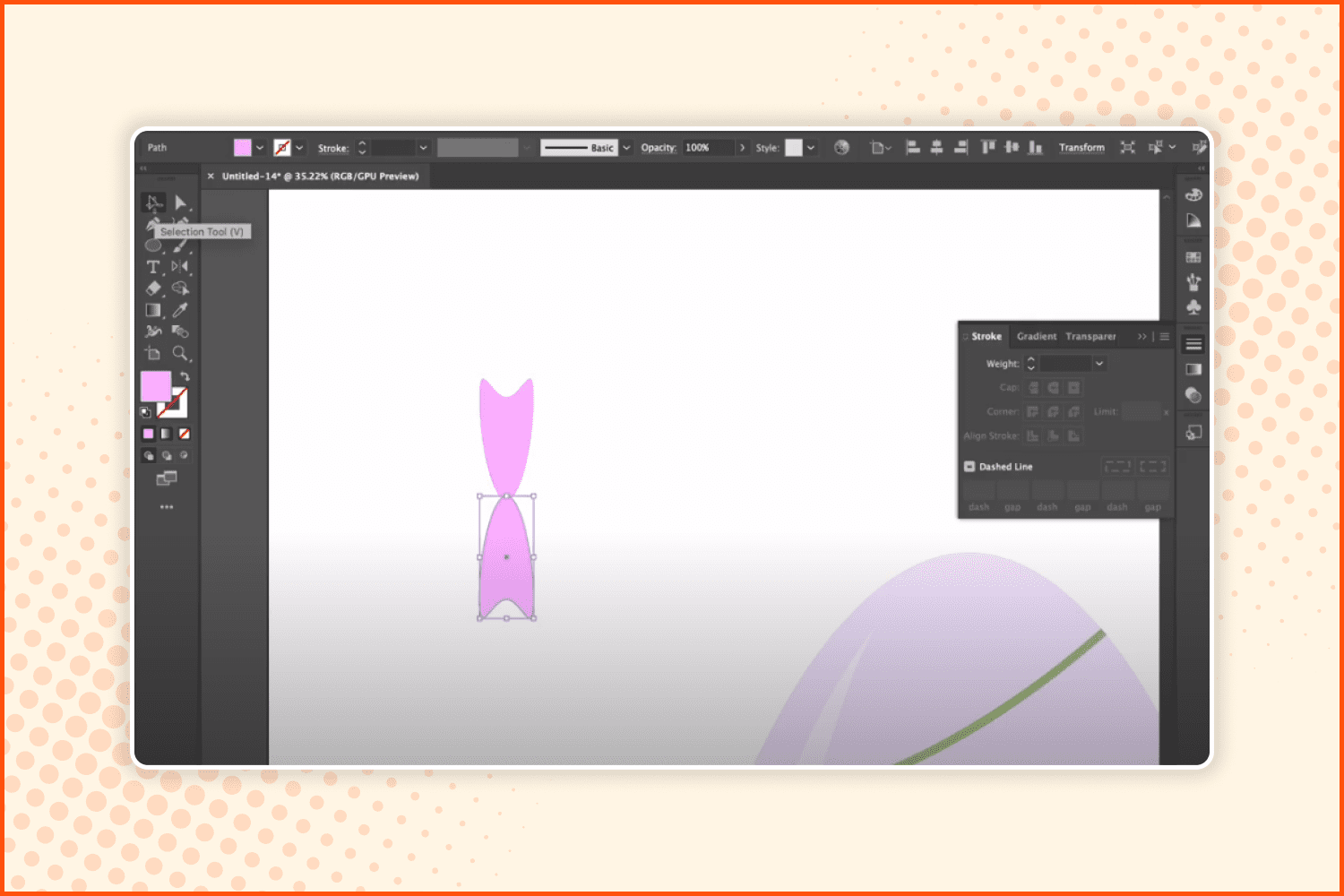
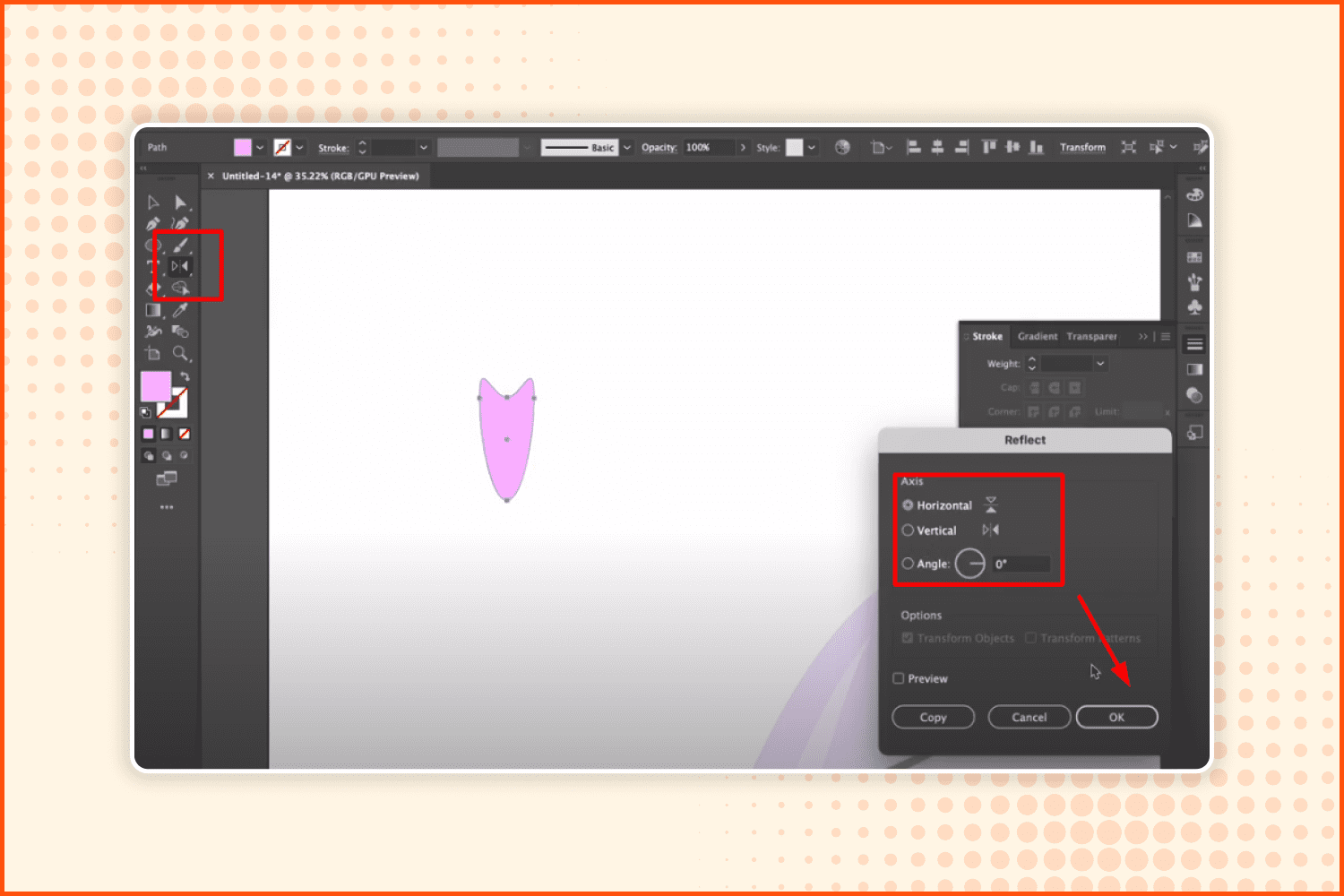
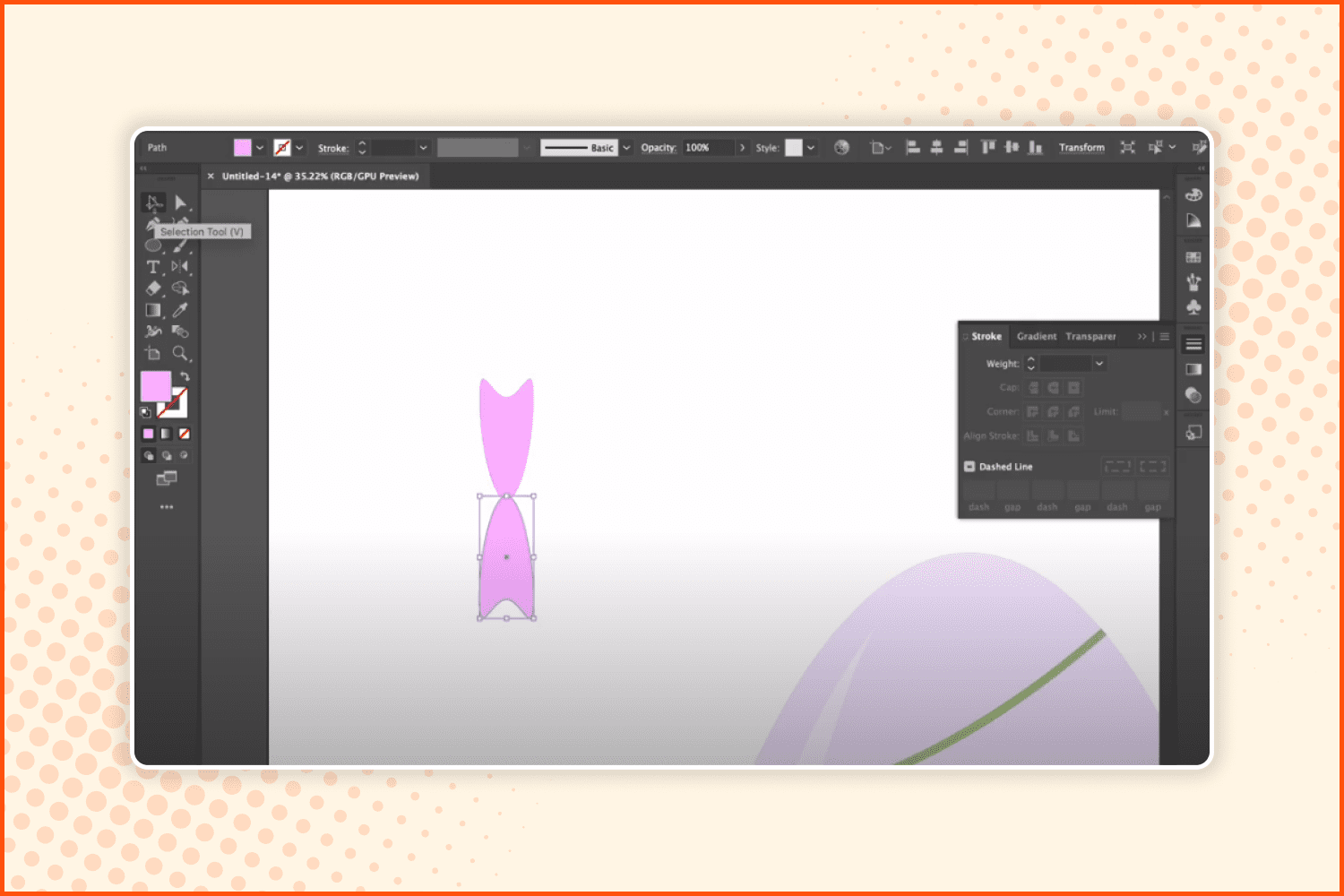
The next step is to reflect this object using the Reflection tool. The settings are shown in the screenshot. Move the reflected object below the original one.
Easter Lamb Watercolor Clipart:
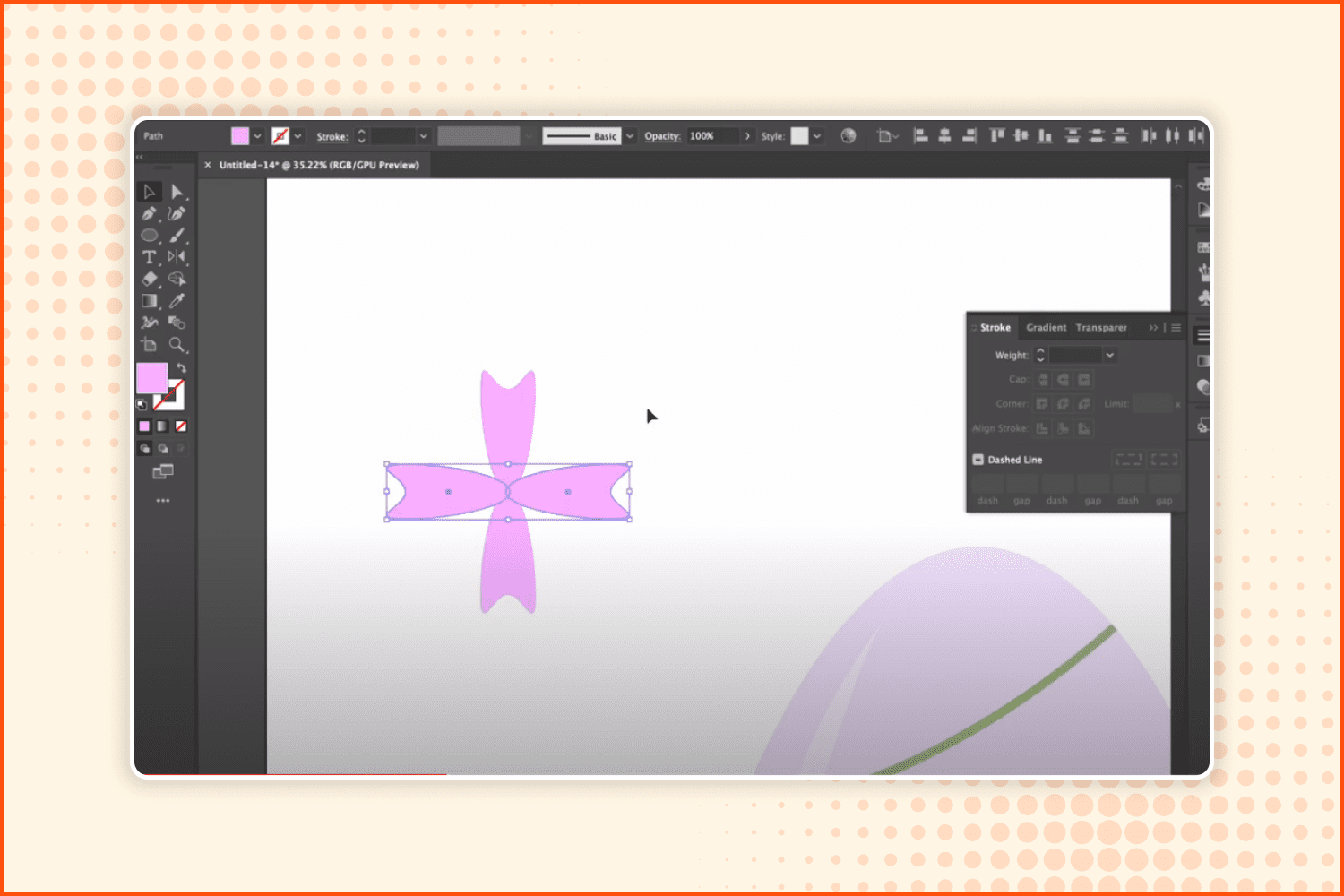
Copy the object you have, rotate it, and put it over the original one
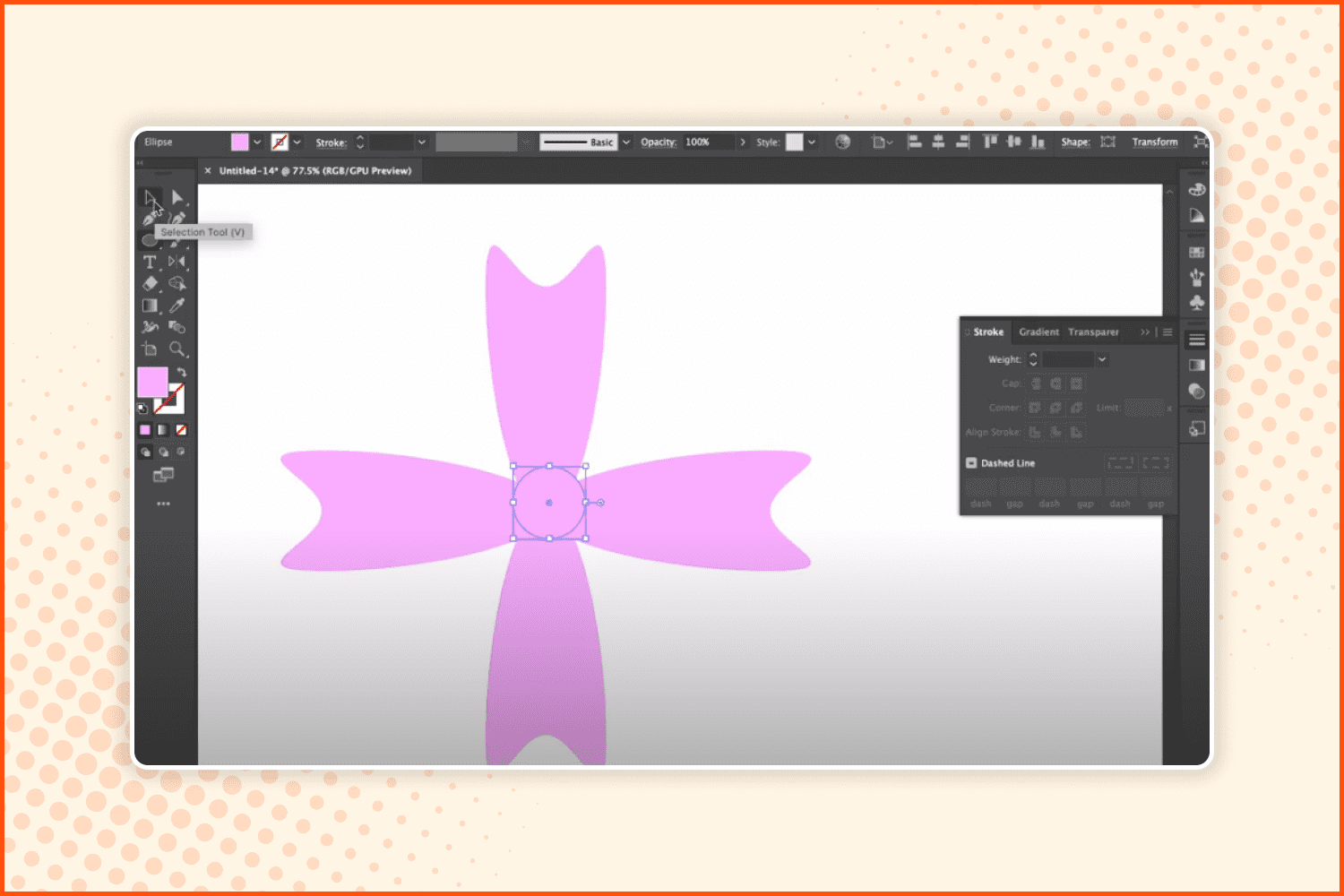
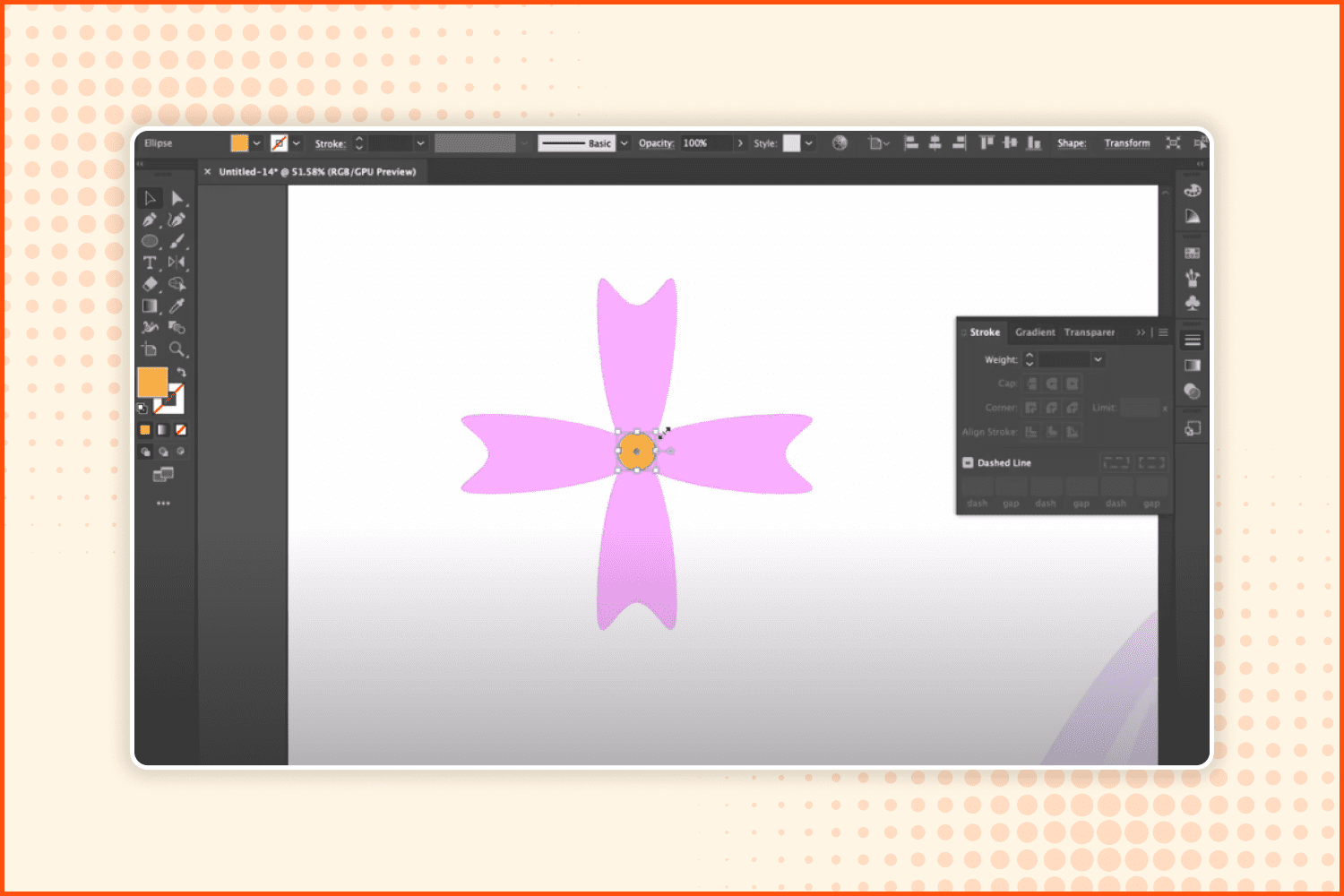
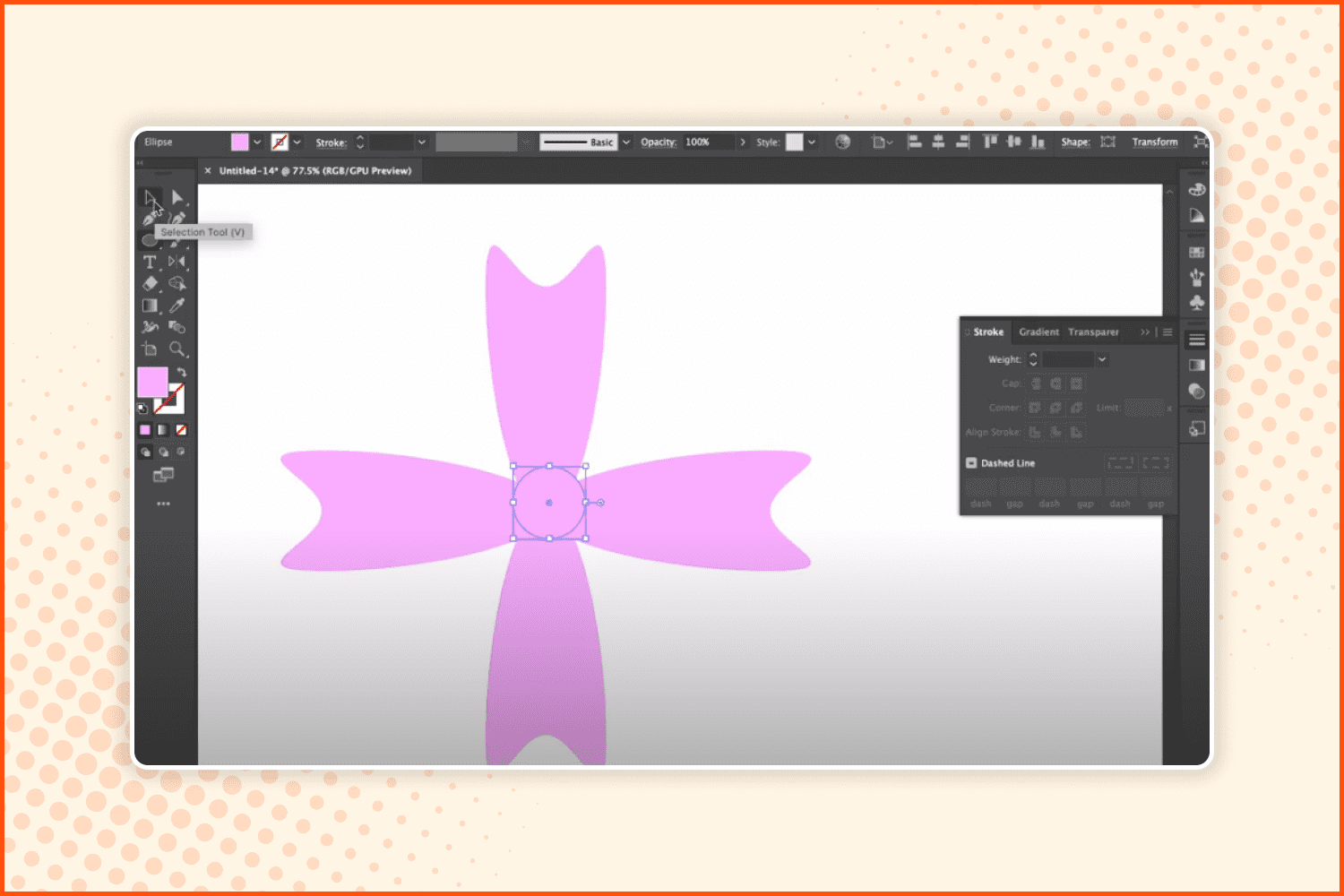
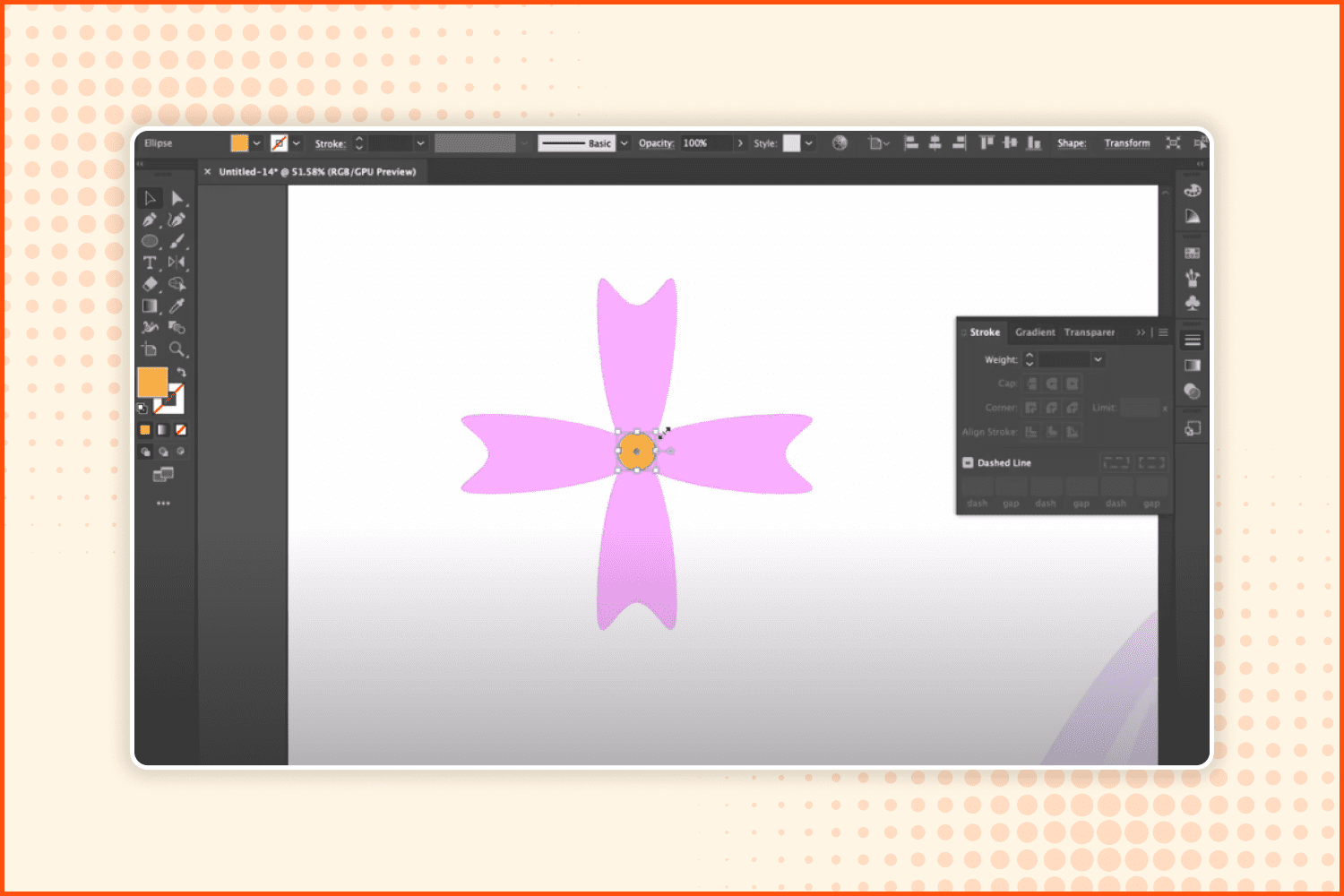
Make a circle inside, center it, and paint it yellow. Now you have a nice flower for decoration.
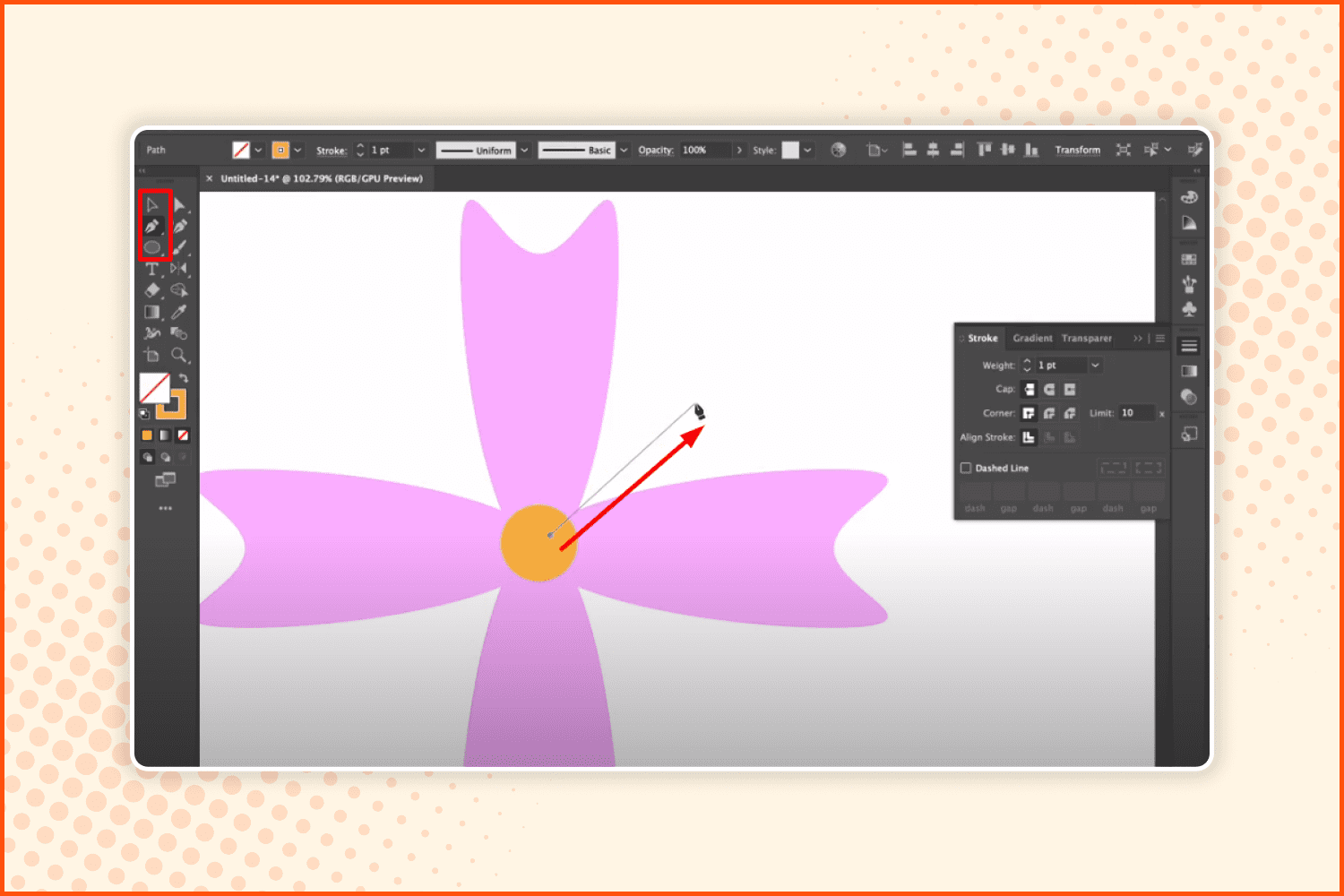
Take the Pen tool and draw a line from the center and toward the outside of the flower.
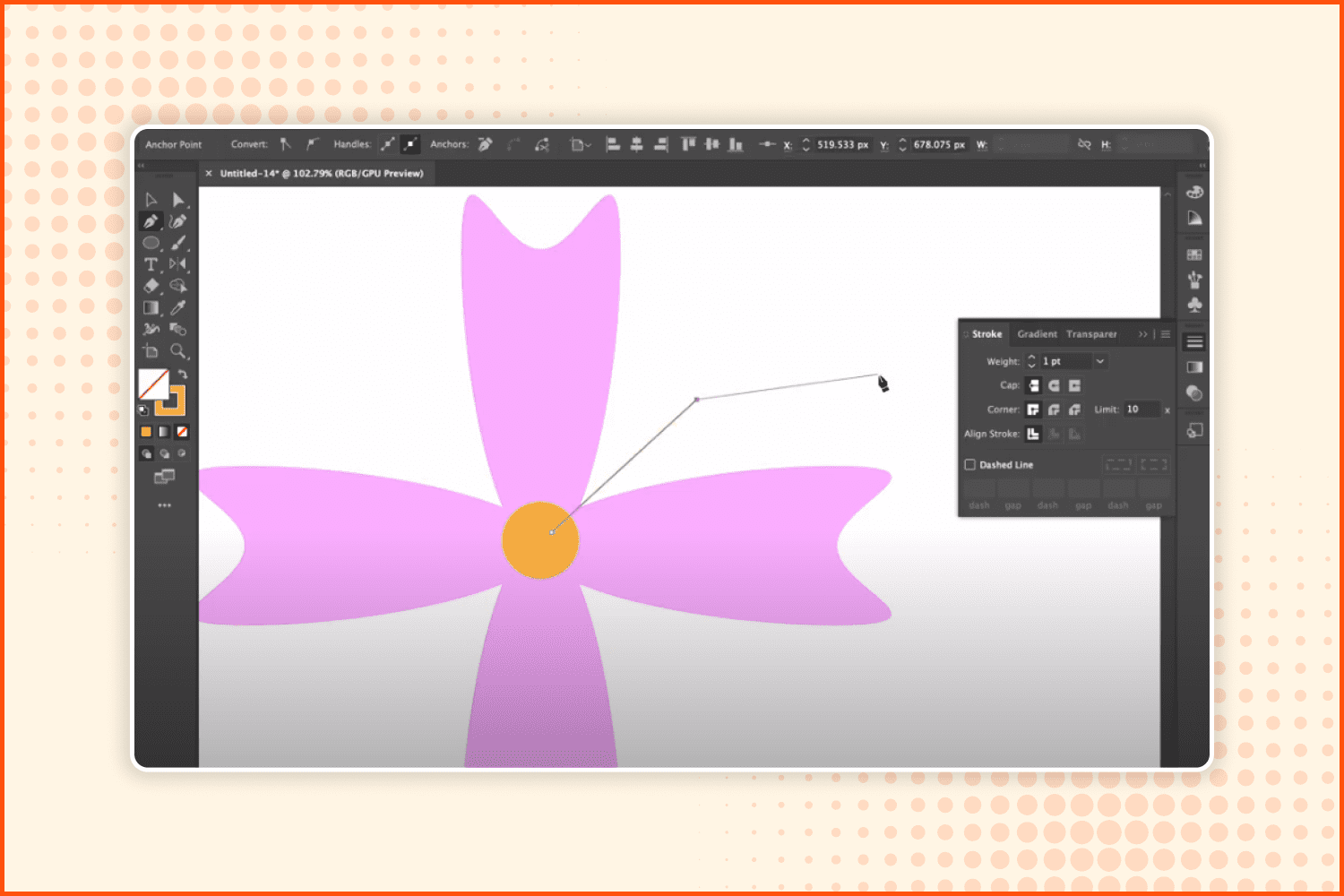
Make another one as shown in the screenshot.
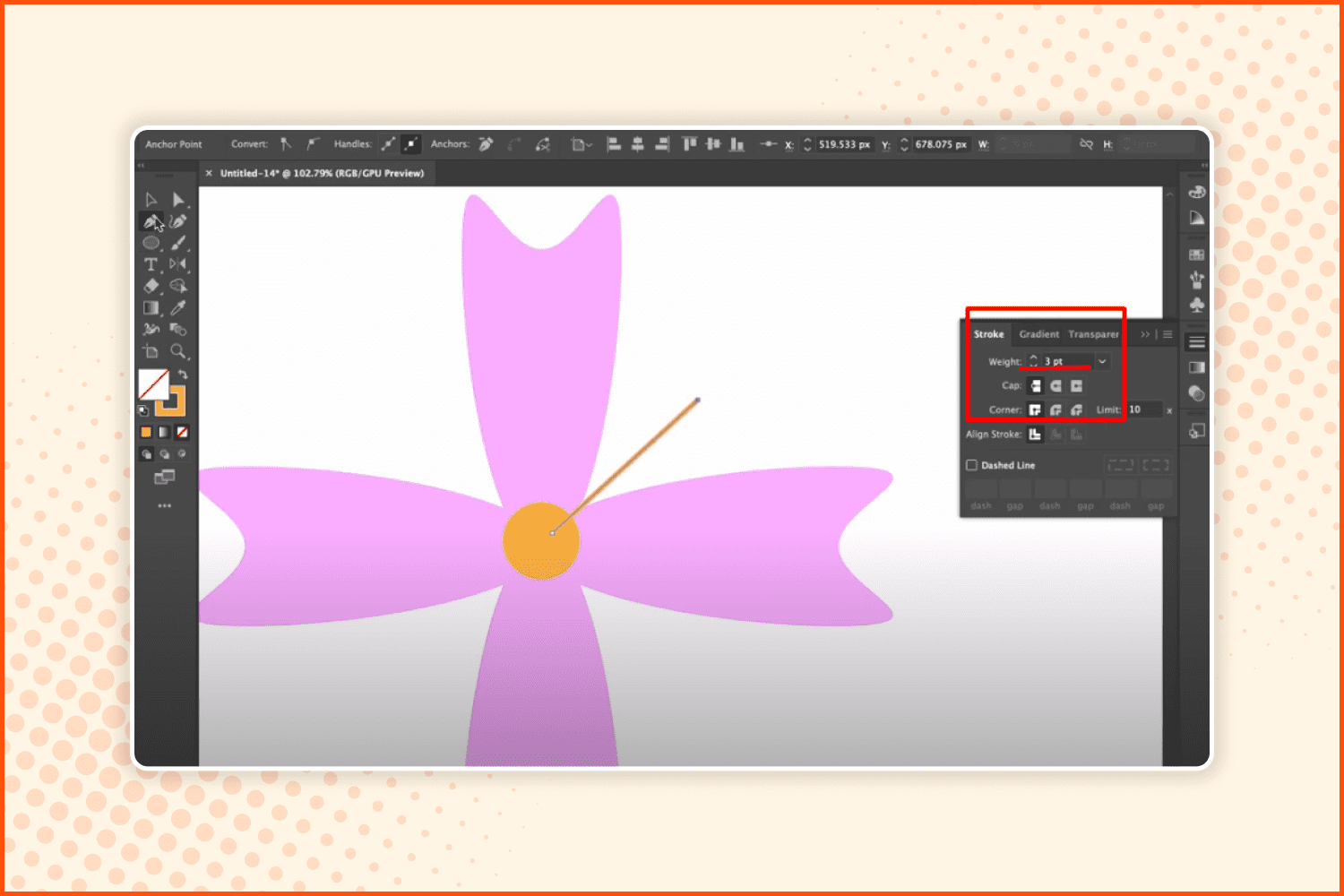
Change the line weight to 3 pt.
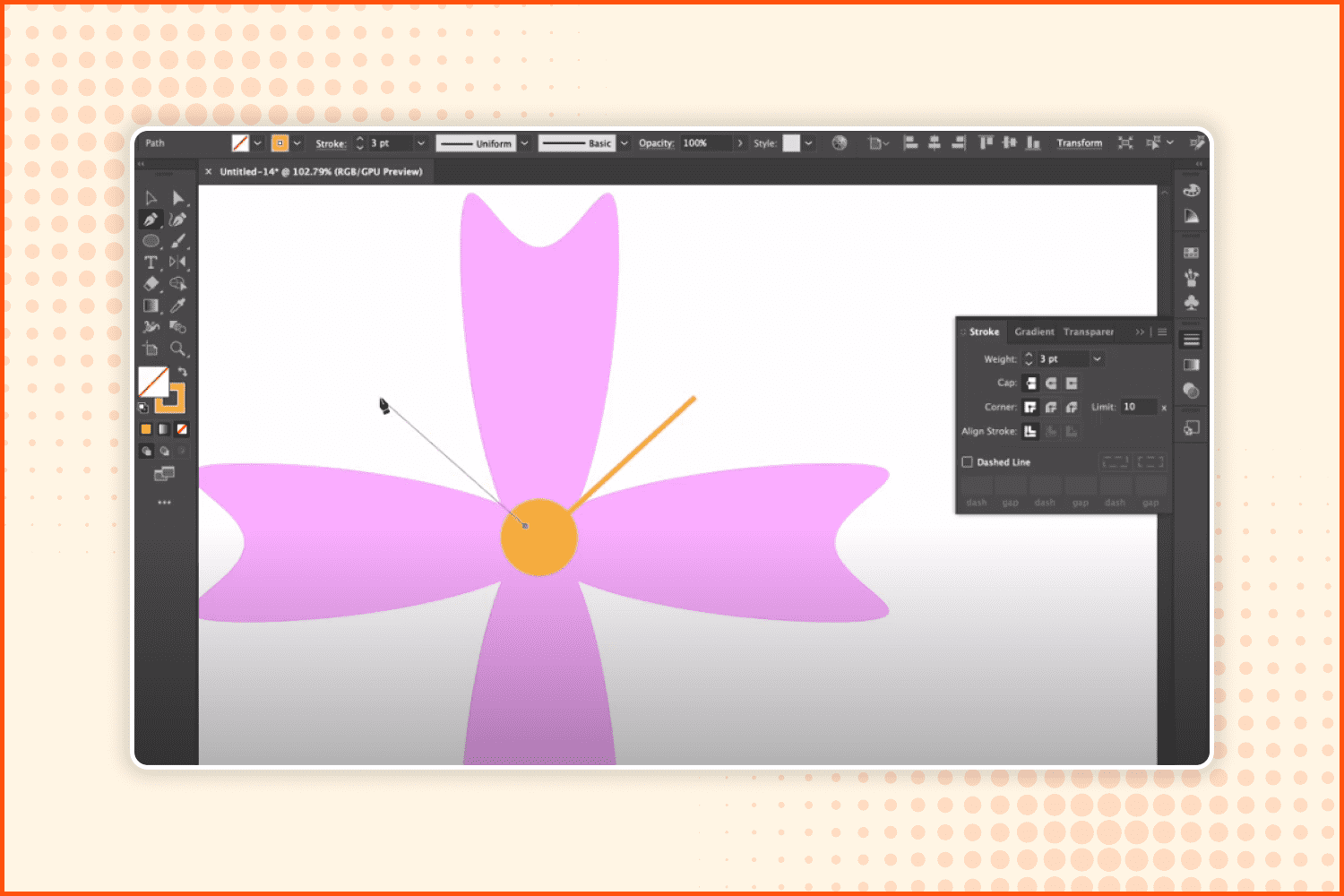
Draw another one in the opposite direction.
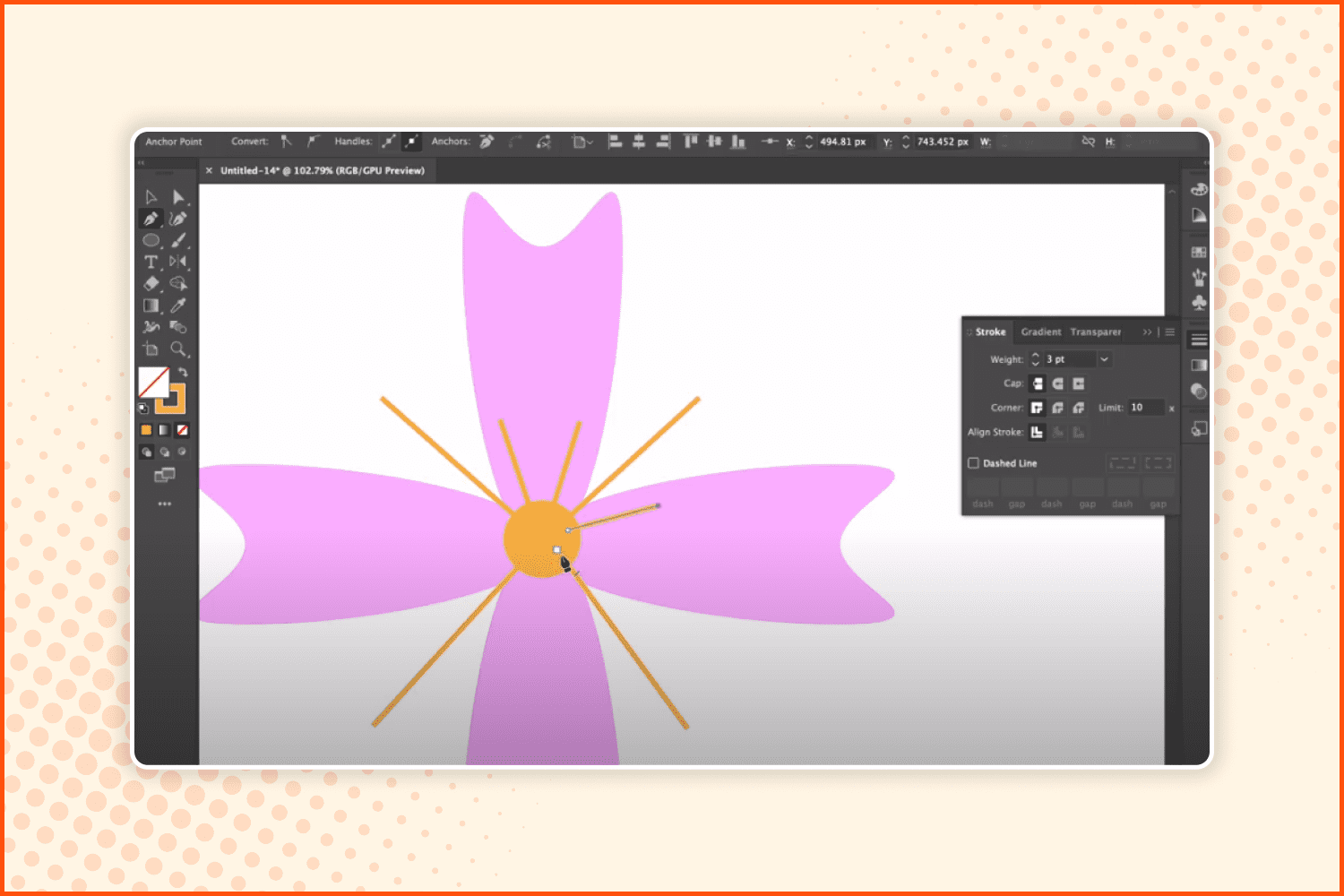
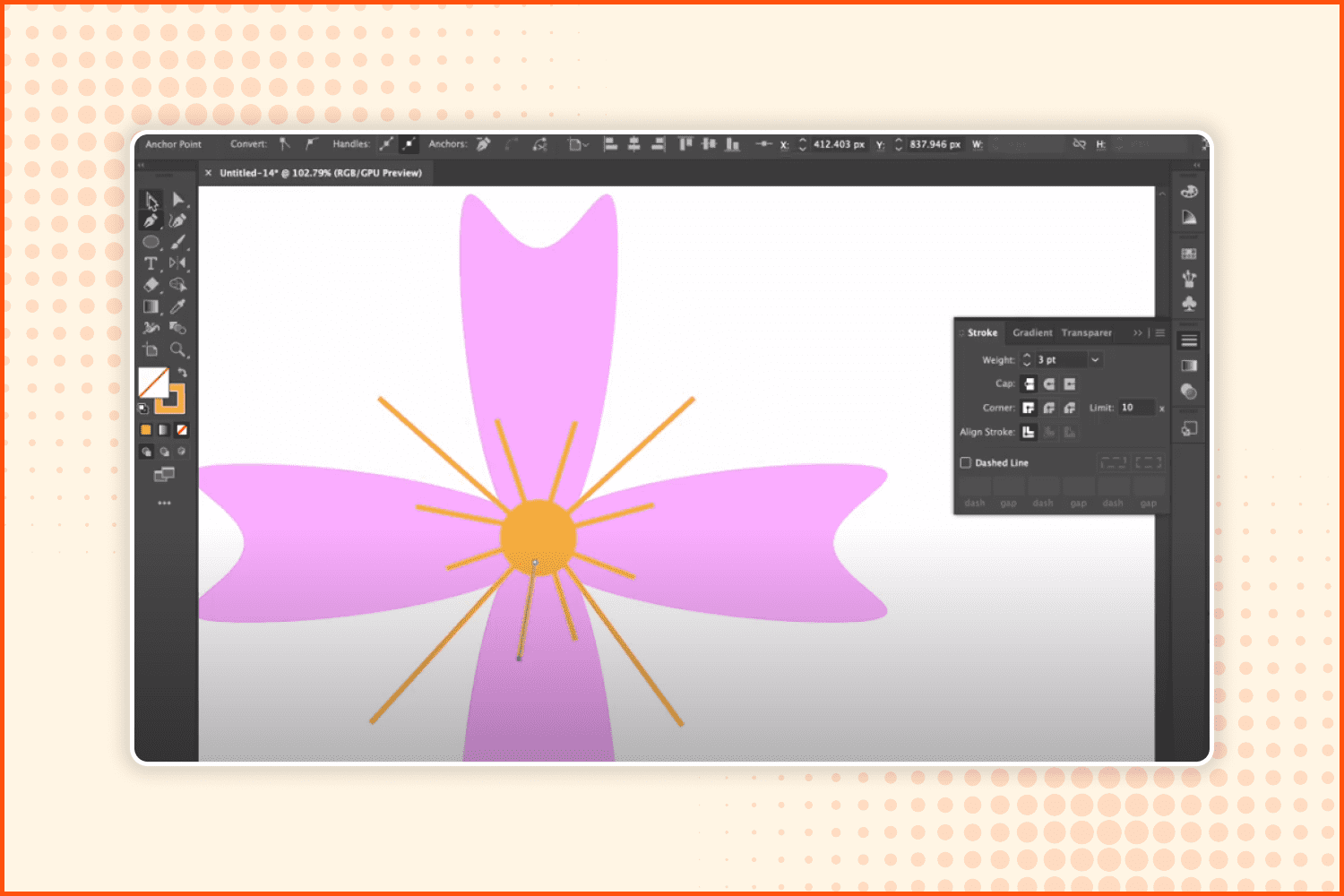
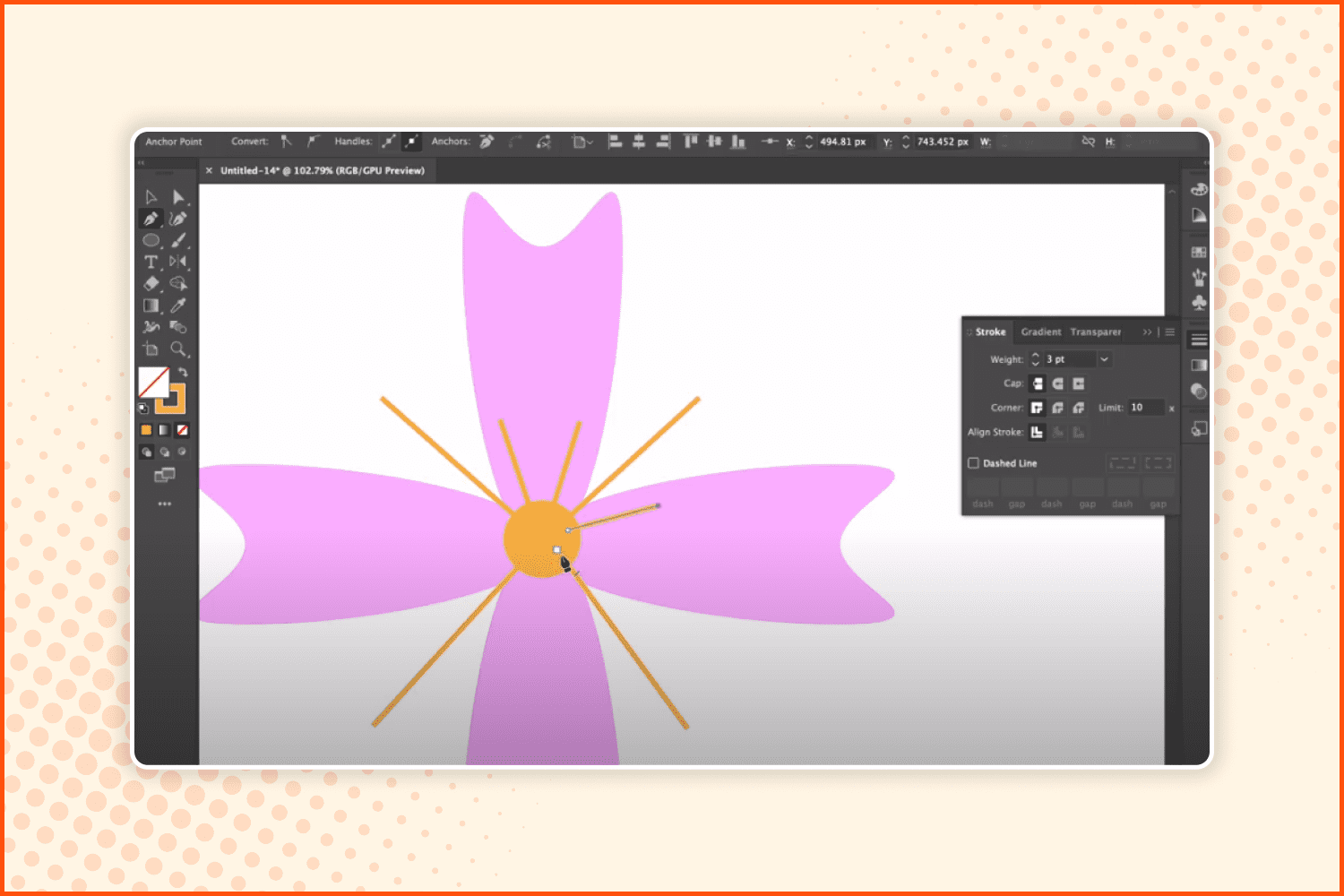
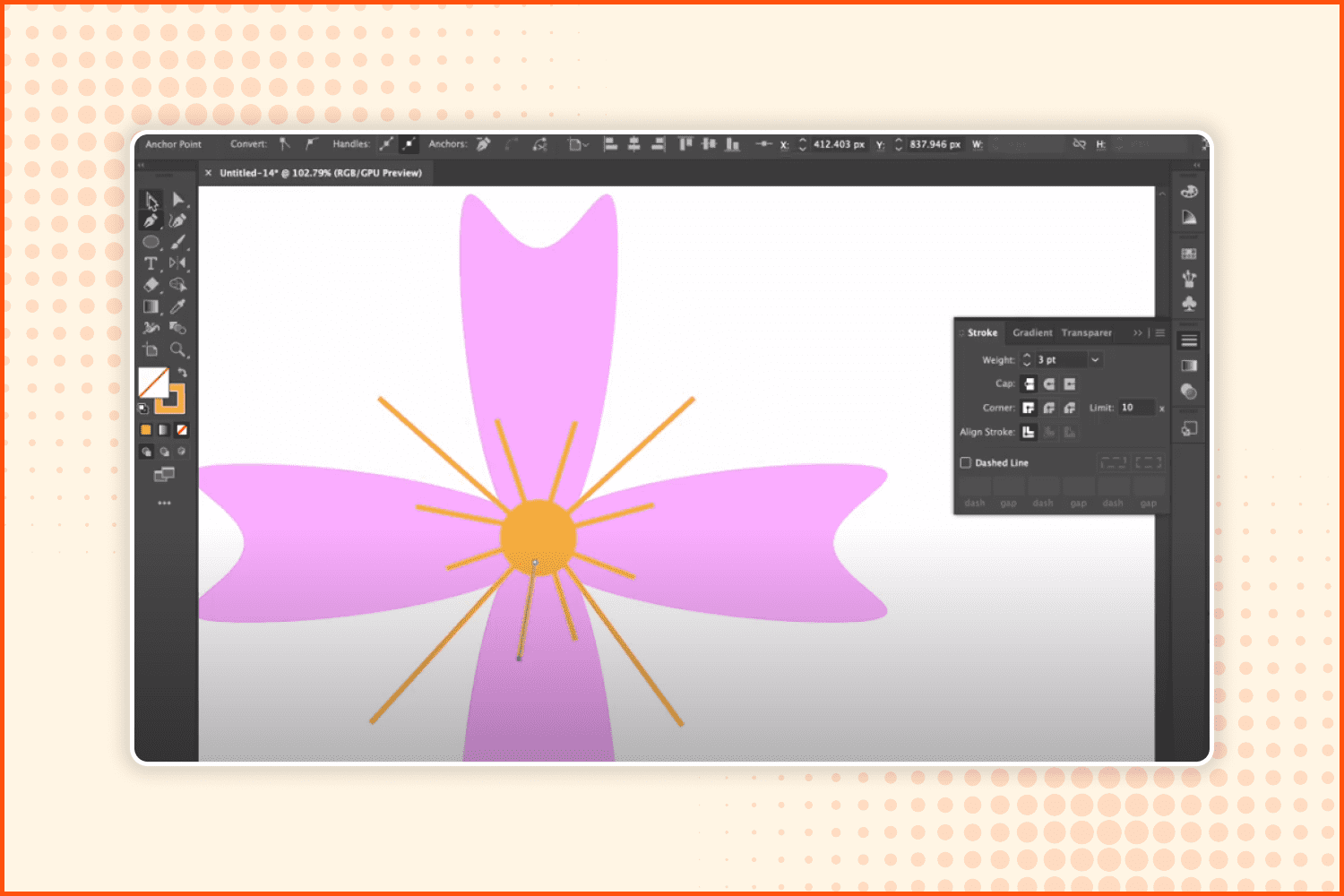
Add two more lines that go in the down direction of the circle, and start adding smaller lines (2 between each of the longer ones). So now the middle of the flower looks like the sun.
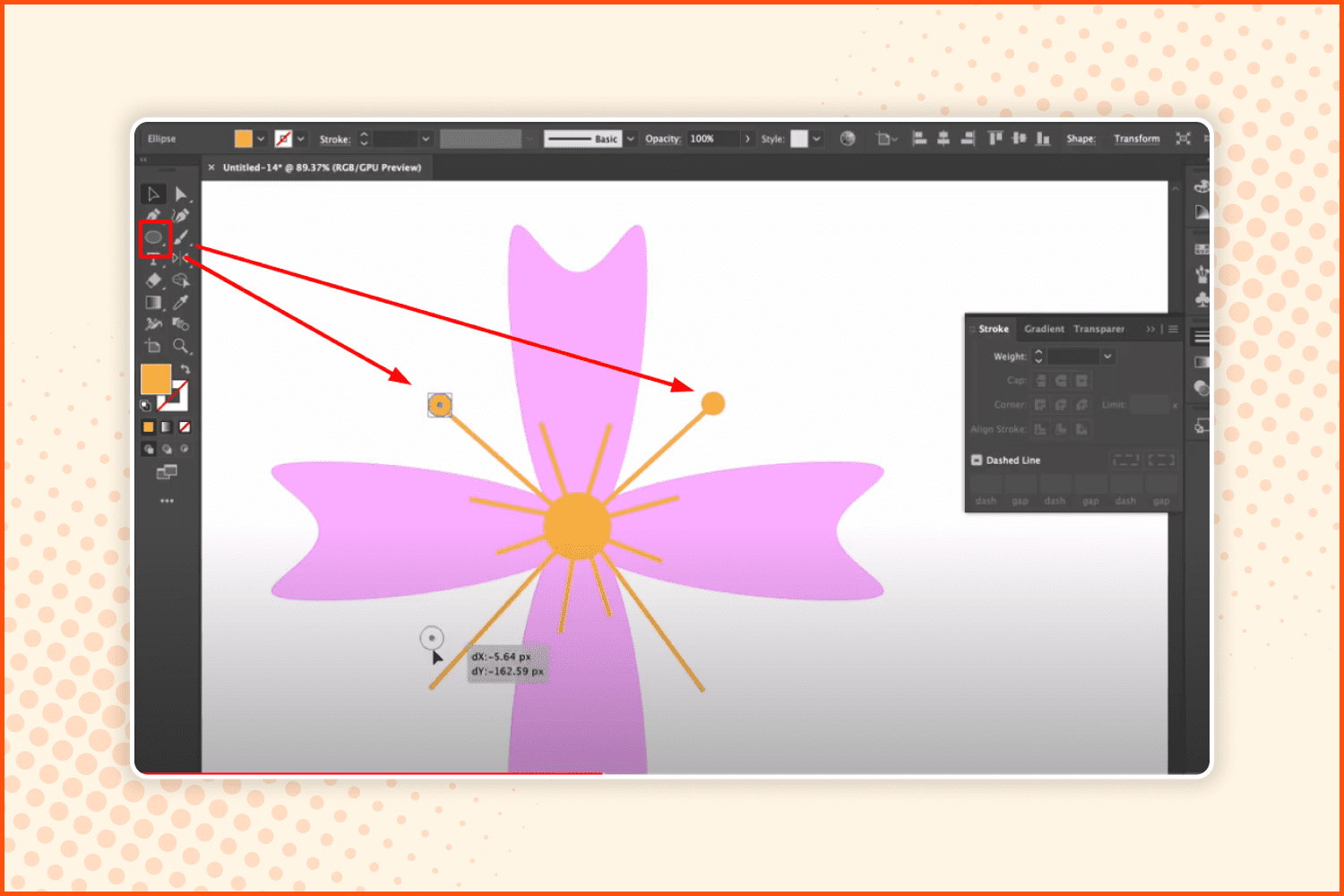
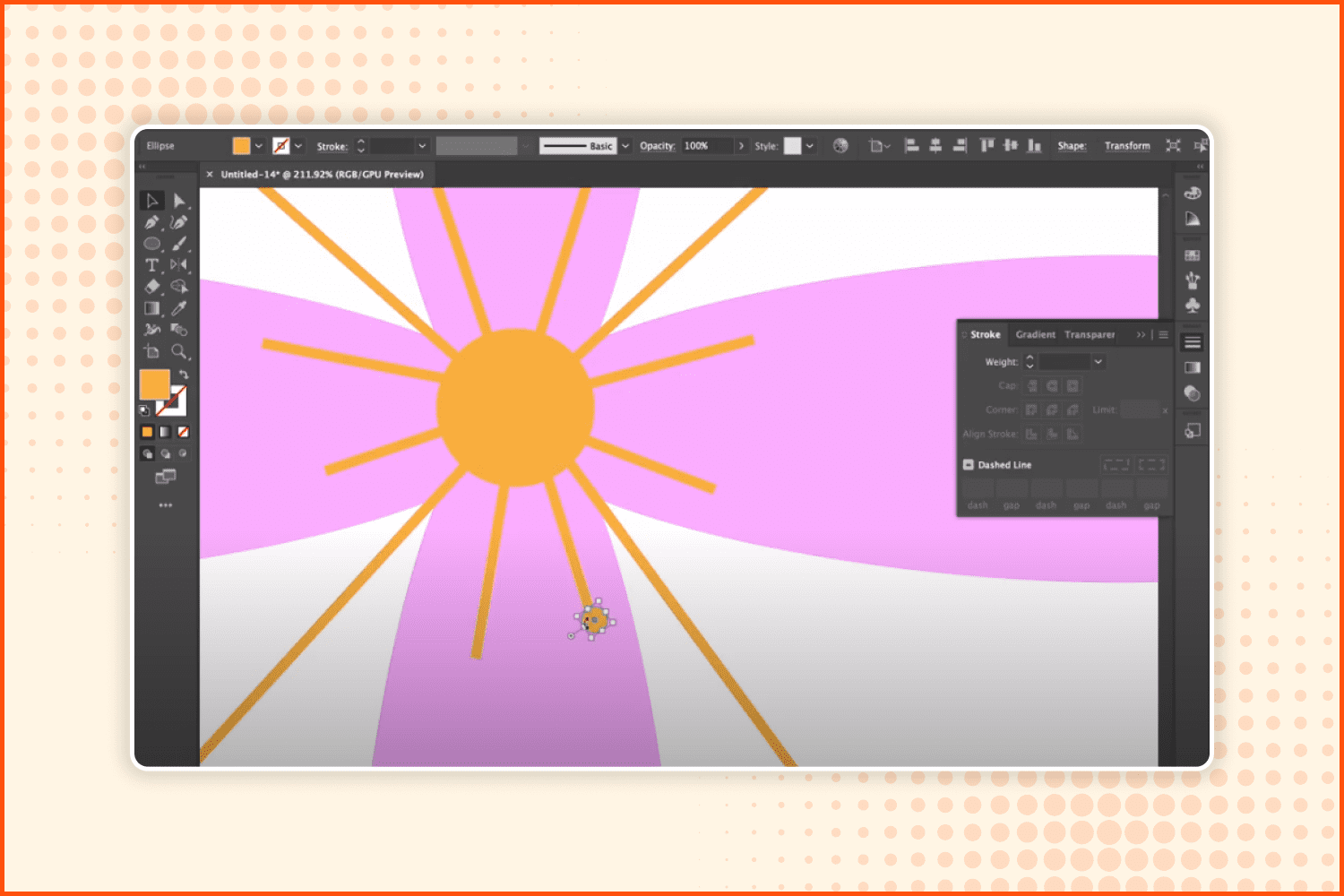
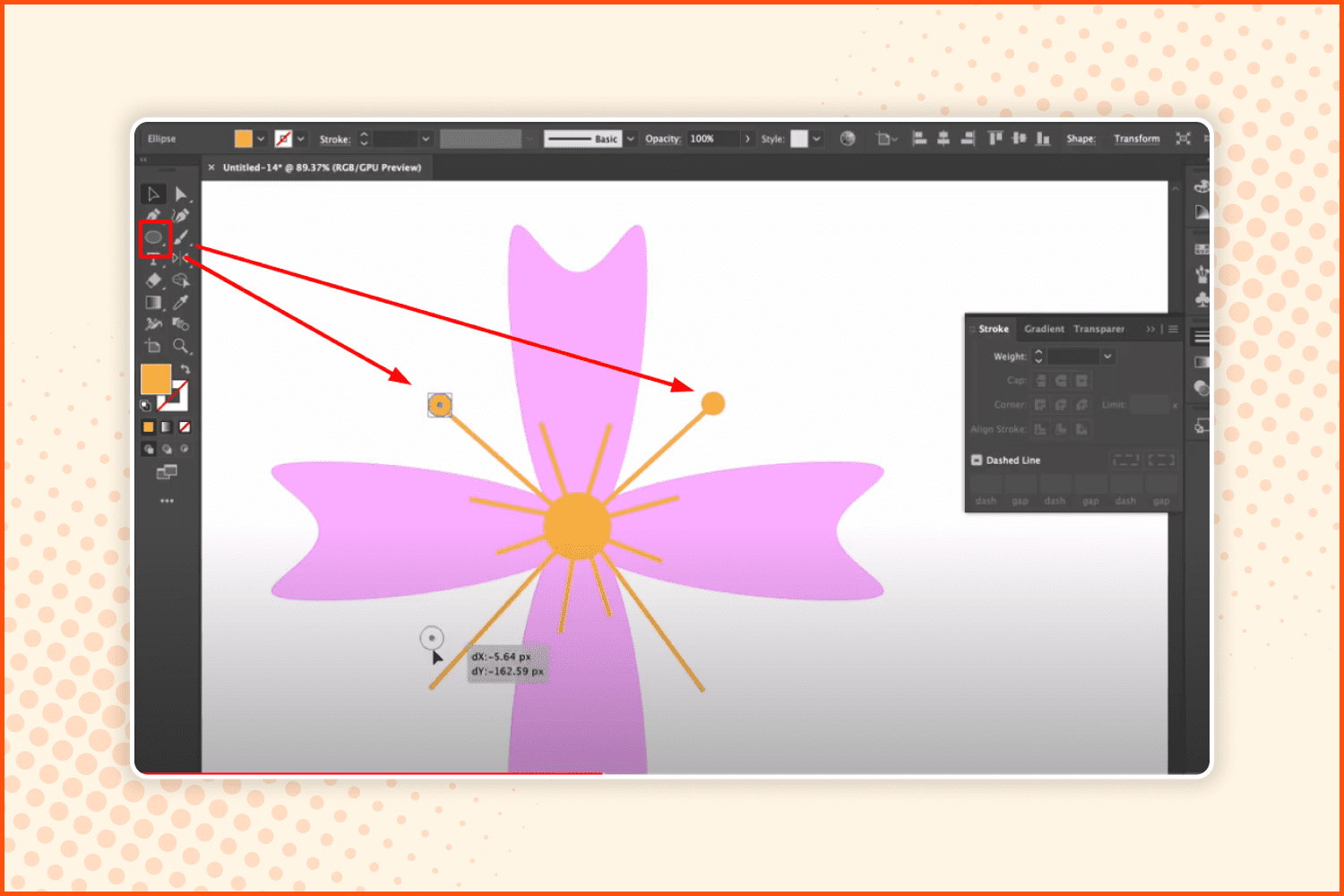
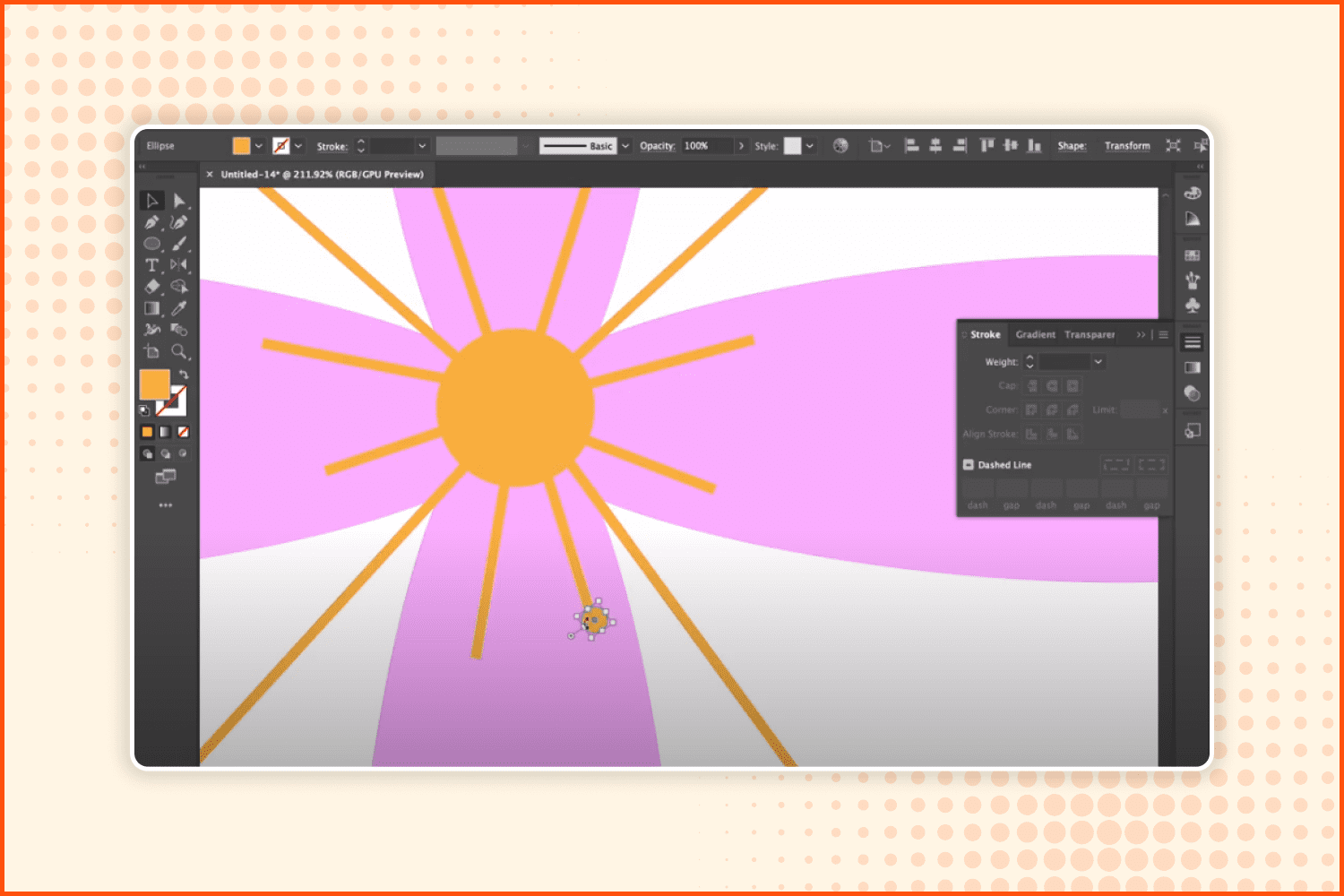
Add little circles to the ends of the rays. Make them smaller for the shorter rays.
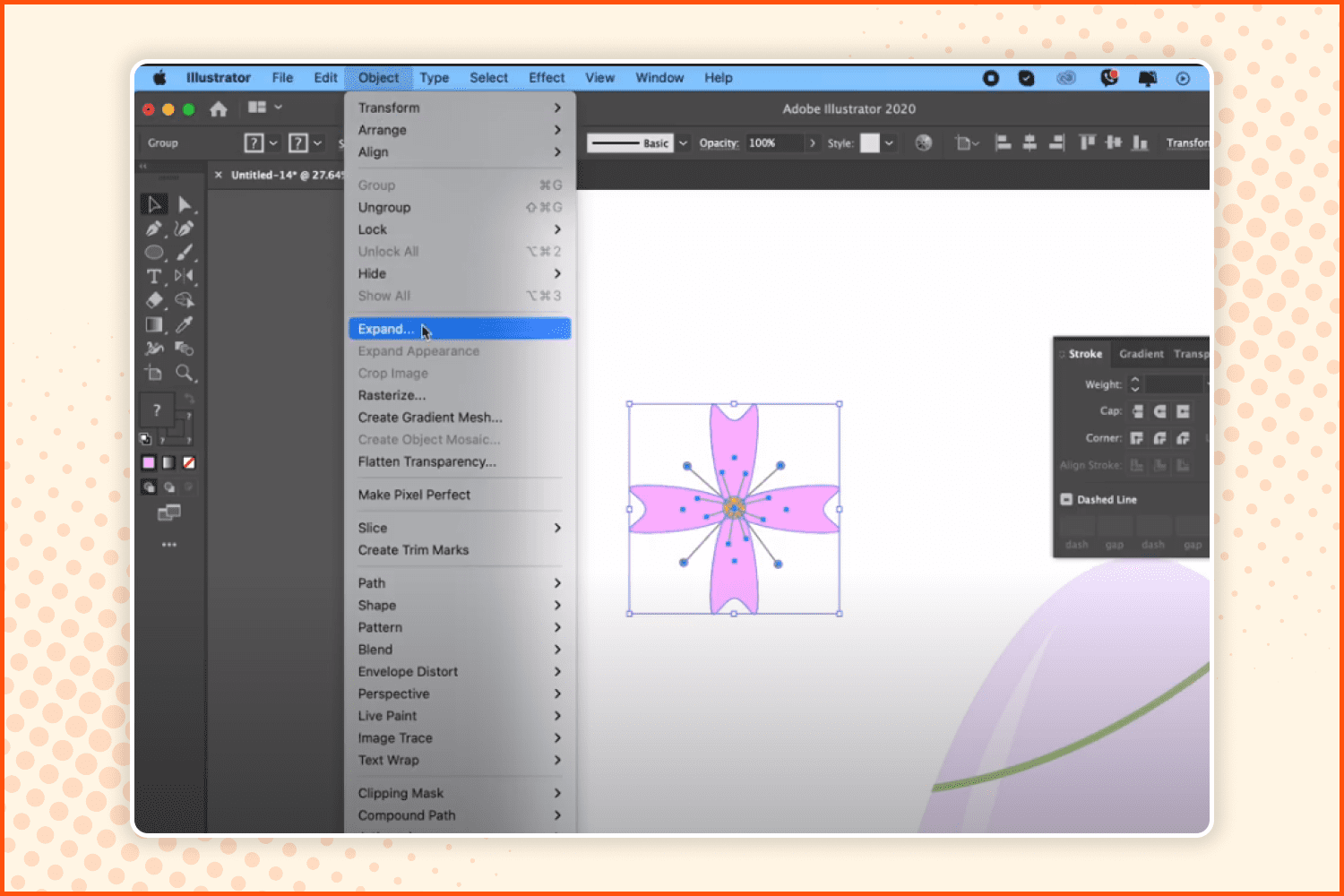
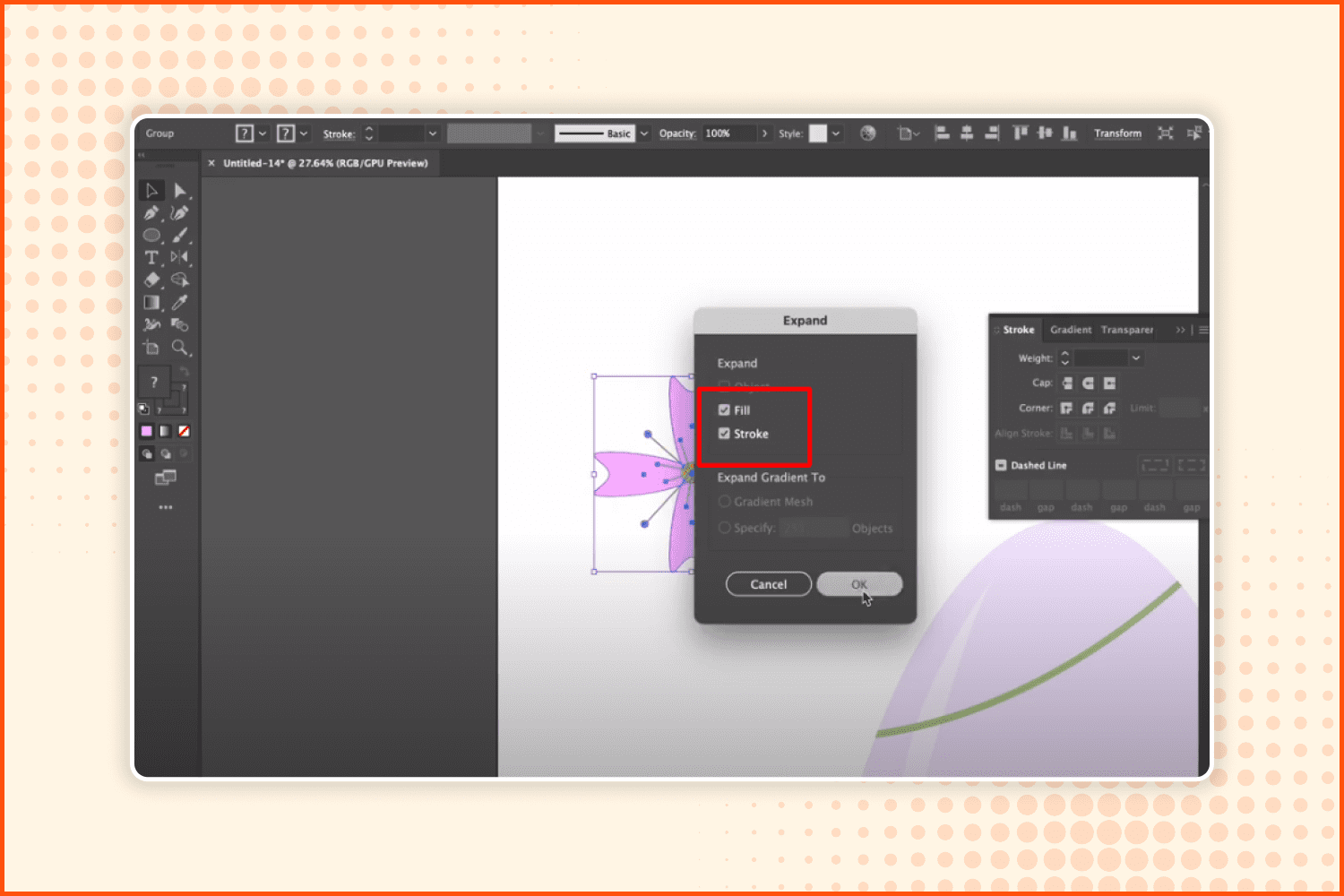
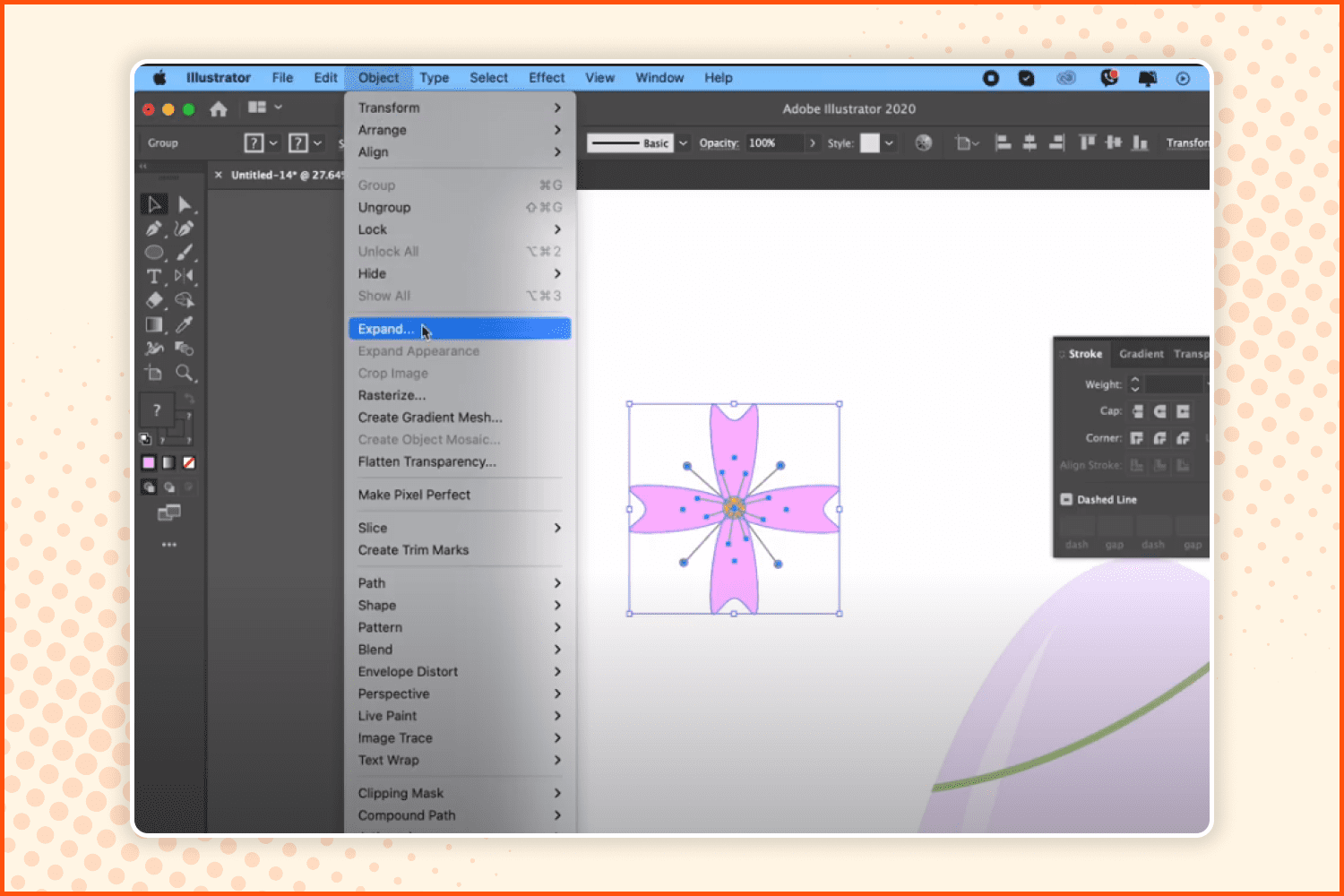
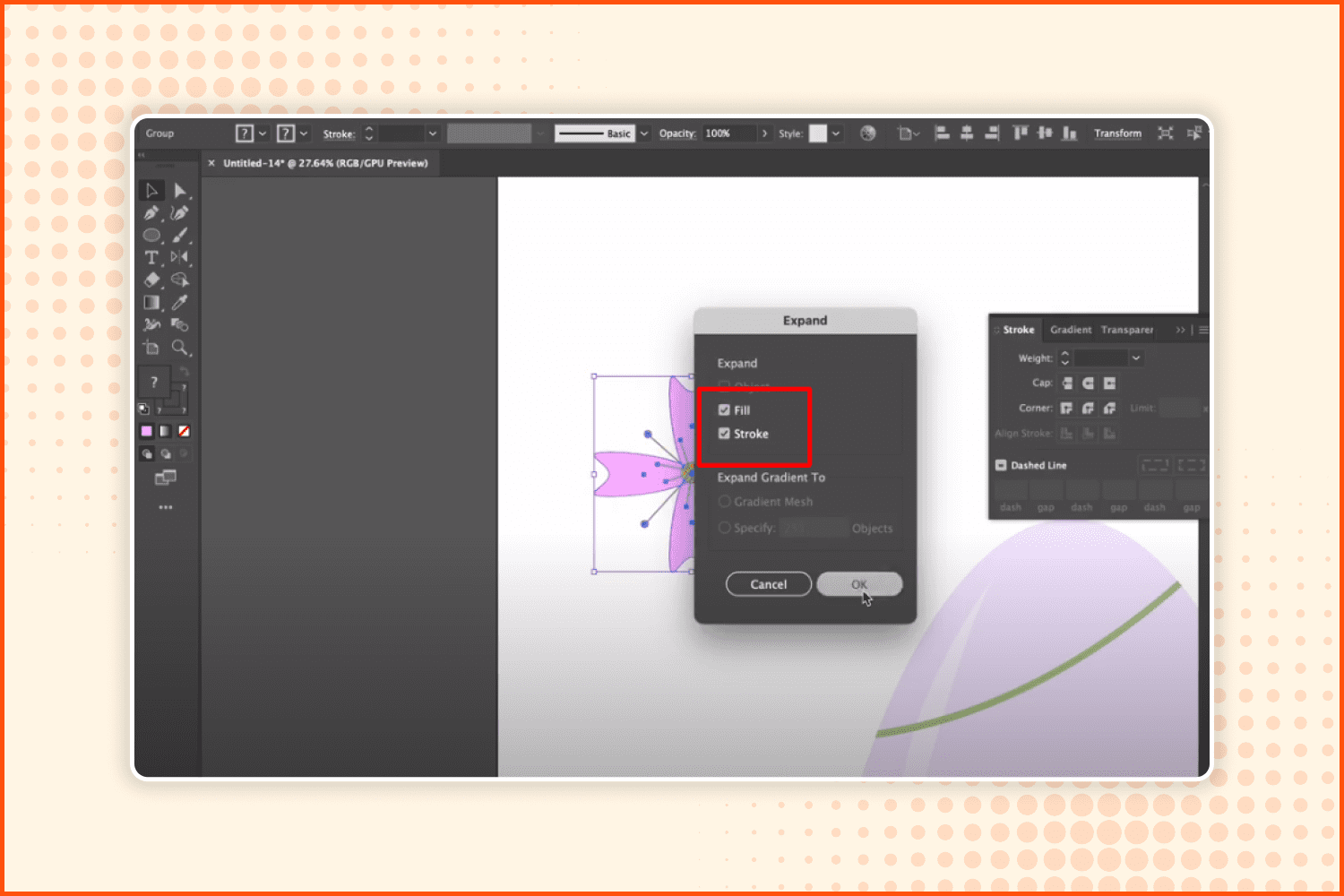
Go to the Object settings and choose the Expand option. Make sure that both options are selected as shown in the screenshot.
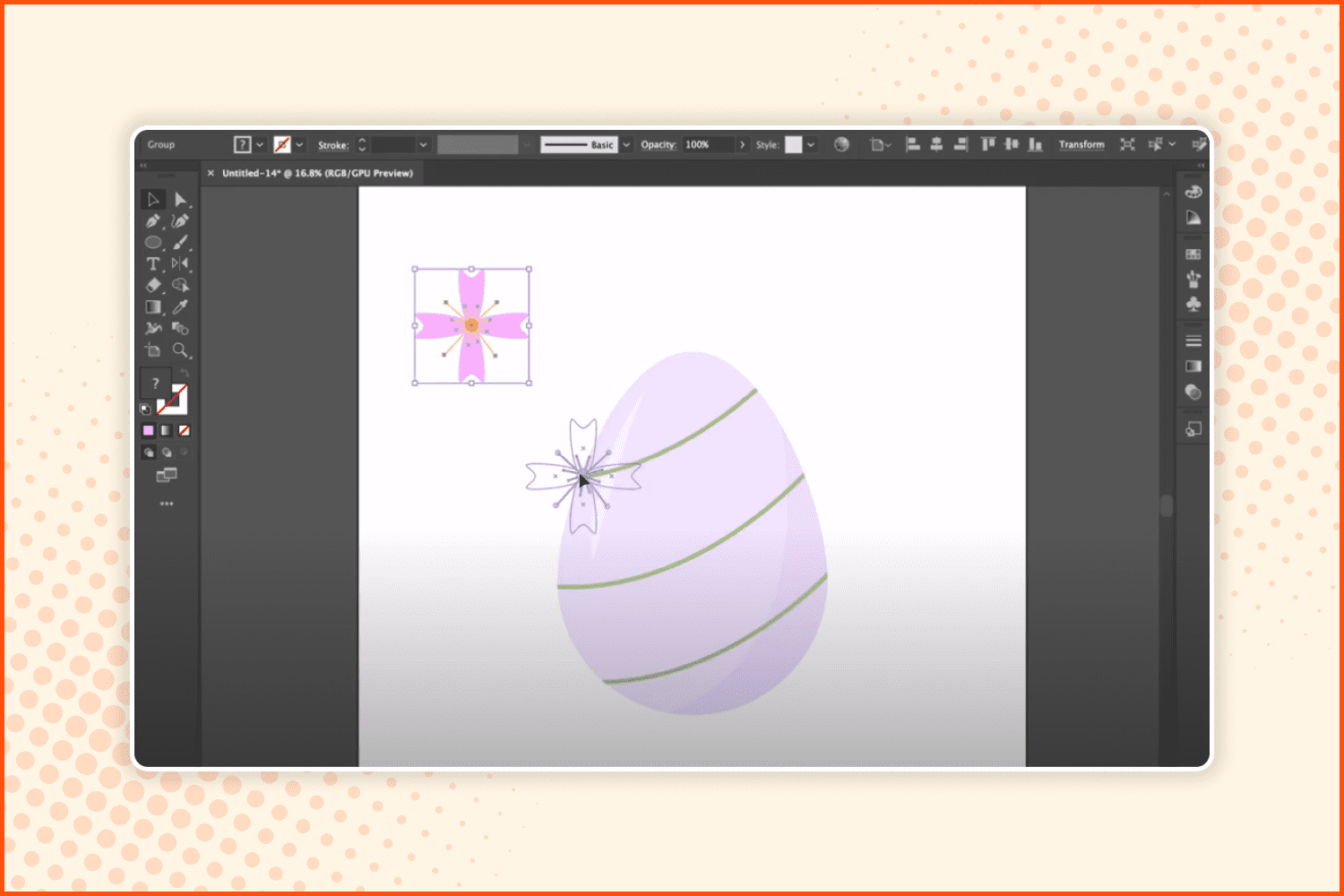
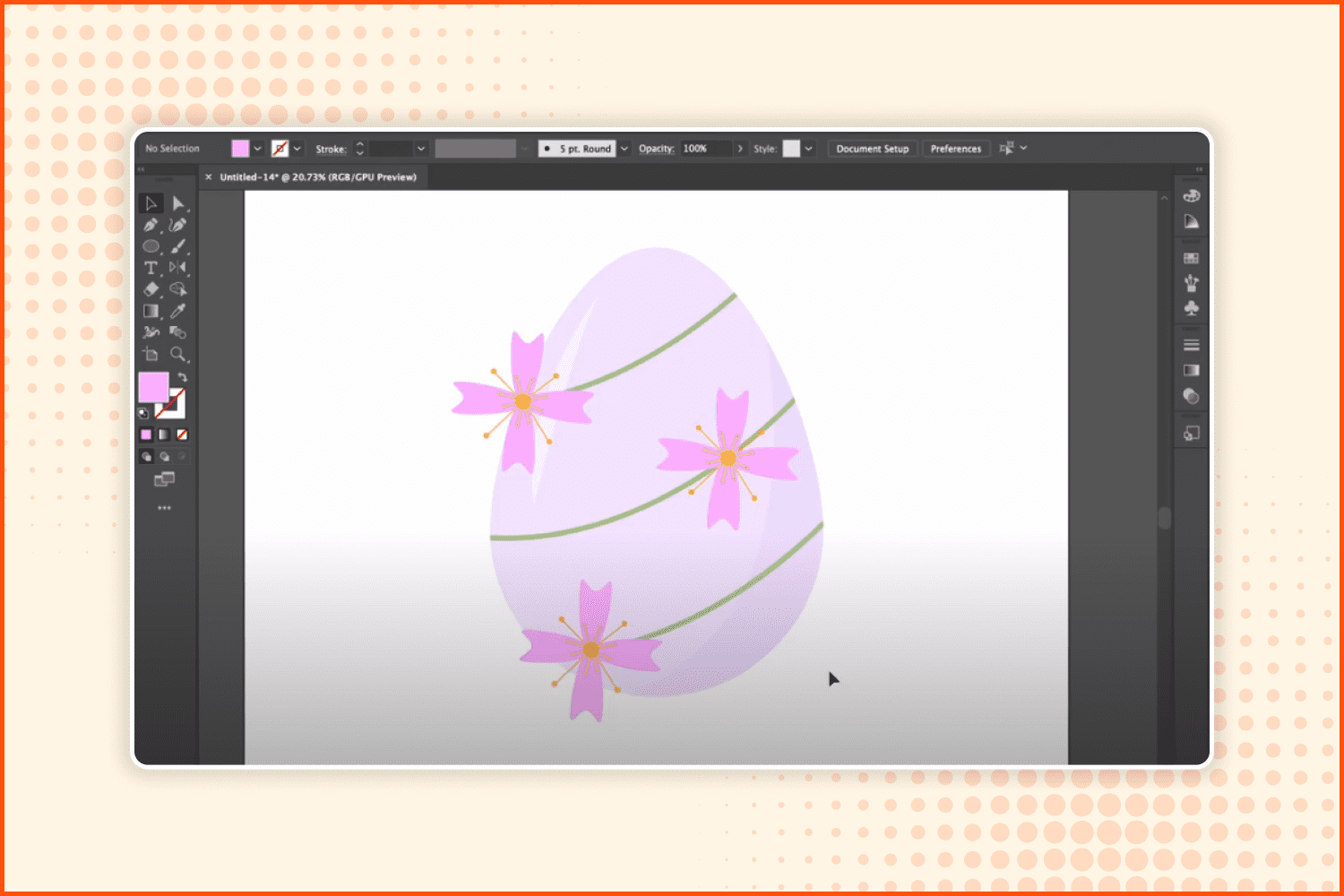
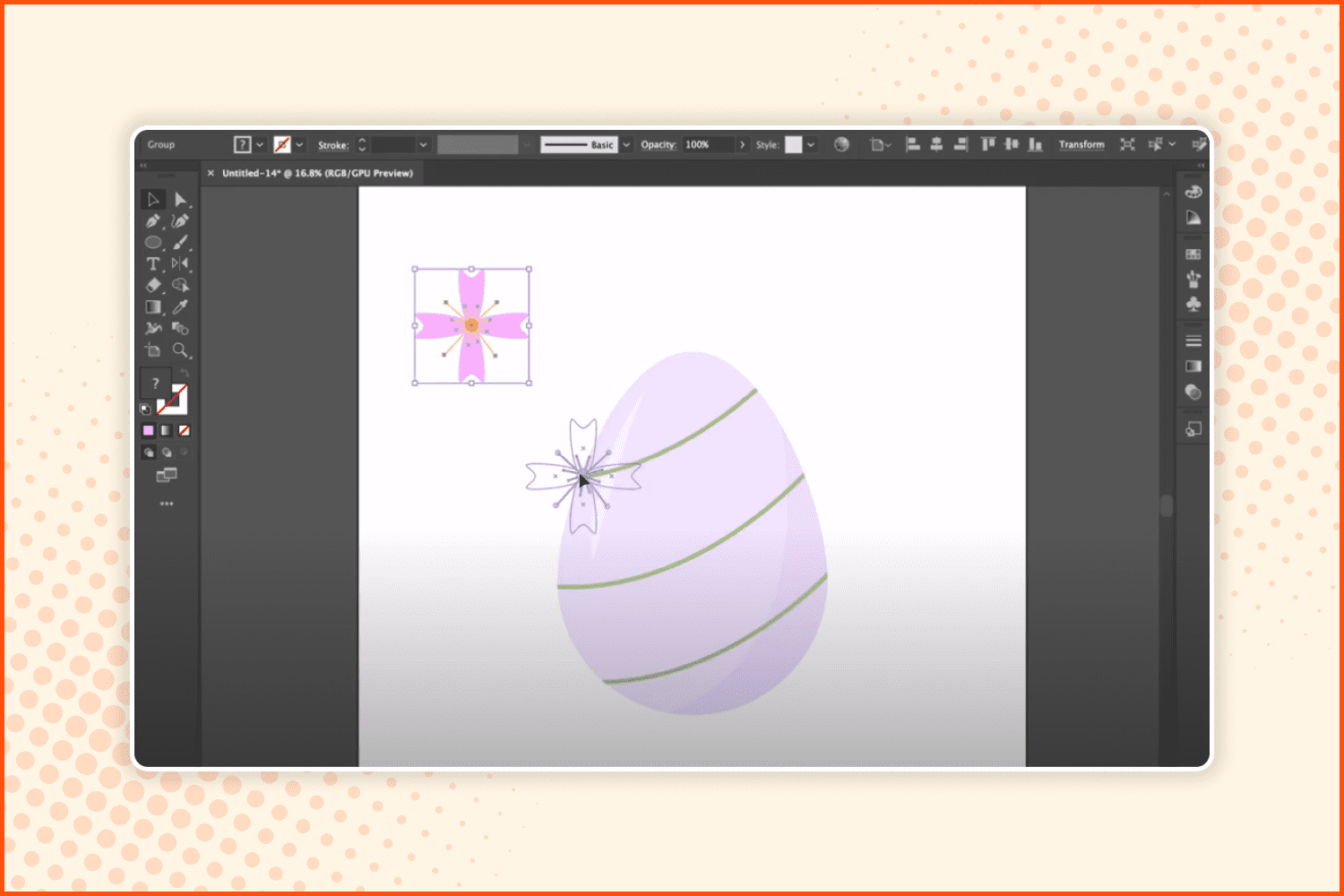
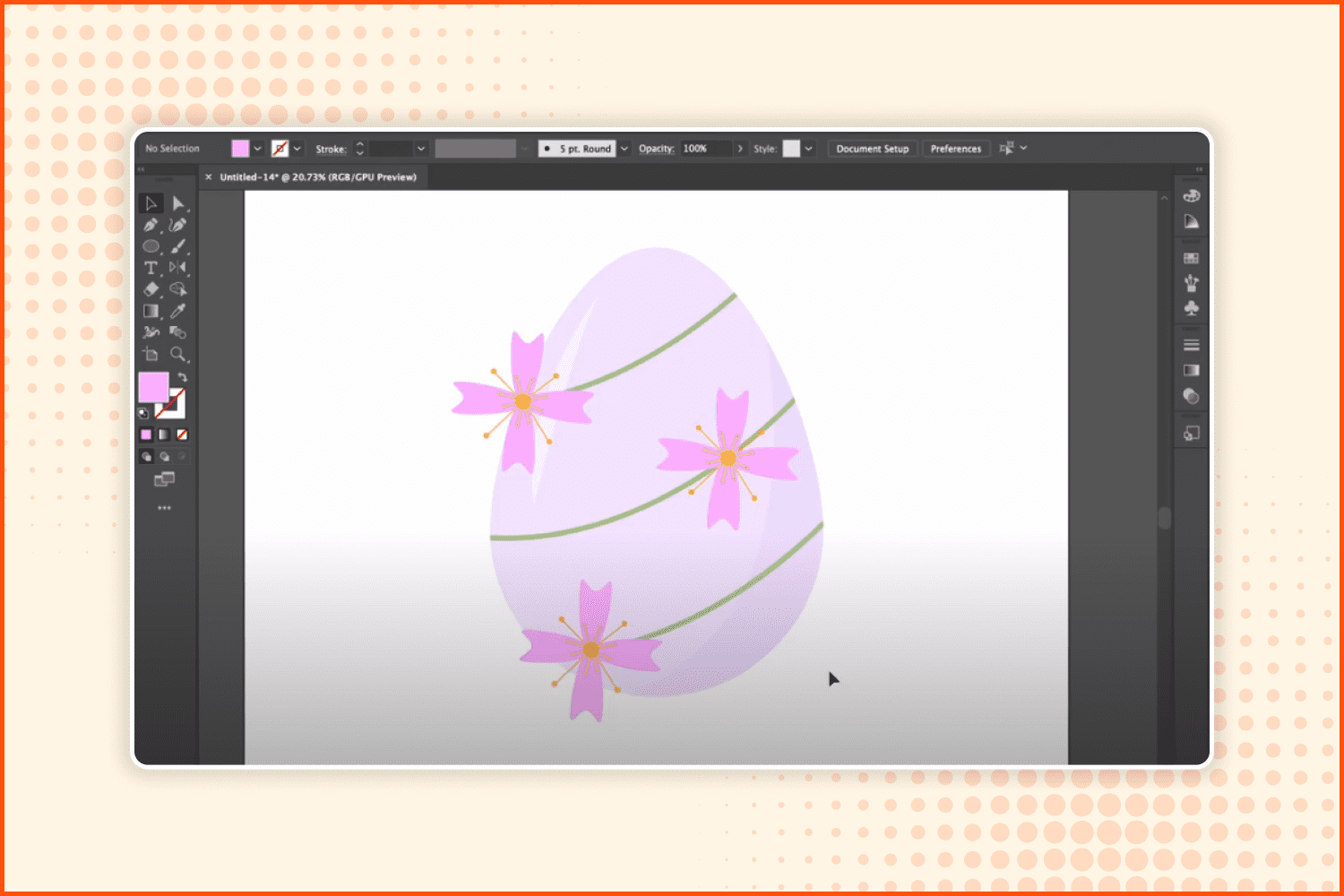
Move the flower over top of the egg and copy it two times more so you can add a flower to each green line.
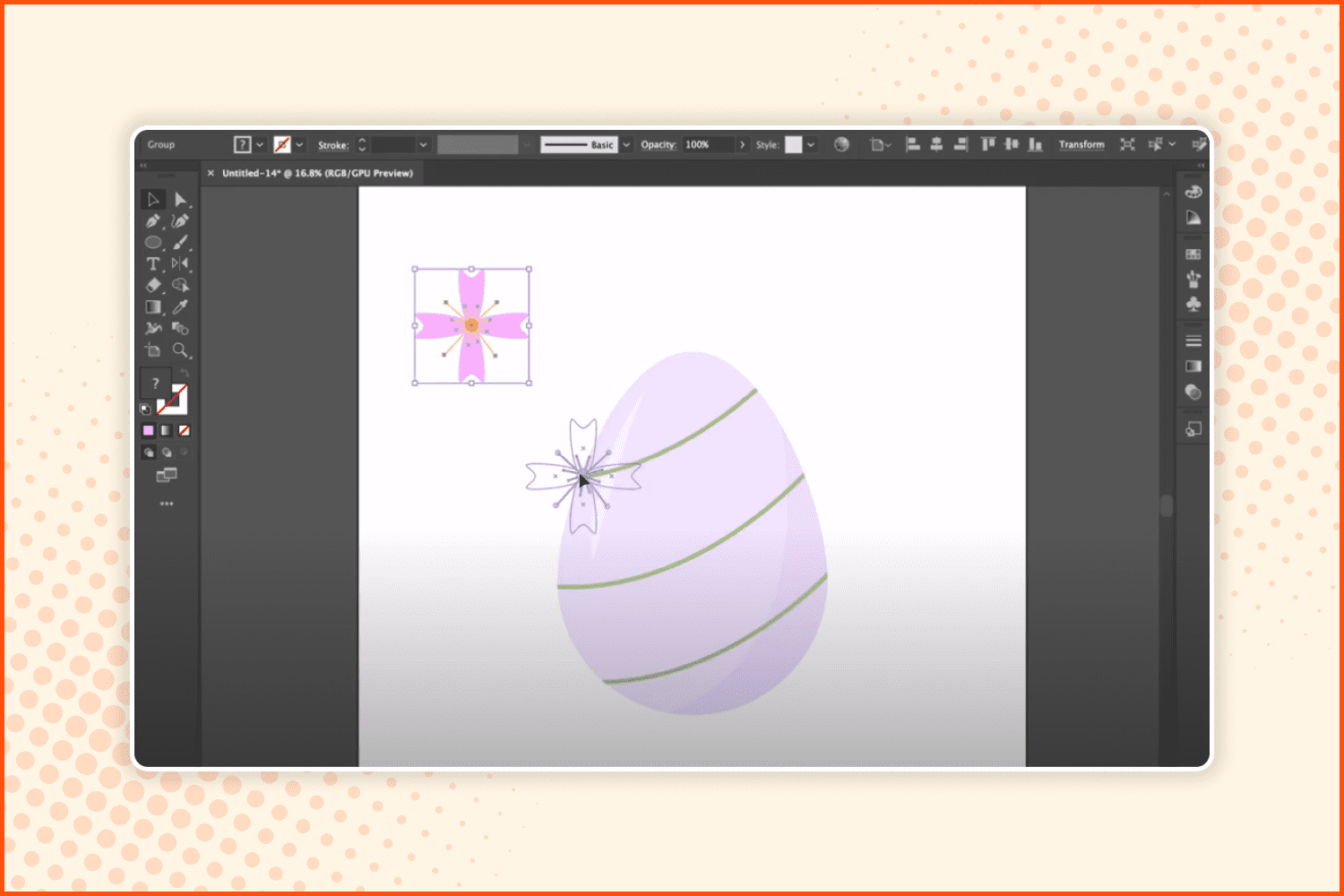
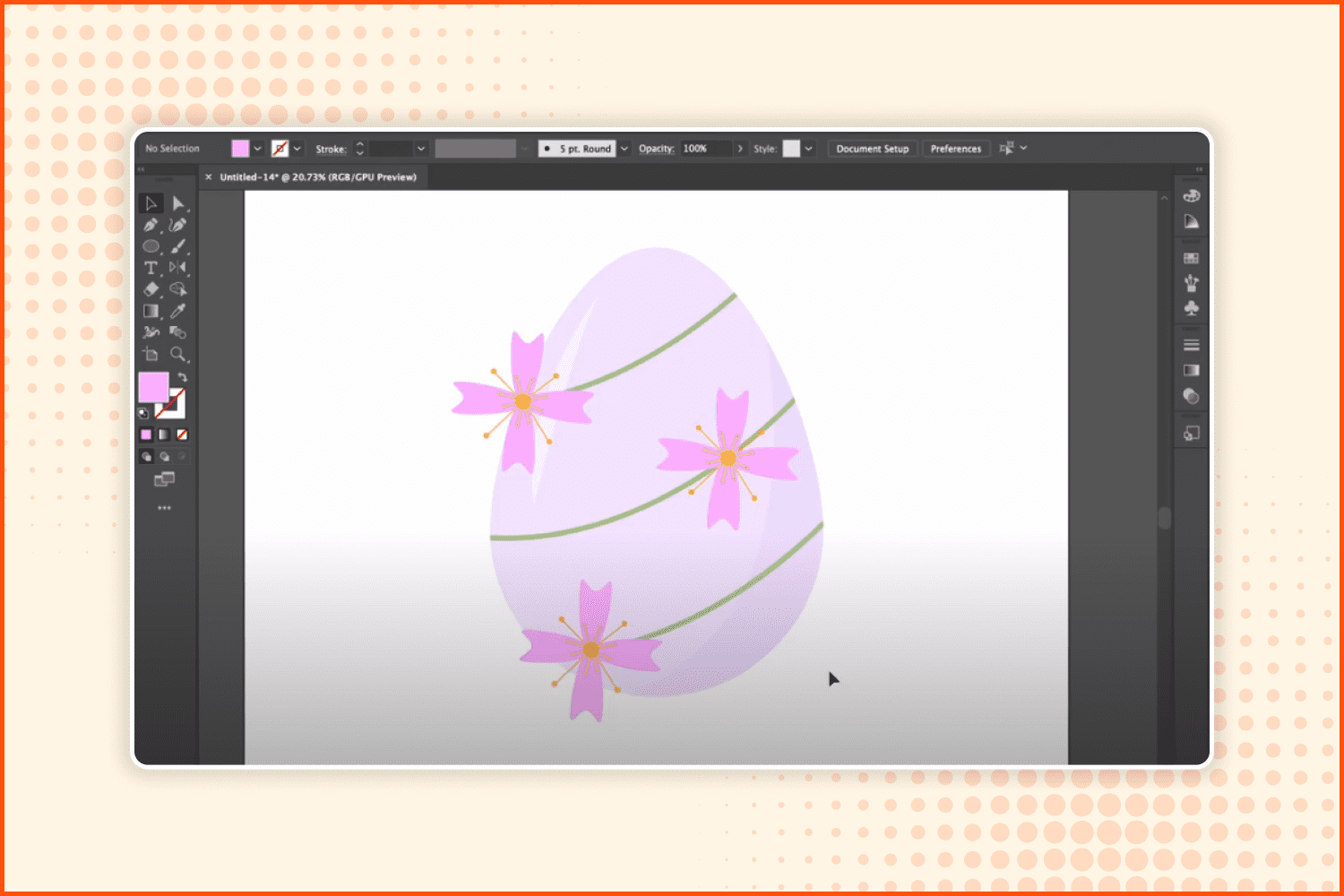
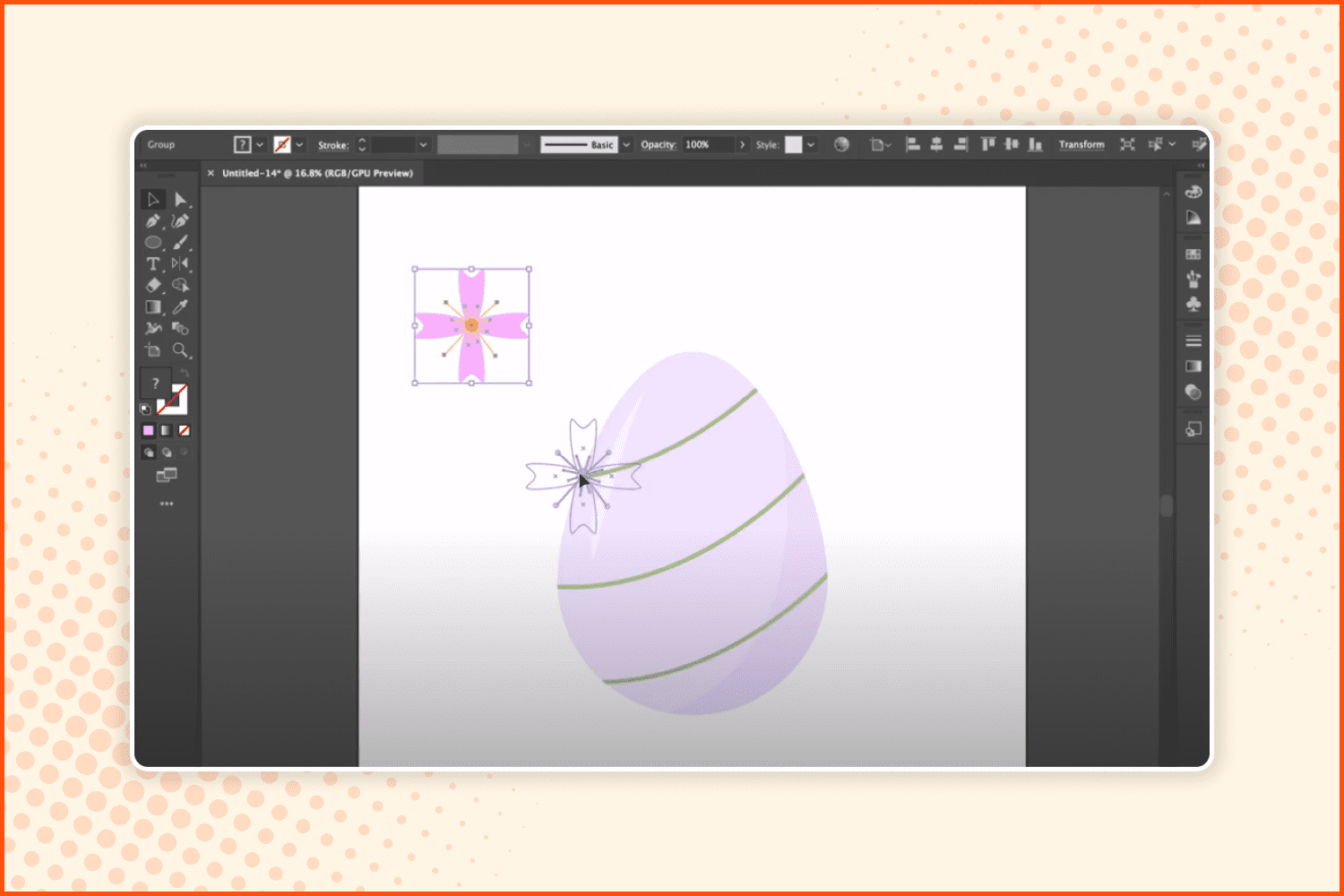
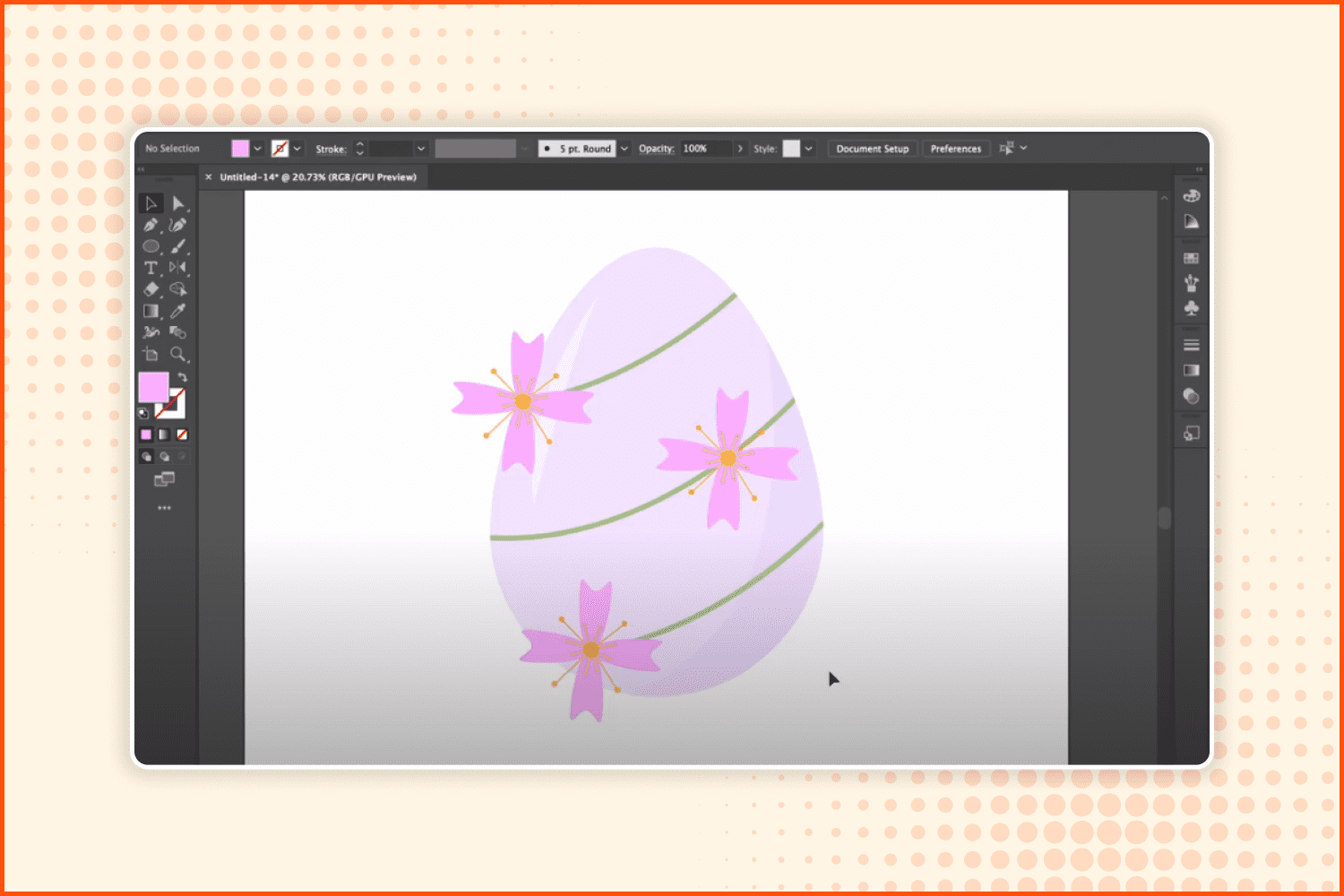
Changing the sizes, copy the flower two times more and add it as shown in these screenshots.
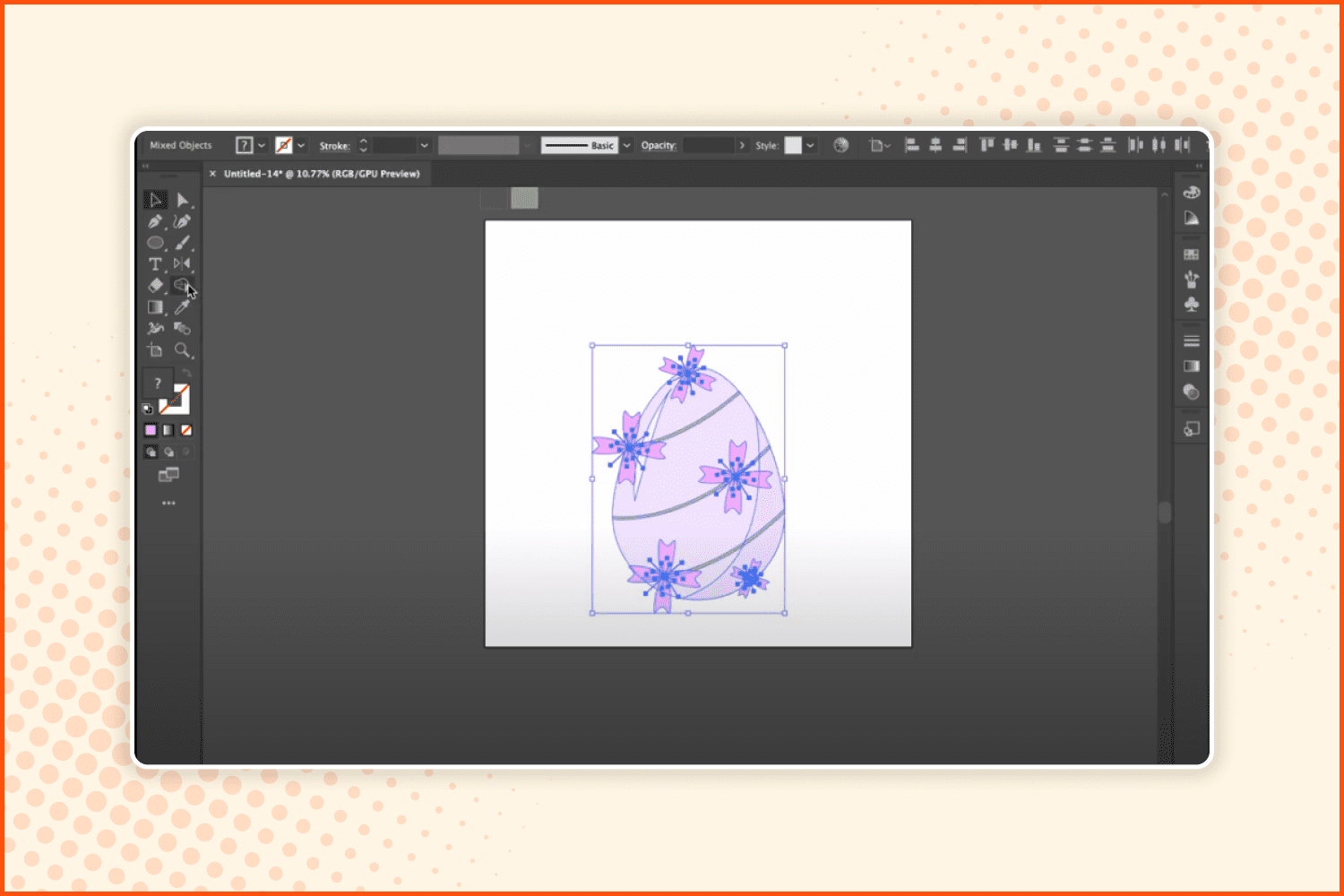
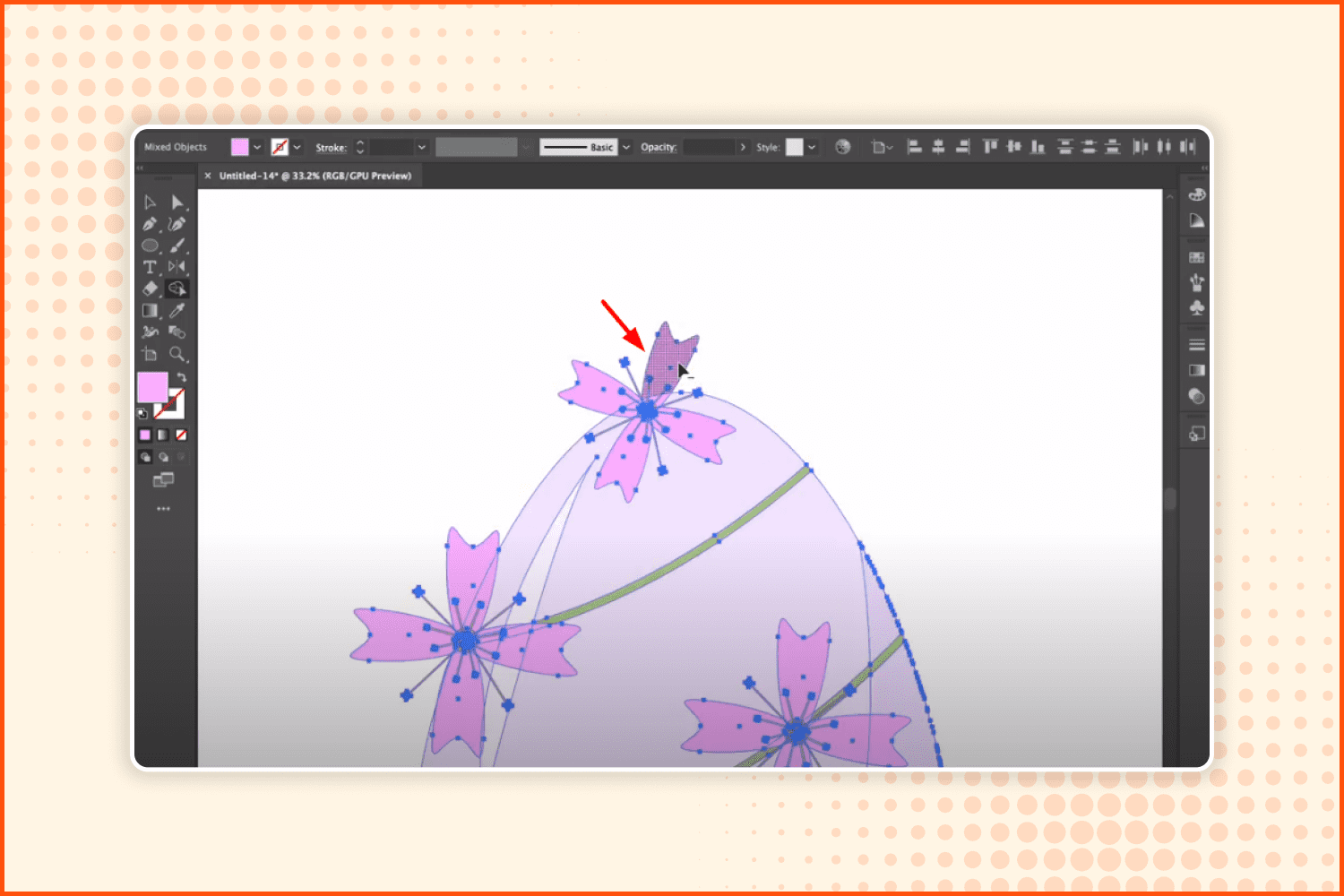
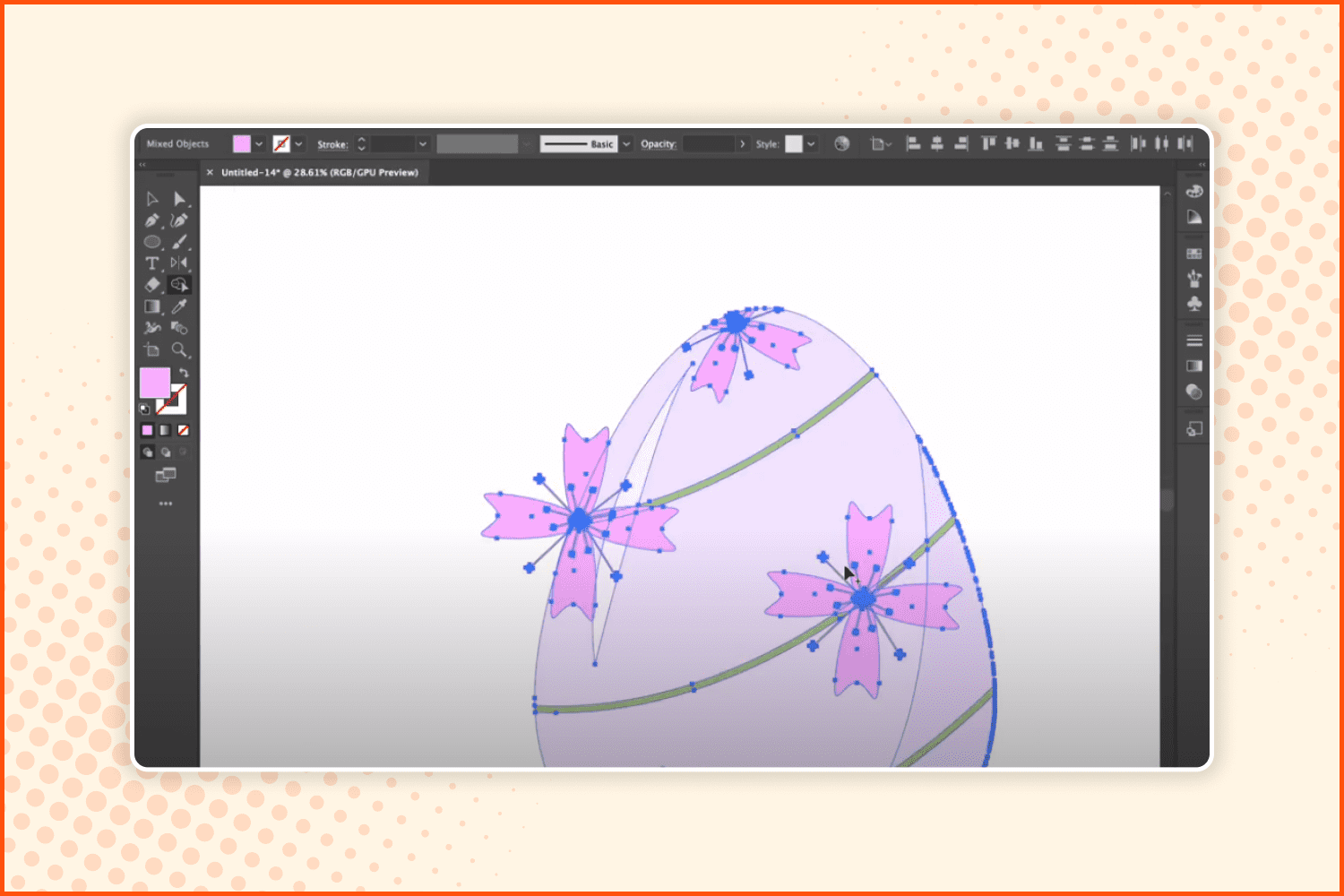
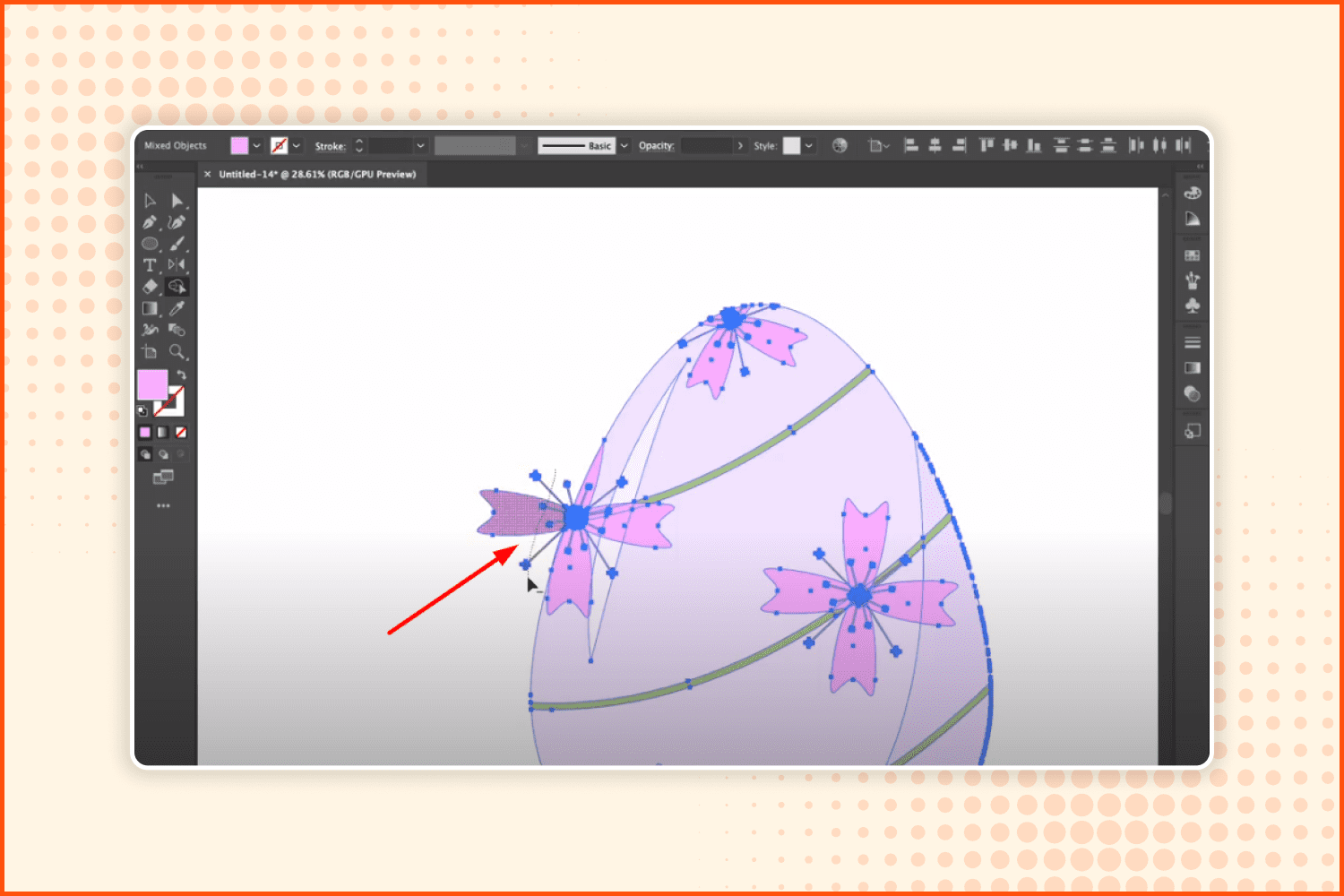
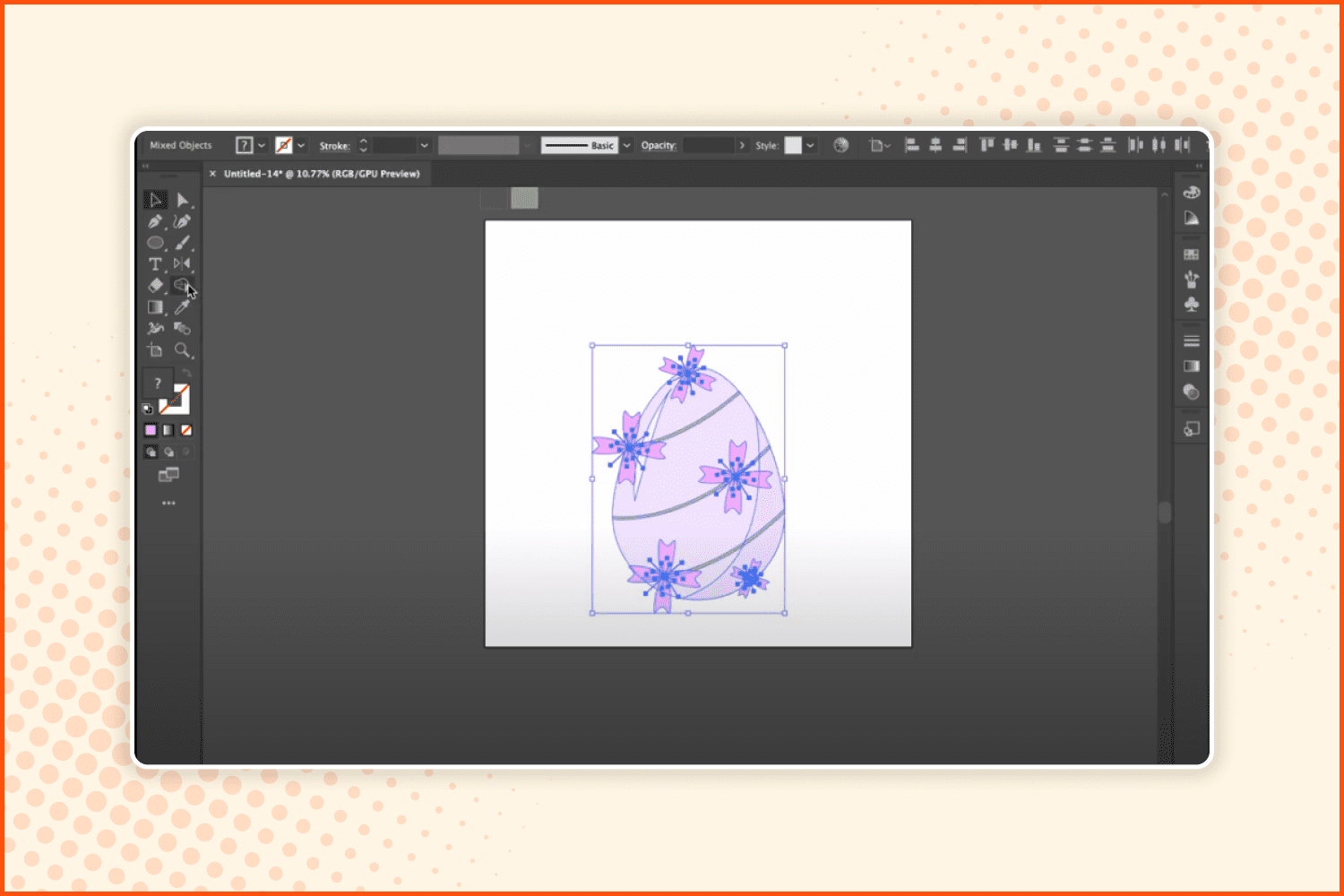
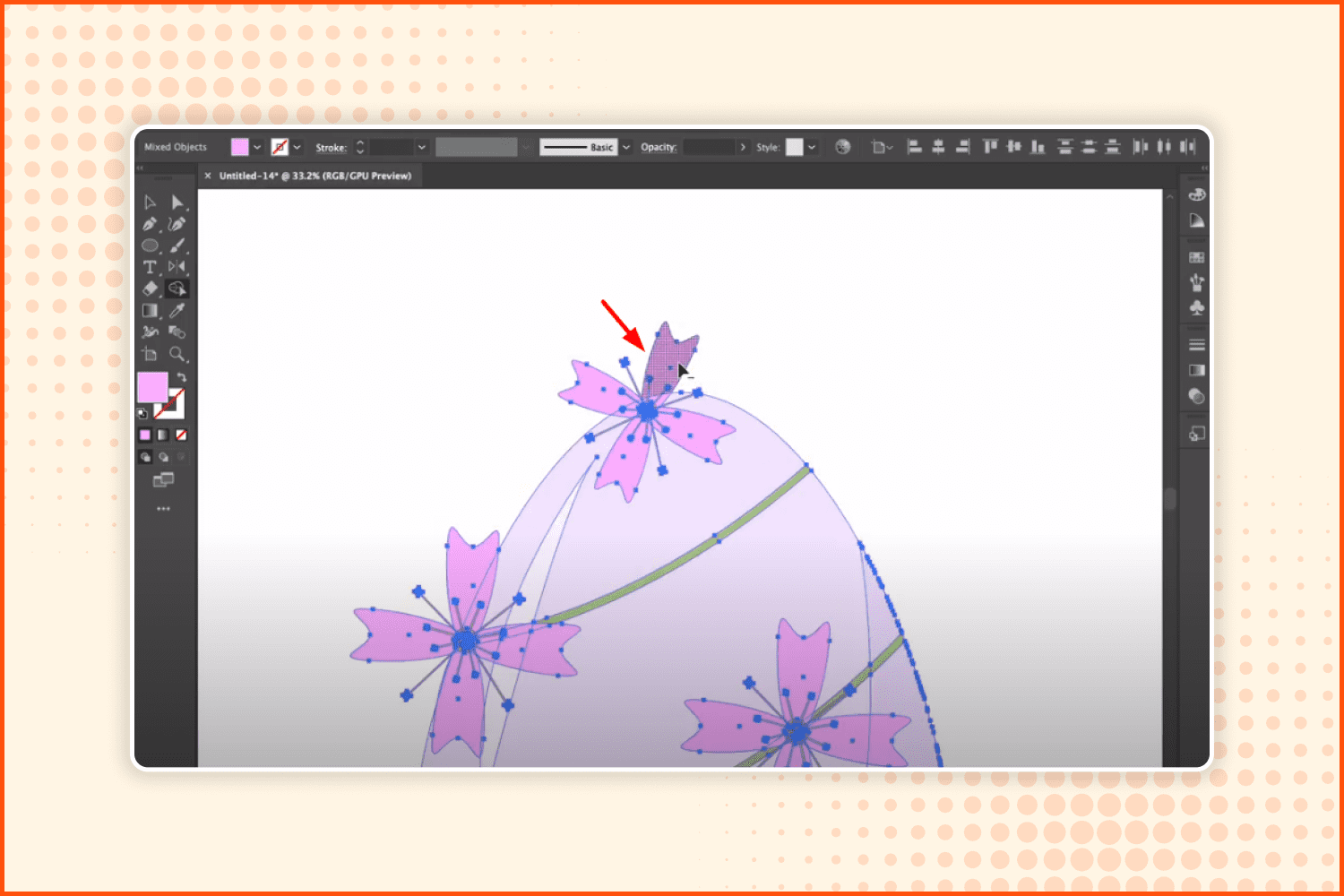
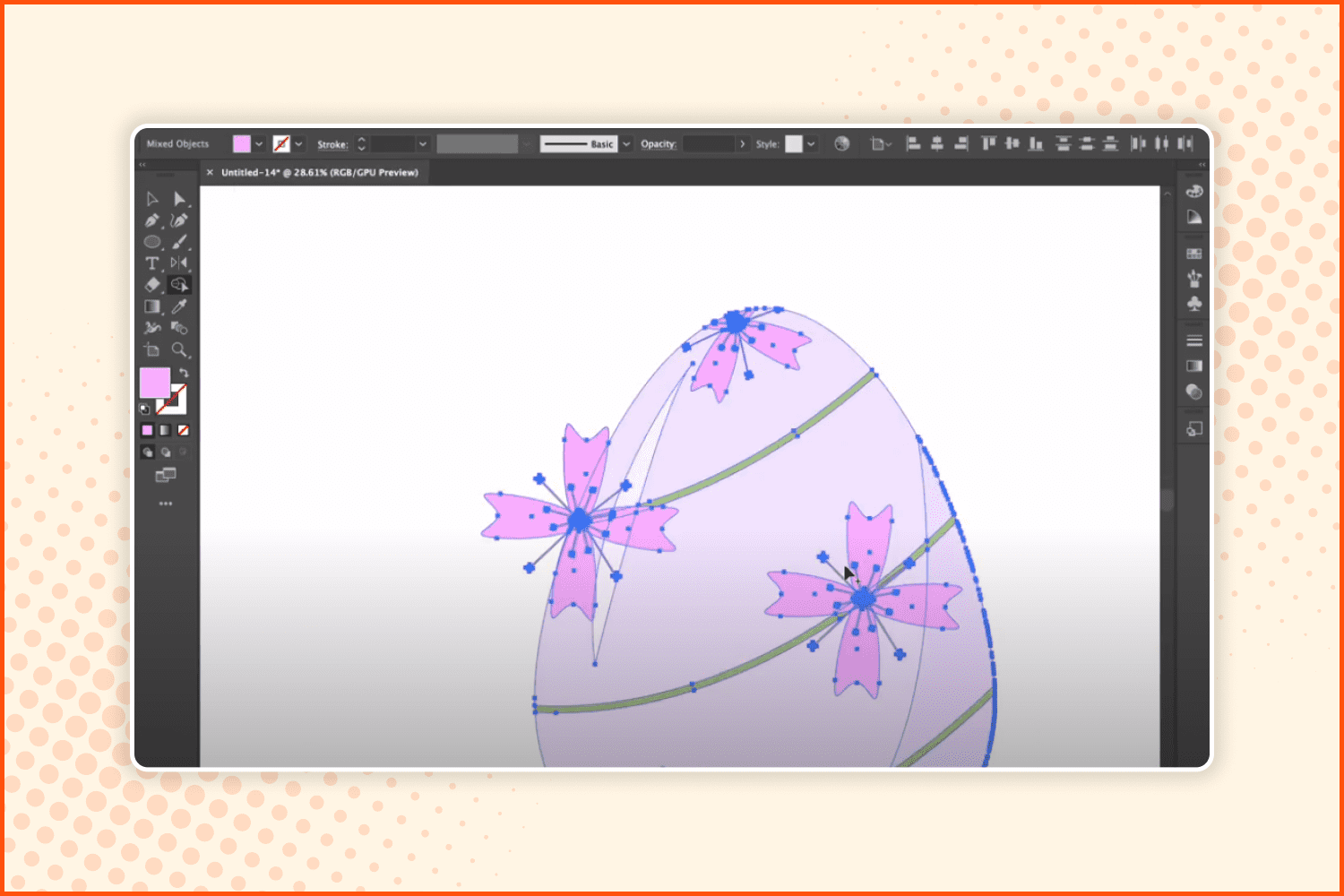
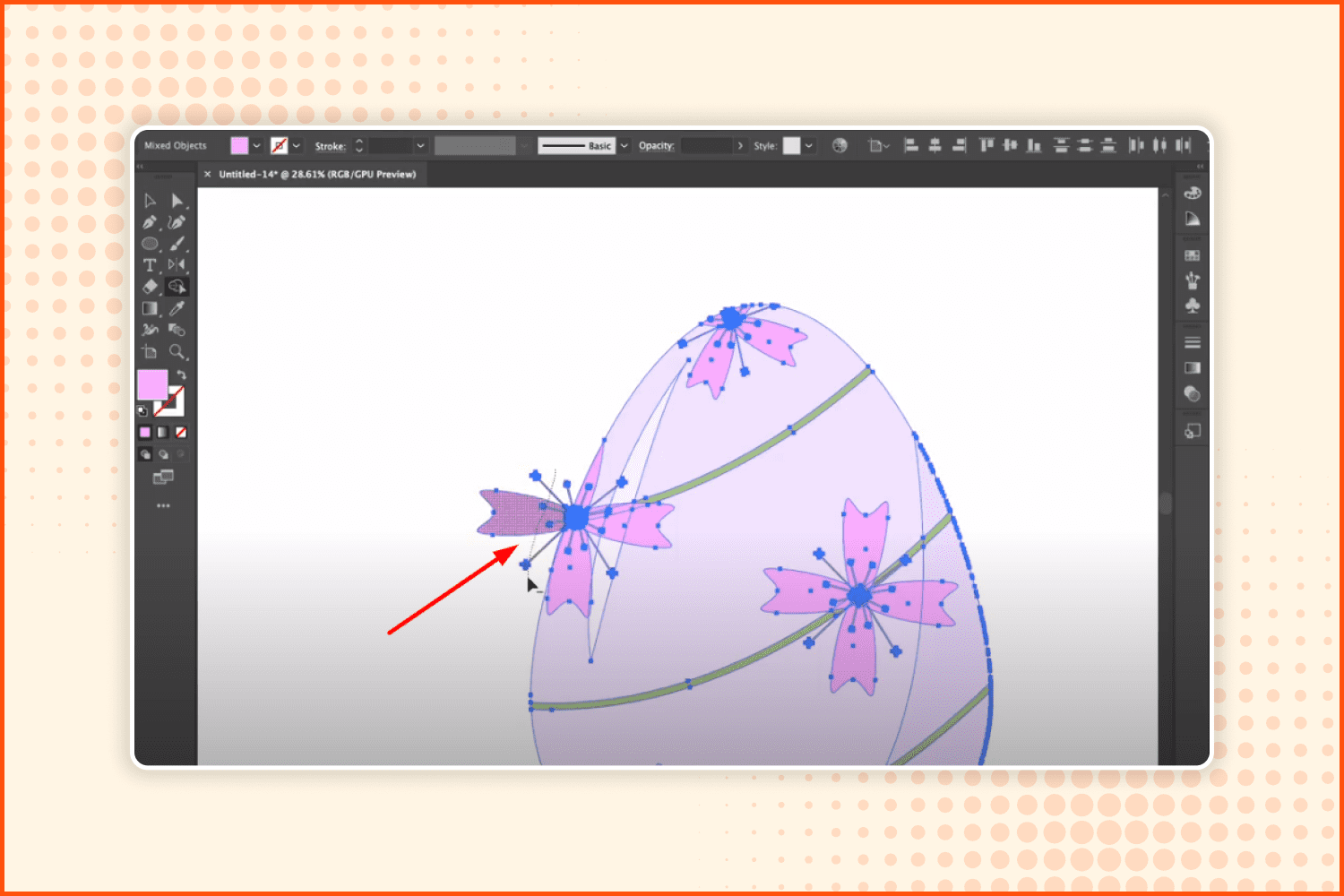
Select the items using the Shape Builder tool. Remove some of the extra details of the drawing that are not needed.
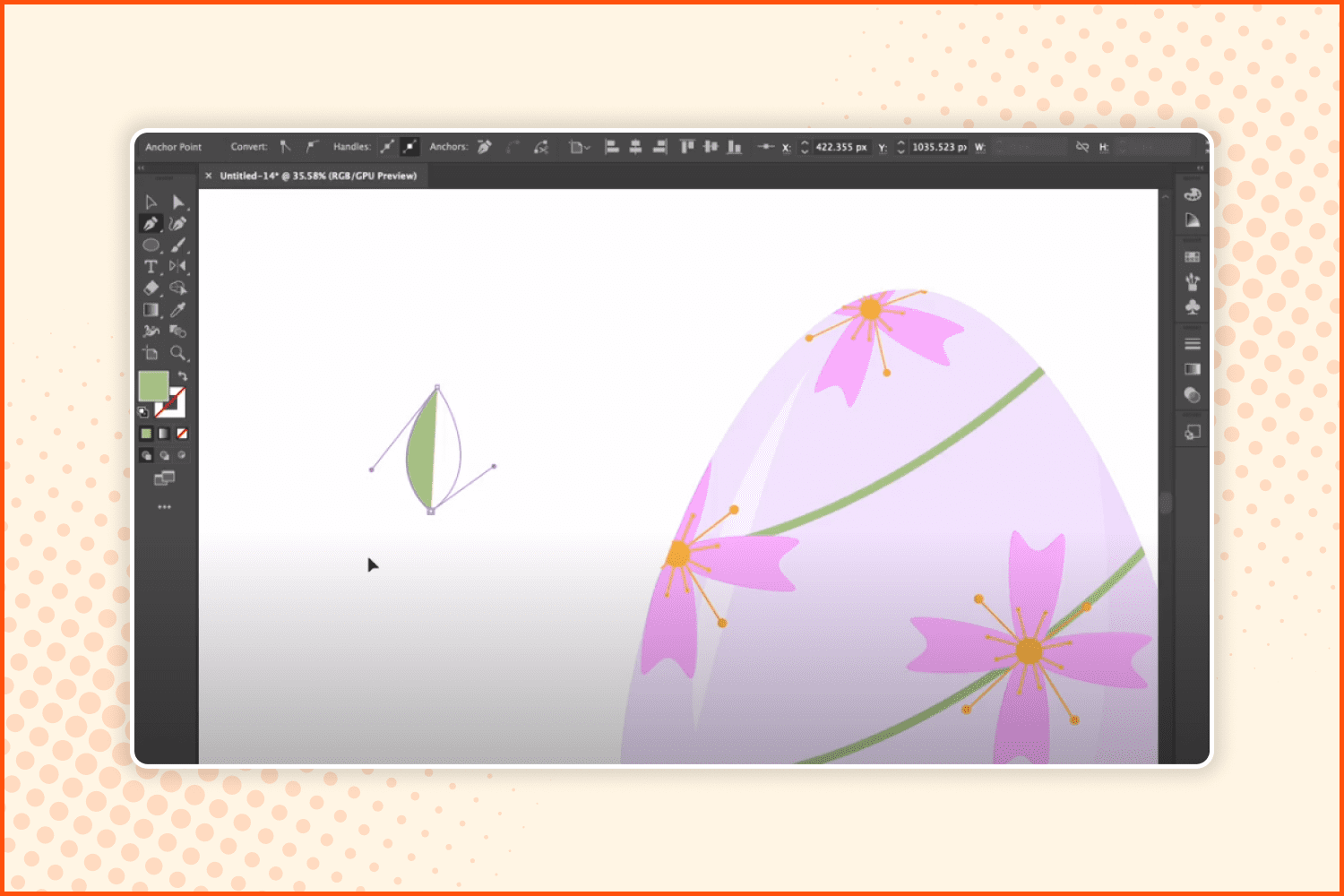
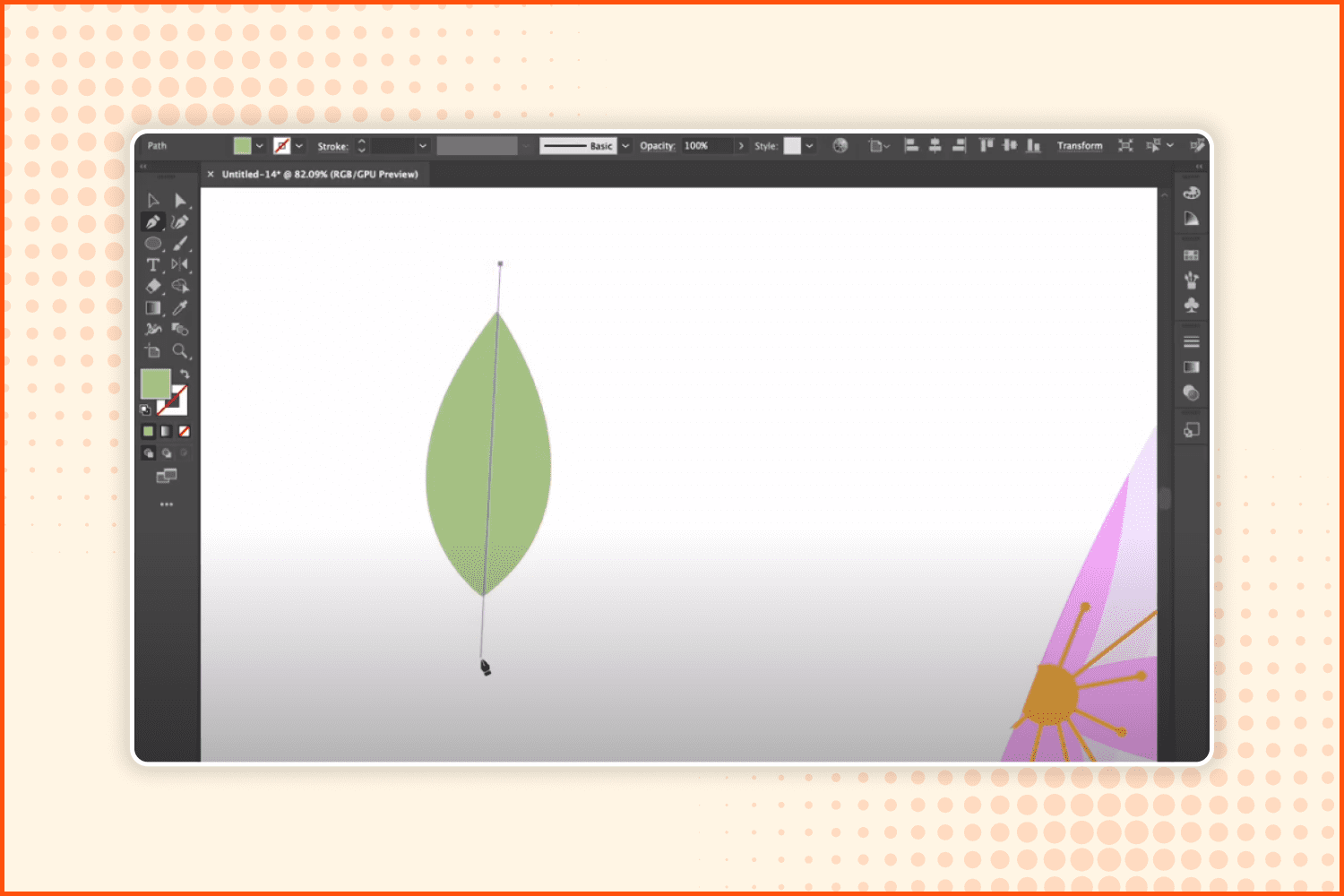
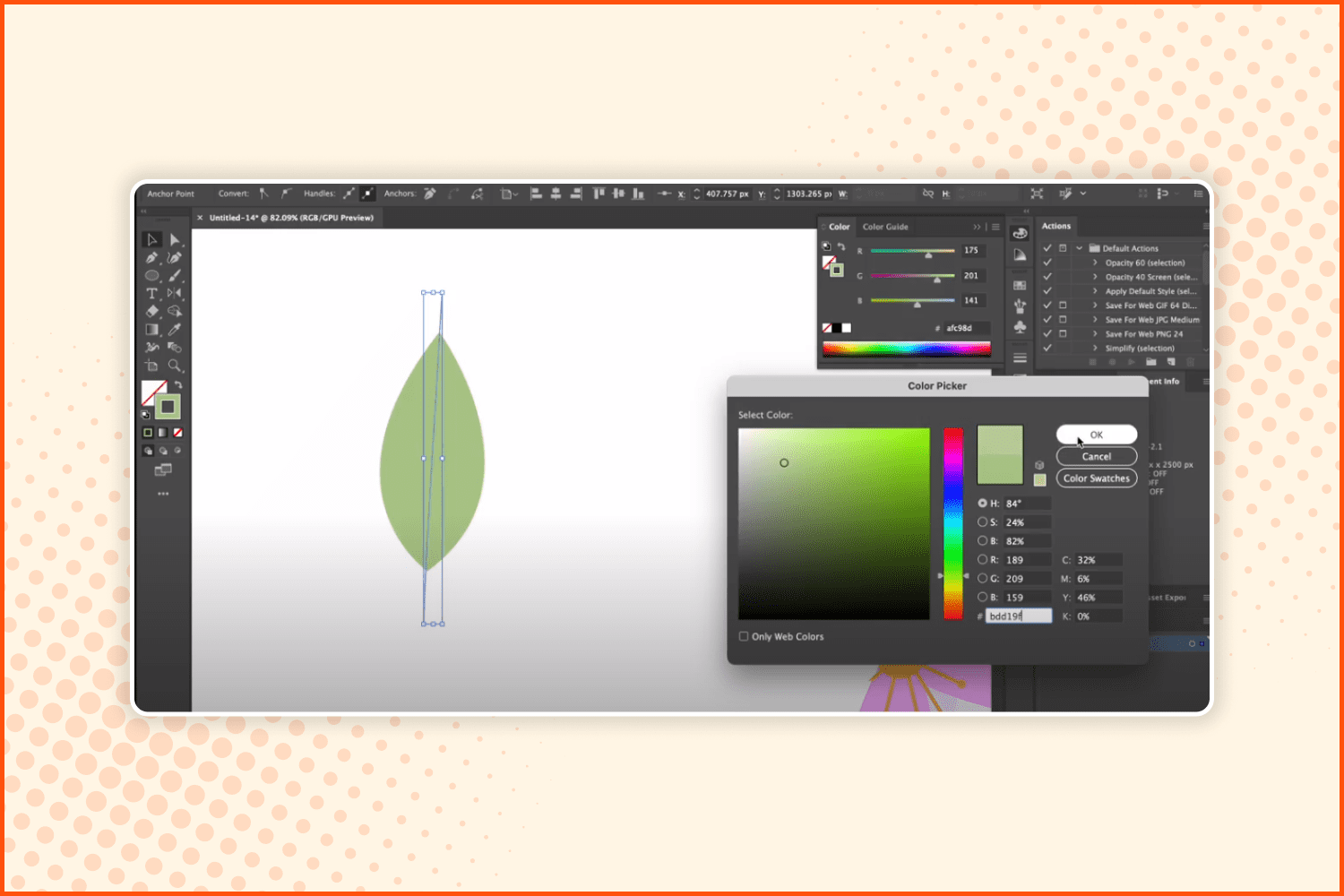
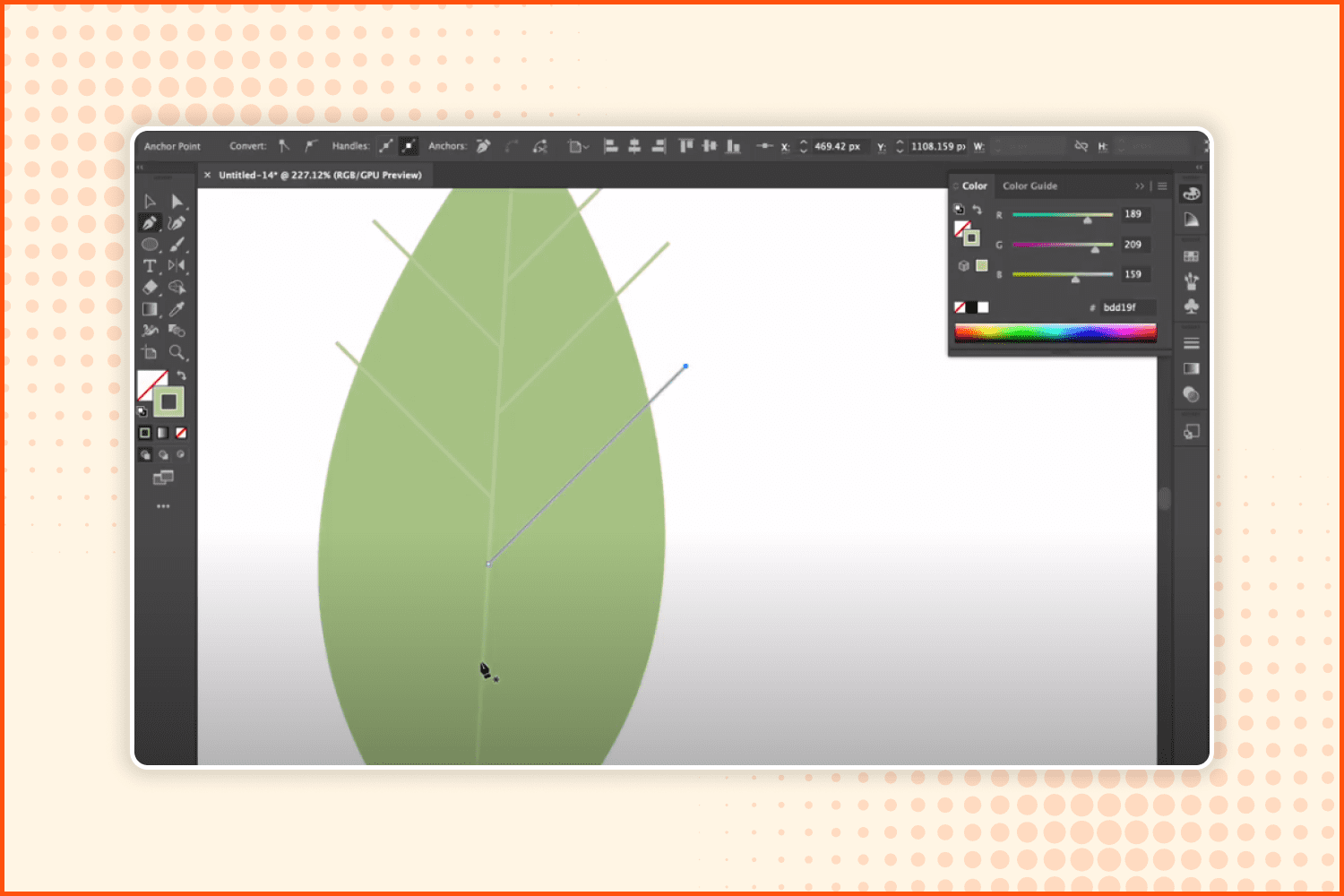
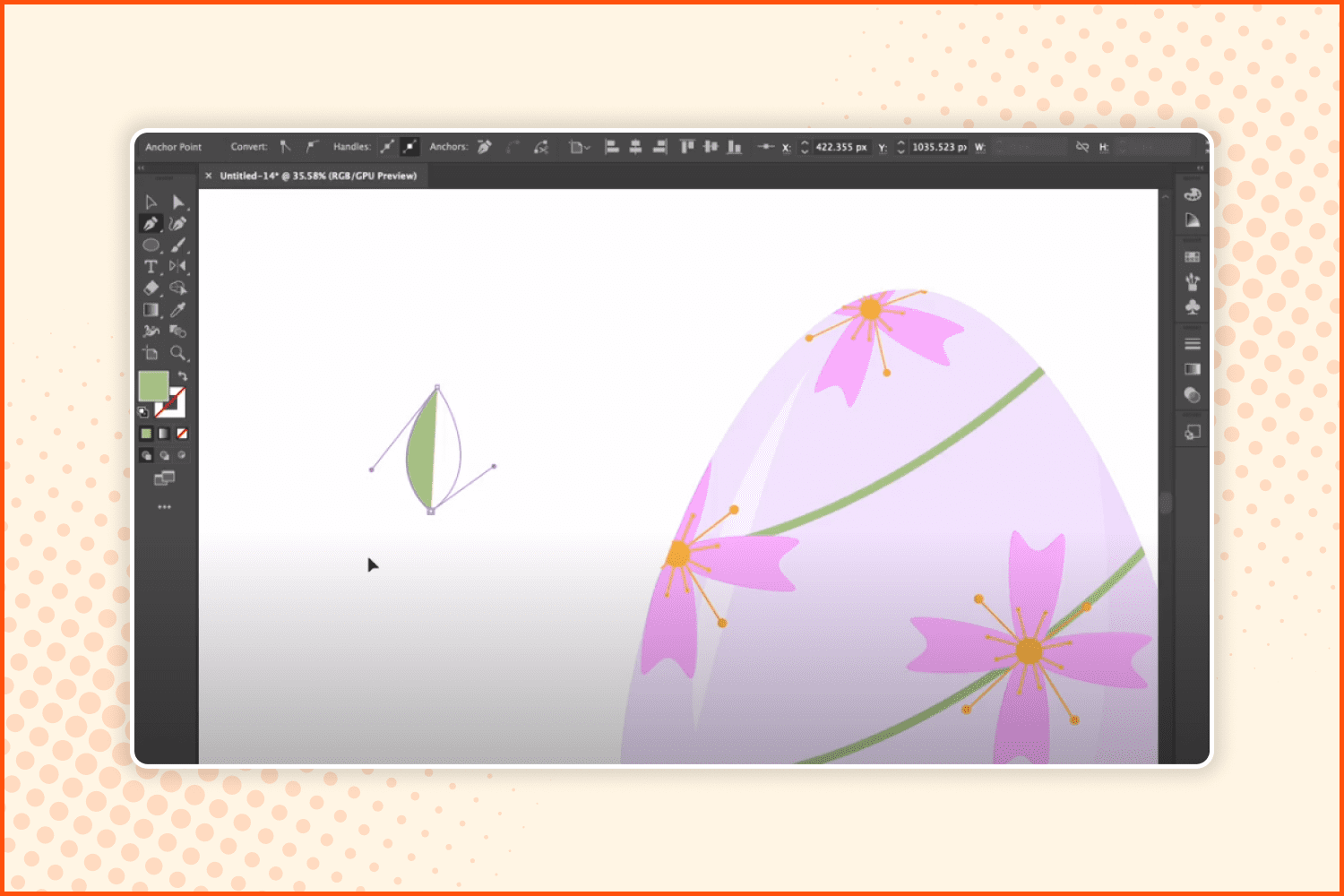
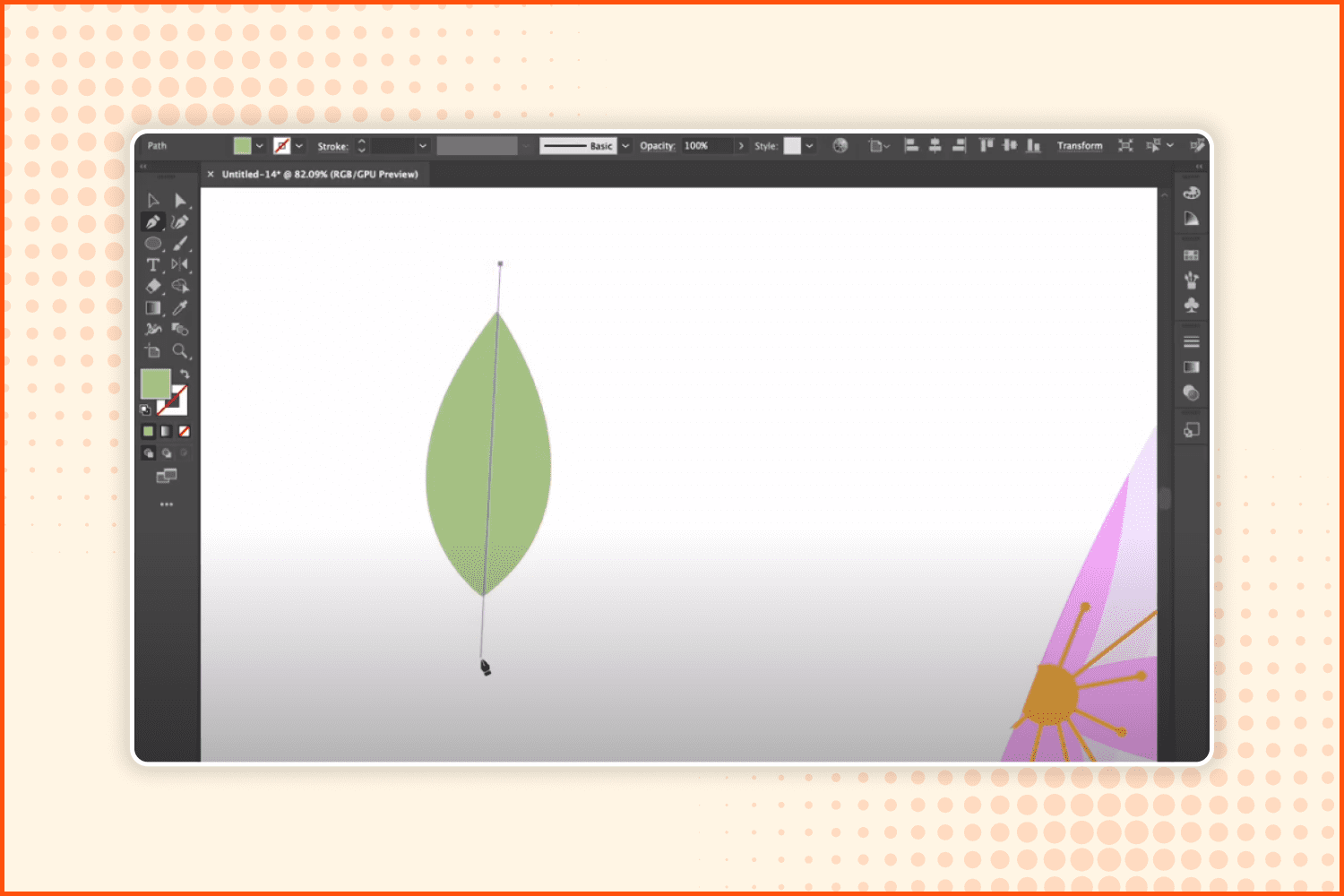
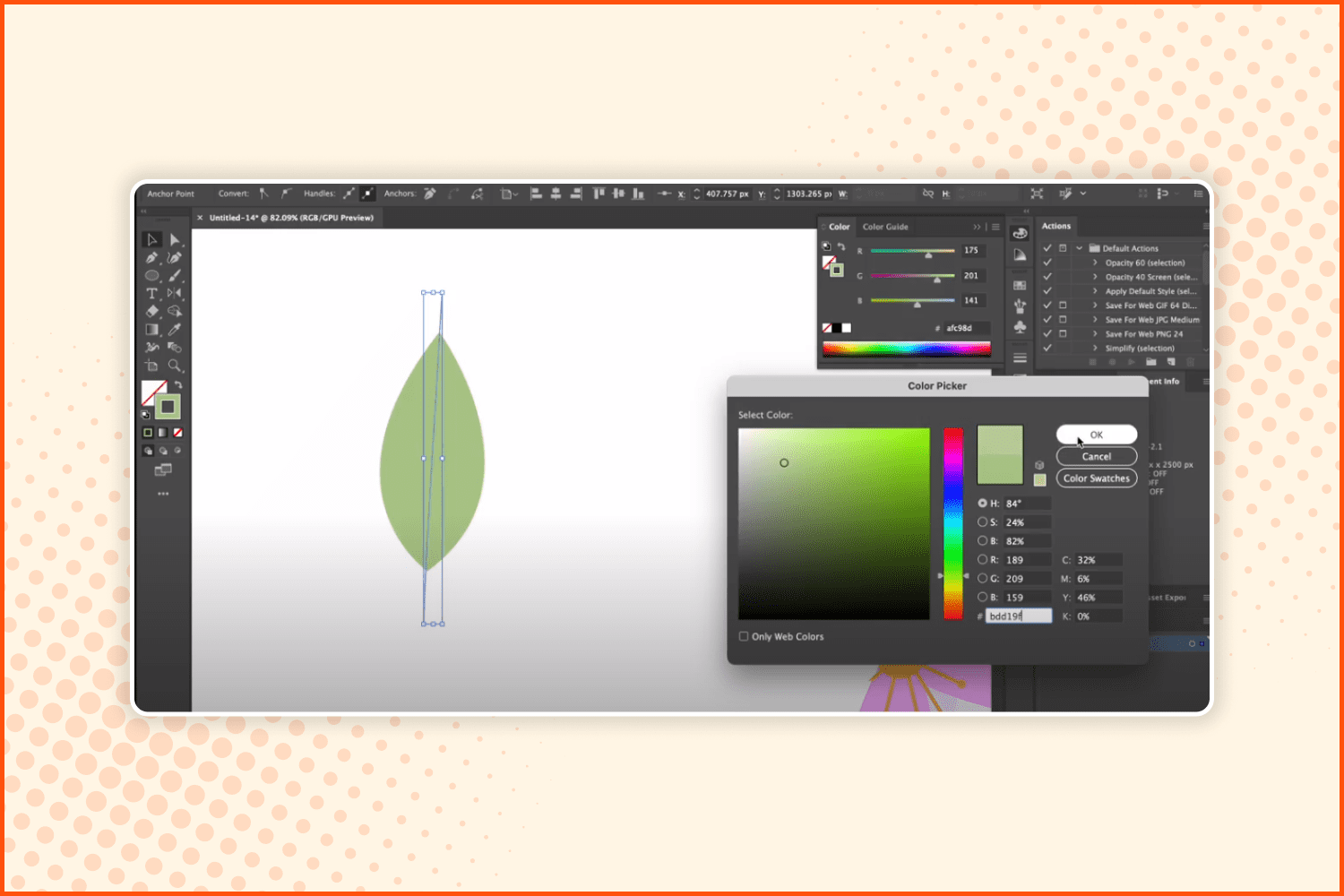
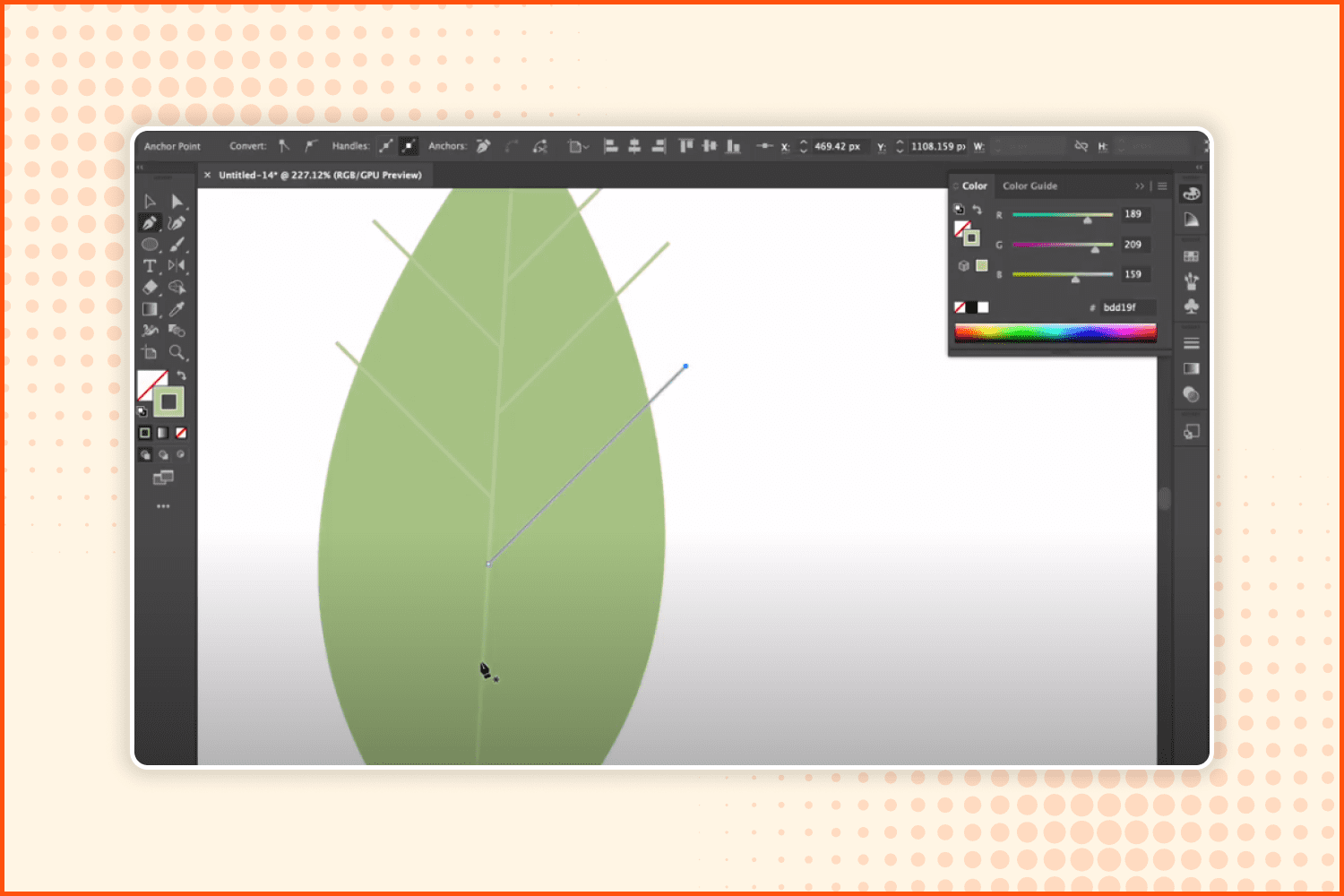
Use the Pen tool and create a leaf. Divide it in half with a line. Change the hue of the green color and make some angled lines like shown in the screenshot above.
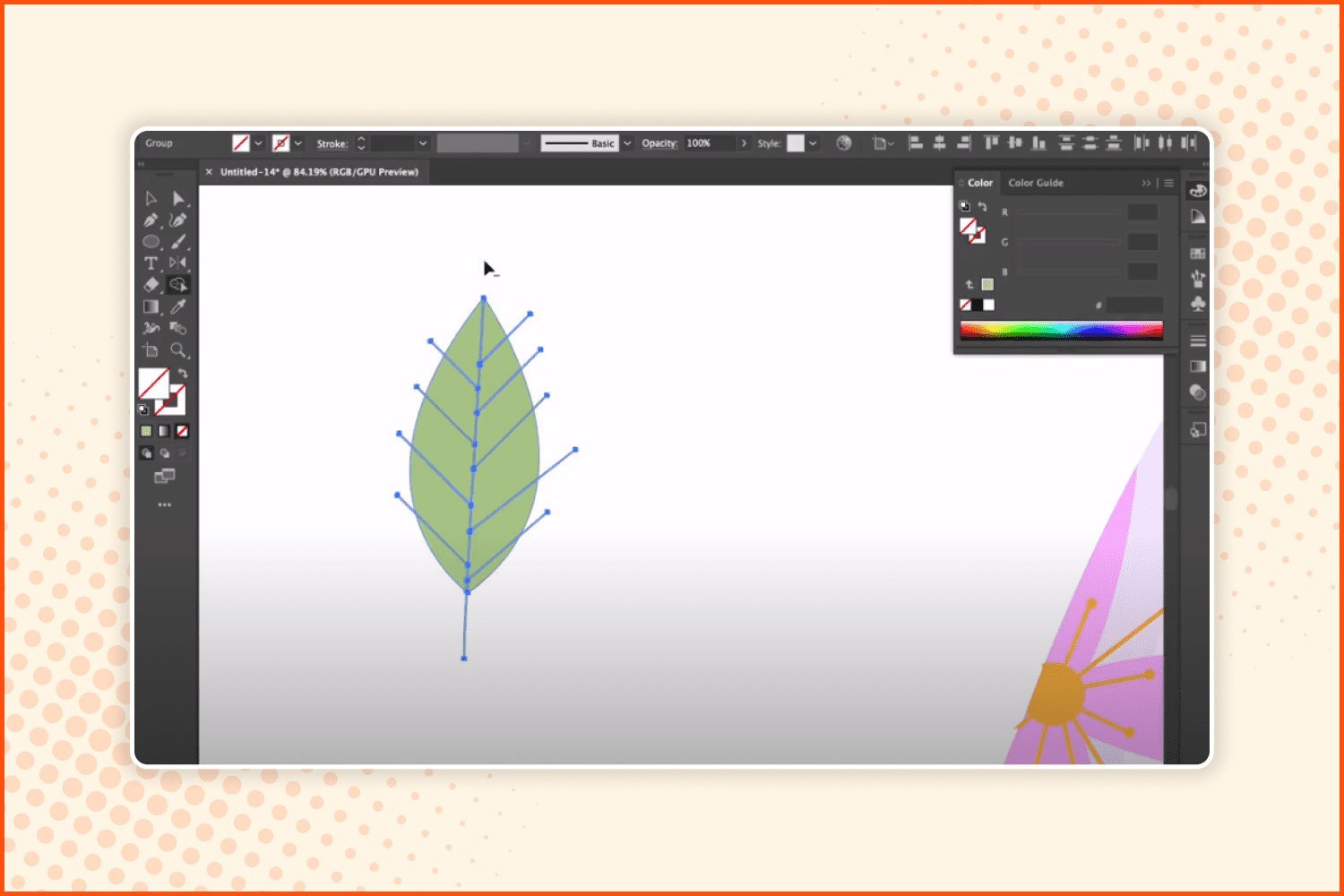
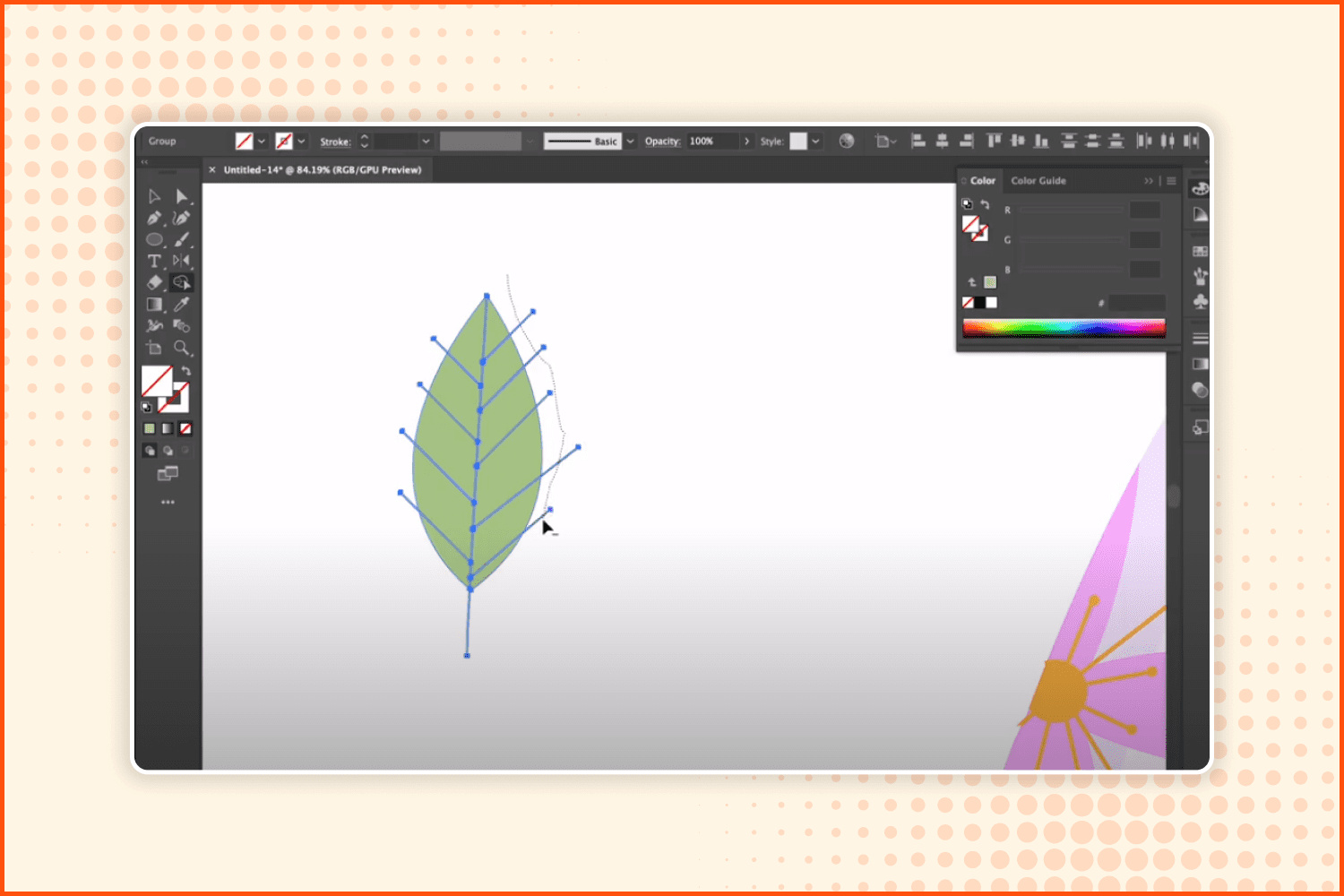
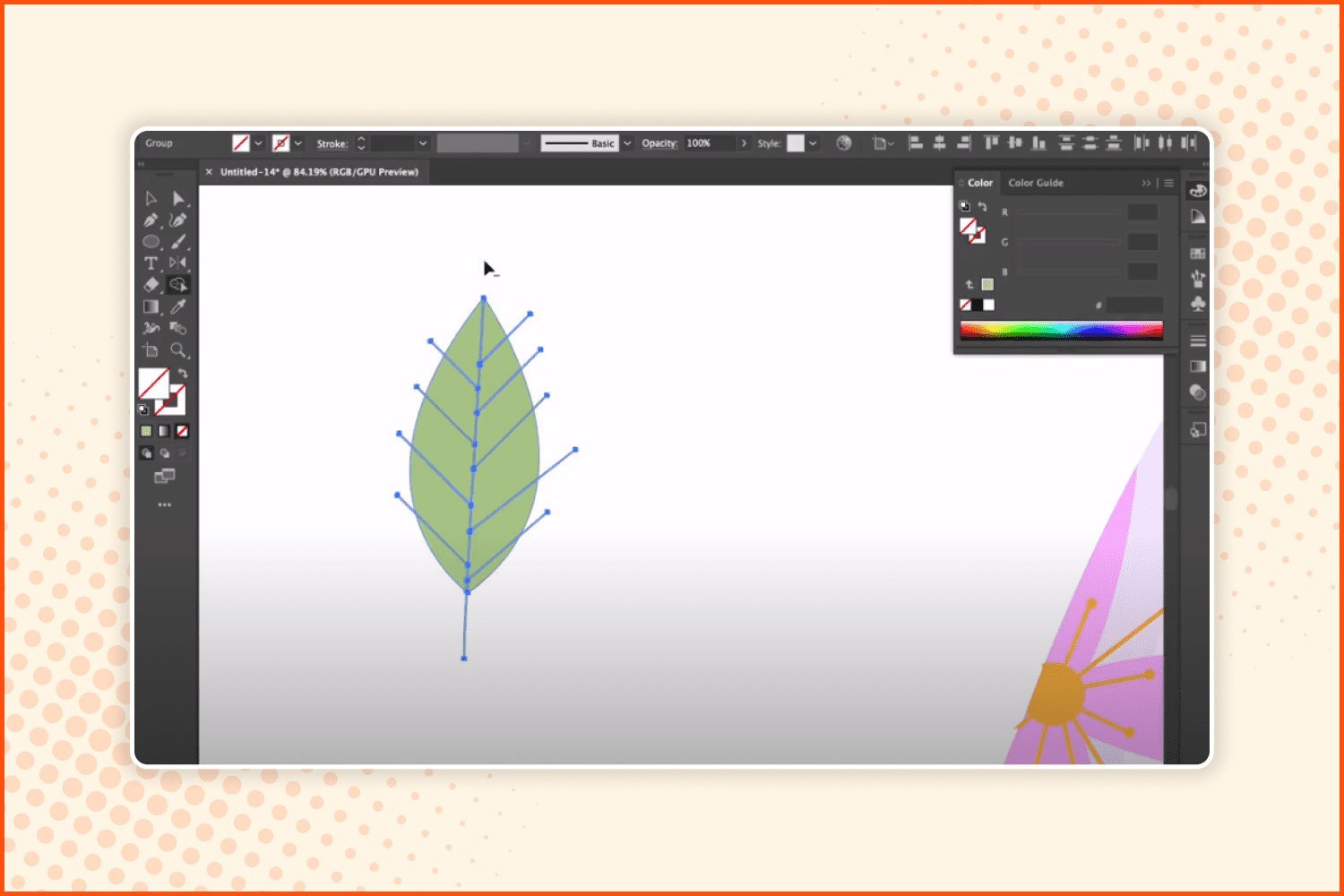
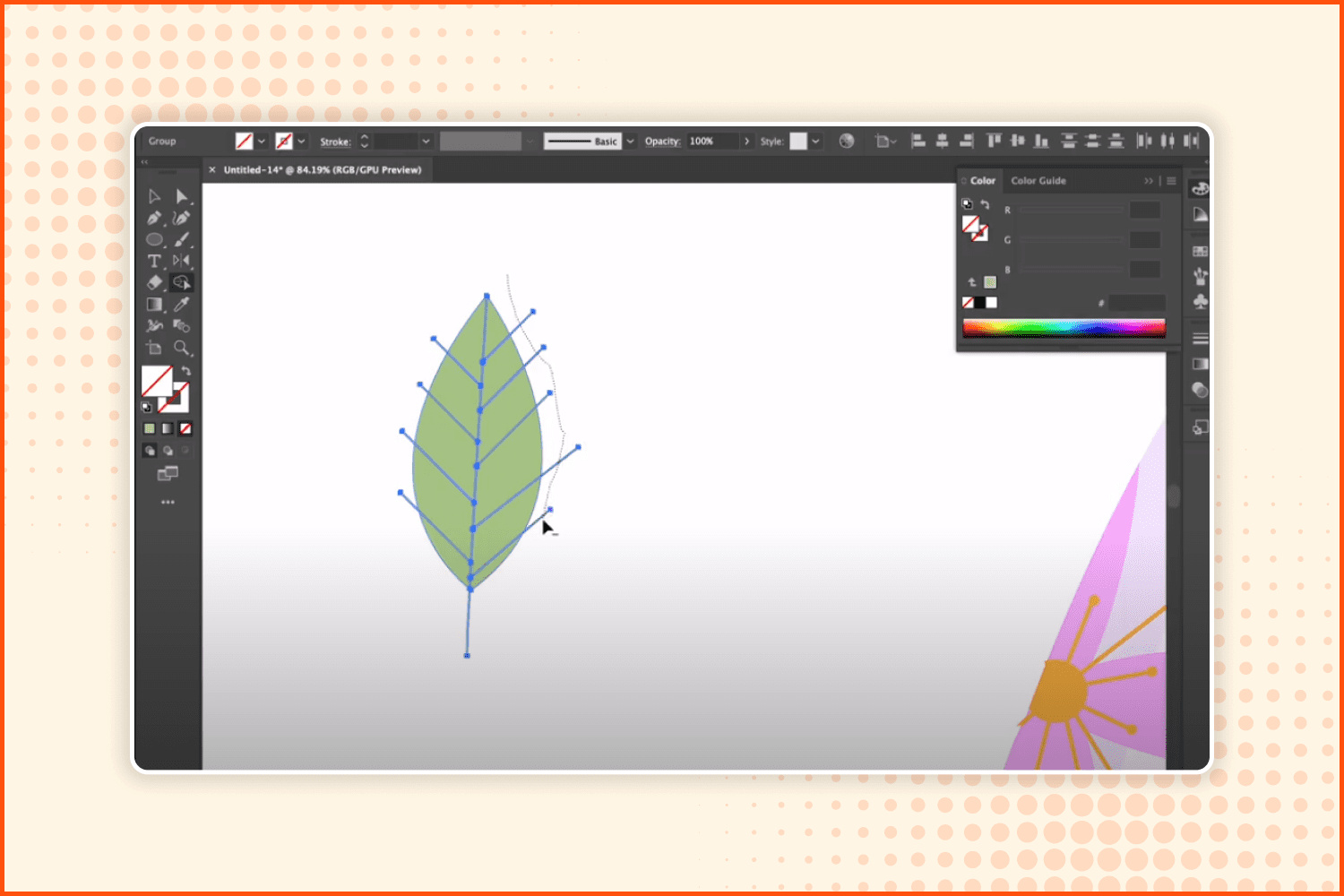
Take the Shape Builder tool again and eliminate the parts that are outside the edge of the leaf.
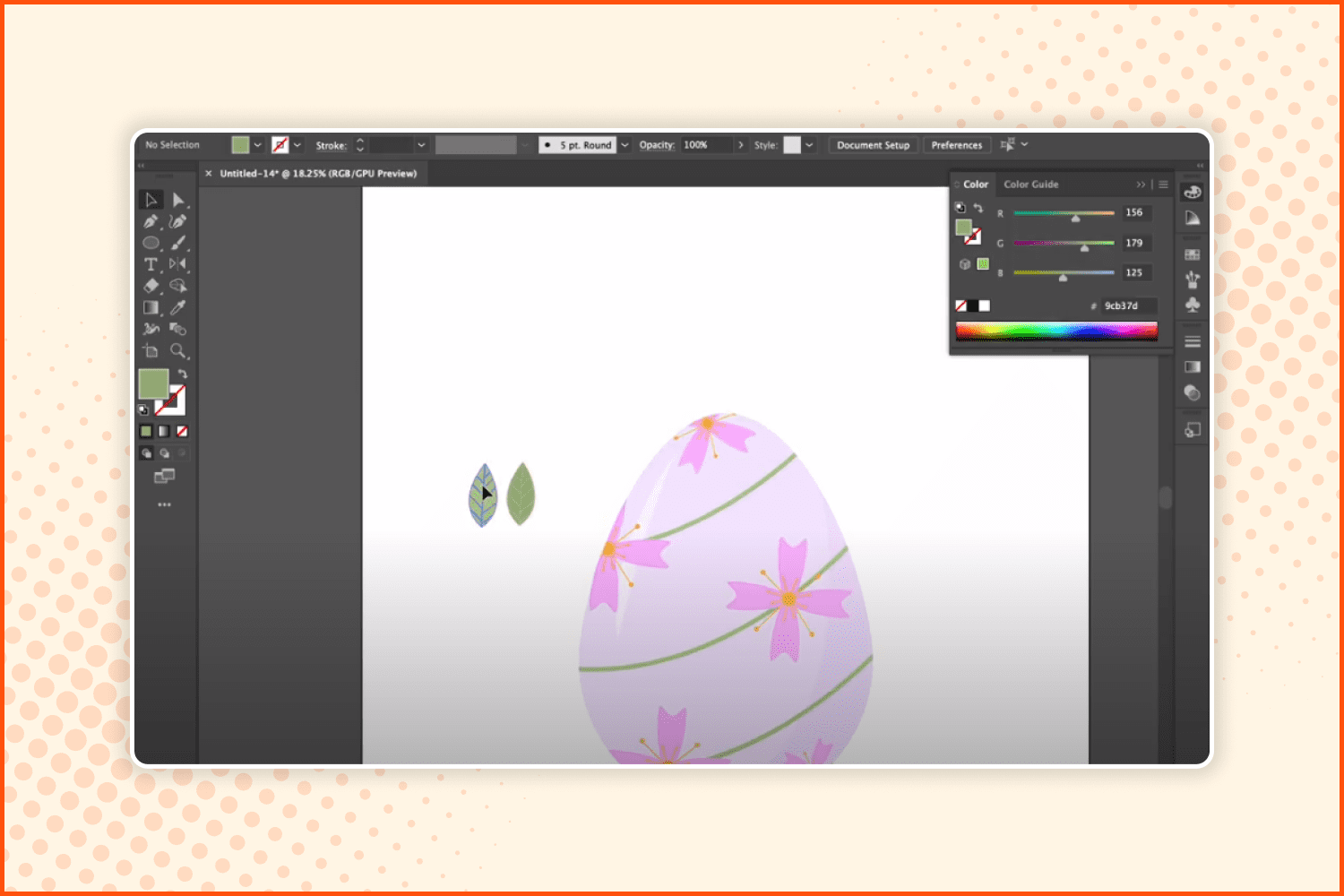
Make a copy of the leaf and paint it a little bit darker than the original.
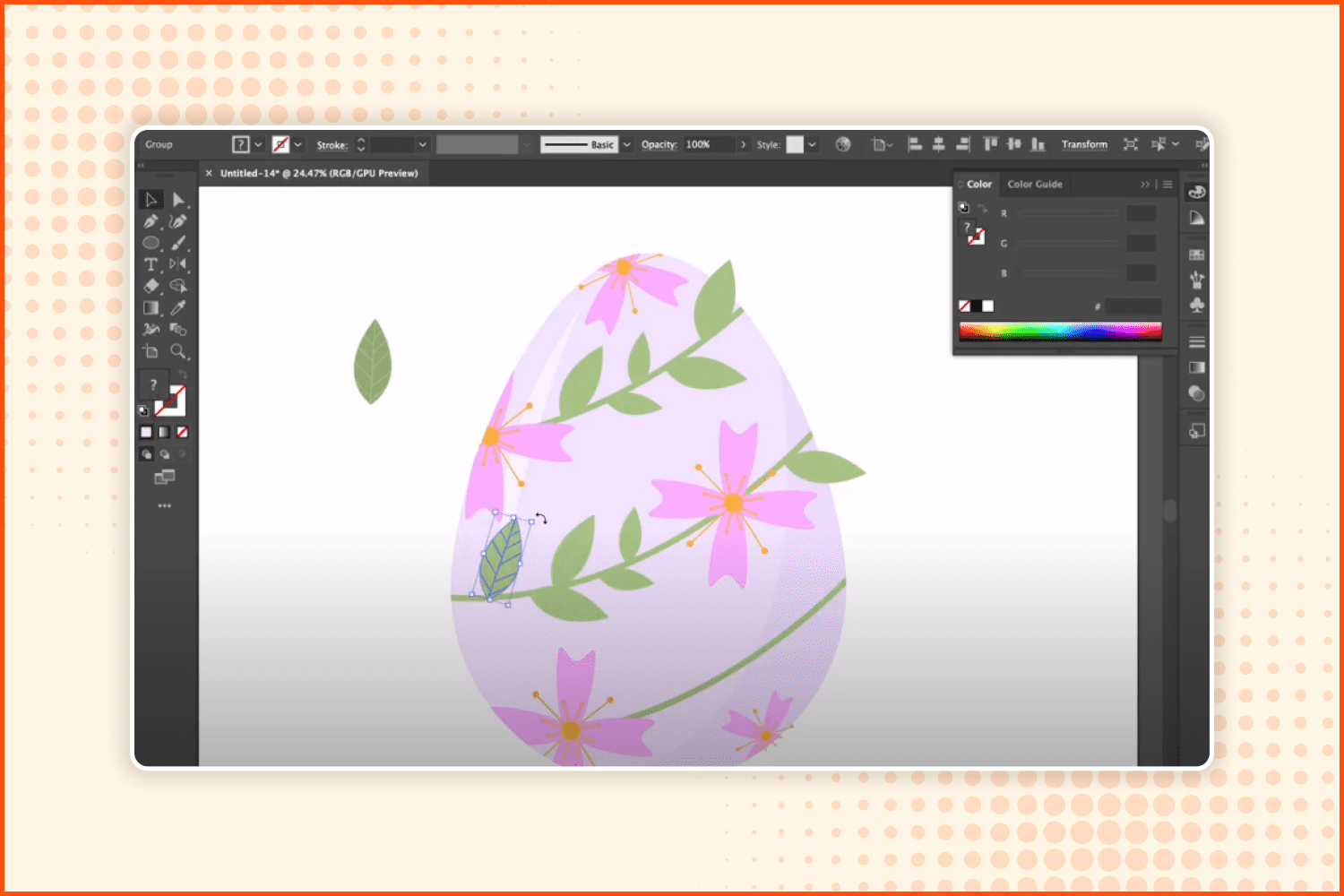
Put the leaf on the egg and make several copies of it, changing the size and rotating them.
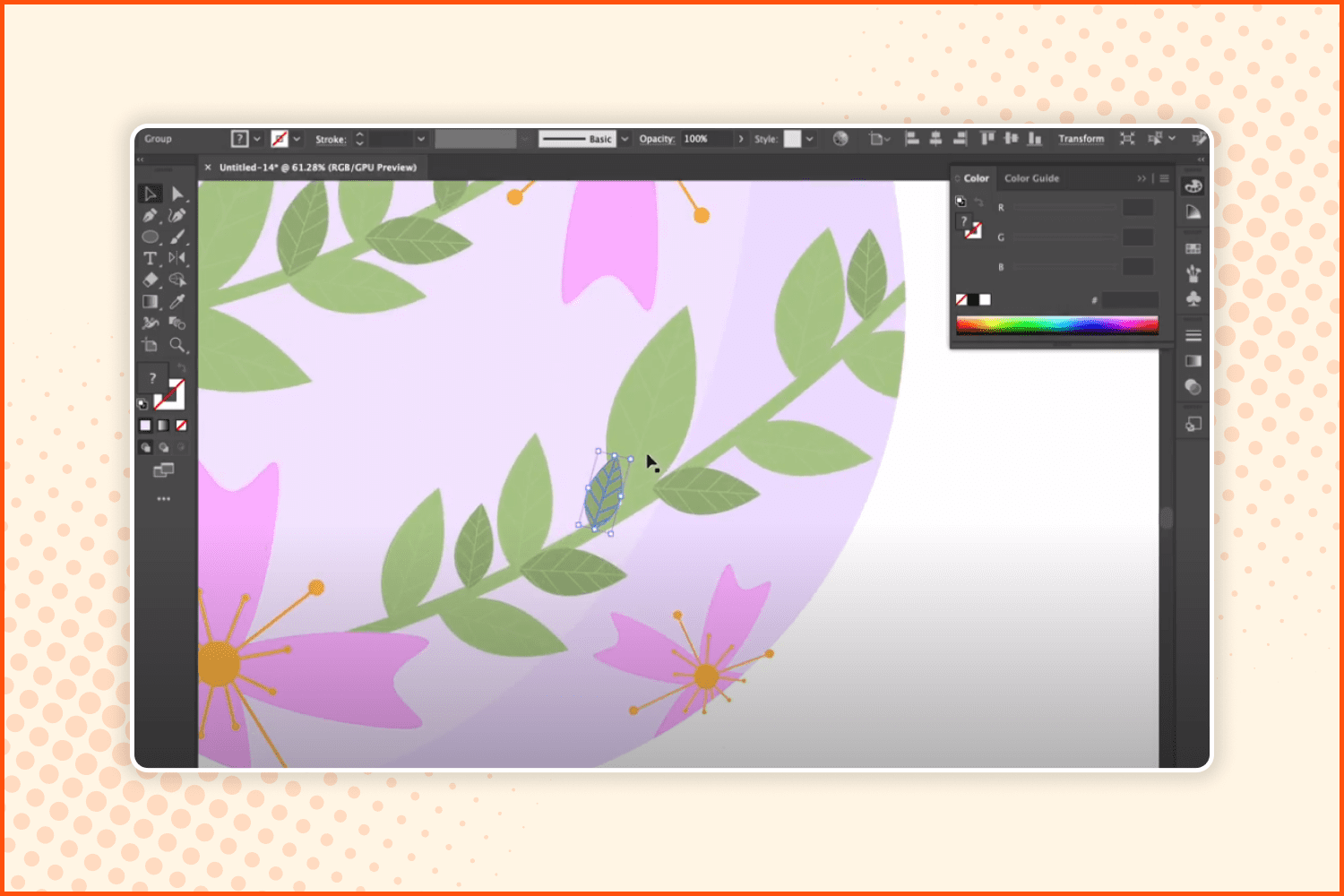
Add leaves of a slightly different color by copying the one you made to the branches.
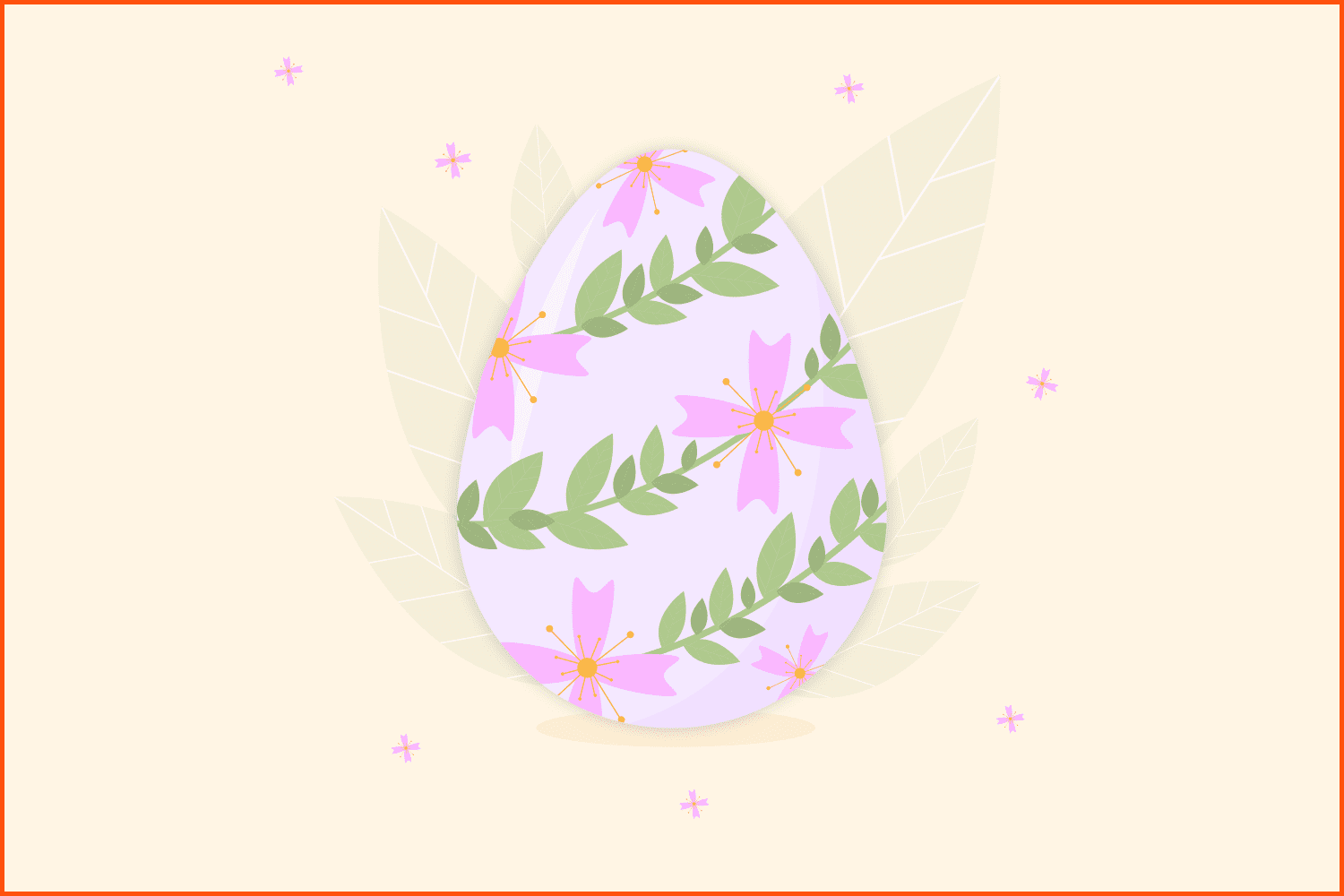
Congratulations! Here you have an amazing Easter egg vector! 🙂
And this is a little reminder that it is possible to download this vector for free.
Best Egg Illustration
Drawing Easter eggs in Illustrator is a very interesting activity. We can say the same about creating Easter backgrounds in Illustrator. However, you simply may not have enough time to make Easter graphics by yourself. This is the moment when our collection of the best Easter eggs vector illustrations will be helpful.
Easter SVG Bundle
This is a perfect bundle of Easter wishes for holiday prints on t-shirts, cups, bags, and other products.
Easter Seamless Pattern SVG Easter
The bundle of 4 colorful seamless patterns for the brightest Easter projects you can create.
That’s not the end. Here we have some more Easter stuff to download.
Easter Bunny door sign

A simple minimalistic bunny design that can be used for decoration of everything.
Easter Icons Set
![]()
A large bundle of 100 line icons that can be used separately or combined into original Easter compositions.
Now you have all the necessary tools for creating an Easter mood for you and your dearest people. The MasterBundles team wishes you the merriest holidays and warm spring days! 😉
Some Awesome Videos About Eggs for Easter
Draw with me | How to create easter egg | Adobe Illustrator
🖥 Check out my Adobe Illustrator tutorial of 👉🏻 How to create easter egg 👈🏻
✏️ then leave a comment letting me know what you want to learn next!
What are your concerns?
Thanks for your response!
Disclosure: MasterBundles website page may contain advertising materials that may lead to us receiving a commission fee if you purchase a product. However, this does not affect our opinion of the product in any way and we do not receive any bonuses for positive or negative ratings.