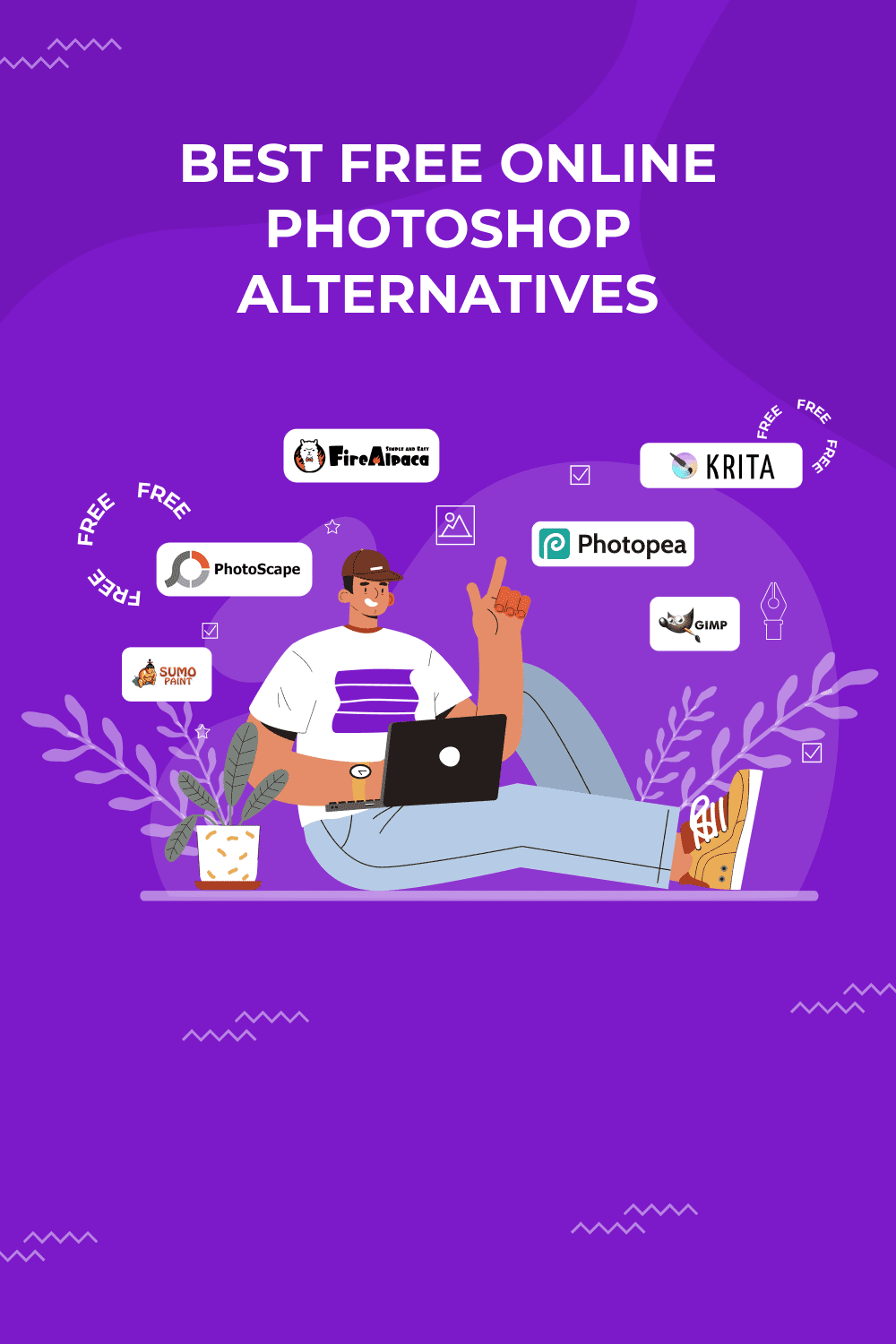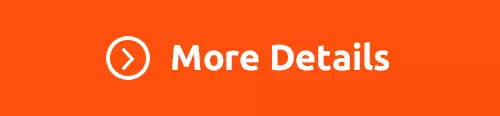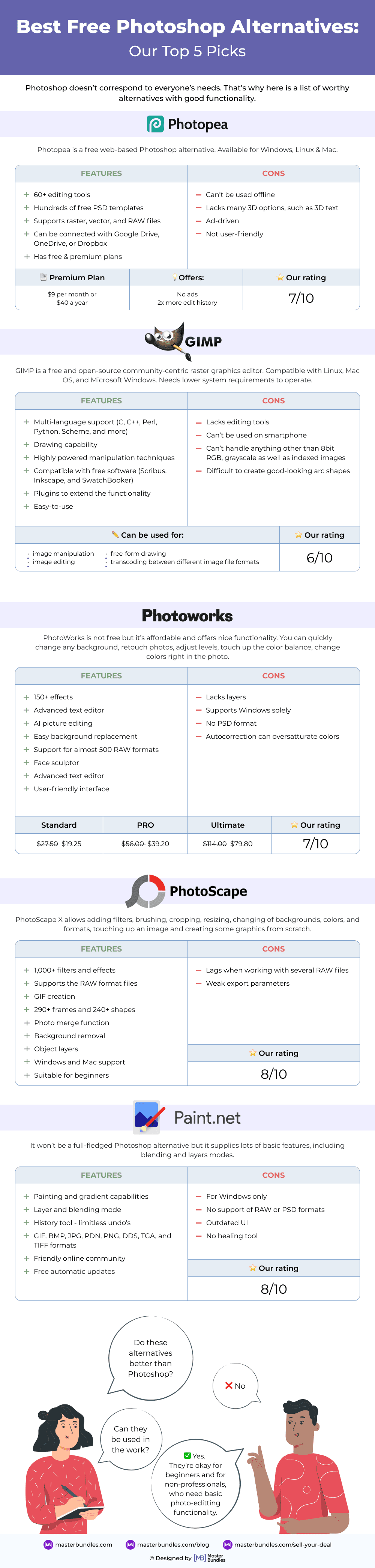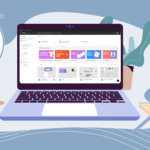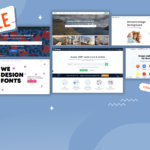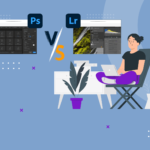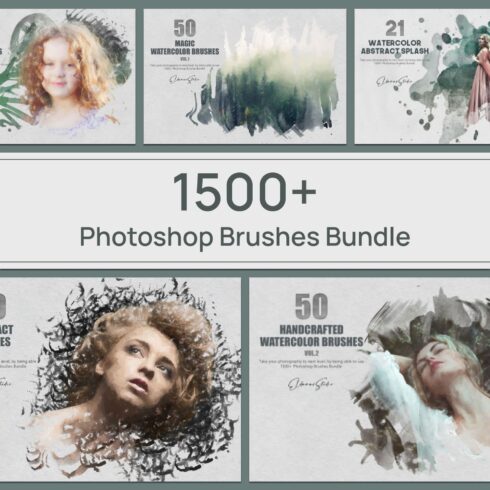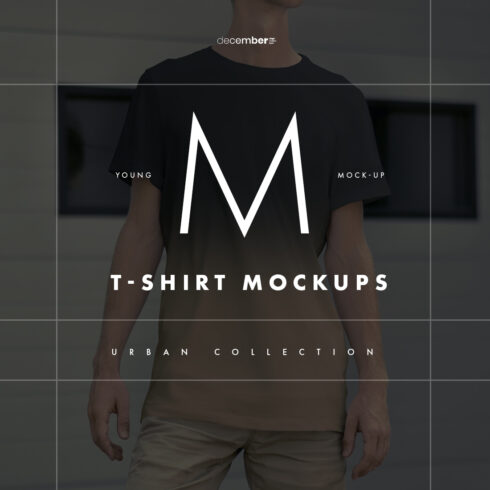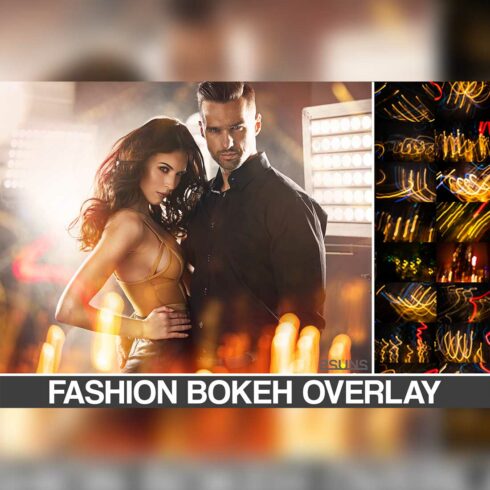13 Best Free Photoshop Alternatives in 2023
Photoshop is something every graphic designer, photo editor, or visual artist requires for his/ her job. Adobe Photoshop is considered the industry-standard software. But if you are looking for alternatives, here is a list of the best free Photoshop alternatives.
Thinking about other options is good because Photoshop does not correspond to everyone’s needs. For instance, it is pretty expensive and incomprehensible for beginners. Some people do not like it at all. But, as was said before, this tool isn’t the only one; there are a lot of them. And most of these applications are not at all inferior to Adobe’s software in terms of power and quality of the final outcome, yet they might be much cheaper or even totally free. That is why they are worth exploring.
So, let us dive right into the world of Photoshop alternatives online or on the PC.
Best Free Photoshop Alternatives: Detailed Applications List
There are 13 popular tools for graphic designers. We hope their unique characteristics and strong features help you make the right decision.
Tool #1 Photopea
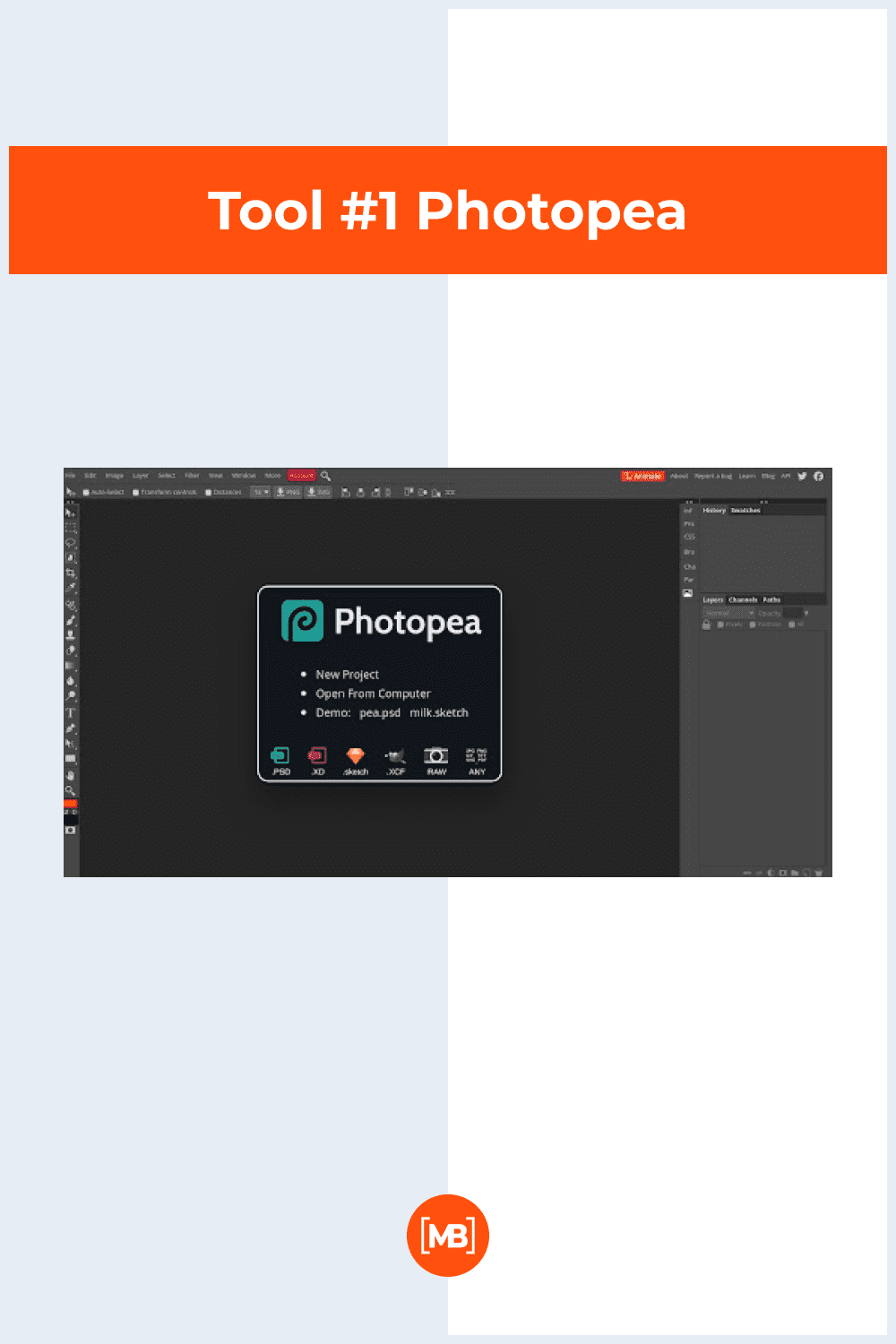
Photopea is a free online Photoshop alternative. When you visit the site, you can immediately start working on your project and apply for the help of many primary tools. It allows a lot of photo manipulation: crop images, change colors, blur, add text, and so on. After you are done, you can download a result in one of the suggested formats, among which are PSD, JPEG, SVG, PNG, and many more. Photopea is considered to be the closest program to Photoshop. It has two account types – Free and Premium. The second one costs from $9 per month and more (the price depends on the number of users). This subscription includes email support, two or more history steps, and no ads.
Notable Photopea Features Include:
- File type reconcilability
- Advanced functions
- Lots of filters
- works with different color spaces (for example, the 8-bit color depth)
Pricing model: Free of charge.
Pros:
- Payment is not required
- Does not require the creation of a personal account
- Has a compelling set of tools, both basic and advanced
- Allows exporting the final result
Cons:
- It is web-based. No opportunity to use it offline
- Ad-driven
Tool #2 GIMP
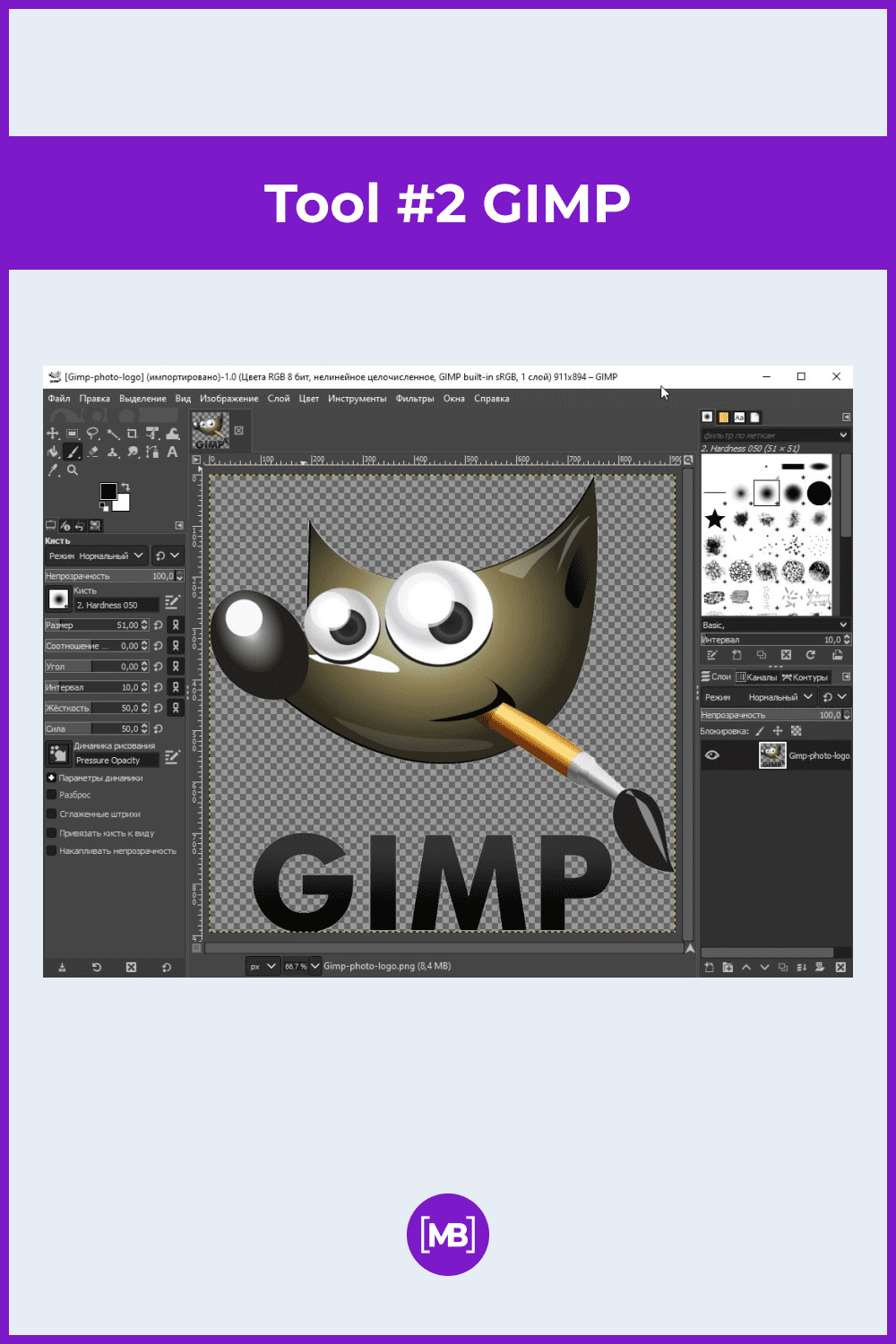
The next tool is GIMP. It provides the opportunity to create graphics and edit images. Also, it supports various codes, so that you could utilize your design across websites with no customization limits. Here you will find a wide range of top photo editing features that allow adding filters, putting right some moments of favorite photographs, or customize interface.
Notable GIMP Features Include:
- Multi-language support (C, C++, Perl, Python, Scheme, and more)
- Drawing capability
- Range of advanced functions
- Opportunity to handle files
- Animation
- Extensibility
- usability with free software (Scribus, Inkscape, and SwatchBooker)
- free tutorials for beginners in painting, configuration, programming, and photo editing
Pricing model: Free of charge.
Pros:
- Payment is not required
- Suitable for GNU/Linux, OS X, Windows, and more operating systems (now all downloads by Apple’s App Store are not available, but it’s possible to use previous versions).
- Very customizable interface
- The overwhelming number of functions
- Raw and PSD reconcilable
- Expands without difficulty
Cons:
- Outdated UI
- Some items require additional applications to be downloaded
- Sophisticated interface
- Steep learning curve
- Can be slow
Tool #3 PhotoWorks
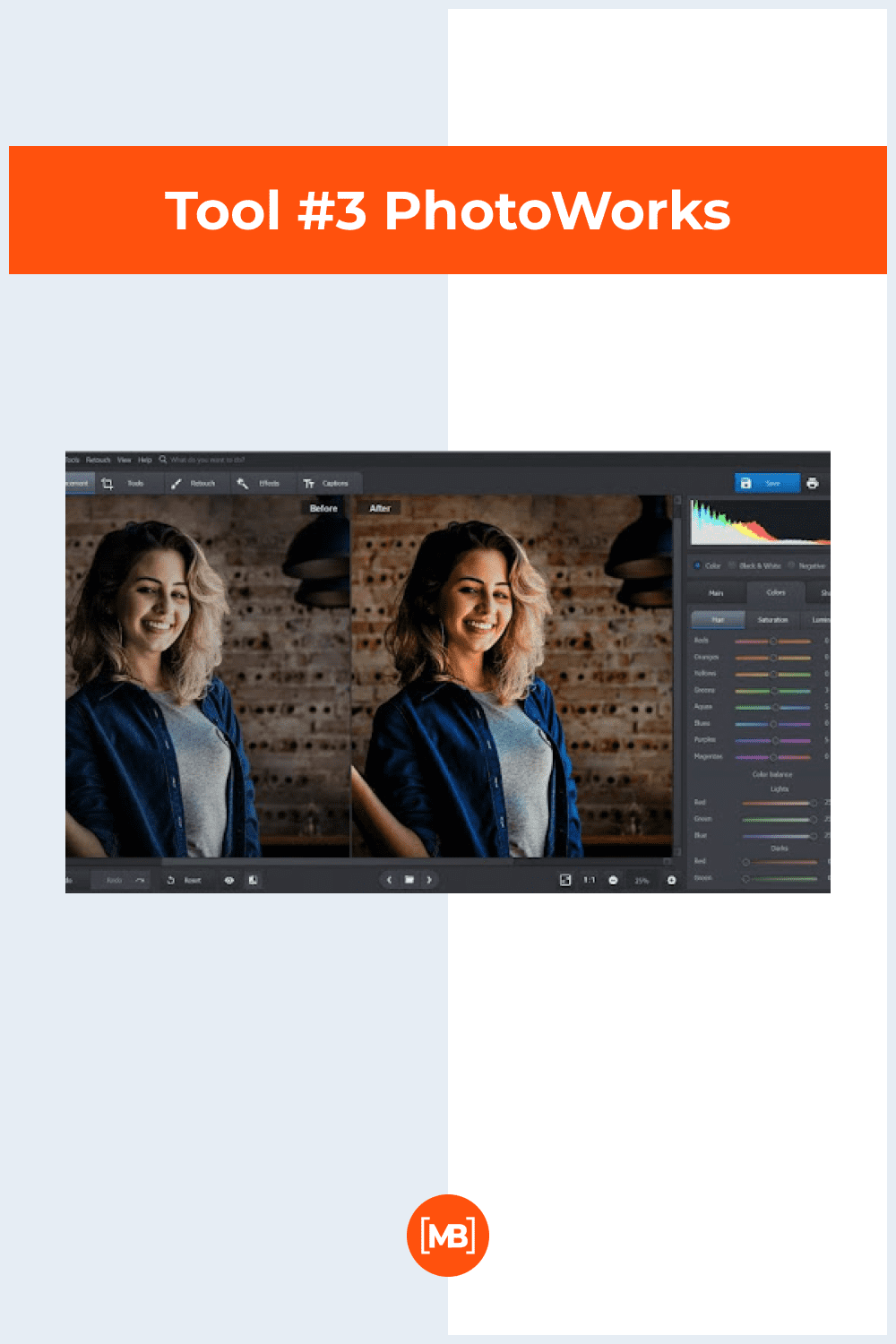
PhotoWorks is not a free Photoshop alternative but a very cheap variant. Not only does it impress with its high functionality, but with its user-friendly position as well. It provides wonderful high-quality photo editing features and some other niche tools – from basic to advanced. Due to its easy-to-use software and serviceability, it will do great for both beginners and professionals. It has three subscription plans: Standard ($27.50 for one year), Pro ($56 per year), and Ultimate (lifetime license for $144).
Notable PhotoWorks Features Include:
- Improve the image quickly
- Simple retouching of portraits
- Restore old photos
- 100+ fabulous filters
- Auto-correction
- Color grading
- Change backgrounds
- Objects removal
- applying stickers (comics creation)
- photo montage creation
Pricing model: 5-day free trial.
Pros:
- Simple in use
- Undemanding to equipment
- AI-driven tools
- Multiple features
- Support for almost 500 RAW formats.
- Offers some pro-level tools
- Has plenty of tutorials
Cons:
- Requires payment
- Supports Windows solely
- No opportunity to draw.
- Does not allow the use of PSD format
- Insufficient amount of layer tools
- From time to time, some tools may run slowly
Tool #4 PhotoScape X
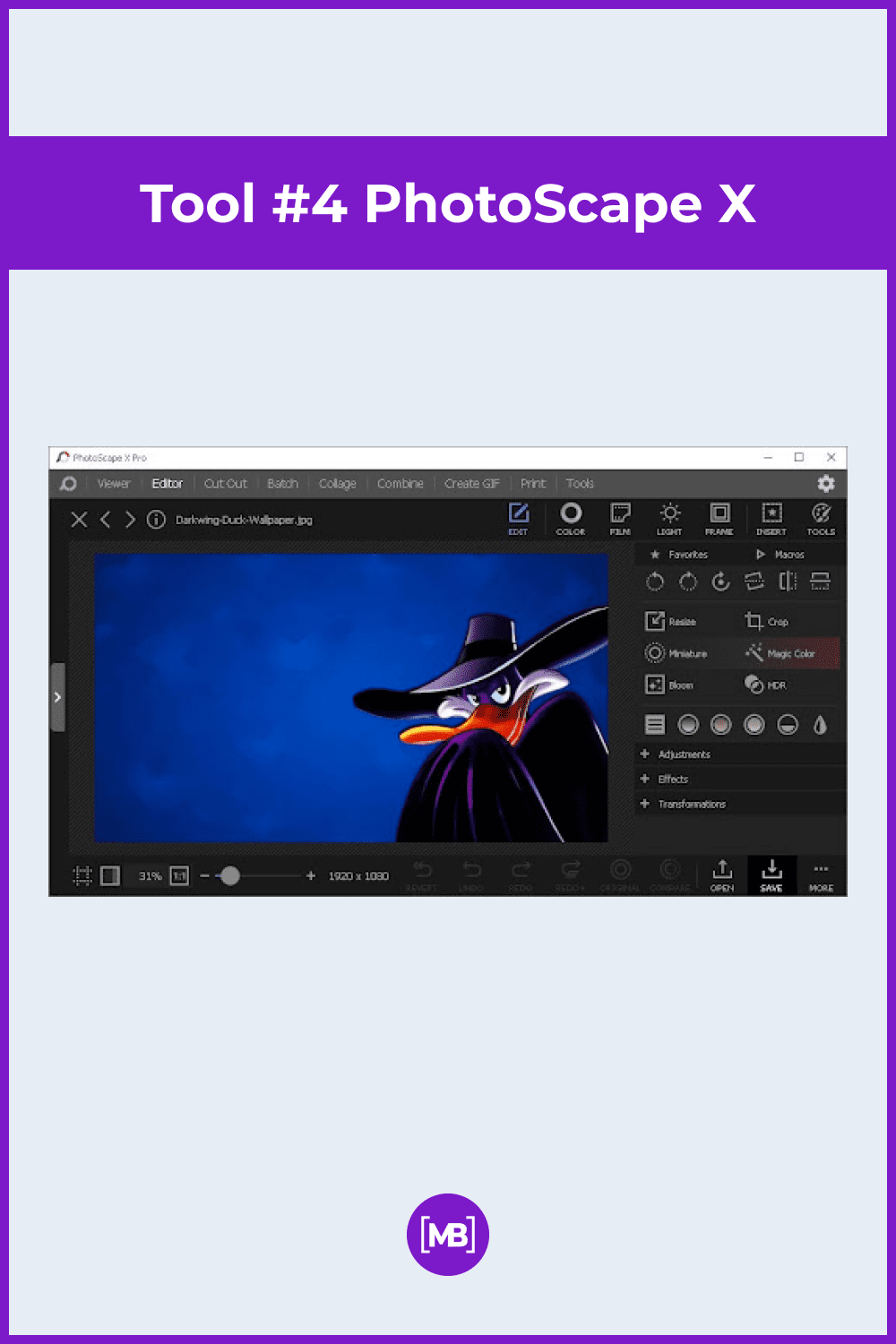
PhotoScape X is another image manipulation program to choose instead of Photoshop. Allows adding of filters, brushing, cropping, resizing, changing of backgrounds, colors, and formats. Here you can both touch up an image and create some graphics from scratch.
Notable PhotoScape X Features Include:
- Editing photos
- Screen Capture
- Supports the RAW format files
- Opportunity to find resembling faces on the web
- Animated GIF creation
- Availability of 290+ frames and 240+ shapes
- Photo merge function
- Background removal
- Object layers
- 1,000+ filters and effects
Pricing model: Free of charge.
Pros:
- Payment is not required
- Supports both Windows and Mac
- User friendly, suitable for a beginner to learn
- Ability to edit both RAW & JPG files
- Freezes when working with several RAW images
Cons:
Tool #5 Paint.NET
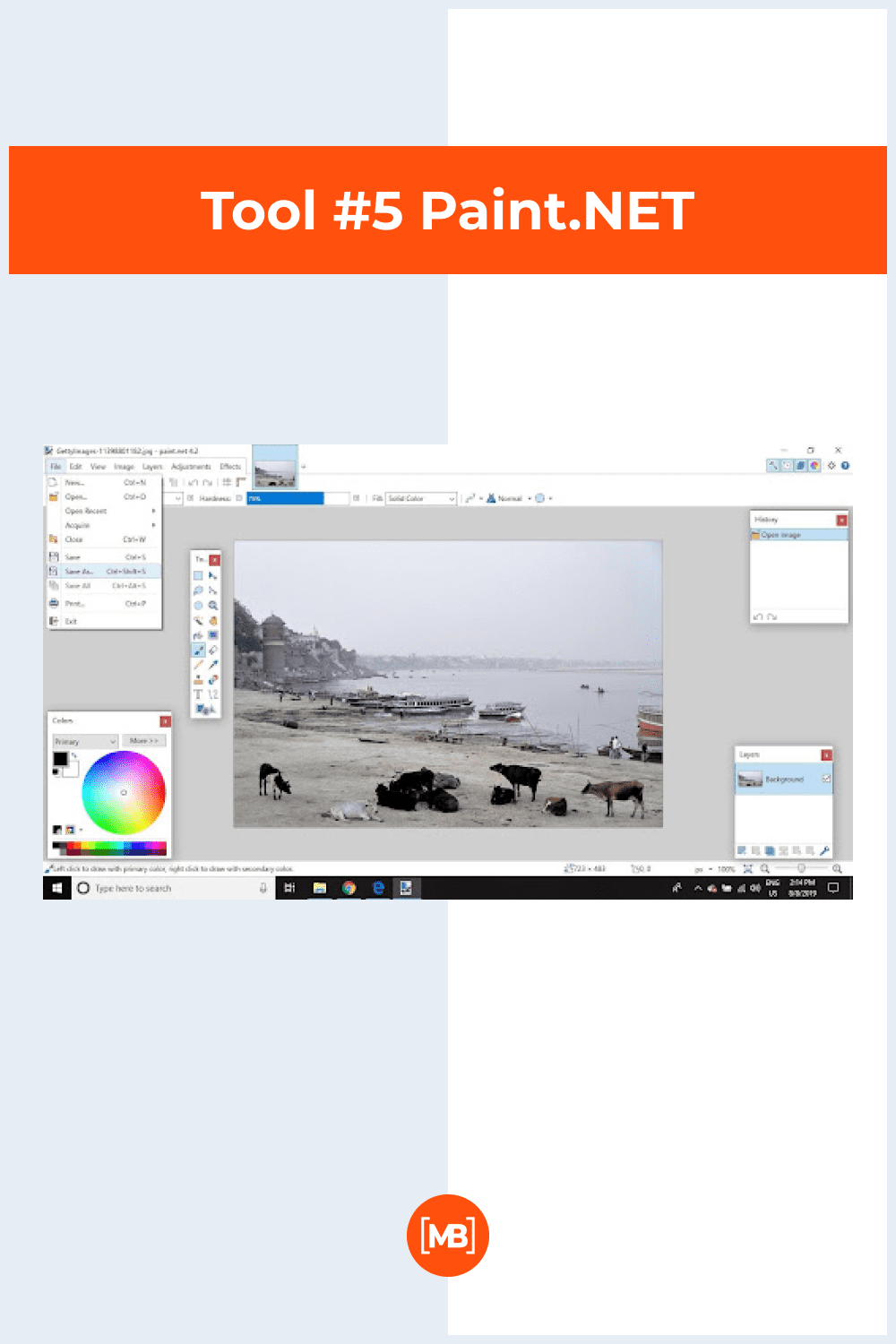
In the beginning, Paint.NET was planned to enhance the Microsoft Paint tool. So don’t be surprised to see a lot of similarities. Maybe it cannot be considered equal to Photoshop, but it might still be helpful, especially for beginners. It supplies lots of basic features, including blending and layers modes. Also, Paint.NET has a history tool. It provides two versions – Classic and Store. The first can be downloaded from the official website, and it’s free. The second one you can get in Microsoft’s Windows Store for $7.99.
Notable Paint.NET Features Include:
- Ability to open and design multiple images simultaneously
- Painting and gradient capabilities
- Opportunity to layer and blend
- Limitless undo’s because it has a history tool
- Support for GIF, BMP, JPG, PDN, PNG, DDS, TGA, and TIFF formats
- Automatic updates
- Plugins list
Pricing model: Free of charge.
Pros:
- Payment is not required
- Simple to use
- Great support platform
- History tool
- Layer and blending mode
- Quick reaction for mouse clicks independently on device power
- Friendly online community
- Free tutorials
- Free automatic updates
Cons:
- For Windows only
- Does not support RAW or PSD formats
- Outdated UI
- Does not have a healing tool
Tool #6 Pixlr Editor
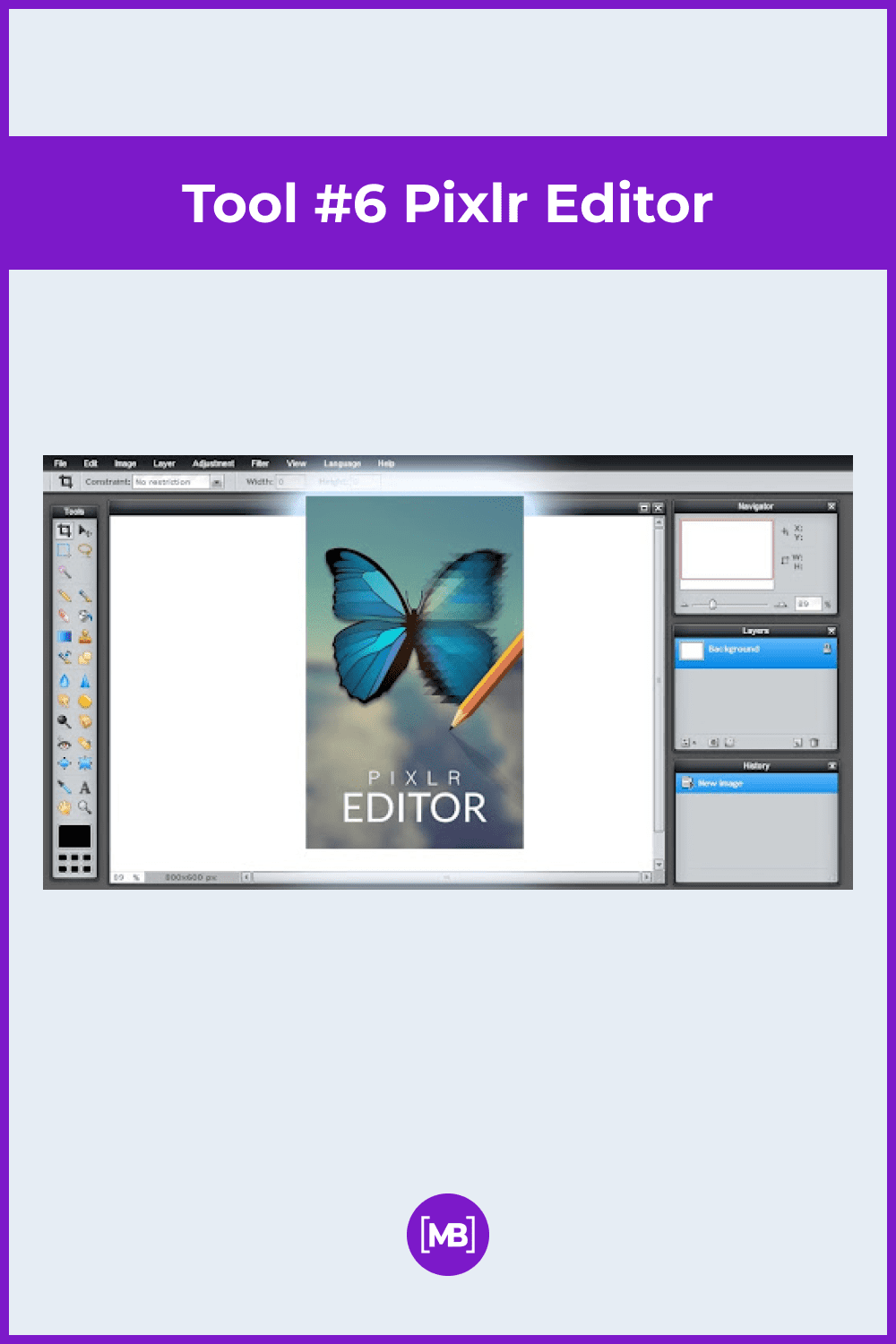
Pixlr Editor is an online Photoshop substitute that can be downloaded from the Microsoft Store. It was founded by AutoDesk, known for its computer-aided design activity. It is available in diverse versions and contains a lot of helpful tools, among which is blur, curves, levels, etc. It also offers brushes, stamps, healing tools, and fills. Pay attention that there are other web apps in the Pixlr universe: Pixlr X, Batch Editor, Remove BG, and Photomash. If you want to use all these tools, you need to buy a subscription ($7.99 per month).
Notable Pixlr Editor Features Include:
- Several preset image ratios for cropping
- rotate and straighten photographs
- Support for a great text tool, with a variety of stylish font sets
- Beautiful filters, worth even Instagram
- Extensive layer and blending modes support
- Ability to set highlights, shadows, and vibrance
- Large library of templates
- Free tutorials
Pricing model: Free of charge.
Pros:
- Does not need any payments
- Obtainable from any gadget on any of the platforms
- Provides blending and layering tools
- Does not cover history and healing tools support
- Has a customizable interface
Cons:
- Need a pen tool? No, you won’t find it here
- Lack of file support
Tool #7 FireAlpaca
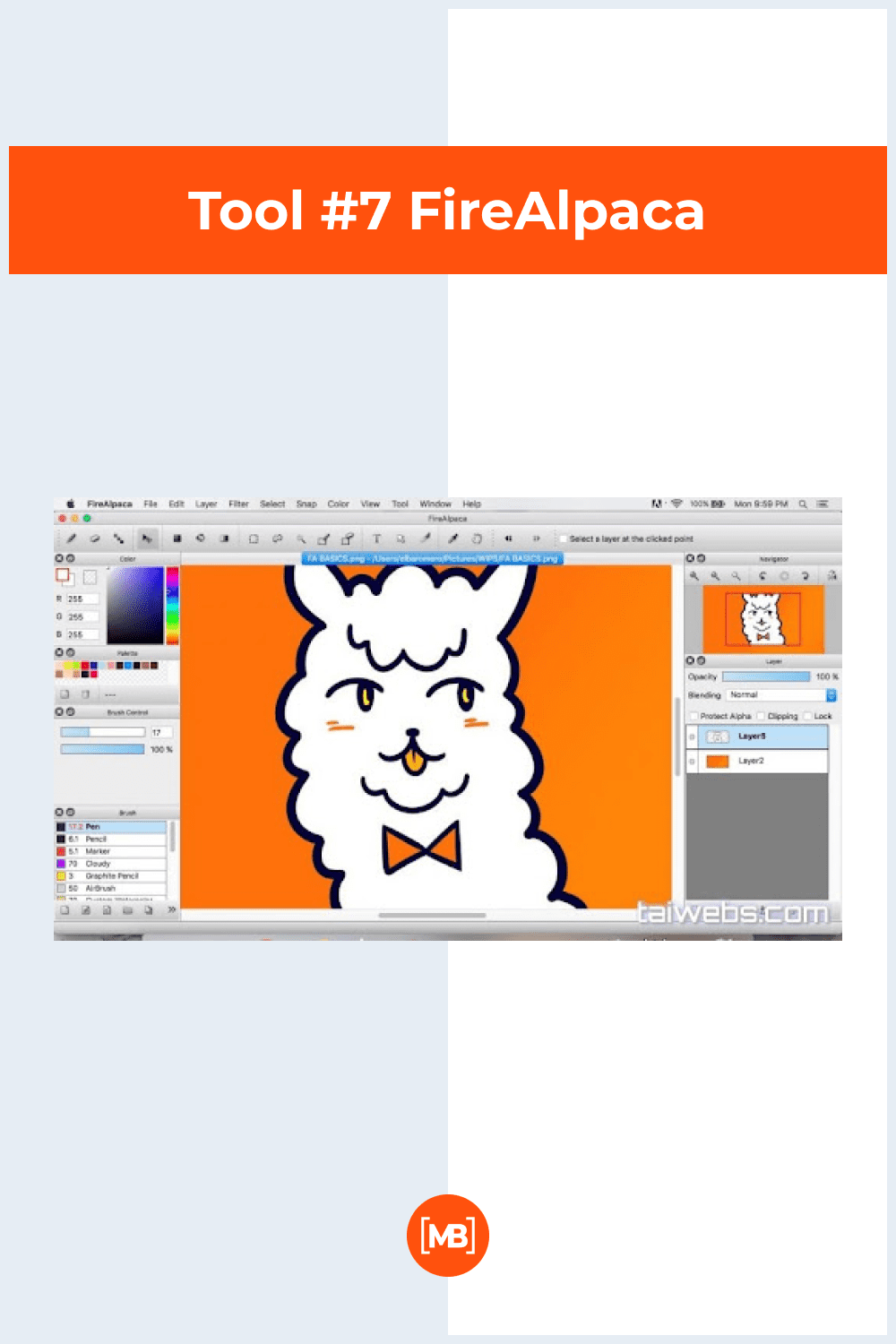
If you want to use one of the best free Photoshop alternatives, try FireAlpaca. Its main functionality consists of creating graphics. Here you can both create designs from scratch or apply for the aid of ready-to-use templates. It allows 3D view, as well as other multiple views. From the editing tools here, you will find airbrush, blur, and pencil. It is a nice free editing program and far less complex than Photoshop.
Notable FireAlpaca Features Include:
- 3D perspective
- Original brush
- Multiple tools: text, gradient, layers
- Comic template
- huge brush list (always updated—the last were added in October 2022)
Pricing model: Free of charge.
Pros:
- Does not need any payments
- Suitable not only for Windows but IOS too
- Simple to use and has navigation tabs.
- Multiple image editing tools
- High speed image processing
- Pen customization
Cons:
- Only general editing tools
- No default palettes
- Might not have the features you’re looking for
Tool #8 Photo Pos Pro
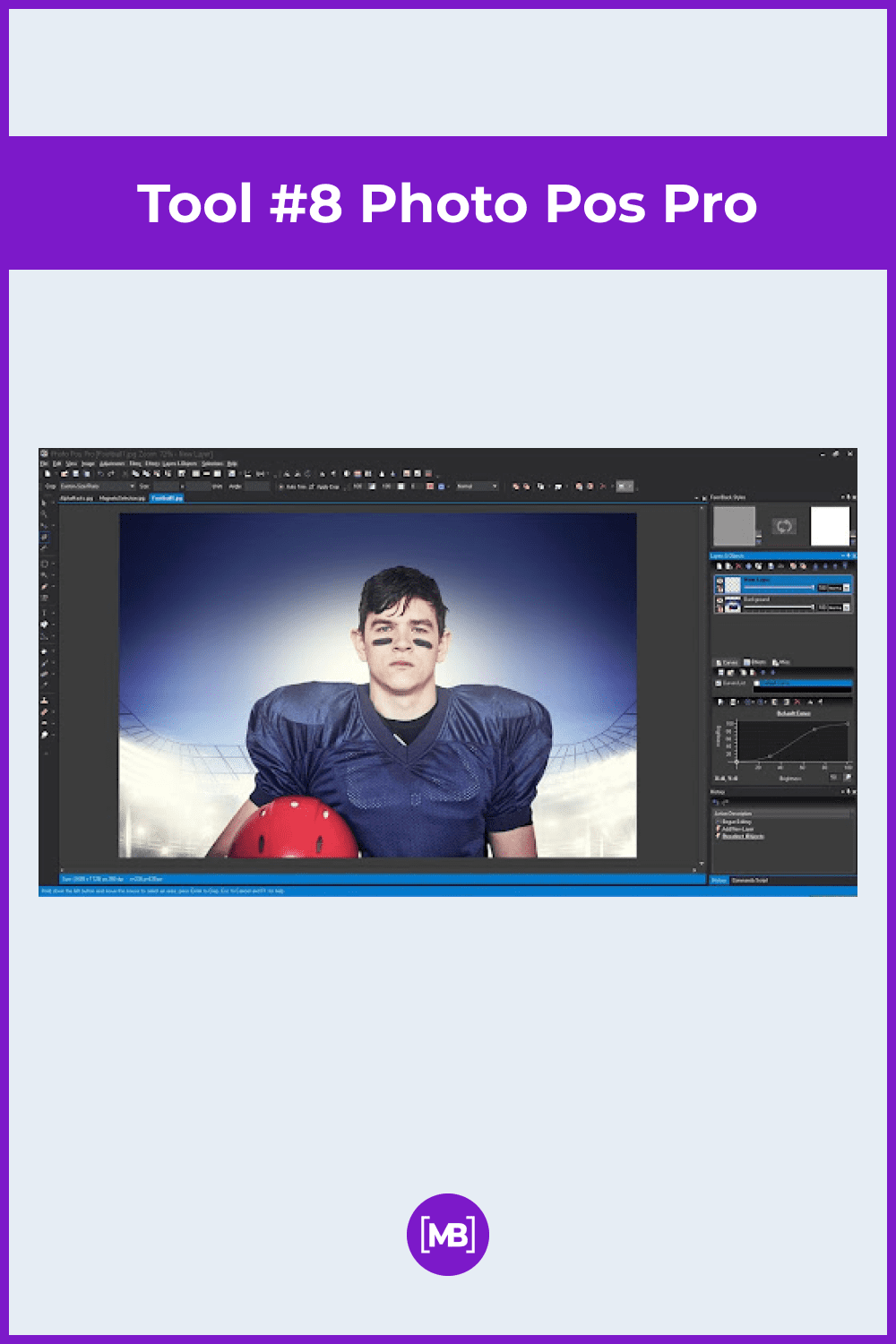
Professionals said that the best free Photoshop alternative is Photo Pos Pro. It doesn’t yield to it in power nor in advanced equipment. Yet, it does not cost as much (Premium edition for an unlimited time costs $49.90). At Photo Pos Pro, you will discover lots of tools, among which are layers, healing and clone brushes, and script options. This tool can be downloaded on a Windows desktop and Mac OS with the emulator.
Notable Photo Pos Pro Features Include:
- Convenient erasing element
- Ability to design collages and frames
- Create masks and layers
- Great expansion possibilities
- User-friendly customer support
- RAW files support
- batch operations
Pricing model: Free of charge.
Pros:
- Payment is not required
- Wide functional selection
- Layers and masks support
- Resembles Photoshop a lot
- Customizable interface
- Free guides for beginners.
Cons:
- Difficult to use
Tool #9 Rebelle
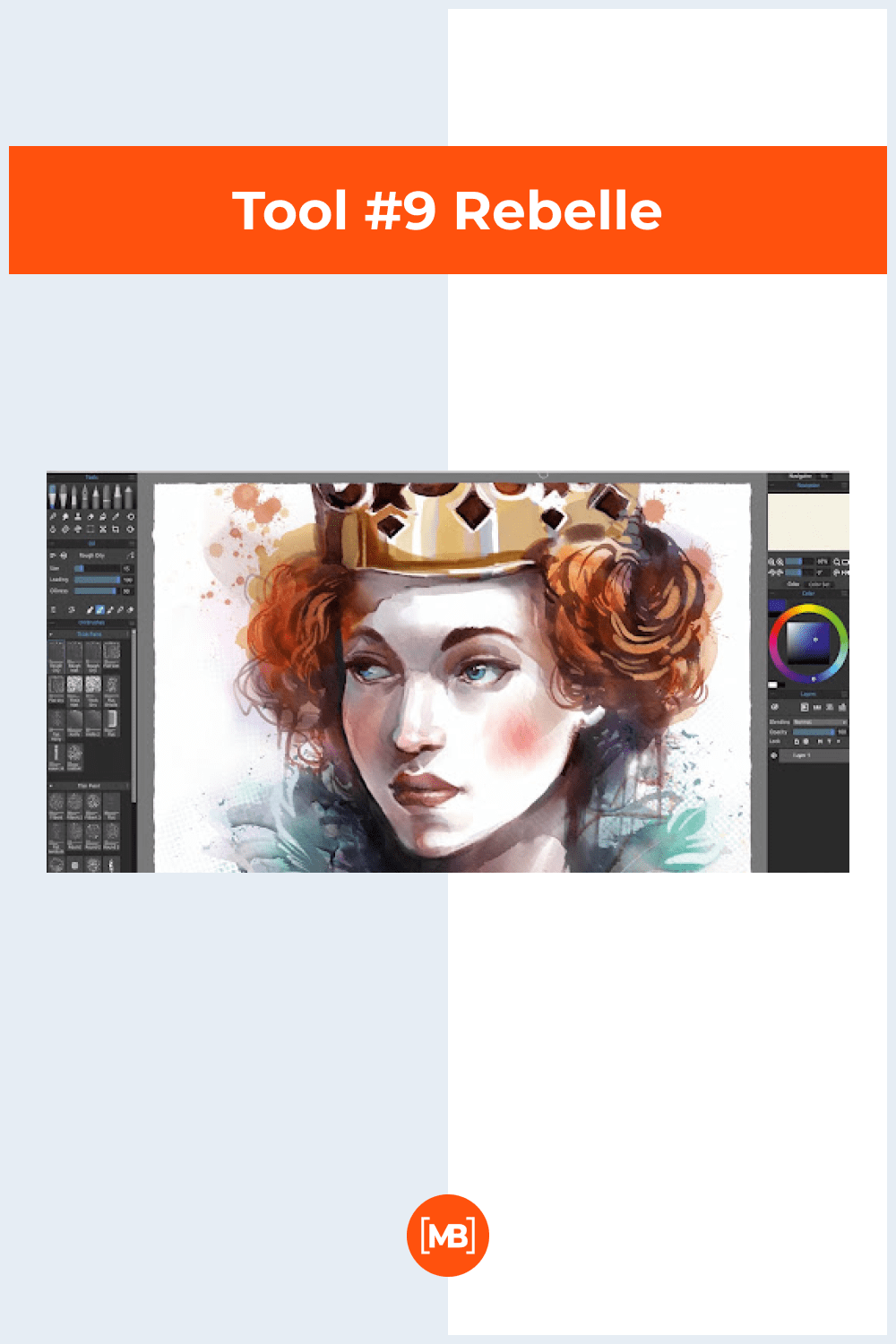
Rebelle is a painting program that is one of the best free alternatives to Photoshop. If you prefer traditional true-to-life drawing techniques, you surely have to give this tool a try. It allows for achieving wonderful effects like watercolor or drops of color being blown and running in different directions. Also, here you might come in possession of more than one hundred brush presets, brush stabilization, oil effects, and much more. The latest version of the software is now available – Rebelle 5.
Notable Rebelle Features Include:
- Basic tools that work extraordinarily
- Fabulous oil tool
- Incredible number of brushes – more than 190
- Impressive glazing watercolors
- Traditional pigments for color mixing
- NanoPixel technology
- Drop engine effect
- Transparency locking
- Visual settings for watercolor
- Ruler tool
- Time-lapse recording
- Multiple reference images
- More than 100 material presets
- The Rebelle community
Pricing model: Free trial (demo version).
Pros:
- For various platforms (Windows 7, 8 and 10; OS X 10.11+)
- Extensive collection of tools
- It offers discounts for students, teachers, and educational institutions
Cons:
- It is paid (the demo version is free)
Tool #10 Photoshop Express
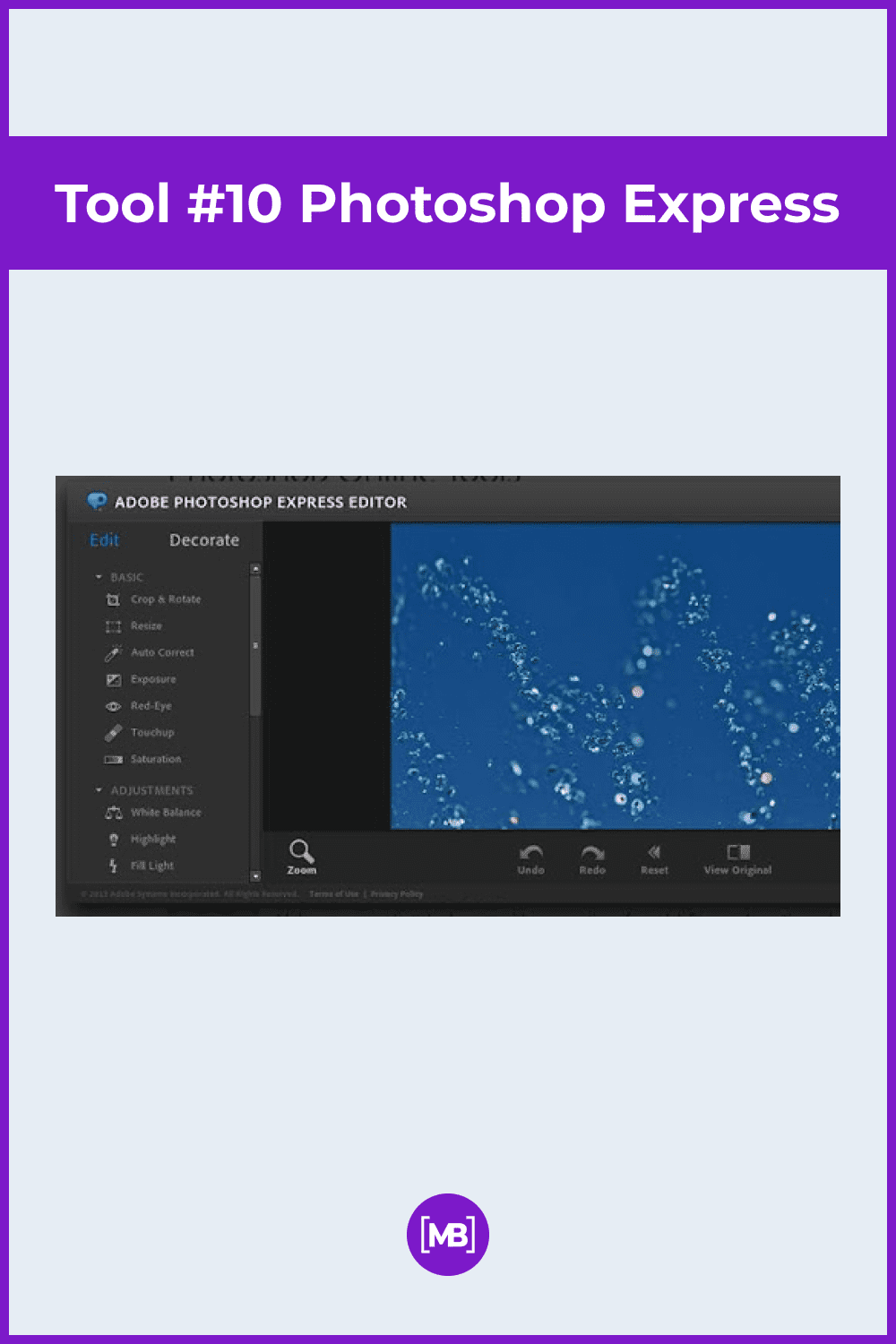
The next great software from all the best free Photoshop alternatives is Photoshop Express, created by developers of Adobe Photoshop. But, as you probably already guessed, the performance and interface are largely inferior to it. Unlike the other applications above, Photoshop Express is available for Android mobile phones. With its auto-fix, robust filters and effects, and spot healing, it might be a good option when creating content for social posting.
Notable Photoshop Express Features Include:
- Basic features: crop, rotate, add filters, adjust hue, saturation, retouching, and luminance
- Quick access to all functions
- Applying photo editing examples for your own images
- Transfer makeup
- Adding text
- Adding watermarks
- Create collages
- Use on mobile phones
- Sharing your photos to other apps directly (to Photoshop, Dropbox, Creative Cloud, Google Photos, Lightroom, or Facebook)
Pricing model: Free of charge.
Pros:
- Payment is not required
- Built for iOS, Windows, and mobile app Android
- Mobile lite
- High-quality photo importing and sharing
- Quick fix
- Hundreds of themes and effects.
Cons:
- Very limited function capability
- Does not support background change
Tool #11 Krita
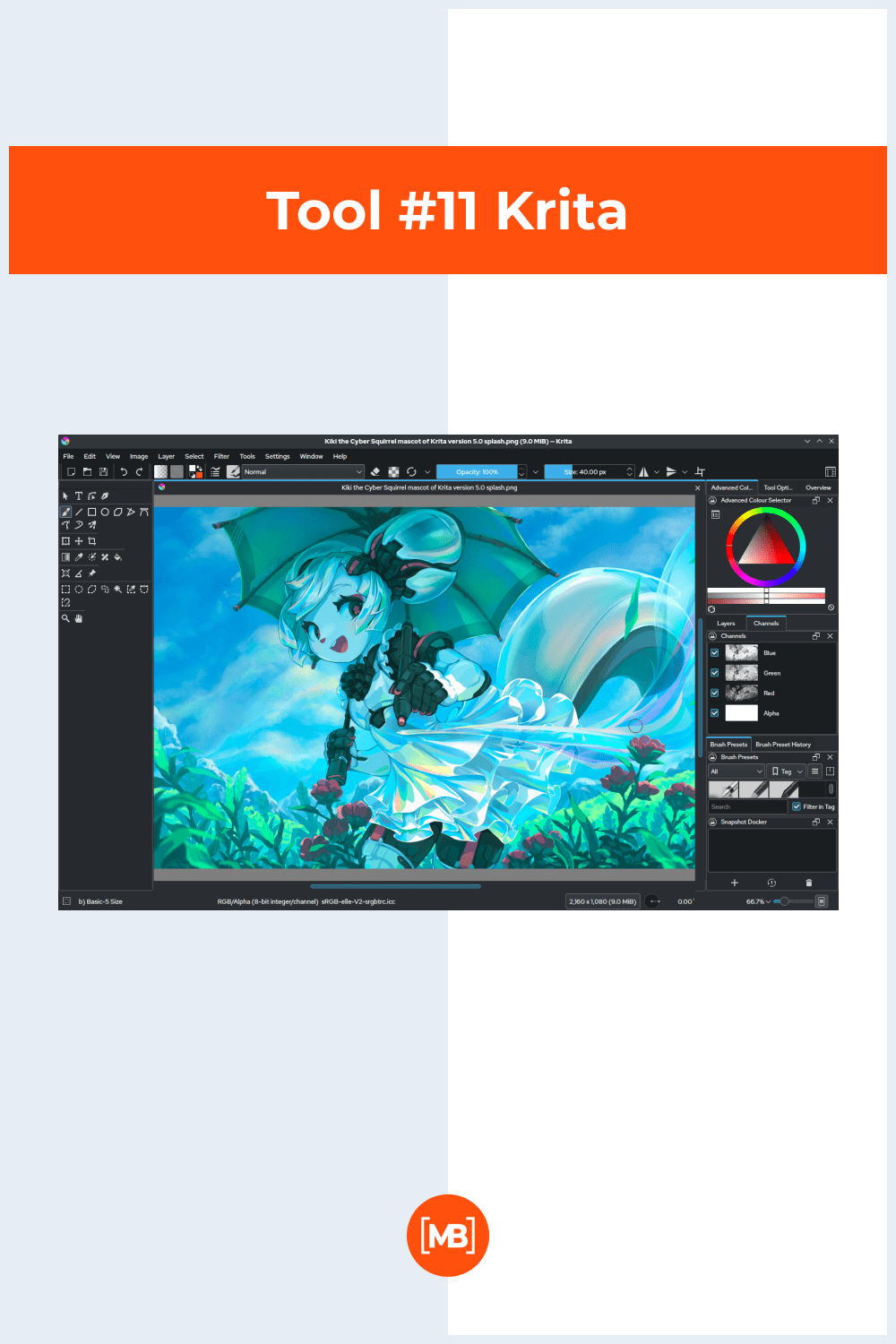
Krita is a free Photoshop alternative that professionals can use for design creation. This tool is available on Windows and MacOS without a paid subscription, so you don’t need to change your devices to use this software. Why is it free? Because creators believe that multipurpose applications should be affordable for all people. However, if you want to support the owners, it’s possible to get a paid version. Users install Krita for painting, creating illustrations and comics, matte artwork, and other types of art. The best advantage of this tool is its flexible interface. You can move all panels and change them depending on your needs and tasks. One more advantage is brush customization with more than nine brush engines. For example, users can add color, shape, or even particle engines. In addition, there is a tagging system for brushes order.
Notable Krita Features Include:
- Customize layouts
- More than 30 dockers
- Dark and light color themes
- More than 100 brushes
- Three different stabilizers for brushes
- Instruments for adding text
- Wrap-around mode
- 2D animation
- Support for importing audio
Pricing model: Free of charge.
Pros:
- Built for Mac, Windows, and Linux
- Great brush options
- Free access to all functions
- Simple 2D animation mode
- Support of PSD files
- Editing of HDR images
- Possibility to create your own widgets
- Education projects
- Online customer support
Cons:
- Lack of editing features
Tool #12 Sumopaint
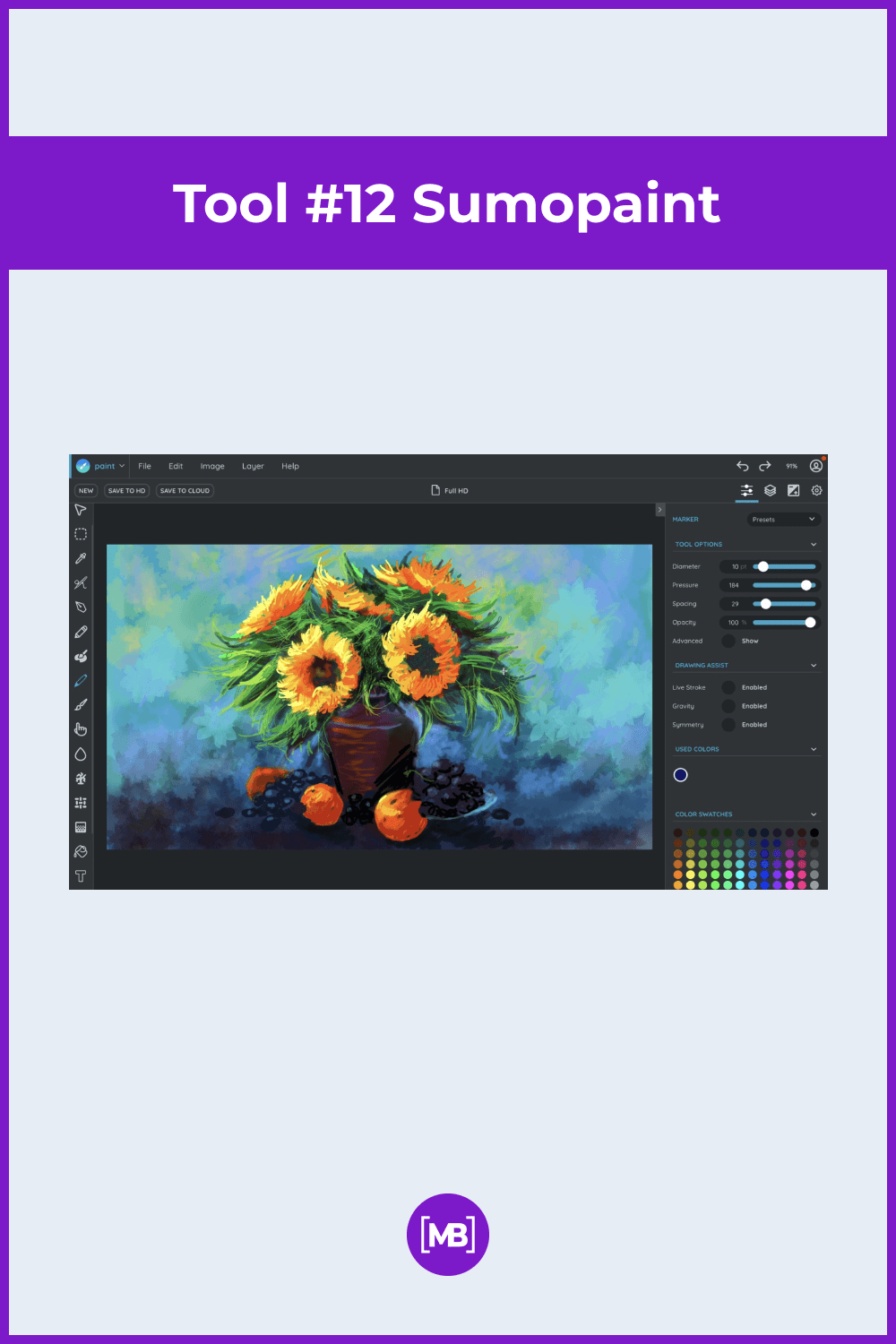
Sumopaint is something like Photoshop but free. It’s a web-based application for editing and painting pictures. It has a big zone for creating images. Around it, you can find all the editing tools you’ll need. In addition, you can find detailed descriptions near all the instruments. It helps beginners learn all the features and commands as fast as possible. Also, Sumopaint has a Symmetry tool. You can use it to create symmetric ornaments and different shapes.
This application proposes three versions. The free one is open to everyone but has limited features (80% are unavailable). The Pro subscription has all the tools. It’s a great opportunity to test all the instruments and decide on the paid program. It costs $9 per month. The third one is the Edu version, which is available only for students. Its pricing is $2 per month. The Pro and Edu versions have a 7-day free trial period. If you are a teacher, you can get a discount for a big order (there is an online calculator on the website).
Notable Sumopaint Features Include:
- large number of filters
- easy user interface
- shadow casting
- supports mostly all image formats (GIF, JPEG, and PNG)
- color correction instruments
- unique format for working offline
Pricing model: Free of charge. (But also has paid Pro and Edu versions.)
Pros:
- Easy saving mode
- Image importing with URL
- More than 300 brushes
- Unlimited layers set in the Pro version
Cons:
- Slow speed of applying corrections
- All tools are not available in the free subscription
- Sometimes, tools do not work correctly
Tool #13 Seashore
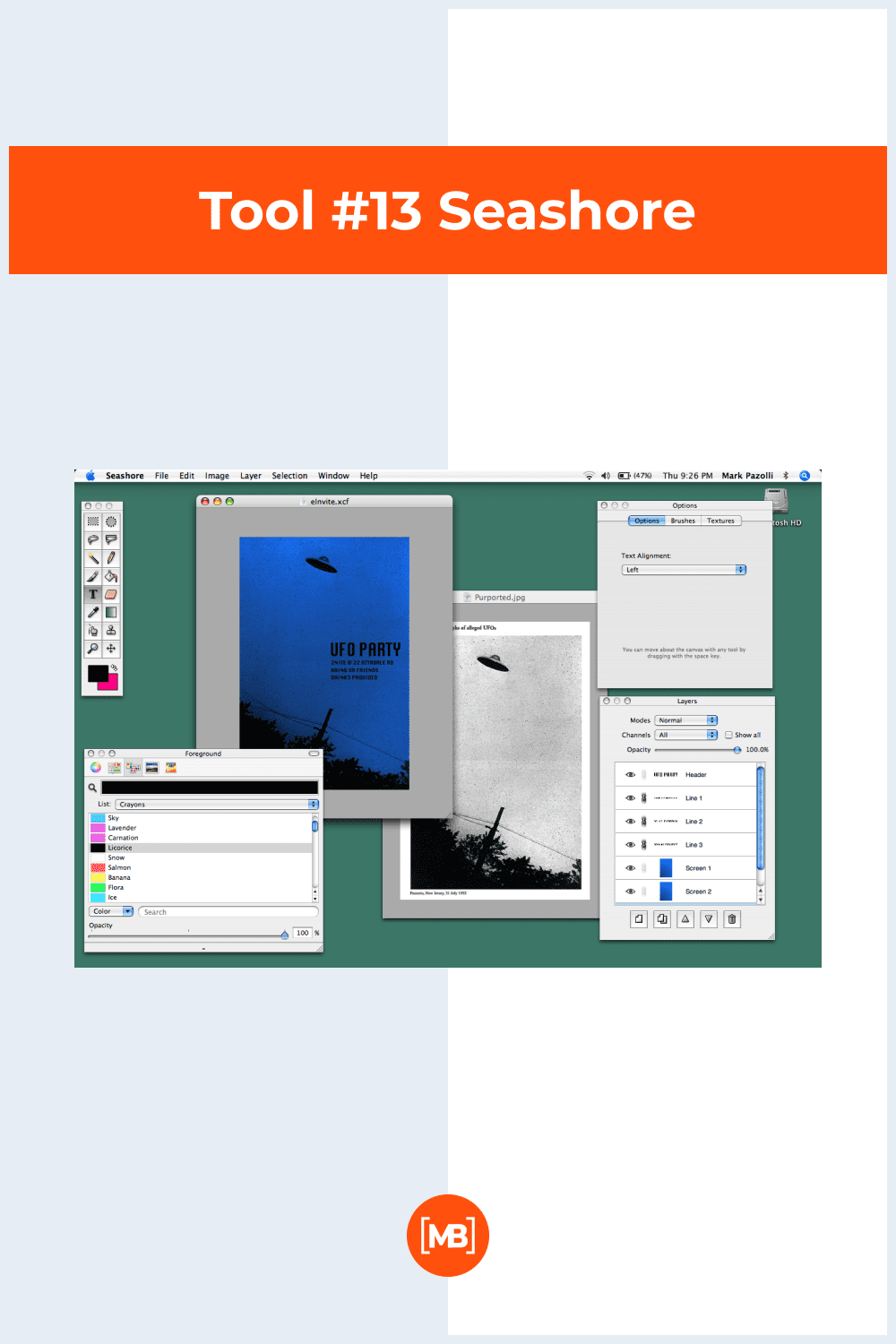
Seashore is a free Mac Photoshop alternative for designers. Users said it has similar features as GIMP but a more straightforward interface for Apple fans. The most interesting is that Seashore has a pressure sensitivity feature. When you use this app on a tablet, you can implement pressure to create complex and new pictures.
Notable Photoshop Express Features Include:
- supports these file formats: XCF, TIFF, PNG, JPEG, and HEIC
- layer merging effects
- transparency effects
- smooth brushes for painting
- gradient effects
- color levels
Pricing model: Free of charge
Pros:
- Great for beginners
- The menu is the same as in Photoshop
- Access on tablets
Cons:
- Only available in the AppStore
- Doesn’t support PSD images
Our Top 5 Picks in Infographic
Summary
As you can see, there are a lot of best free Photoshop alternatives, which will help you to gain visible improvement to your images in no time. They vary at different points: all have their advantages and disadvantages, some have unique features, some are sites, and some are applications. There are quite a few of them, which allows us to research them and choose the best.
Our choice can be influenced by various factors: from the fullness of the software to the operating system, and, of course, it should be easy to learn and use. If we could choose the best three, then it would probably be Photo Pos Pro, Pixlr Editor, and Seashore.
Article reviewed by
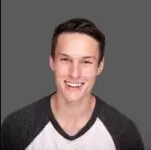
As a professional photographer and full-time Photoshop educator at bwillcreative.com, I’d love to share my thoughts on your updated Photoshop alternatives guide!
This article looks great and touches on some of the best free alternatives to Photoshop. It’s very useful that you have included some compatible file formats, but I would love to see more details on the main supported file formats from each program. It’s super important for any editor or designer to know they can work with the common formats they already have, like PSD, PNG, SVG, JPEG, and TIFF files, before they download a program.
Although each section explains the primary use of a program, it would be nice to see more emphasis on the differences between the free programs and Photoshop. For example, you mention in the first section about Photopea that it can work with 8-bit color. This may sound like a pro, but Photoshop can work with 16-bit and 32-bit images offering far more versatility.
For anyone looking for a free alternative to Photoshop, this guide is a complete and exhaustive list of options. However, if you want the most similar to Photoshop software, Photopea or Gimp should be your only choices!
Article reviewed by

While Photoshop still rules the marketplace when it comes to image editing, it is admittedly not very accessible without a large budget. If design and editing is a core part of your job or business, then I don't think you will find anything better personally, and it would be worth the investment to get photoshop. It really does offer everything you need in it, but be prepared to take some time and learn the features, as at the beginning it can be quite overwhelming for a novice user.
Many companies nowadays simply need editing software to just help add some impact to their social media posts, particularly their designs on Instagram, and for this purpose, it isn't worth breaking the bank over and I would recommend giving the free version of Canva a try. Its functions are limited compared to that of photoshop, but as far as free tools go, it is really handy to quickly create design and make your social media look professional. The app is especially helpful for those companies currently working without a design master, as they offer so many useful templates that you can take advantage of that will help your posts pop, without needing to do a university course to use it.
Some Awesome Video About Photoshop Alternatives
Top 5 Best FREE ADOBE PHOTOSHOP Alternatives (2022)
For many years Photoshop has been the industry standard for photographers and graphic designers. It’s not cheap, there monthly plans start at around $20 per month, costing you around $240 per year. Thankfully if you need many of the same features found in Photoshop, there are free alternatives that you can use to create and edit your images like a pro. In this top 5, I’ll countdown the best Photoshop alternatives for your computer that you can use for free.
Top 5 Best Free Photoshop Alternatives
If you’re a graphic designer or photographer, Photoshop is one of the most powerful photo editors that you can use. Over time it can be quite expensive. Even with Adobe’s most basic plan, it will cost you around $120 per year to use Photoshop. Thankfully there are free alternatives with many of the same features. In this video, I’ll countdown the 5 best free alternatives to Photoshop that will help you to create and edit your images like a pro.
FAQ
Here are a few frequently asked questions about Photoshop alternatives
Are there any free Photoshop versions?
If we are talking about Photoshop, you can use a 7-day free trial period. Also, there are the best free alternatives to Photoshop: Photopea, Darktable, Gimp, Krita, Colorcinch, and Paint. NET.
Is GIMP just as good as Photoshop?
GIMP is a great Photoshop online alternative. This tool has all the features and instruments of Photoshop. That’s why a lot of professional photographers use this program. Moreover, users can create various projects from scratch. What good news – you can sell your images made with GIMP.
What is a cheap alternative to Photoshop?
Pixelmator is a cheap alternative to Photoshop. It costs $30 per month. Pixelmator has a lot of filters and good instruments for editing layers. This tool will be ideal for you if you are an amateur and want to start your career.
Is Pixlr as good as Photoshop?
Pixlr is software for people who need fast results. The app has all the essential tools like Photoshop, especially users admit darkening function. Moreover, Pixlr mainly supports all file formats (Adobe Photoshop’s format too). And don’t forget that this software is free.
- illustrator add ons
- adobe illustrator presets
- lightroom plugins
- photoshop add ons
- procreate brushes
- mockups
- certificate templates
- Scene Creators
- product mockups
- print mockups
- professional stock images
- layer styles & overlays
- photoshop brushes
- lightroom actions
- Illustrator Brushes
- add-ons
- photoshop actions
- landing page templates
- Lightroom
- Photoshop
- color swatches for photoshop
- best online photography courses
What are your concerns?
Thanks for your response!
Disclosure: MasterBundles website page may contain advertising materials that may lead to us receiving a commission fee if you purchase a product. However, this does not affect our opinion of the product in any way and we do not receive any bonuses for positive or negative ratings.