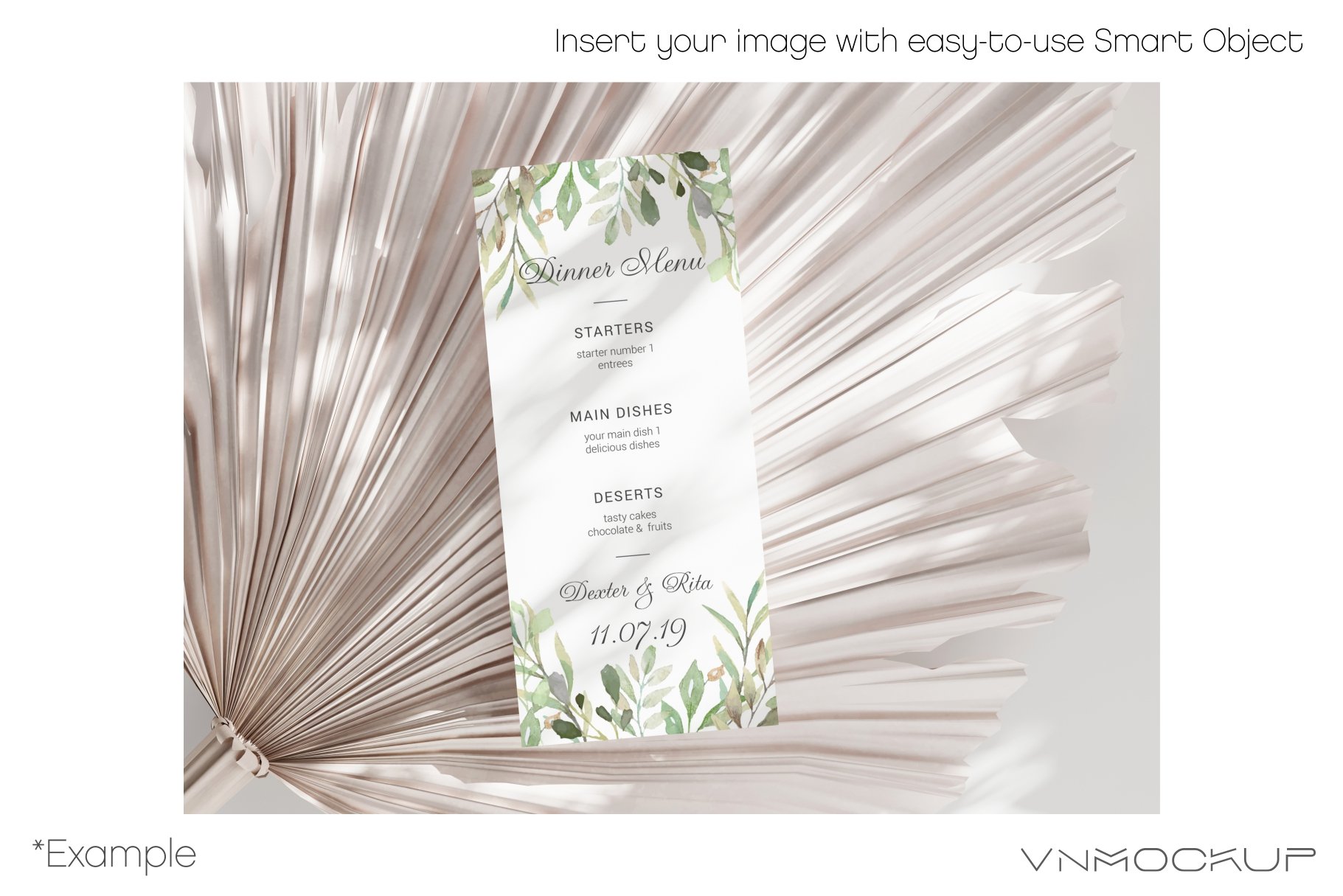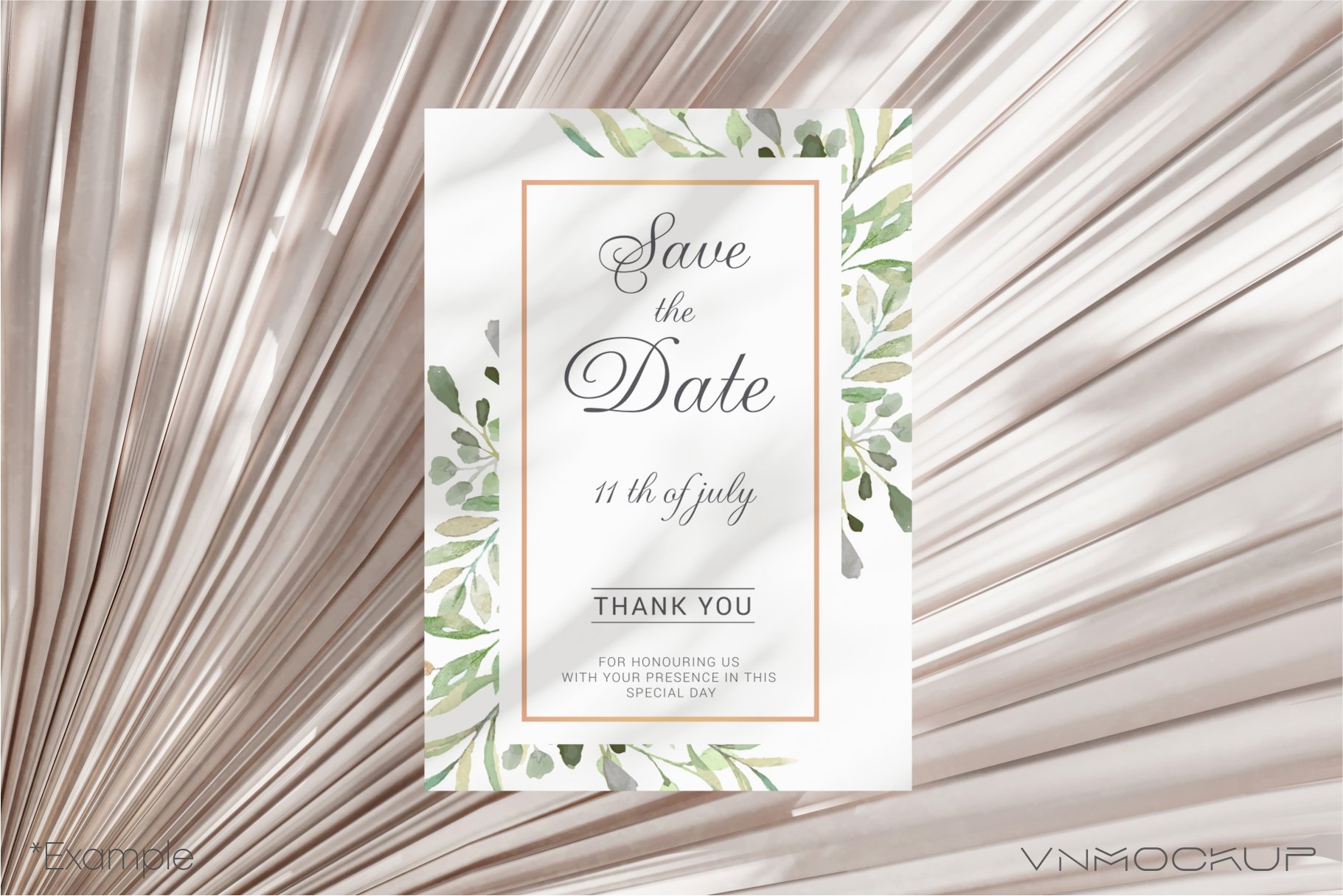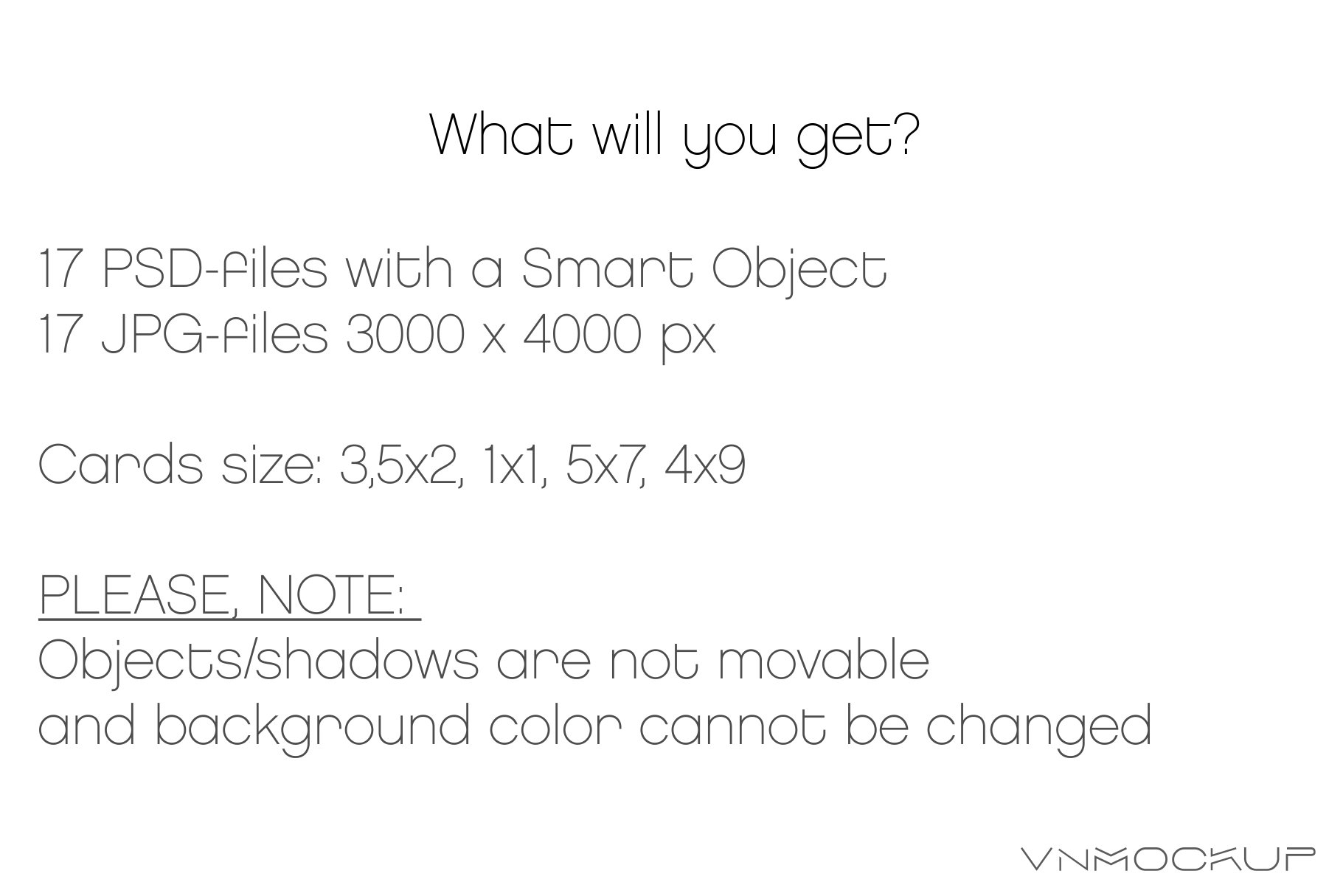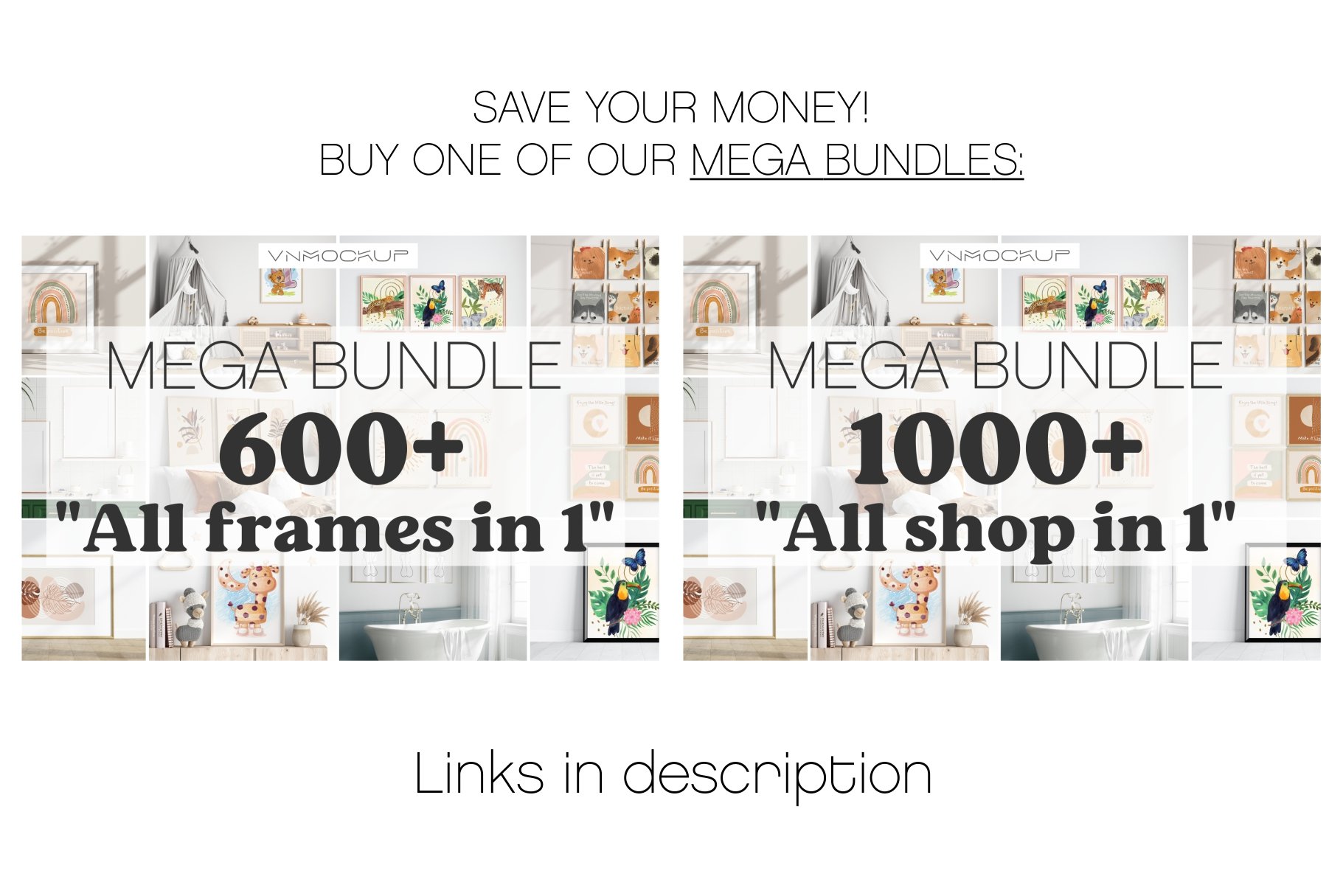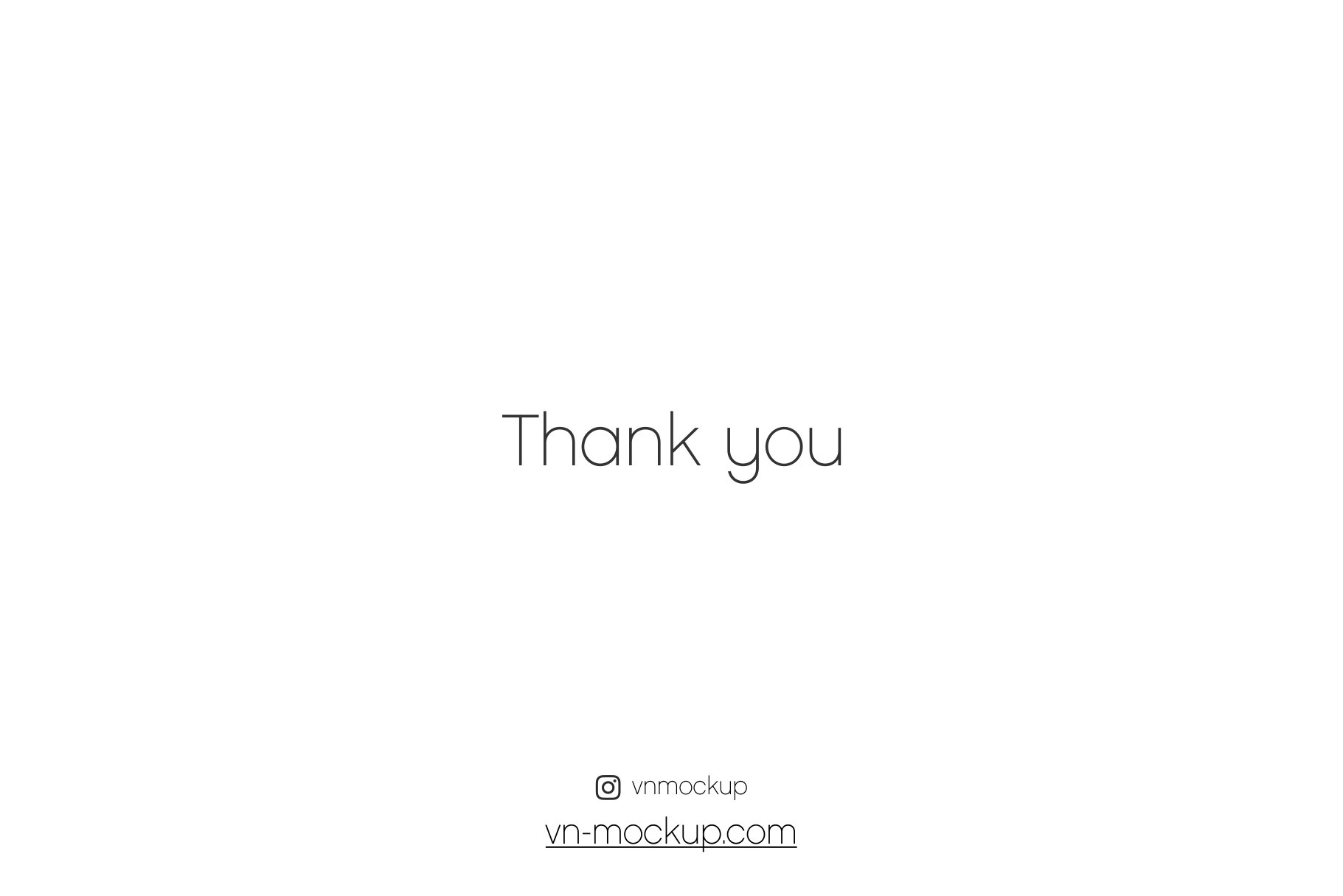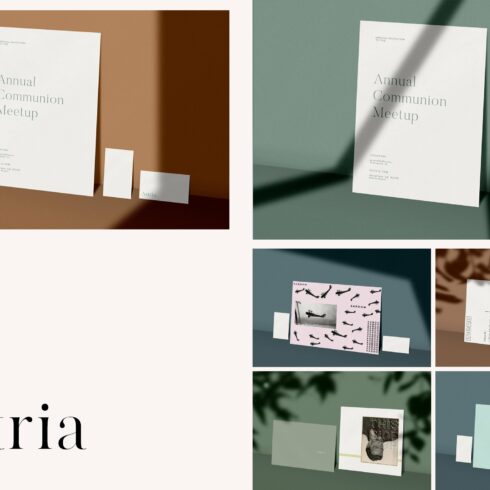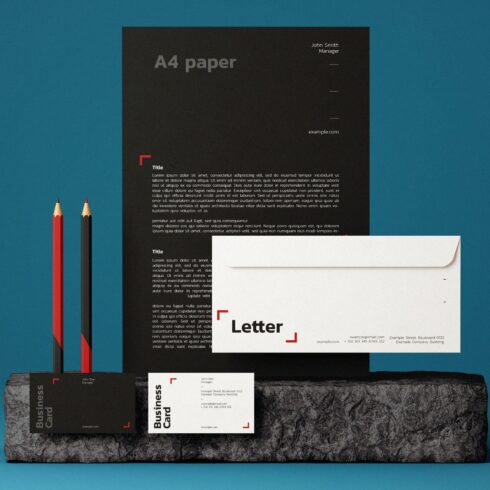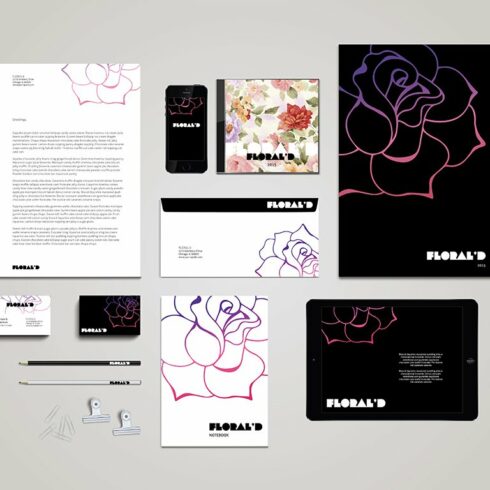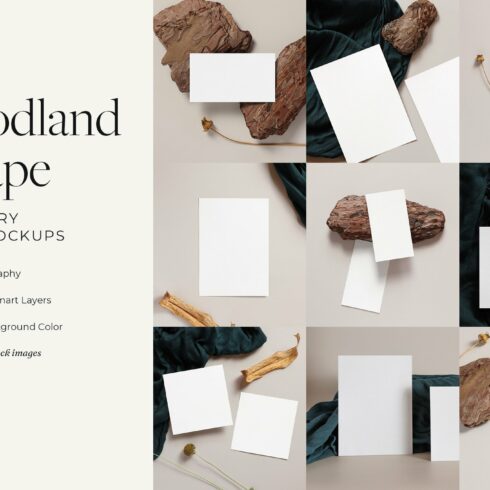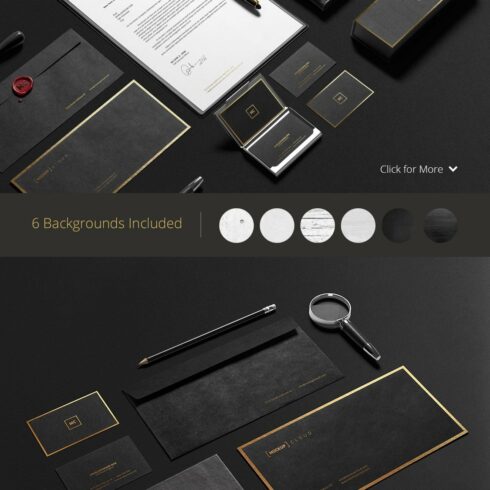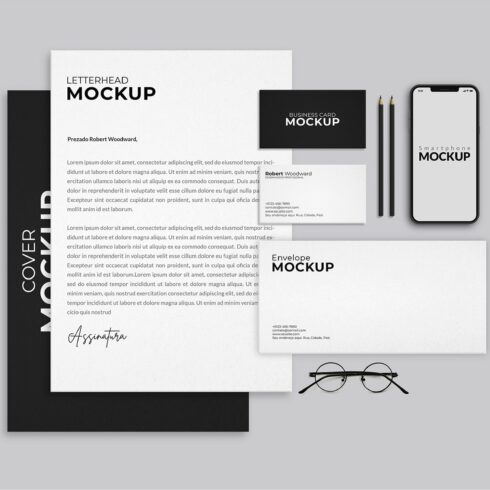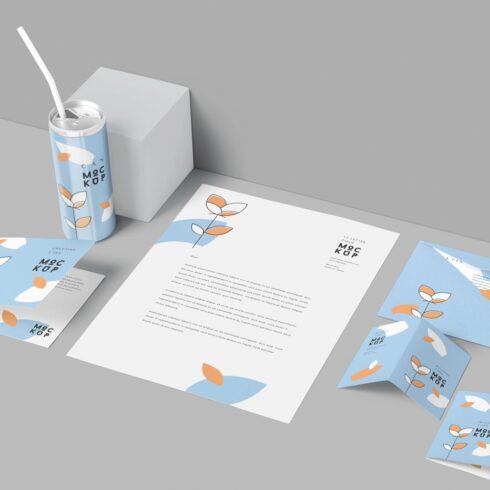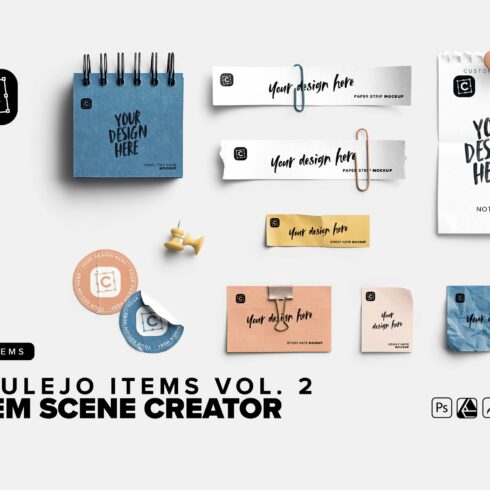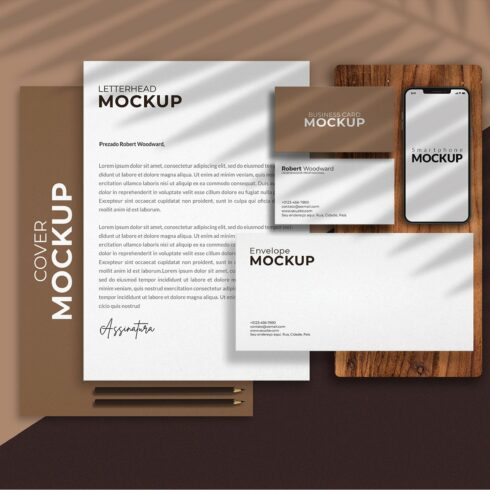
Product Specs
| Created by | VNmockup |
|---|---|
| File type | JPG, PNG, PSD |
| File size | 1.03GB |
| Date of Creation | April 25 2023 |
| Color | black brown orange pink |
| Rating | 5 (15) |
| Category |
Wedding Stationery Mockup Bundle PSD JPG
Invitation Mockups, Greeting Card Mockups, Menu Mockups, Double Sided Menu Mockups, Phone Mockups, Business Card Mockups, Place Card Mockups
WHAT IS INCLUDED
17 PSD file with a Smart Object
17 JPG file 3000×4000 px
Cards size: 3,5×2, 1×1, 5×7, 4×9
PLEASE, NOTE:
Objects are not movable and background color cannot be changed!
SAVE YOUR MONEY! BUY ONE OF OUR MEGA BUNDLES:
FRAME MOCKUP BUNDLE “ALL FRAMES IN 1”:
https://creativemarket.com/VNmockup/7321265-Frame-Mockup-Bundle-All-Frames-in-1
MEGA MOCKUP BUNDLE “ALL SHOP IN 1”:
https://creativemarket.com/VNmockup/7321235-Mockup-Mega-Bundle-All-shop-in-1
HOW TO USE SMART OBJECTS IN PHOTOSHOP:
Open the PSD-file in Photoshop.
Double click on the “Your Design Here” layer. It opens a new window.
Insert your design into this window and position it. Click save and close the window.
Go back to the window of the original PSD-file. You will see your artwork there, placed exactly into the mockup.
Save your file!
If you have any questions, please contact us and we’ll be happy to help you!
DON’T HAVE PHOTOSHOP?
Follow this link and learn how to work with a mockup without Photoshop: https://www.youtube.com/watch?v=qjkqJpKRO8I This video shows you how to use a free online editor “Photopea.com” to place an image in a Smart Object.
Follow us on Instagram @vnmockup