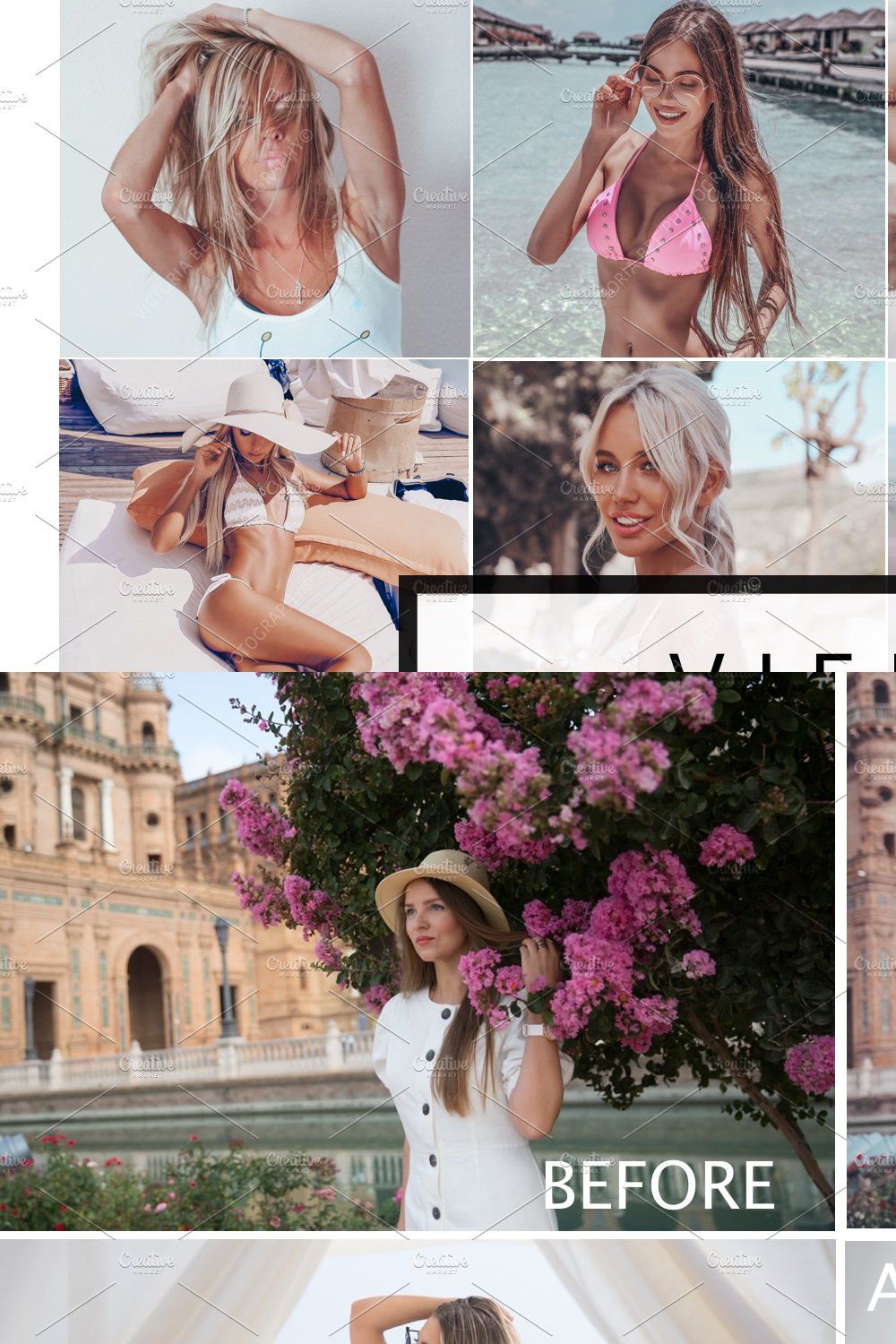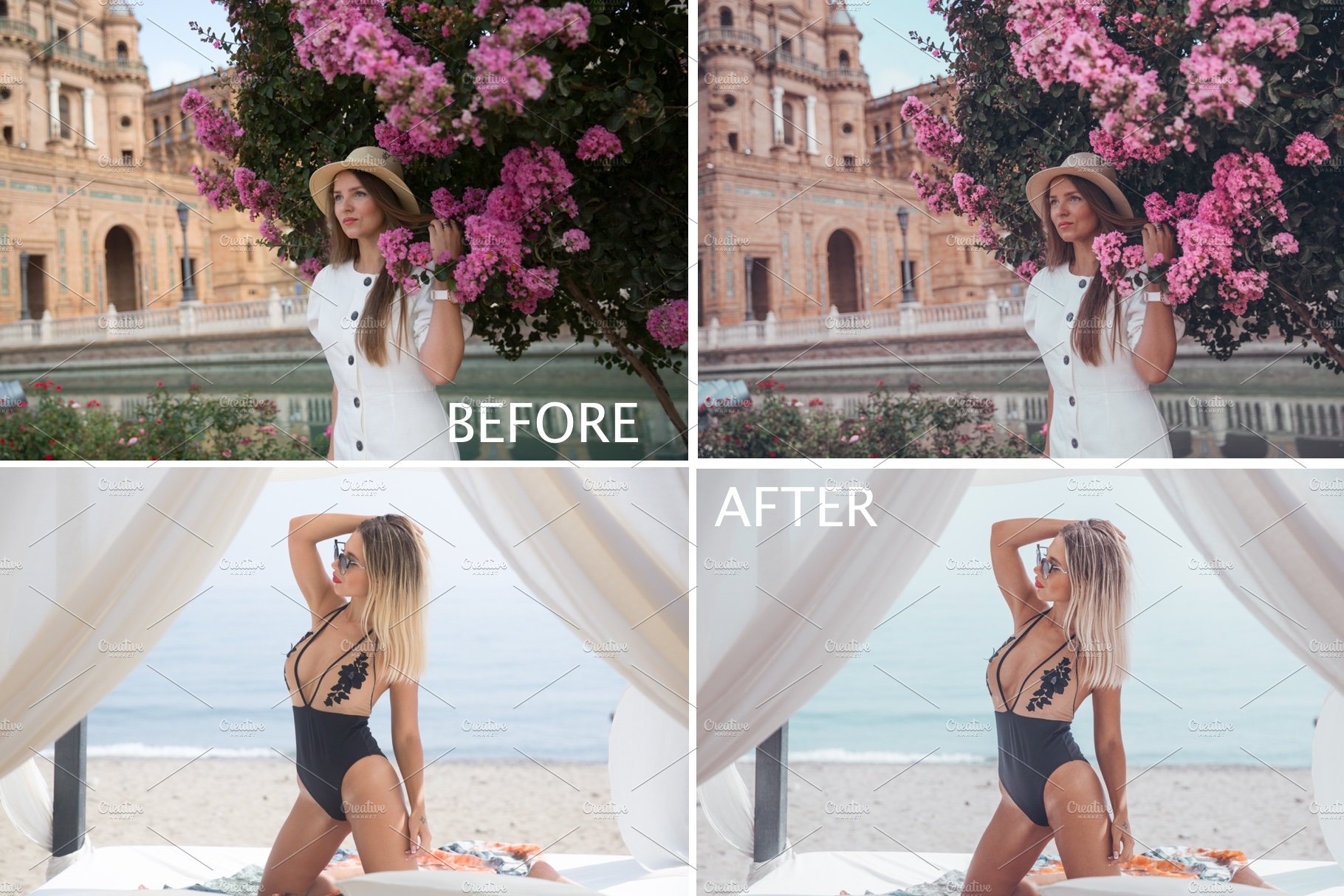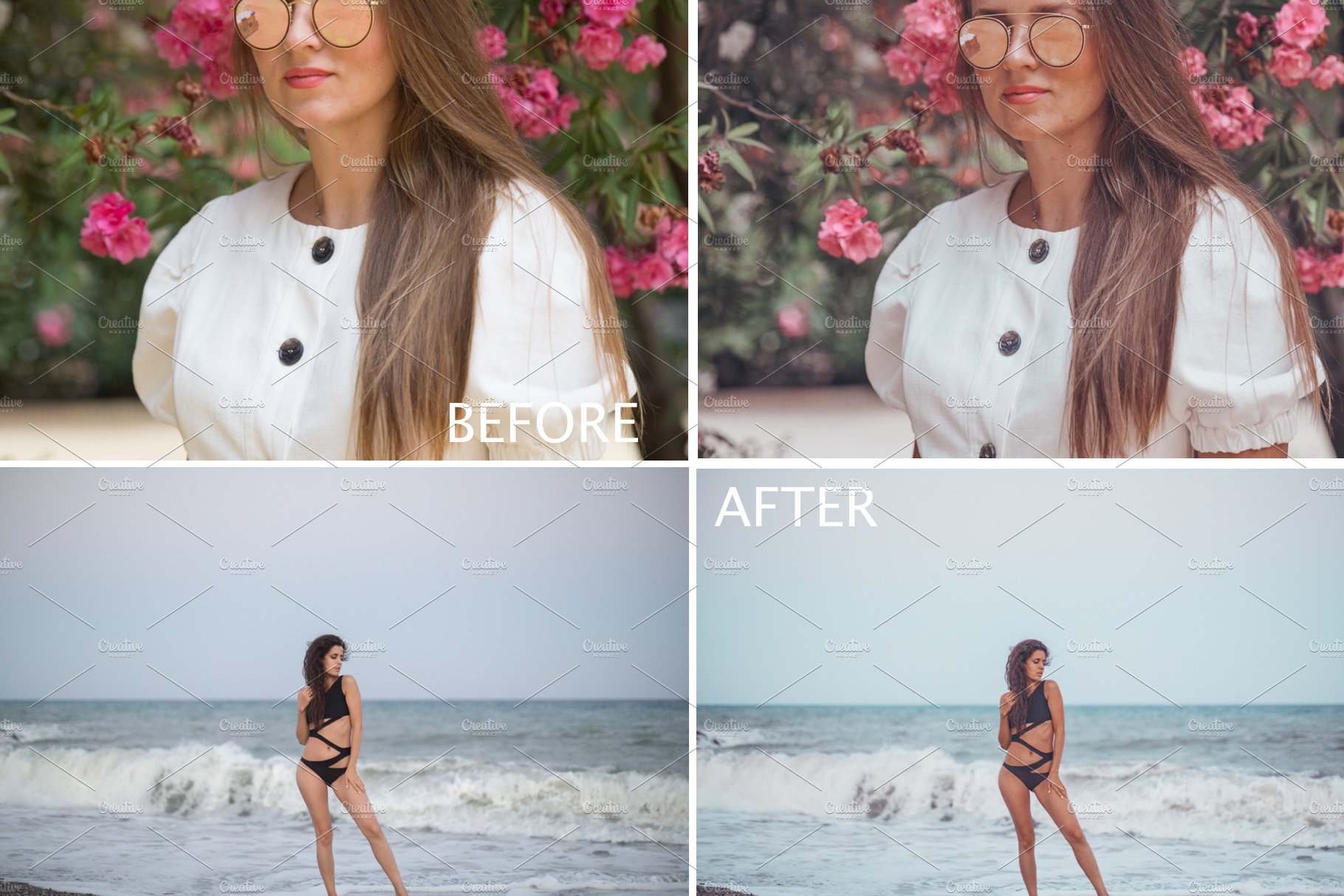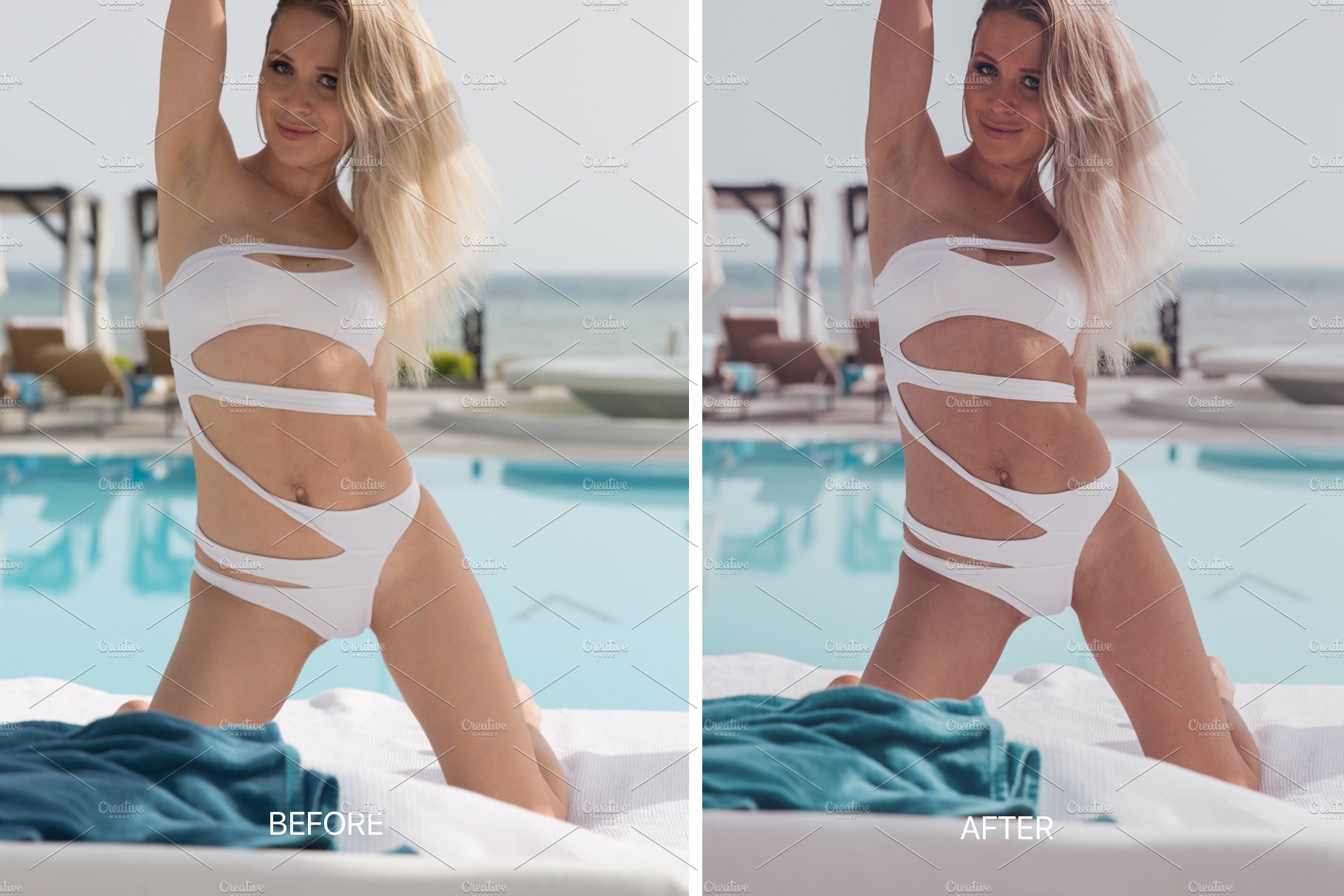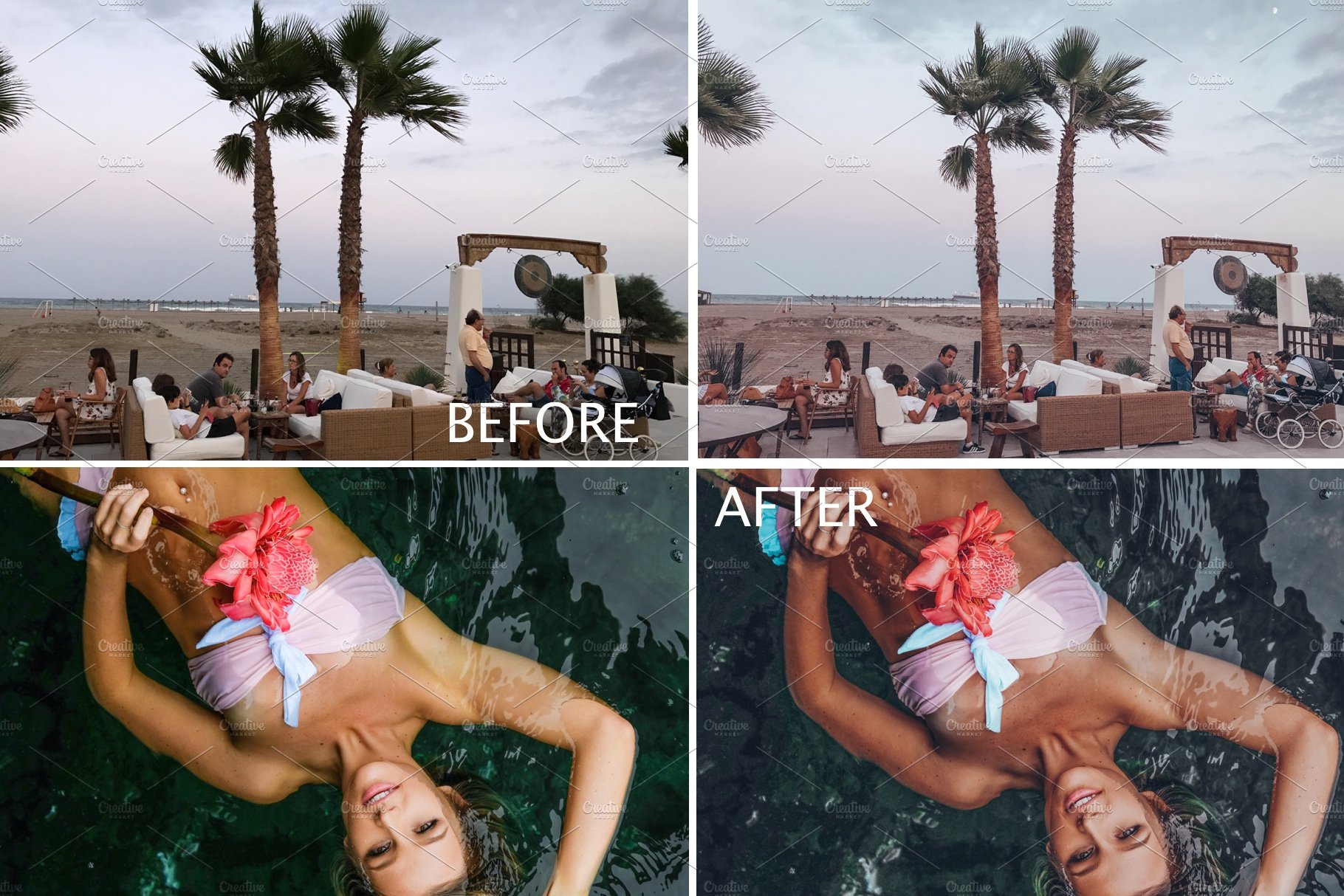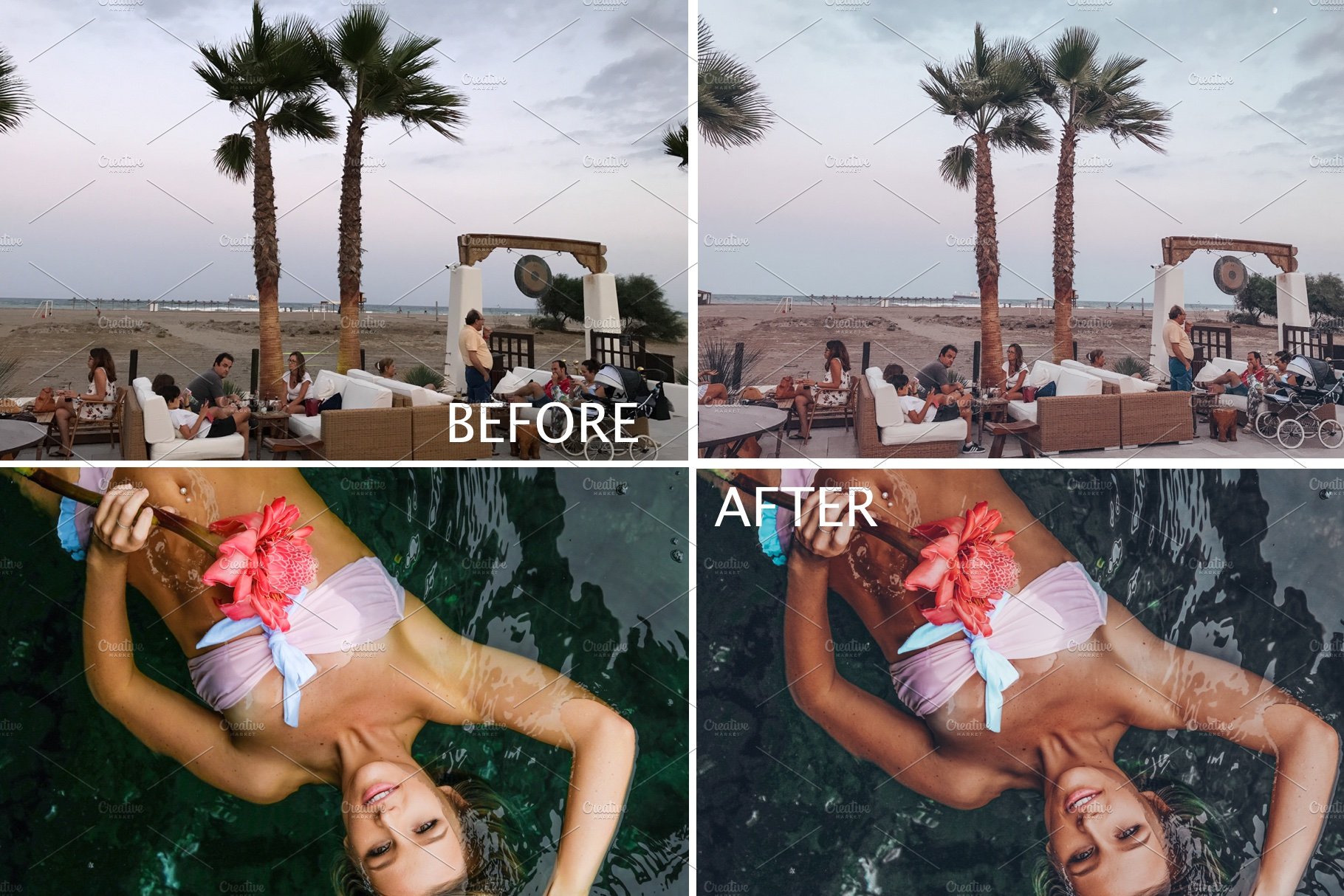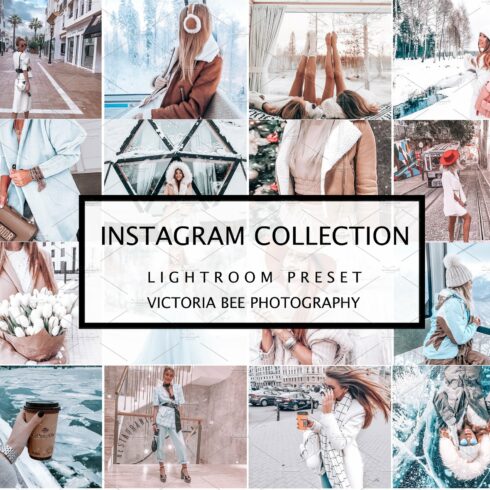Product Specs
| Created by | Victoria Bee Presets |
|---|---|
| File type | DNG, PDF |
| File size | 5.04MB |
| Date of Creation | February 10 2023 |
| Color | blue gray pink red |
| Rating | 5 (15) |
| Category |
NEW! Mobile Lightroom Preset VIENNA
High quality preset Perfect for bloggers, travel, lifestyle and portrait photography.
This preset makes skin tones with soft tanned brown, gives your image creamy and airy pastel look.
🔺This preset created for Mobile Lightroom CC📲
🔺Mobile Preset are perfect for your Lightroom Mobile App and work well with your photos shot with your iPhone or Android device.
🔺You don’t need an Adobe subscription to use these presets. You simply need to download the LR Mobile App and create an account with Adobe.
🔺These presets will be compatible with both jpeg and RAW files, for best results shoot in RAW or apply presets to high quality, well-lit images.
🔺Included
5 LIGHTROOM MOBILE PRESET .DNG file .Zip Archive
1 PDF Instruction Guide
‼️Creative Market recommend that you download your purchases from a computer. If your mobile device will not be able to download leave me message/comment with your email I’ll send Presets files and instruction and you can save directly in your camera roll.‼️
Downloading and Unzipping the Presets To get started, please follow these steps:
Download your presets and unzip them on your phone/tablet/computer
You can unzip a file on a mobile device by following this link https://support.creativemarket.com/hc/en-us/articles/115002933927#ipad(Note: As all files you download on Creative Market will use .zip compression- even single files- you’ll need to use a third-party app to unzip files if you’re downloading and installing presets on your mobile device.)
After unzipping the files, locate the files ending in DNG.
Tap on .DNG file
Find the “…” or “arrow up” button top right and push , find Open with Lightroom or Send copy to Lightroom , etc.
If you don’t have this option Save this .DNG file as image in your camera roll.
Open the Lightroom CC App and Click ‘Add Image’ button and add the file. It will appear as an image.
Open the image Click the 3 dots in the top right corner Click ‘Create Preset’ Name your preset Save
Go back to Home Page in your App. Add your own photo and open it. In the Edit Mode scroll the bottom panel to ‘Presets’ ‘User Presets’ Click the preset you have created.
❤️️ BUY 3 PRESETS AND GET 1 FREE! ❤️️ HERE IS HOW 👇
// purchase three presets and leave me a message indicating the preset which you would like to receive for free and your email, I will send it to you by e-mail //
© 2019 Victoria Bee Photography.All Rights Reserved
Instagram ©victoriabeephoto