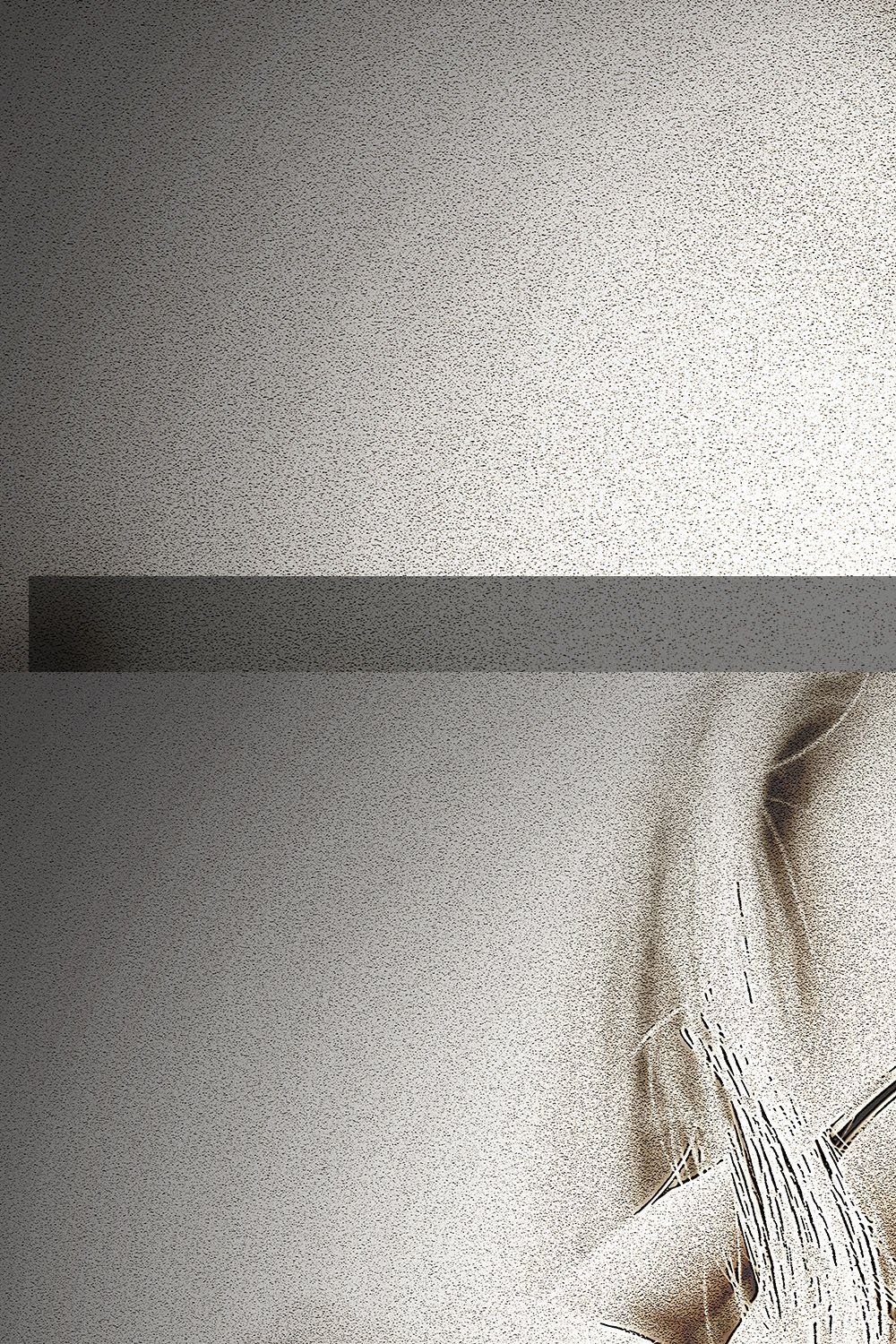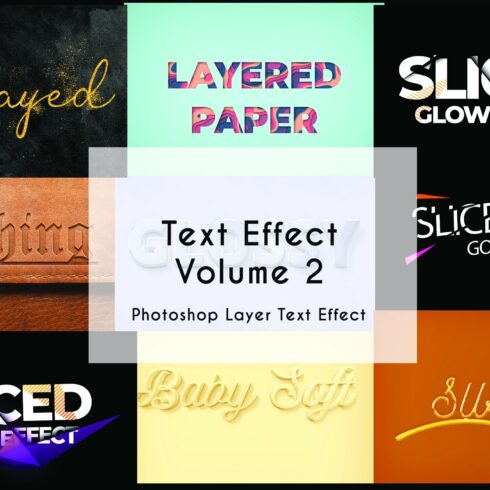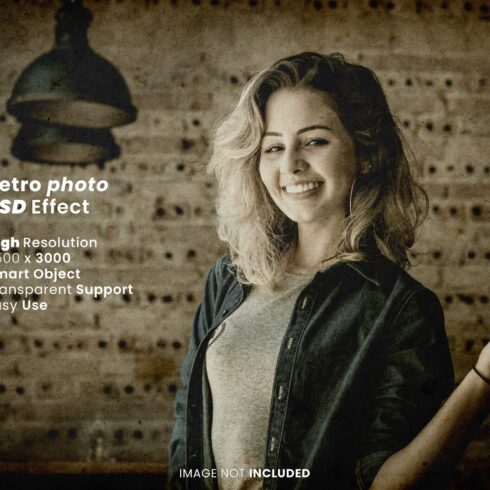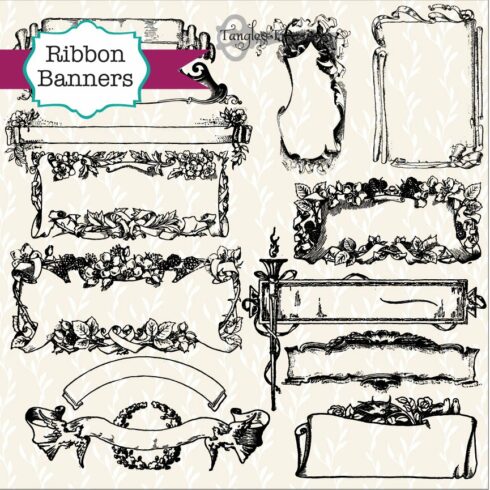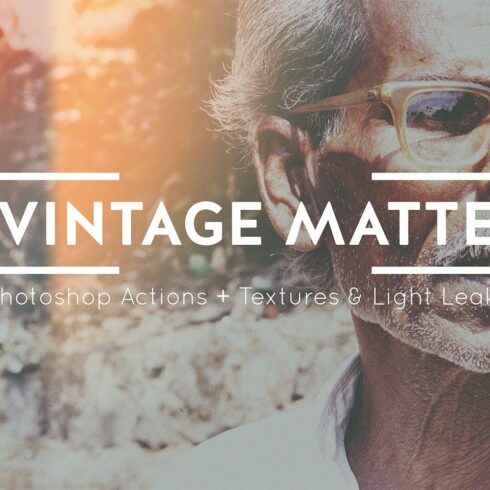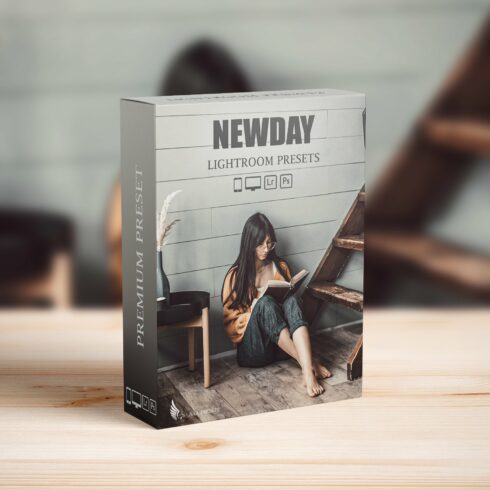
Product Specs
| Created by | The_DrX |
|---|---|
| File type | ATN, PDF |
| File size | 179.06KB |
| Date of Creation | February 8 2023 |
| Color | brown gray white |
| Rating | 5 (6) |
| Category |
Package containing one action created in Adobe Photoshop capable of adding a minimal vintage cartoon effect to your images.
!!! This effect is dependent on the image you use and works best with portraits! It may look great on some images while horrible on others. Keep that in mind before buying !!!
Inside the package you’ll find one .atn file containing multiple actions with the same effect, but for different kind of images. Some images may be too bright or too dark for the normal action, so you’ll have to use one of the actions in order to make sure you get the effect you want.
How to use:
Open Photoshop (Minimal Supported Version: CS6)
Go to the “Actions” panel (if you don’t know here it is, go to Windows – Actions)
On the top-right side of the panel there’s a small icon with 4 horizontal lines – click on that
Then select the option “Load Actions” and select the .atn file from the folder you have after buying this package.
Open the image you want to add the effect on, select the action you want, and press play.
!!! Before buying this package make sure of a few things. !!!
First, don’t use images that are incredibly dark or bright. Make sure your images have a normal amount of light and are not extremely dark. This way you can make sure your images will look good after adding the effect.
Second, make sure you use this action on new-opened images. Using this action on projects that already have other images in them may result in adding the effect to all the images. The reason for this is that I use a technique that lets you change the parameters of the effects in case you want, and because of that the effect may be added to every image on your projects if you use the action in that way. To avoid that, open a new image in Photoshop, use the action, save the image and then use it in another project. !!!
Thank you very much for your time 🙂