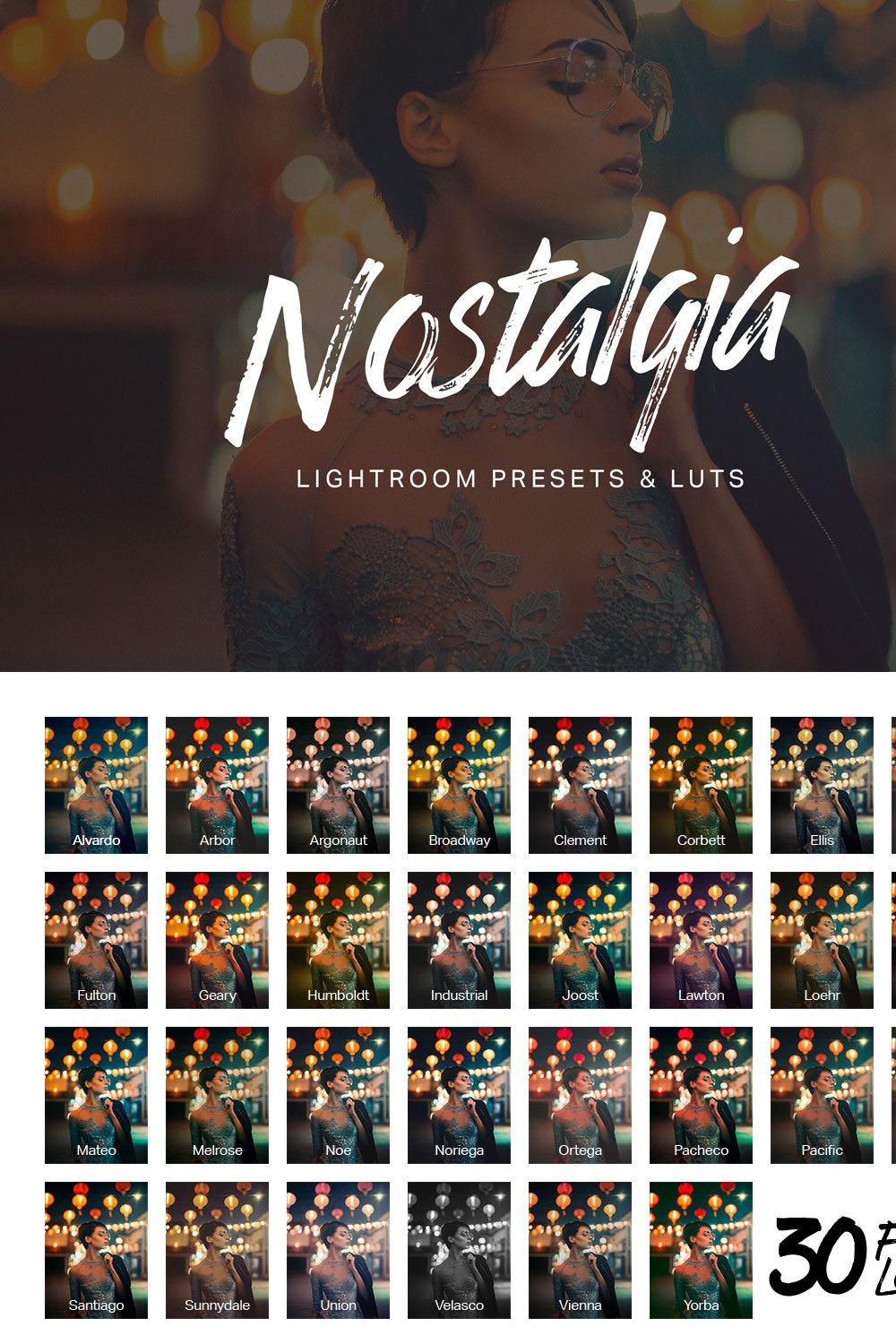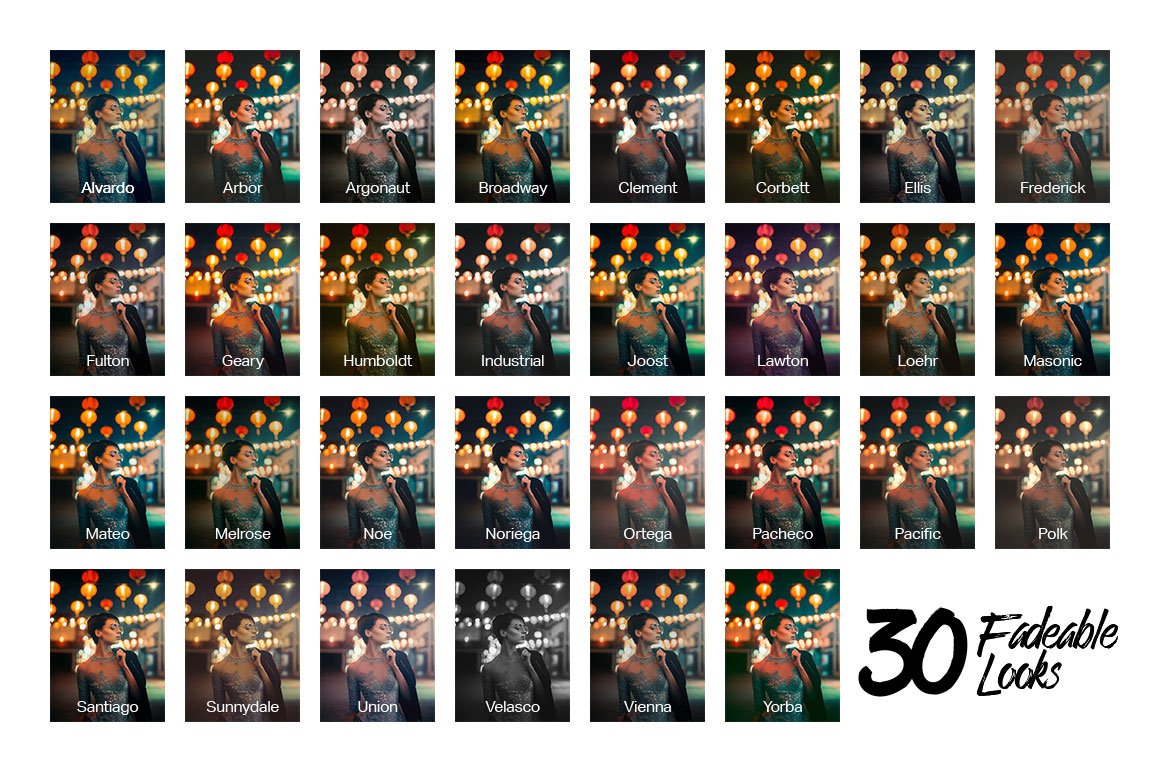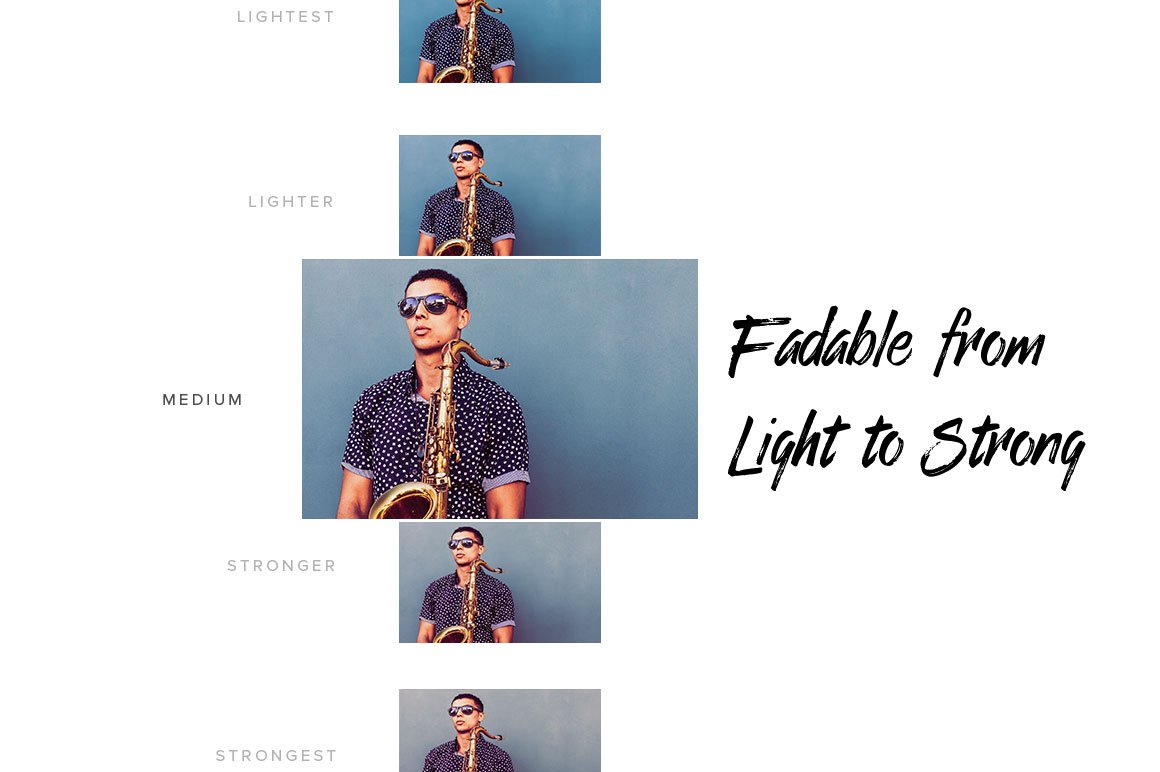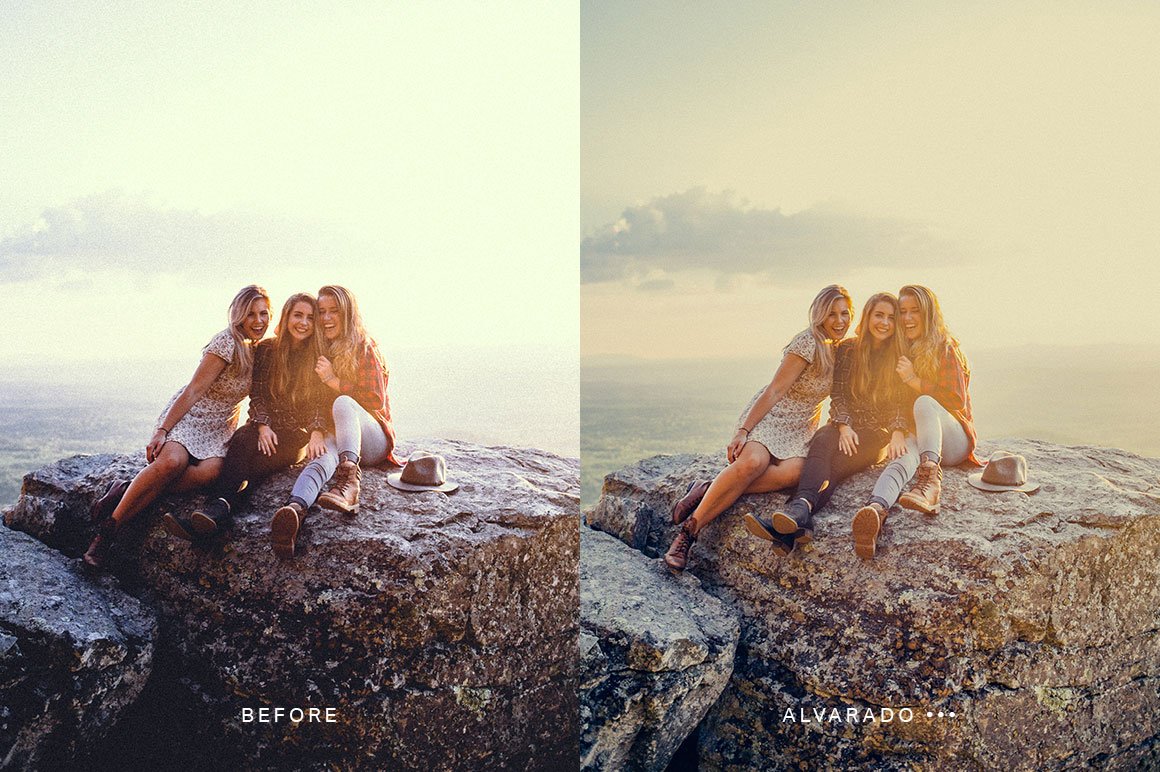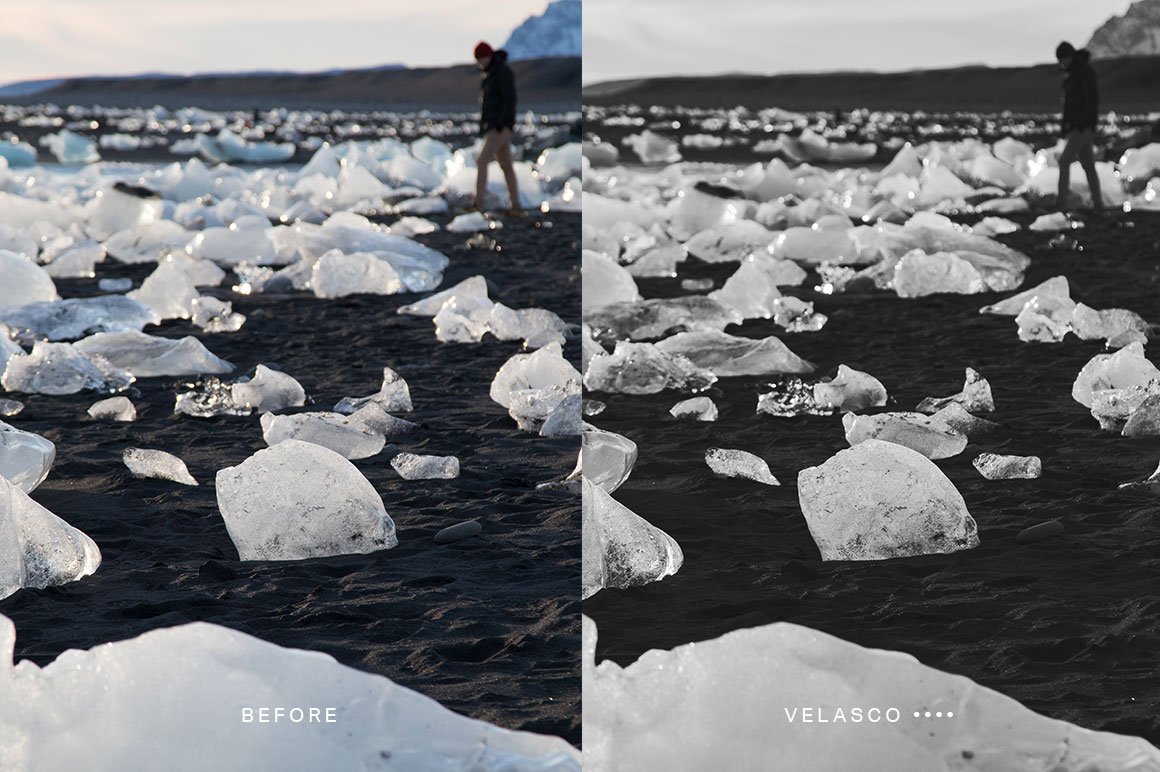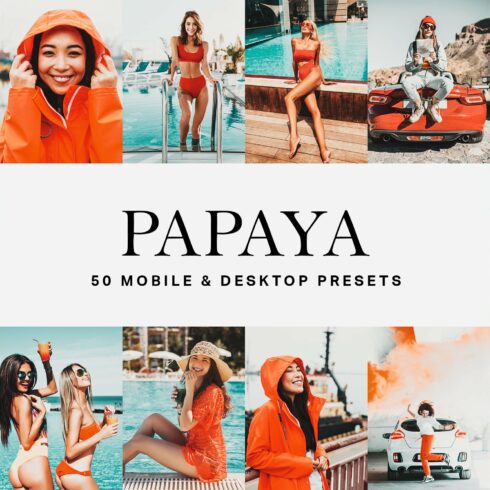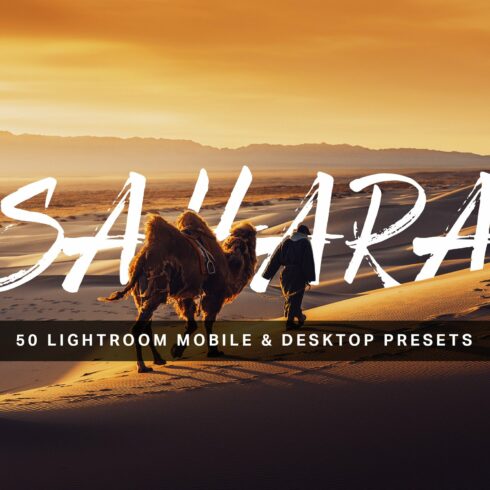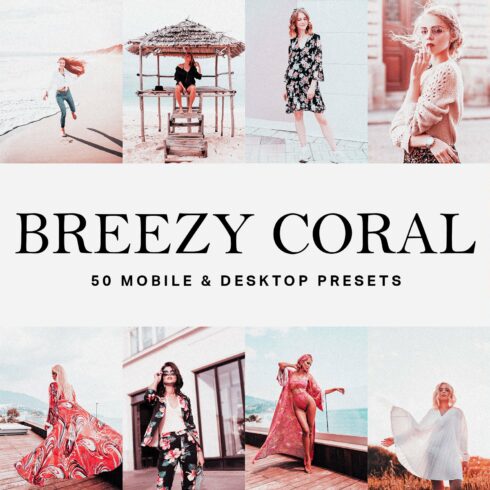Product Specs
| Created by | SparkleStock |
|---|---|
| File type | HTML, Lrtemplate |
| File size | 377.26MB |
| Date of Creation | February 13 2023 |
| Color | brown gray pink white |
| Rating | 5 (15) |
| Category |
30 nostalgic presets and LUTs for Lightroom. These presets give your photos the memorable and sentimental feeling in just one click. Want something lighter/stronger? You can do that because the presets are fadeable.
What You’ll Get
30 Fadeable Lighroom Presets (30 looks x 5 strengths = total of 150 presets)
3 Fadeable Grain Lightroom Presets (3 looks x 5 strengths = total of 15 presets)
30 Fast-Render LUTs
30 High Quality LUTs
Nostalgia Lightroom Presets & LUTs
Alvarado
Arbor
Argonaut
Broadway
Clement
Corbett
Ellis
Federick
Fulton
Geary
Humboldt
Industrial
Joost
Lawton
Loehr
Masonic
Mateo
Melrose
Noe
Noriega
Ortega
Pacheco
Pacific
Polk
Santiago
Sunnydale
Union
Velasco
Vienna
Yorba
Grain Lightroom Presets
Fine Grain
Lo-Fi Grain
Medium Grain
✔ 30 Nostalgic Looks
Pick from 30 nostalgic Lightroom presets to use on your photos.
✔ Fadeable Lightroom Presets
Rarely do presets give you the exact look you want. That’s why these presets come in 5 strengths from light to strong! Now you can get the perfect look without modifying the settings.
✔ Fully Compatible with LR Toolkit
How to Install Lightroom Presets
In Lightroom, go to Edit Preferences (Lightroom Preferences on Macs).
Go to the Presets tab then click the “Show Lightroom Presets Folder” button.
Copy the “SparkleStock Nostalgia” folder into your Lightroom Develop Presets folder.
Restart Lightroom. The presets will appear in the Presets panel located in the Develop module.
How to Use LUTs in Photoshop CC
Go to Layer New Adjustment Layer Color Lookup.
Click on the 3DLUT file dropdown menu then select “Load 3D LUT…”.
Browse for the *.CUBE file then click Load.
Notes:
To use the LUTs in Photoshop CC, go to Layer New Adjustment Layer Color Lookup. In the “3DLUT file” dropdown, select “Load 3DLUT”. Browse for the *.CUBE file then click Load.
LUTs can only emulate the color grading. They cannot reproduce the Shadow & Highlights settings used in the Lightroom presets.
The Fast-Render LUTs are recommended for video projects. They process faster with minimal difference compared to the HQ LUTs.
Works With:
Lightroom CC to Lightroom CC 2017
Lightroom Classic CC to Lightroom Classic CC 2017
All software that supports LUTs (including Photoshop CC, Affinity Photo, Adobe Premiere CC, Adobe After Effects CC,
etc.)
Mac and Windows