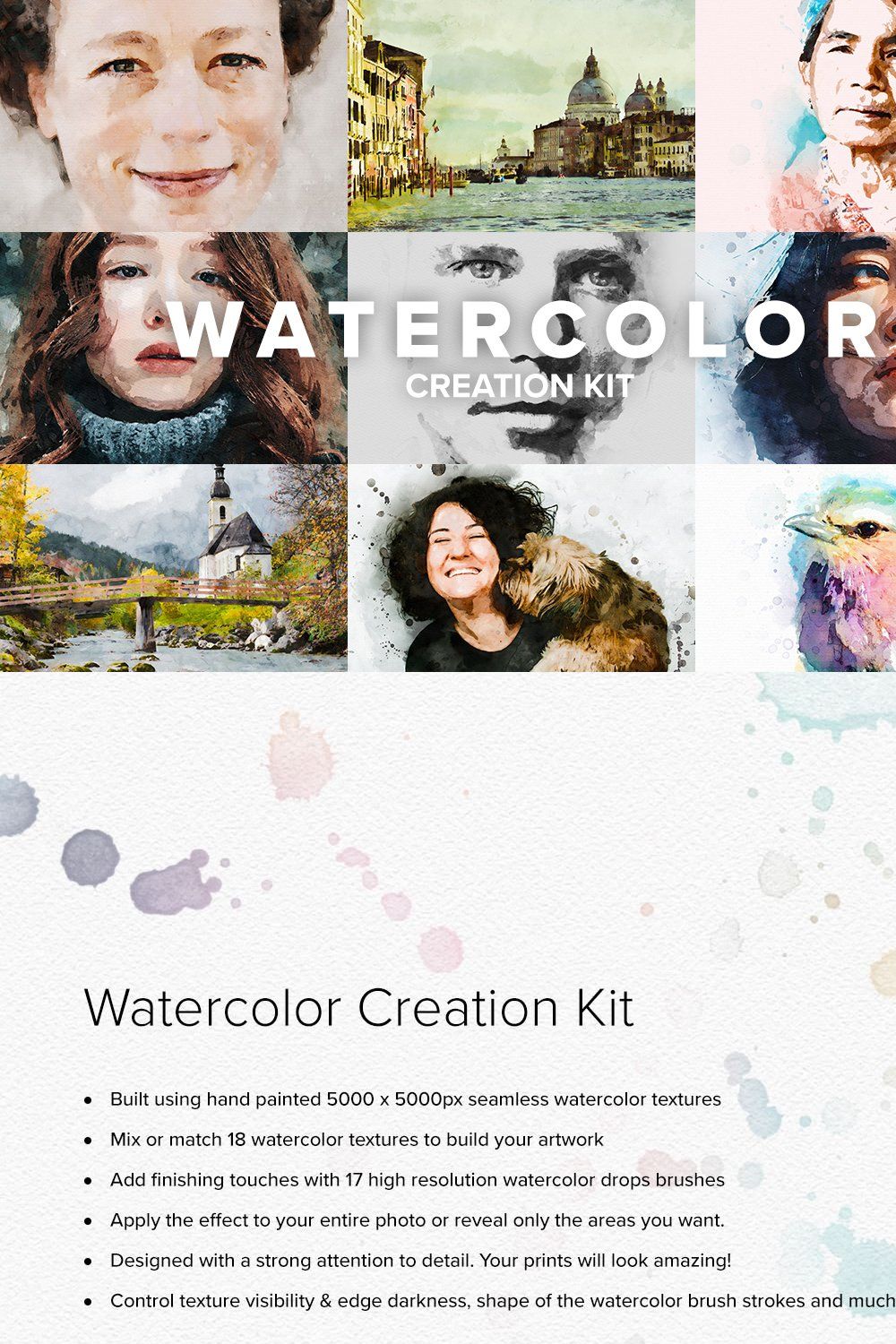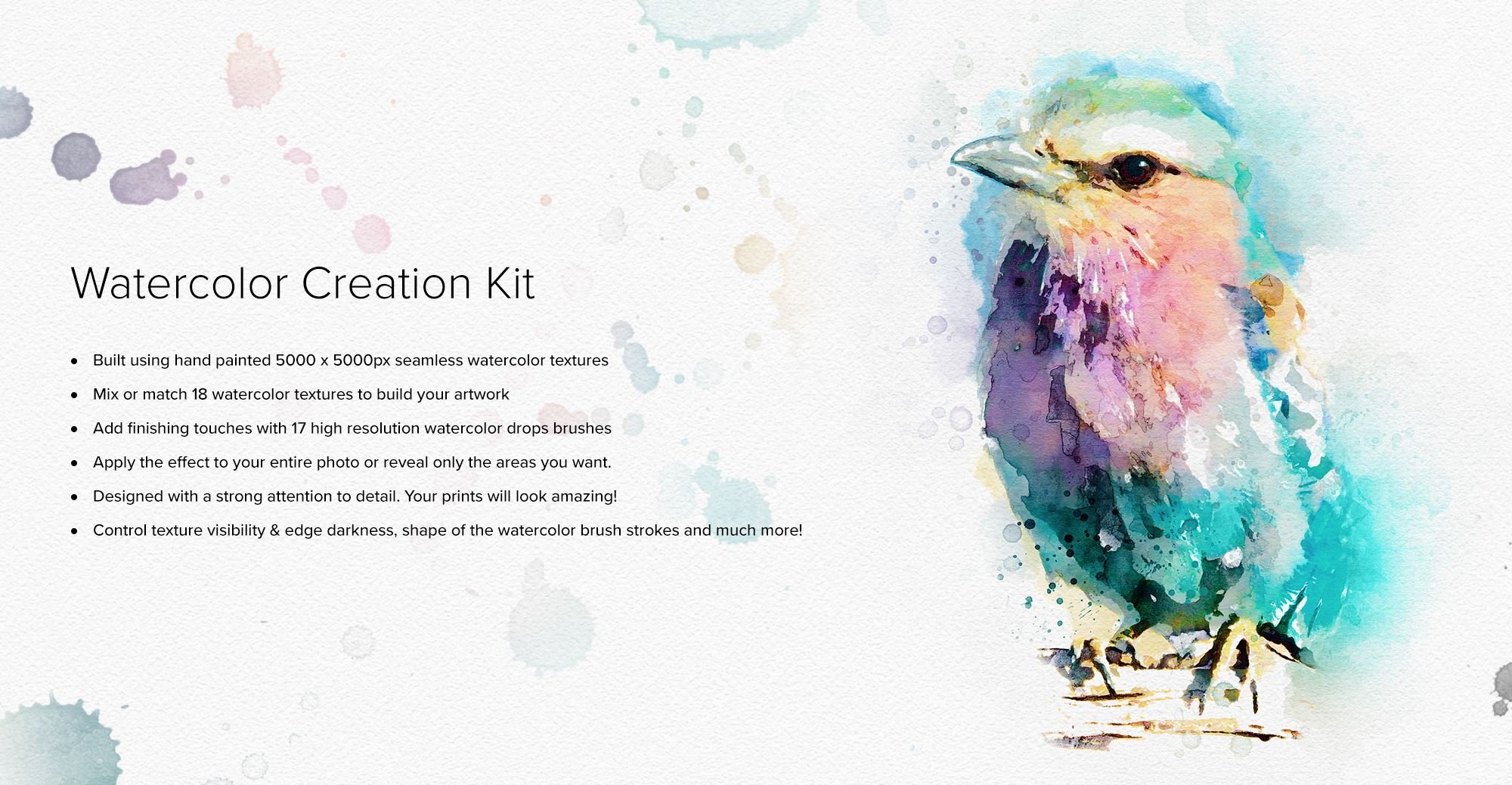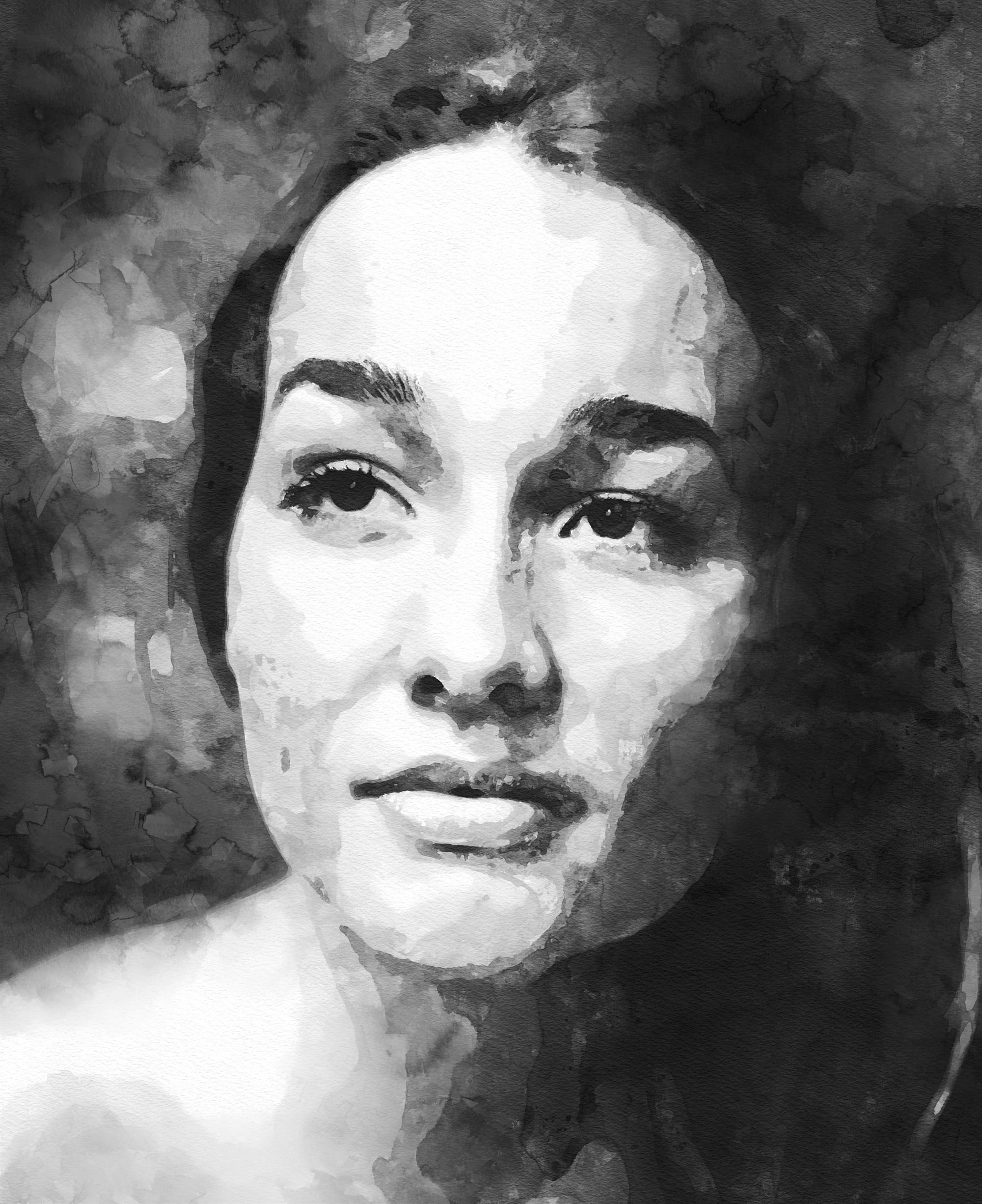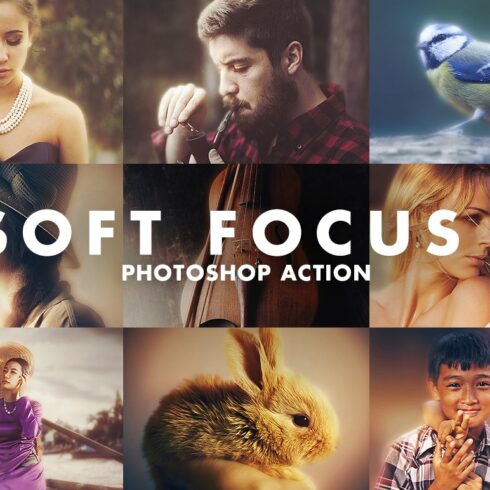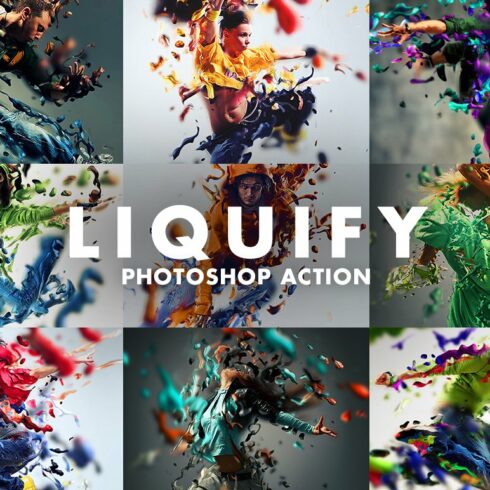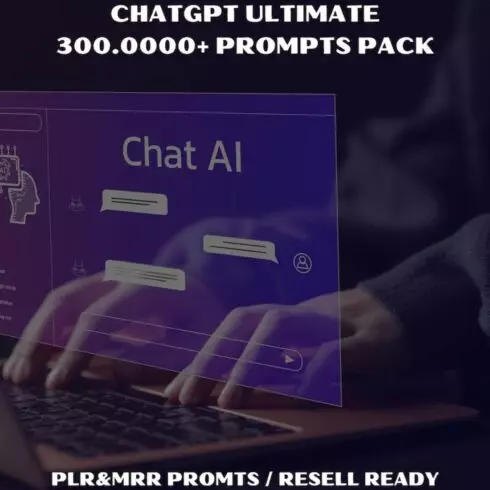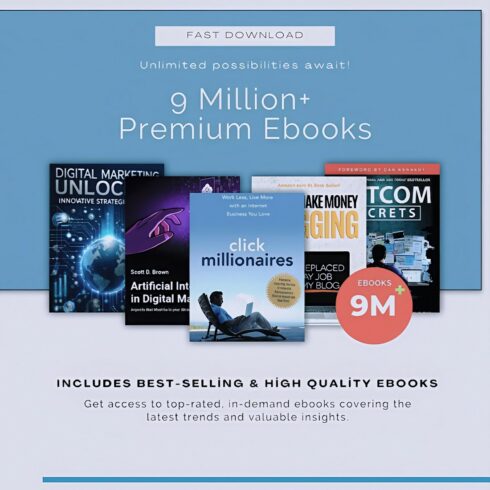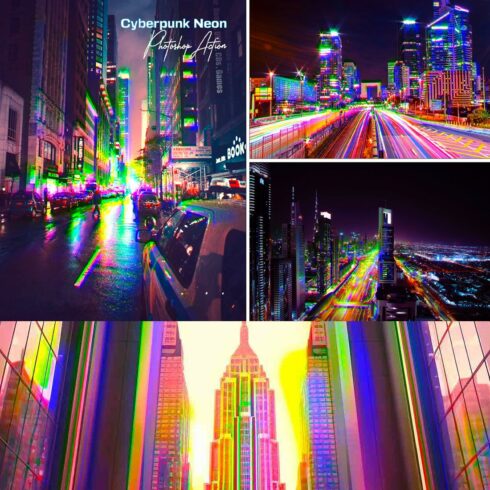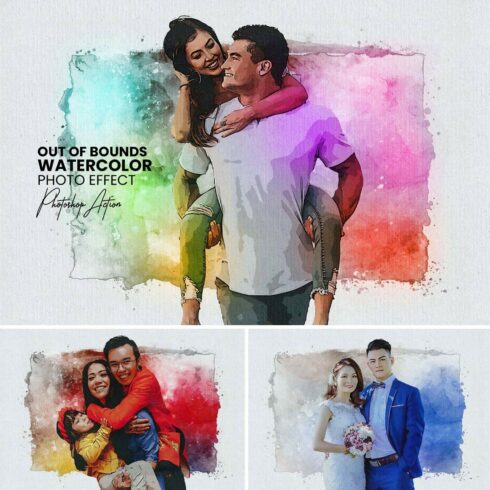Product Specs
| Created by | Sevenstyles |
|---|---|
| File size | 1.05GB |
| Date of Creation | February 1 2023 |
| Color | green orange red yellow |
| Rating | 5 (6) |
| Category |
Video demonstration: https://www.youtube.com/watch?v=2p2wRmRAqw8
Turn your photos into realistic watercolor artwork
Compatible with Photoshop CS6 and above
The Watercolor Creation Kit gives you the ability to..
Transform your photos into watercolor art with a few clicks.
Choose from various texture presets. All textures are hand-painted, scanned it at 600 DPI and converted to seamless patterns (5000 x 5000px).
Control the darkness of the texture edges.
Control how visible you want the textures to be.
Choose from various brightness/contrast presets.
Apply the effect to your entire photo or reveal only the areas you want.
Add watercolor drops using 17 high-resolution brushes.
Choose from 3 levels of watercolor texture separation
Included is a comprehensive video tutorial walking you through how to set up your Photoshop document and customize your results.
If you like the Watercolor Creation Kit, make sure to check out the Drawing Creation Kit
New to Photoshop Actions? Try out this free Photoshop Action
Support: If you are experiencing issues with this Photoshop tool or any of my items, please visit the support page link in the readme.txt file included in the download.
Important to know
Make sure you are using the English version of Photoshop to run the Action on. All of my Actions will only work in the English version of Photoshop.
Check you are using a version of Photoshop that the Action supports.
Watch the video tutorial to ensure you have your Photoshop file setup correctly. You can view the video tutorial in the above ‘Tutorial‘ section. A link to the tutorial is also included in the ‘Readme‘ file in the download.
Use high-resolution photos with the Action for the best results and to avoid errors. I highly recommend scaling your photo into the 4000px – 5000px range for the best results. Even if your photo is only 1000px, scale it up much larger.
With Adobe Creative Cloud, you can install multiple versions of Photoshop. If you like this Action but is not supported on your version of Photoshop, you can always install an additional version of Photoshop to run the Action on. Once an Action has been tested and working on a version of Photoshop, it will always work.
Use Jpeg images to run the Action on. Other file types such as TIFF, BMP, PNG, PSD can cause issues with Actions, as Photoshop disables various features for different file types.
Avoid using the Action on logos or clip art style images as the lack of detail and color contrast can lead to errors.
Having troubles with the Action?
Double-check you have your file set up correctly as shown at the beginning of the video tutorial.
Check the resolution of your photo. If its a low-resolution photo (1000px), take the shortest length of your photo and increase it to around 2500px or more.
These FAQ’s are applicable across all of my Actions.
If you are still stuck, please message me with a screenshot of your entire Photoshop interface where the error shows. Please let me also know what version of Photoshop you are using so I can help you faster. You can also view my offical support page via the link included in the readme.txt file in the download.
Create custom effects
Action effects can be combined to create new effects. Follow these steps below:
Run the first Action on your photo.
Once you are happy with the result, save your design as a Jpeg image.
Now close your Photoshop file and re-open the image you just saved.
Run another Action over your photo! This will then stack the second Action effect on top of the first.
There are so many undiscovered effects that can be created with stacking Action effects!