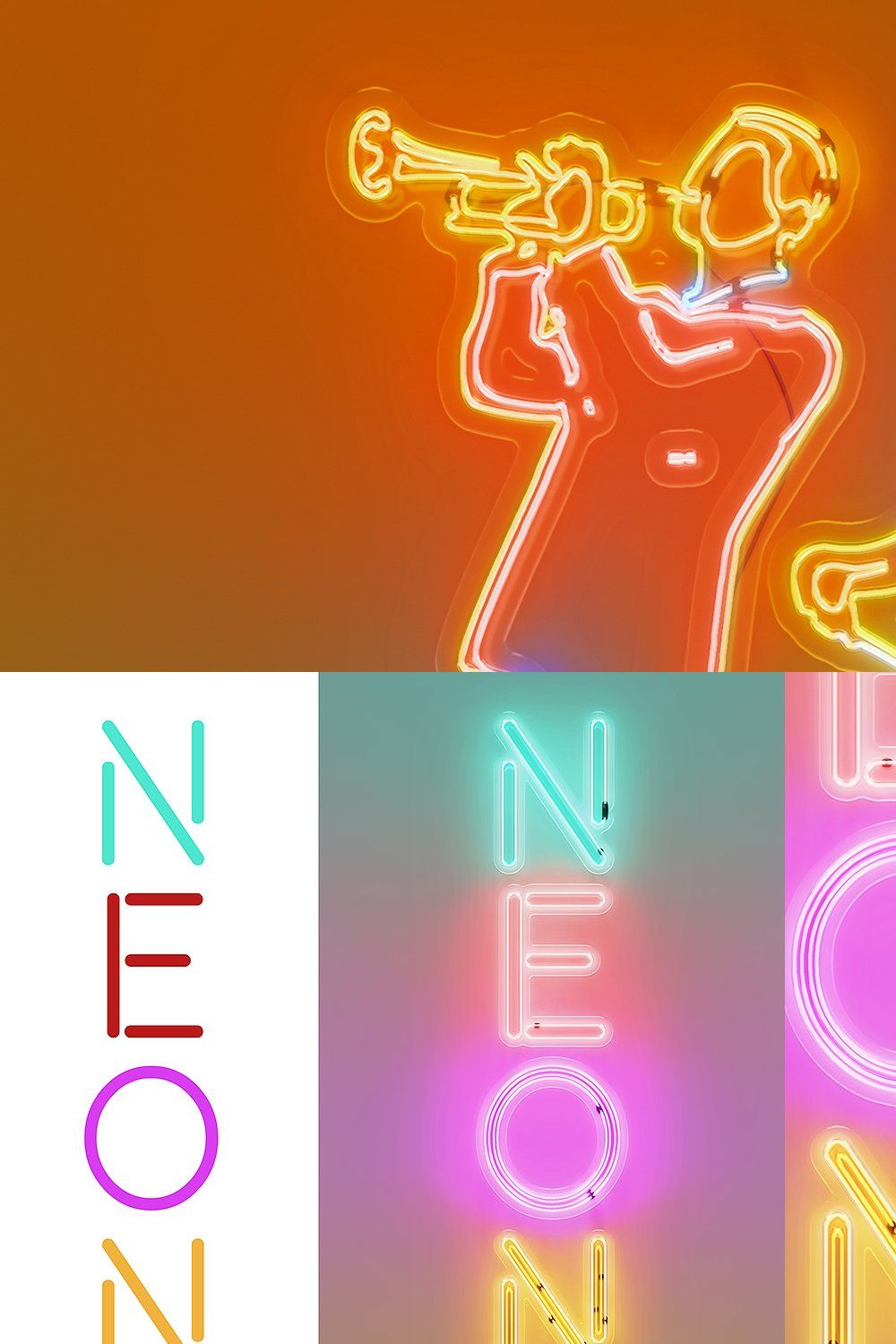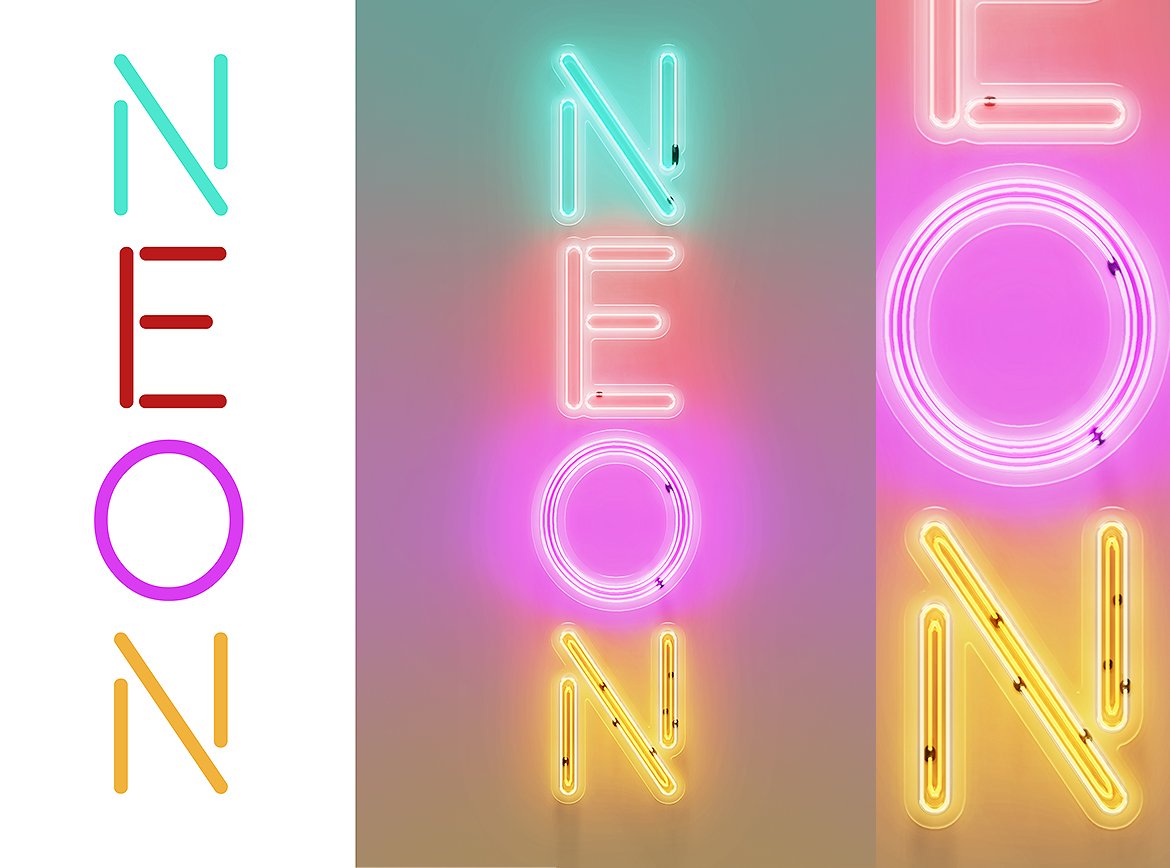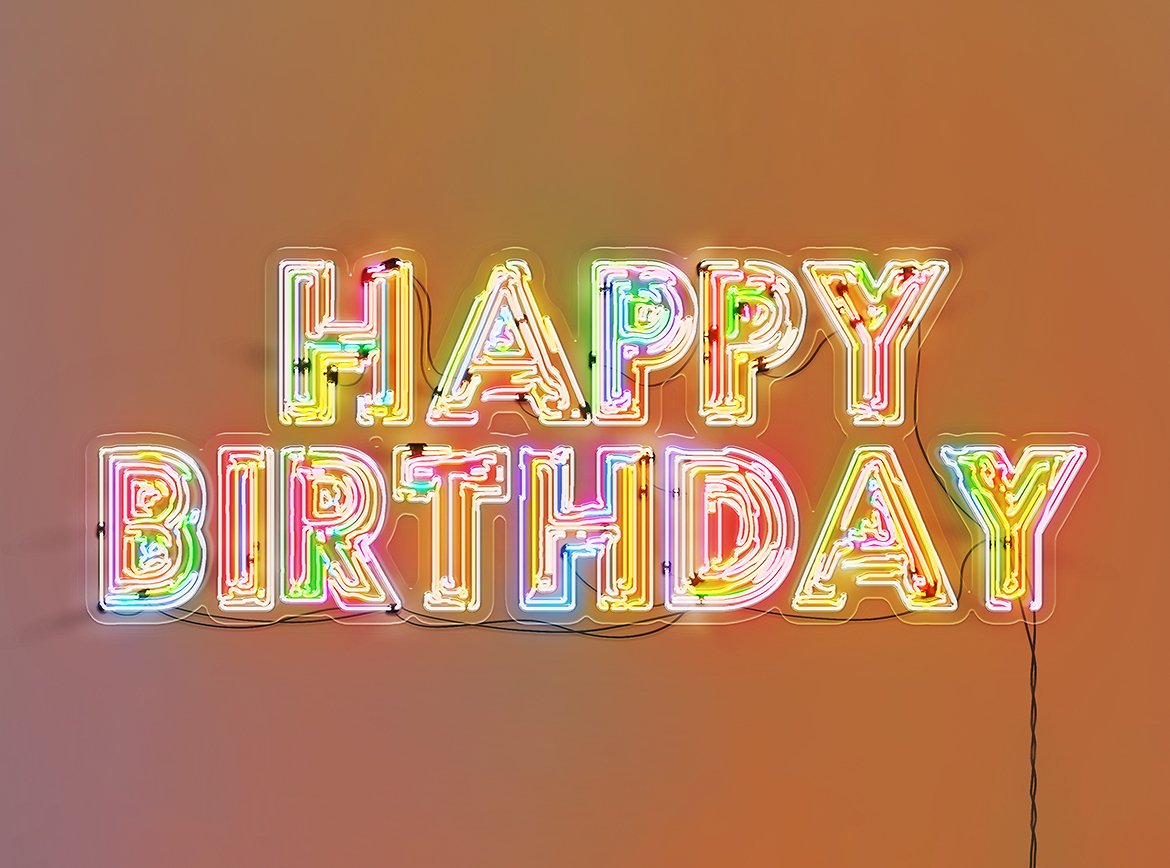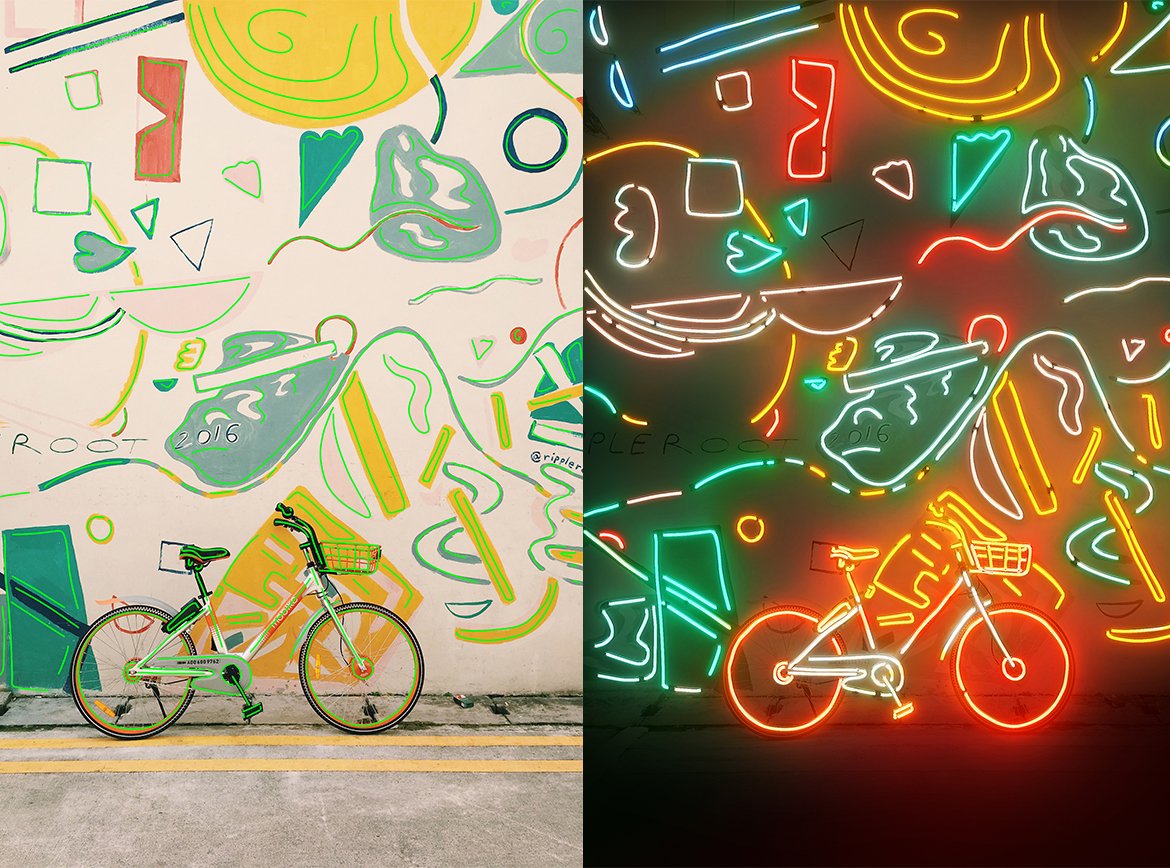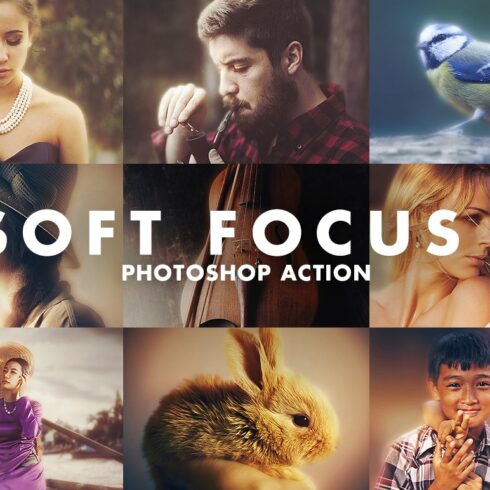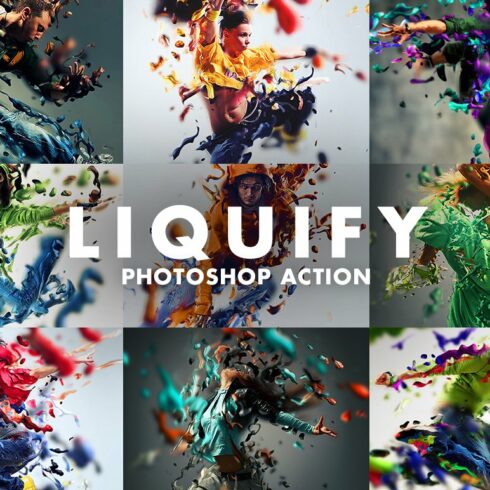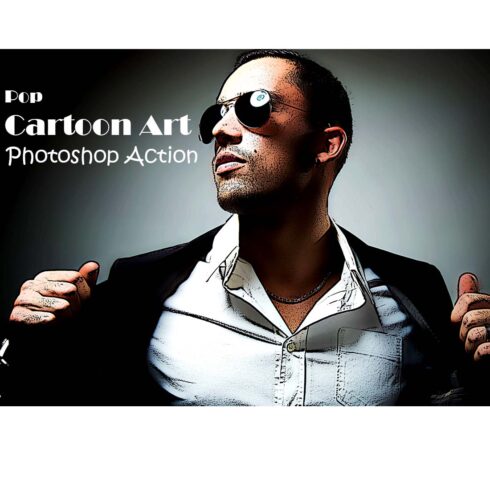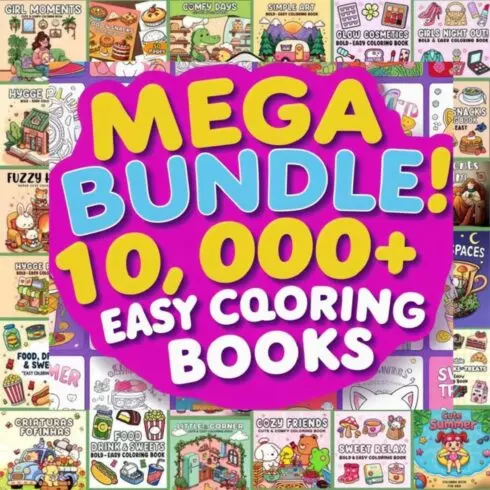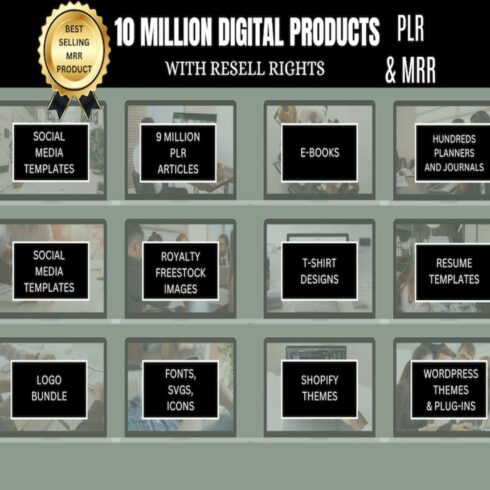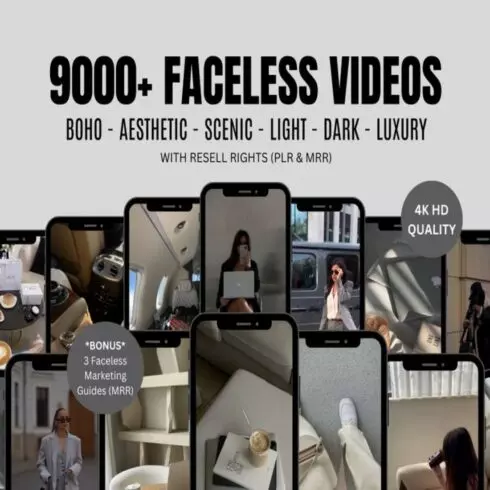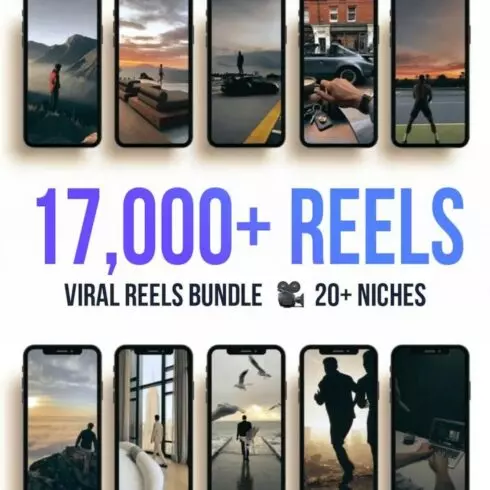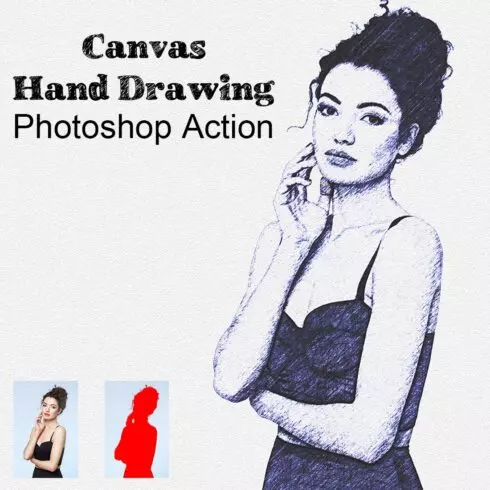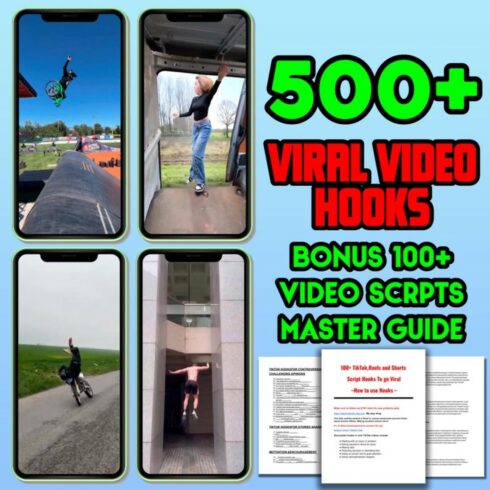
Product Specs
| Created by | Sevenstyles |
|---|---|
| File size | 25.99KB |
| Date of Creation | February 1 2023 |
| Color | green orange purple yellow |
| Rating | 5 (7) |
| Category |
Transform photos, text or illustrations into glowing neon lights with this Photoshop Action.
How does it work?
Step 1: Open a photo, type out some text or open an illustration in Photoshop.
Step 2: After loading the Photoshop Action, click the play button.
Step 3: Finished.
The Photoshop Action has been tested and working with Photoshop CC 2015.5.1 and above.
Make sure you are using the English version of Photoshop to run the Action on. All Sevenstyles Photoshop Actions will only work in the English version of Photoshop.
Features:
Works with any font, photo or illustration.
A simple process to create your neon’s.
Includes an auto trace Action for automatically finding edge details in your image to create neon – lights, as well as a manual trace Action, allowing you to manually trace over an image to create the neon’s.
Neon tube connectors (Black circles) are automatically created. No manual placement needed. Every time you run the Action, the placement of the connectors are randomised.
The Action outputs 5 different neon variations. This is handy if you are running the Action on a photo with lots of detail, as you might prefer one combination over the other.
Automatically converts any black or very dark tones to white neon’s. This is to ensure your image is fully illuminated and dark areas are not ignored. This is important because if your image relies on dark areas to define subjects, then its crucial those area are illuminated.
Easy to export on a transparent background. Appearance does not change when saving out with transparency.
Neon tubes, plastic, connectors, shadows and wires can all be turned on or off.
Wires are created automatically, however, there is a layer setup so you can brush on your own wires.
By default, the neon colours will be taken from your original image. You can, however, apply a single overall colour easily or brush on your own colours after the Action has finished.
You can brush onto the plastic layer to add more plastic.
Control the spread of colour as well as the spread of light.
Control the glow intensity.
Go from day to night by adjusting the opacity of one layer.
Set an overall ambient colour using the original colours from your image or a single colour.
You can stack neon lights – having some turned off or on. Watch the tutorial on how to do that.
Comprehensive video tutorial. I will talk you through how to load the Photoshop Action, create the effect and go through every layer and discuss how it affects your design.