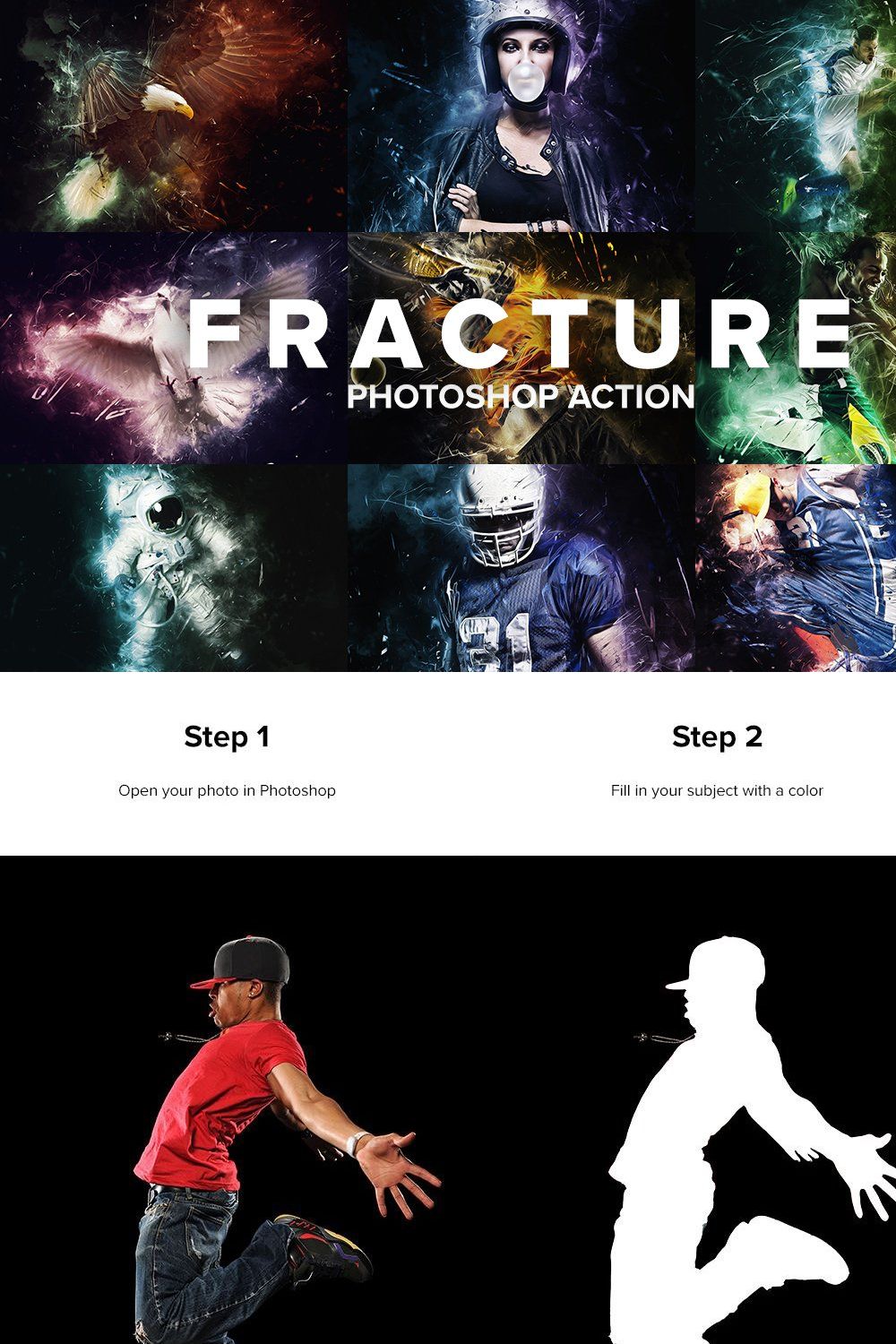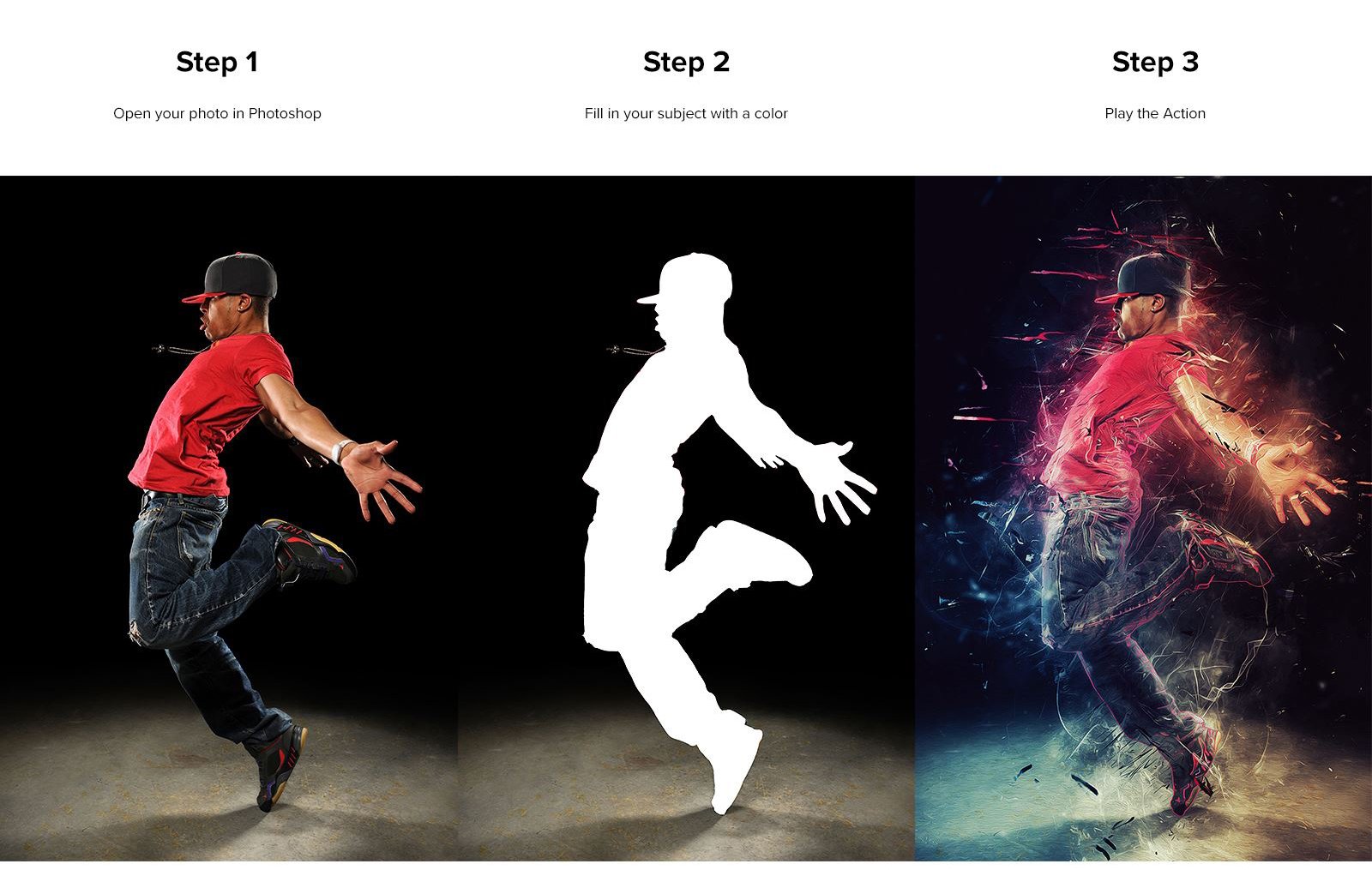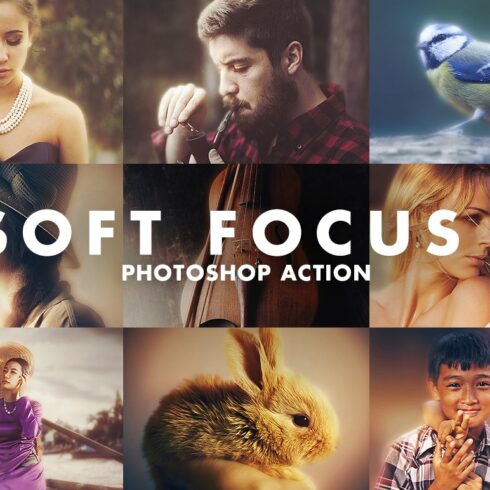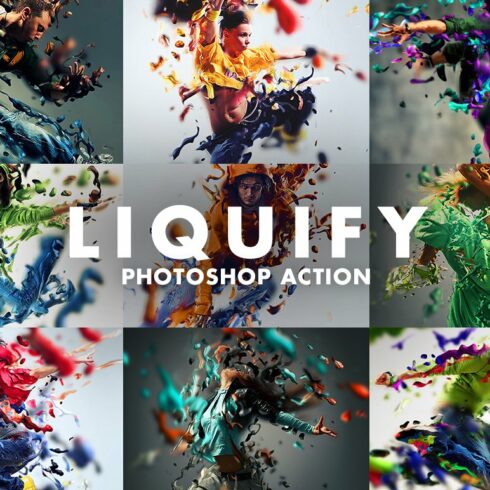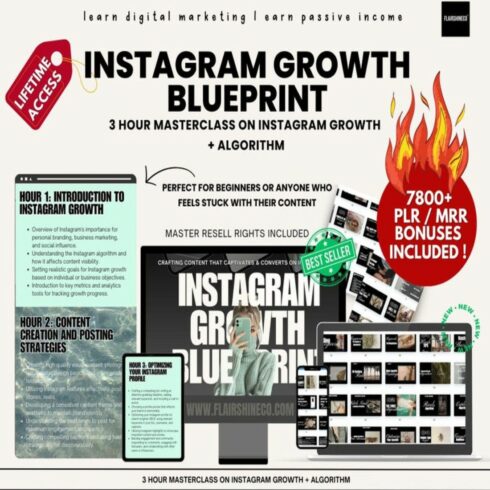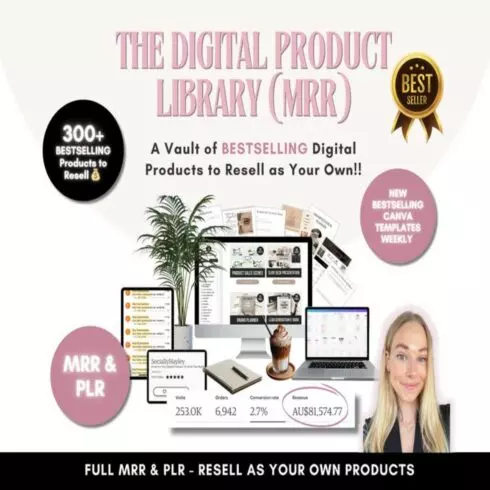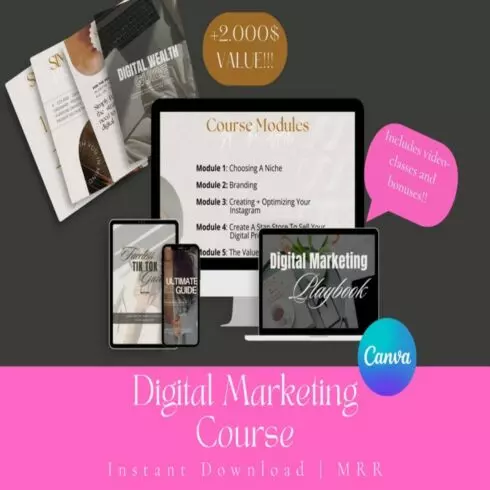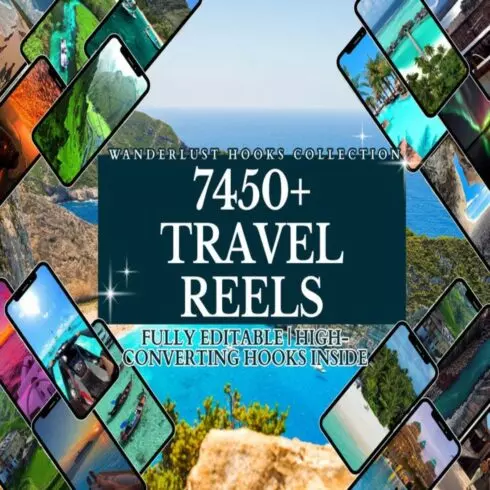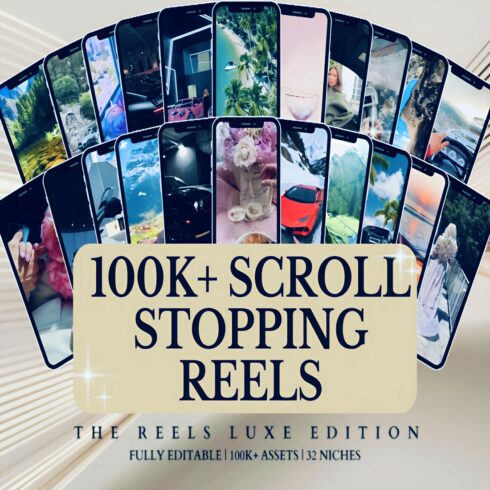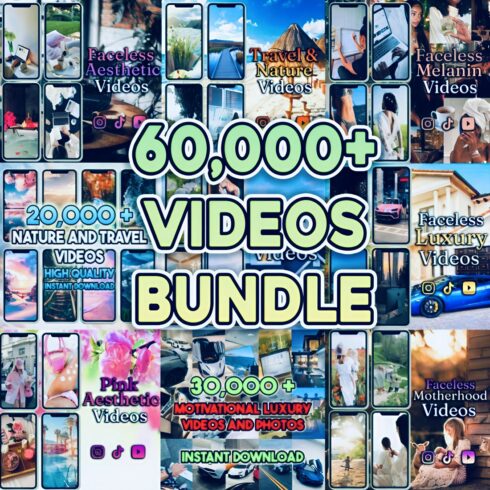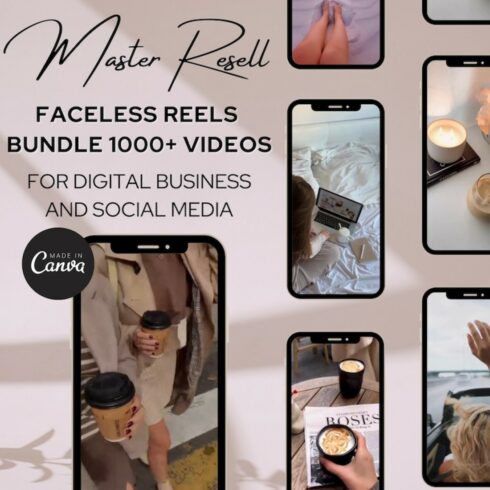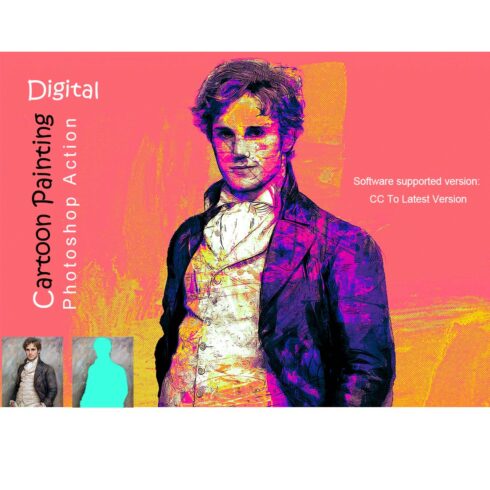
Product Specs
| Created by | Sevenstyles |
|---|---|
| File size | 18.36MB |
| Date of Creation | February 3 2023 |
| Color | blue green red yellow |
| Rating | 5 (13) |
| Category |
Video Tutorial: https://www.youtube.com/watch?v=VGZinagMXCA&feature=youtu.be
Create advanced looking designs from your photos with little effort. After the action has completed, you have full control over each layer to adjust the design how you like. The layer structure is well organized with color-coded groups/layers and named appropriately.
The video tutorial covers how each layer affects the design and also customization techniques to take your designs to the next level.
NOTE: The action will work from CS3 CC+, however, the smoothing action demonstrated at 29:05 of the video tutorial will NOT be available for people using CS3, CS4 and CS5. The ‘Smooth Design’ action utilizes the ‘Oil Paint’ filter that was made available for CS6 and above.
The Action has been tested and working on Photoshop (English only) CS6, CC, CC 2015.5, CC 2017, CC 2018, CC 2019+
New to Photoshop Actions? Try out this free Photoshop Action: https://bit.ly/3gND7vx
Support: If you are experiencing issues with this Photoshop tool or any of my items, please visit the support page link in the readme.txt file included in the download.
Important to know
Make sure you are using the English version of Photoshop to run the Action on. All Sevenstyles Actions will only work in the English version of Photoshop.
Check you are using a version of Photoshop that the Action supports.
Watch the video tutorial to ensure you have your Photoshop file setup correctly. A link to the tutorial is also included in the download.
Use high-resolution photos with the Action for the best results and to avoid errors. An optimal photo resolution is between 2000px – 4500px.
With Adobe Creative Cloud, you can install multiple versions of Photoshop. If you like this Action but is not supported on your version of Photoshop, you can always install an additional version of Photoshop to run the Action on. Once an Action has been tested and working on a version of Photoshop, it will always work.
Use Jpeg images to run the Action on. Other file types such as TIFF, BMP, PNG, PSD can cause issues with Actions, as Photoshop disables various features for different file types.
If a Sevenstyles Action includes a brush (.abr), pattern (.pat) or shapes (.csh) file in the download, then it must be loaded into Photoshop before playing the Action.
Avoid using the Action on logos or clip art style images as the lack of detail and color contrast can lead to errors.
Having troubles with the Action?
Double check you have your file setup correctly as shown at the beginning of the video tutorial.
Check the resolution of your photo. If its a low-resolution photo (1000px), take the shortest length of your photo and increase it to around 2500px or more.
If you are still stuck, please message me with a screenshot of your entire Photoshop interface where the error shows. Please let me also know what version of Photoshop you are using so I can help you faster.
Create custom effects
Action effects can be combined to create new effects. Follow these steps below:
Run the first Action on your photo.
Once you are happy with the result, save your design as a Jpeg image.
Now close your Photoshop file and re-open the image you just saved.
Run another Action over your photo! This will then stack the second Action effect on top of the first.
There are so many undiscovered effects that can be created with stacking Action effects!