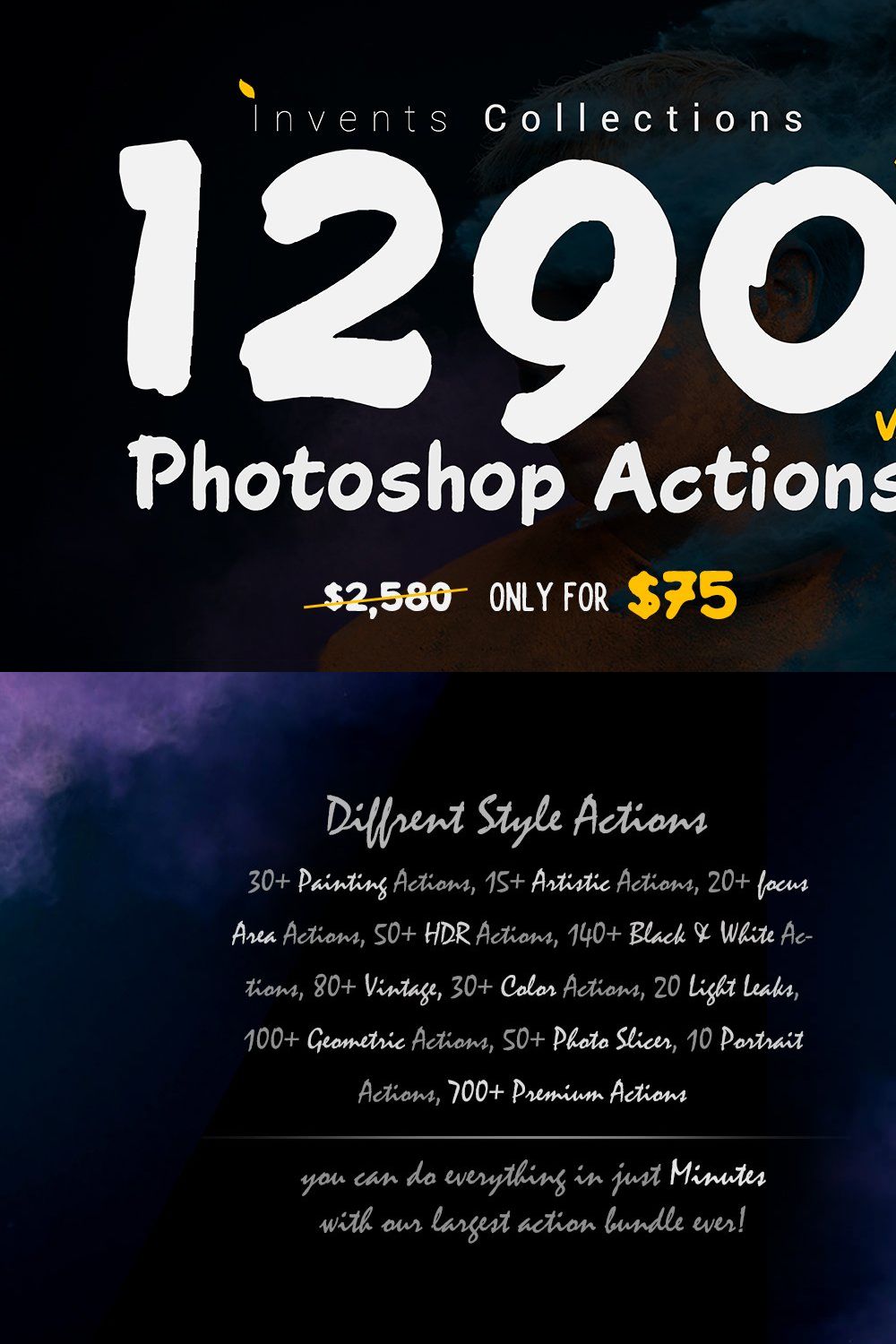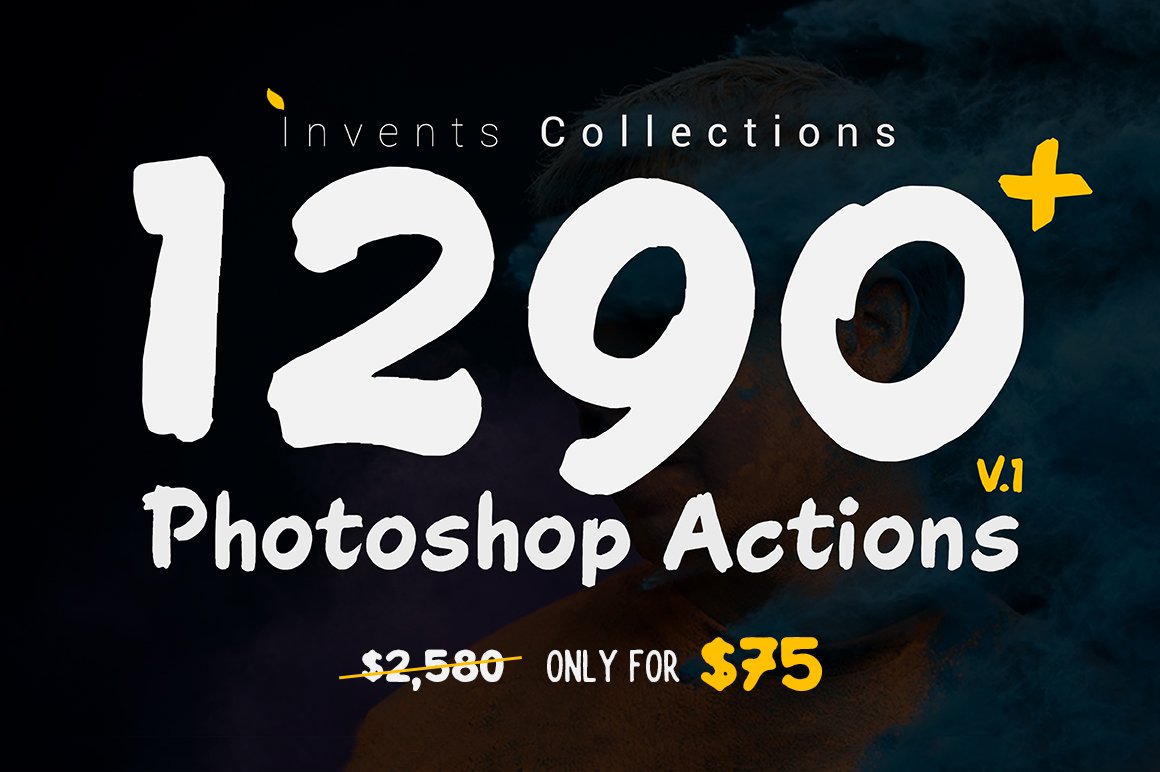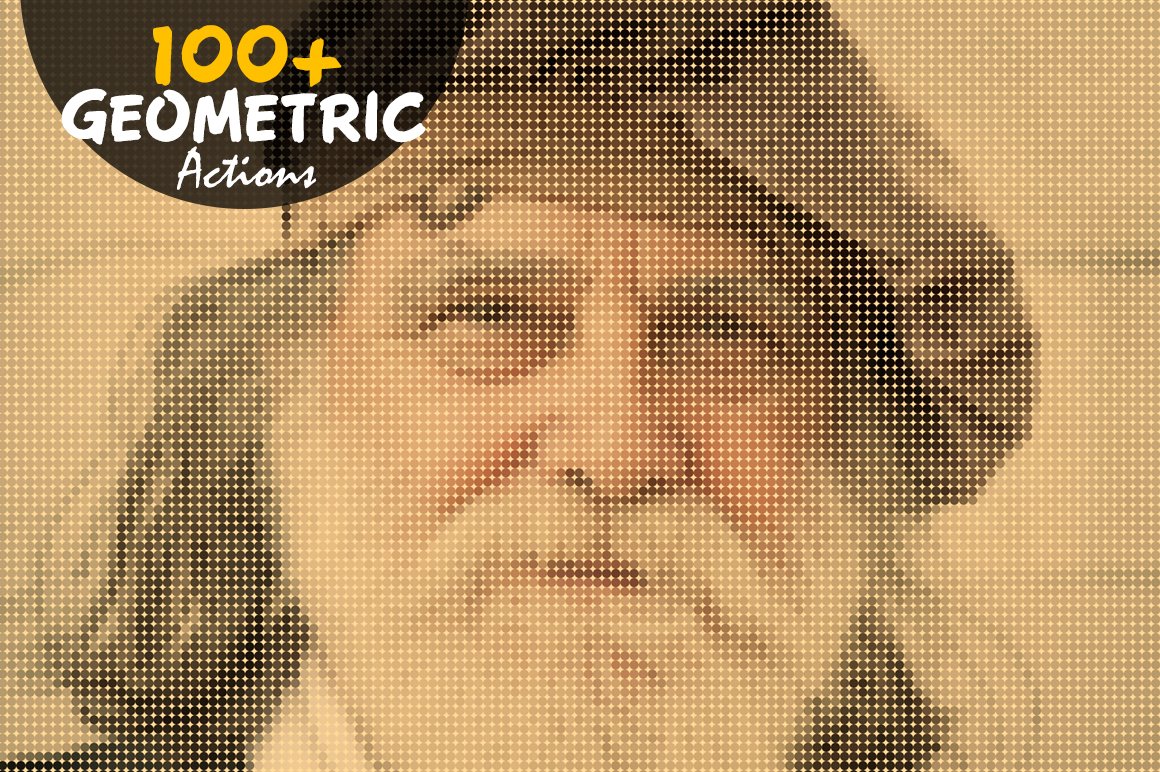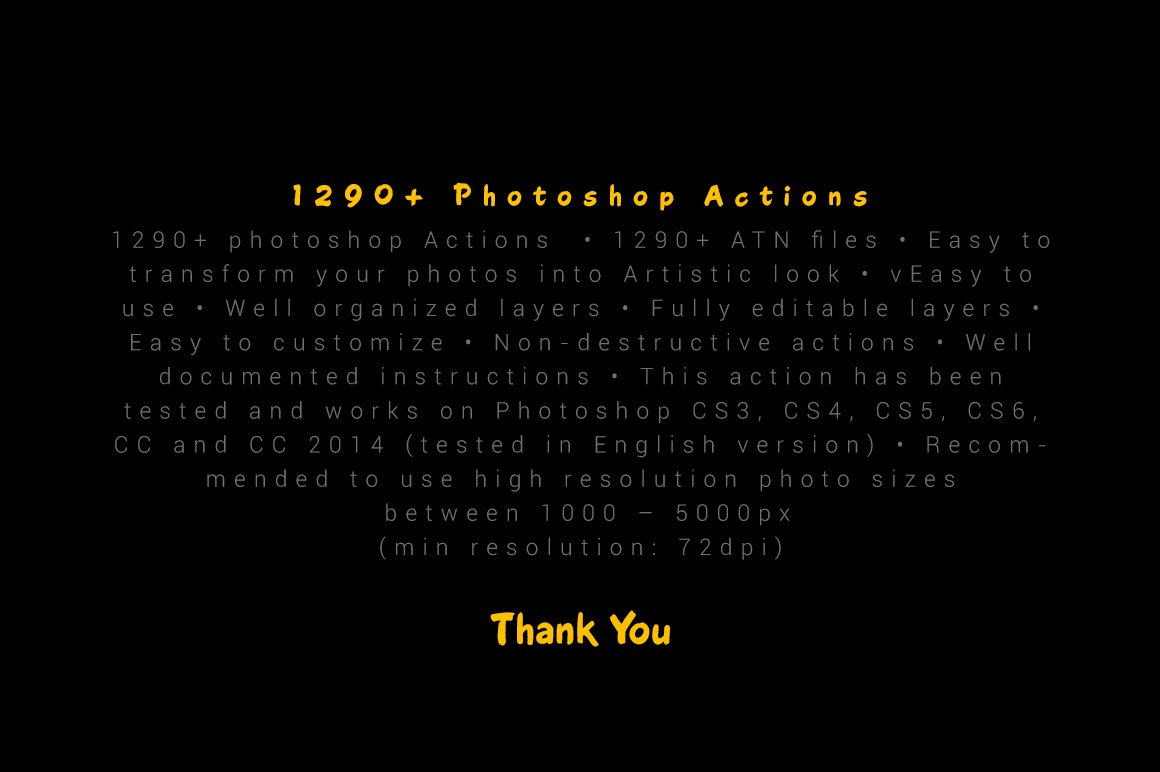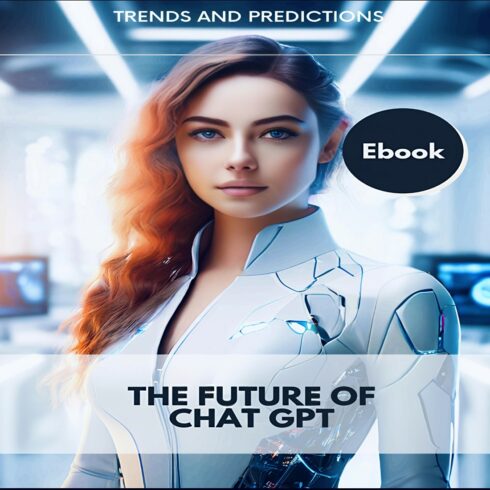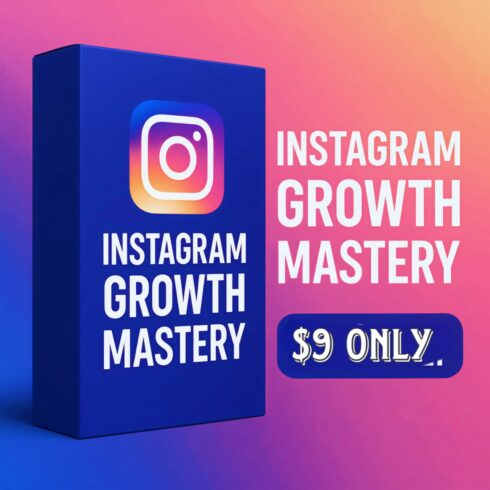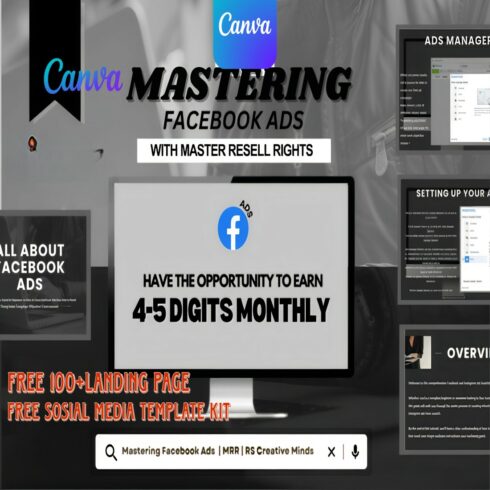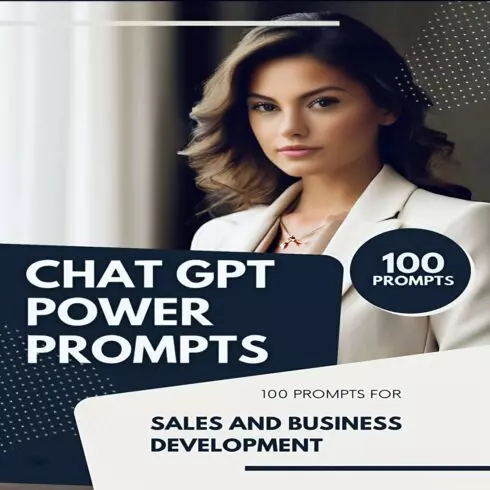
Product Specs
| Created by | ScaryClown |
|---|---|
| File type | ATN, PAT, TXT |
| File size | 3.67MB |
| Date of Creation | February 8 2023 |
| Color | black blue orange |
| Rating | 5 (7) |
| Category |
1290+ Photoshop Actions
Photoshop Action
1290+ ATN files
Easy to transform your photos into realistic painted look
Easy to use
Well organised layers
Fully editable layers
Easy to customise
Non-destructive actions
Well documented instructions
This action has been tested and works on Photoshop CS3, CS4, CS5, CS6, CC and CC 2018 (tested in English version)
Recommended to use high resolution photo sizes between 1000 – 5000px (min resolution: 72dpi)
————————————————————————————————————————————
HOW TO INSTALL THE ACTION
Inside Photoshop, go to the ‘Window’ menu and select ‘Actions’. A window
will now appear to the right hand side.
Inside the Actions window, click on the top right hand corner icon to reveal
the drop down menu. From here select ‘Load Actions…’. Select the action which
came with the download.
The action will now appear in the actions panel.
————————————————————————————————————————————
HOW TO USE THE ACTION
Open a photo to work with
Leave the photo layer locked and set as the background. Also make sure
your photo is in RGB color mode. To check this, go to the ‘Image’ menu, then
select ‘Mode’ and ensure ‘RGB’ is selected.
3.play and enjoy 🙂
————————————————————————————————————————————
Selective Area Actions HOW TO USE
Open a photo to work with
Leave the photo layer locked and set as the background. Also make sure
your photo is in RGB color mode. To check this, go to the ‘Image’ menu, then
select ‘Mode’ and ensure ‘RGB’ is selected.
Create a new layer above the background layer called ‘brush’
With the ‘brush’ layer selected, brush onto the areas of
your photo that you want to disperse. Use a soft brush and you can
use any color.
Once you have brushed the areas you wish to disperse, go into the actions
select your Selective Area Action.
Now hit the play button found at the bottom of the action panel!