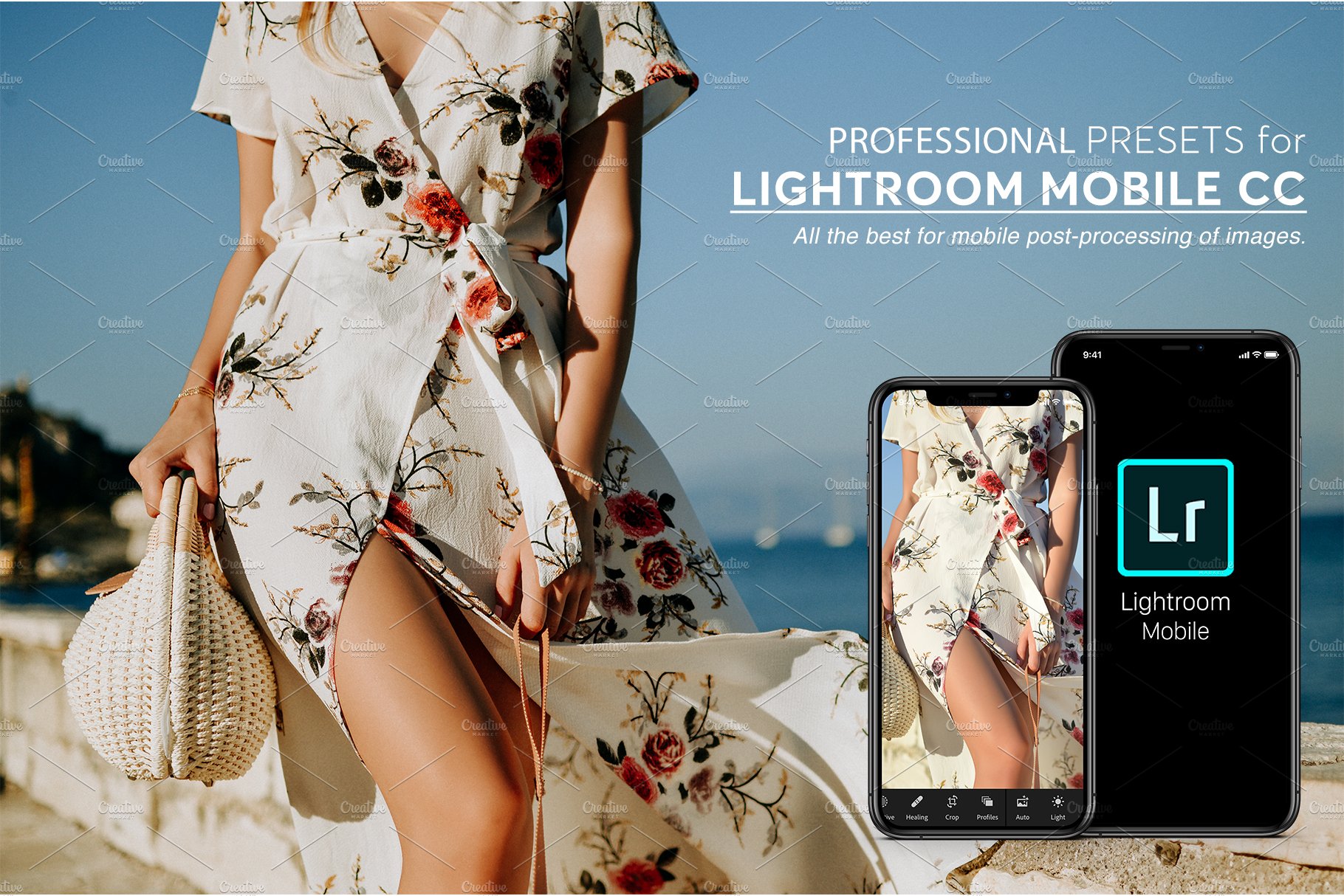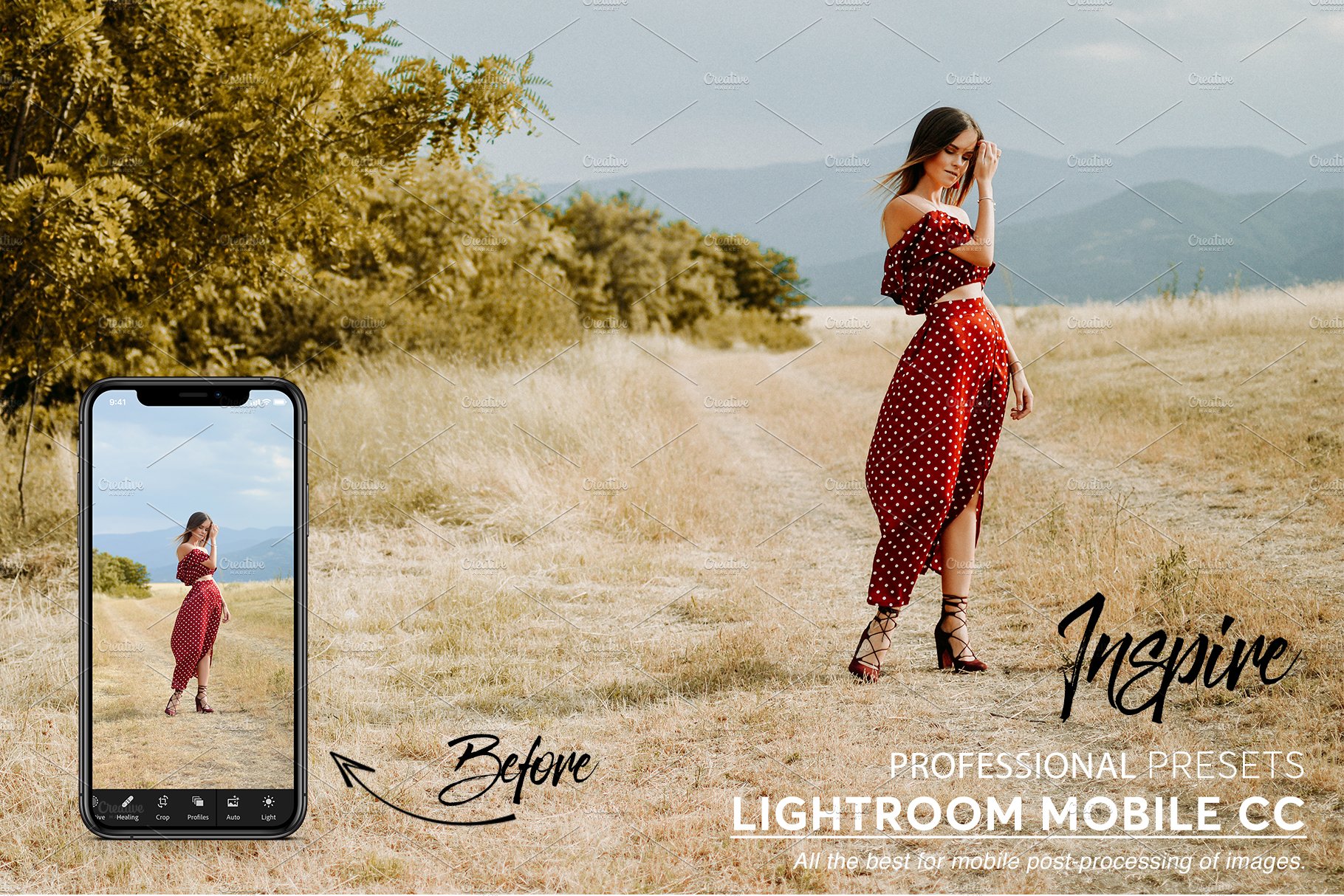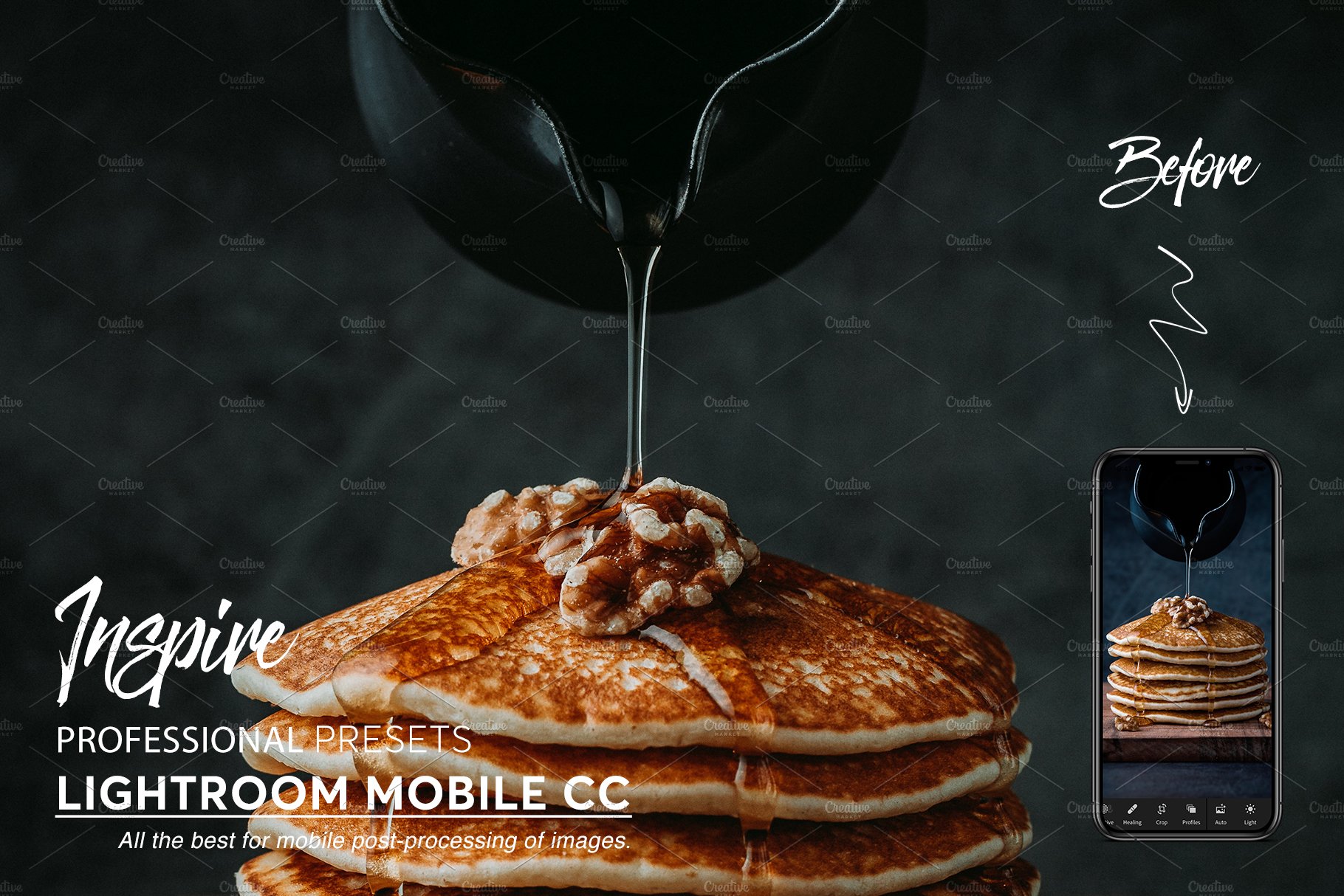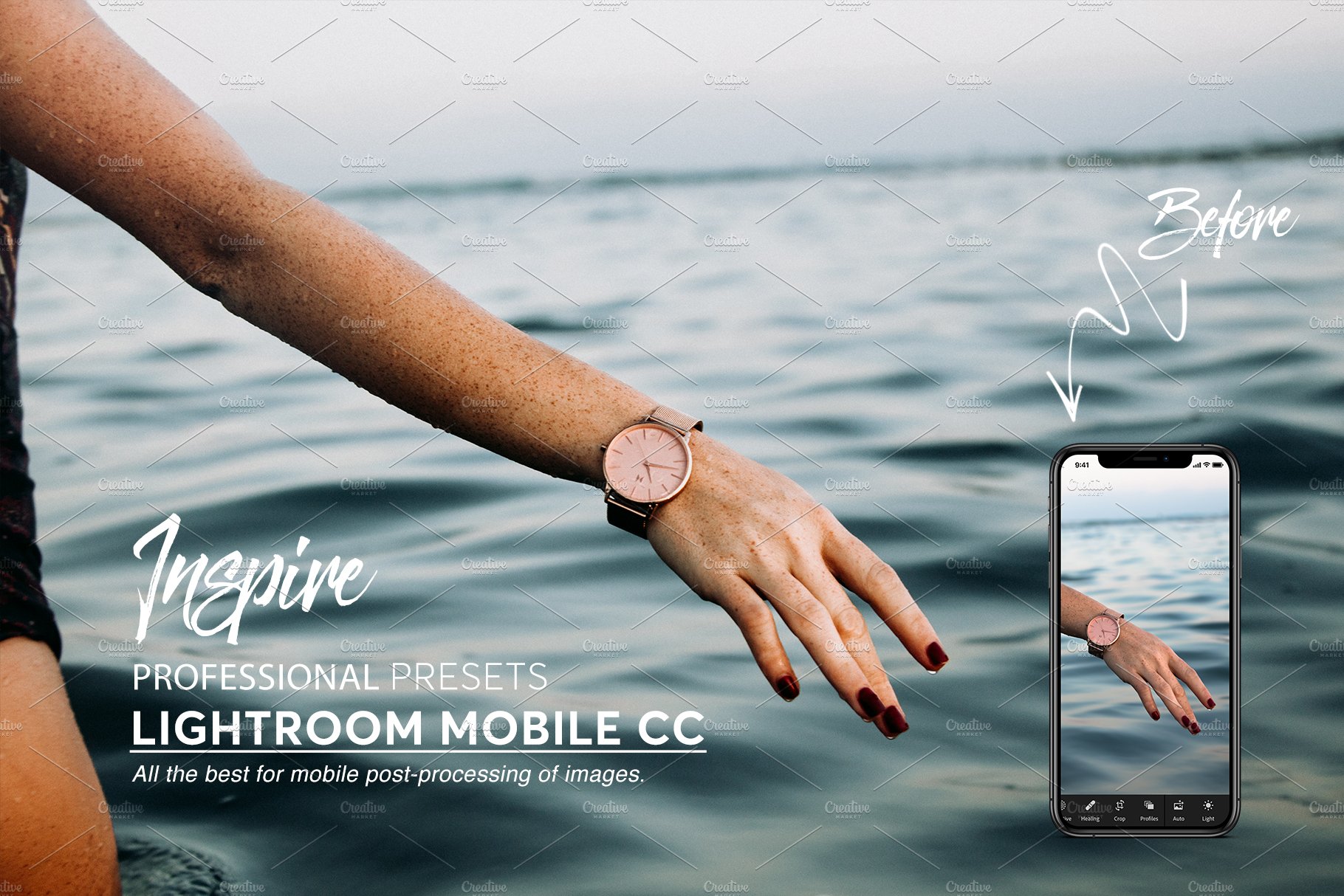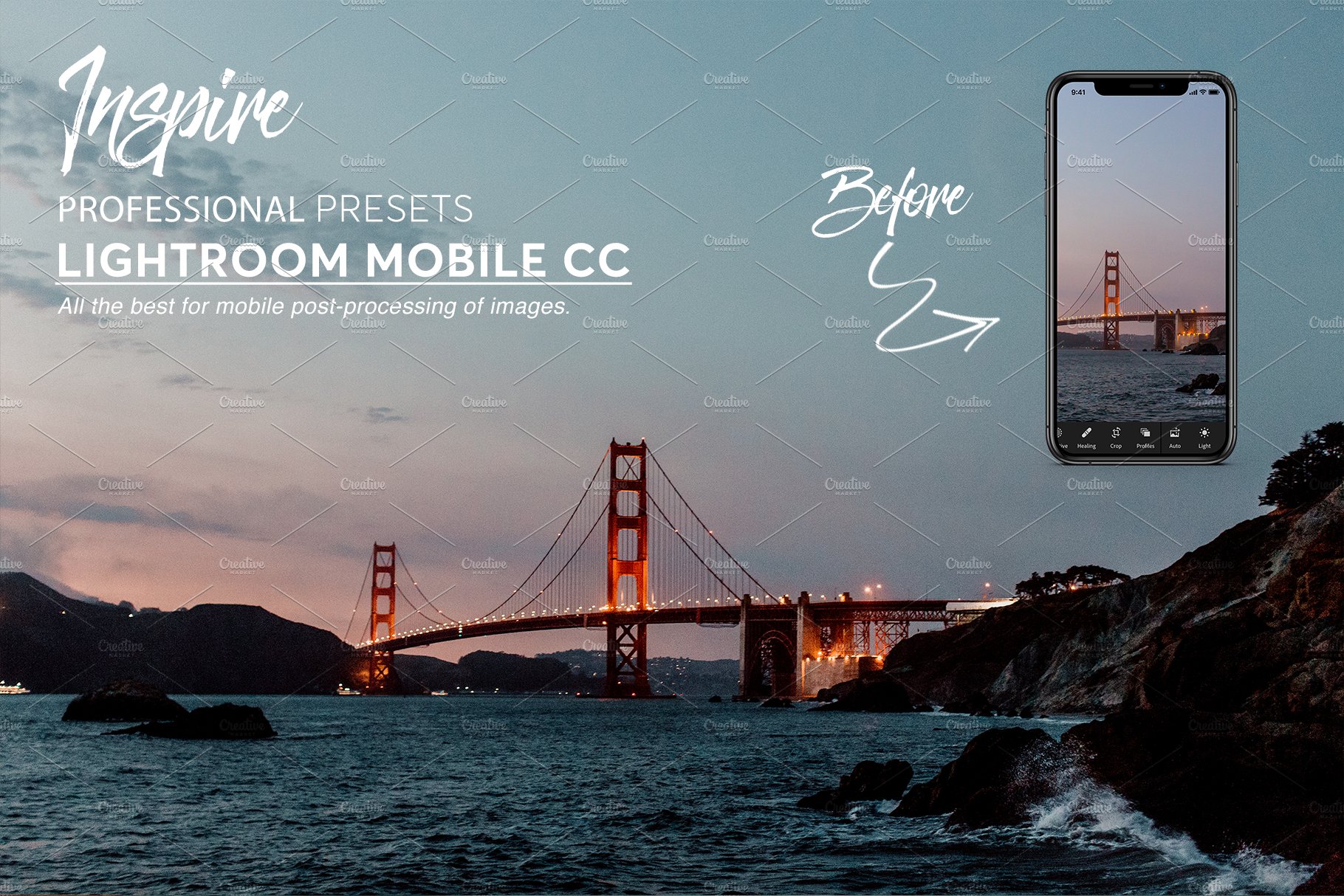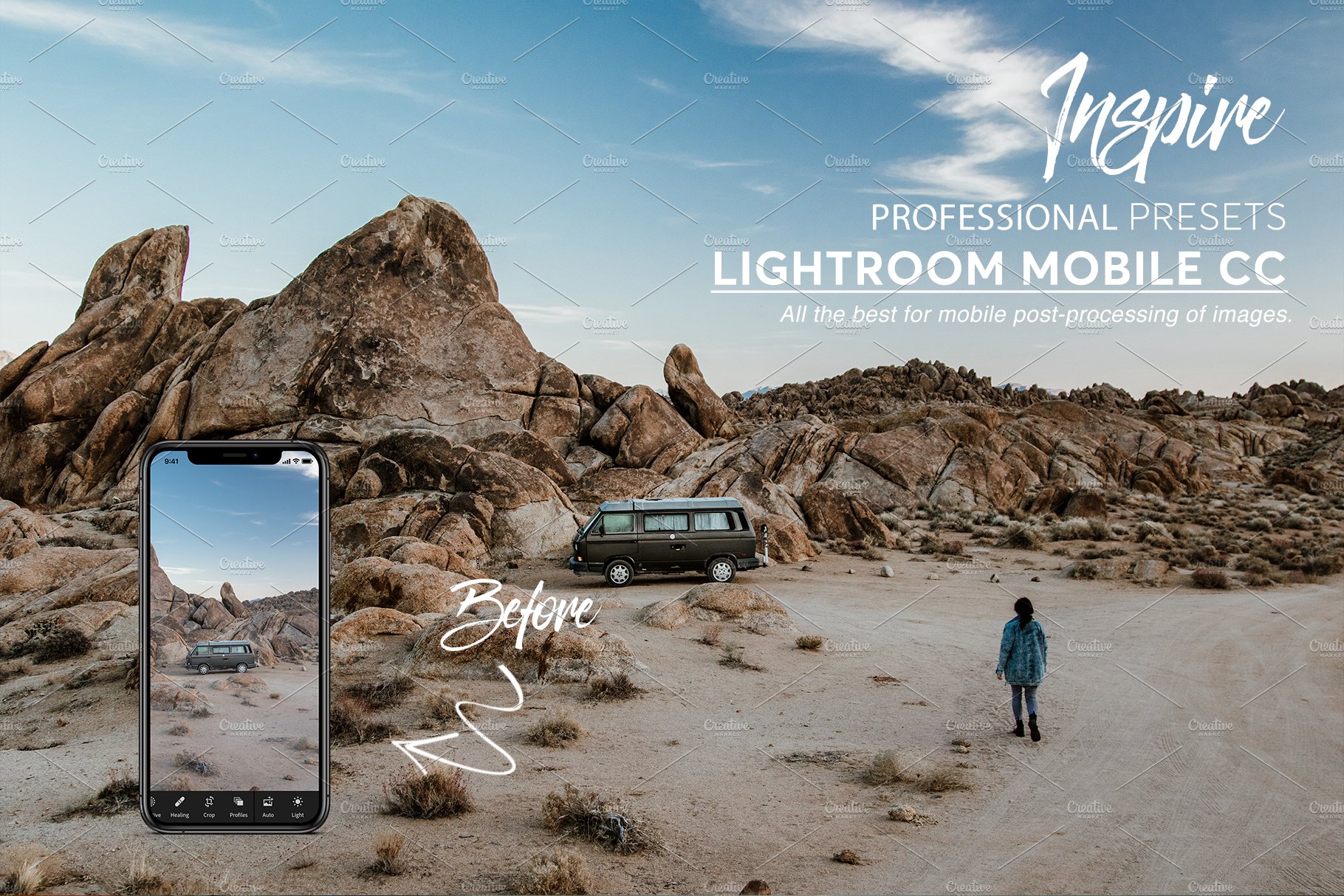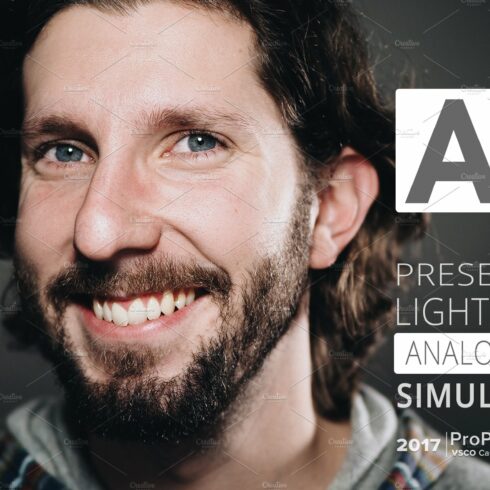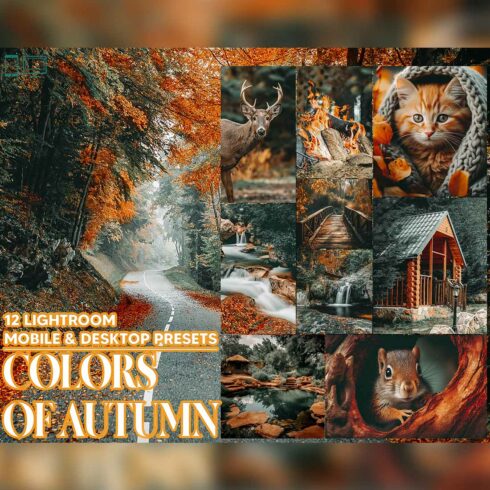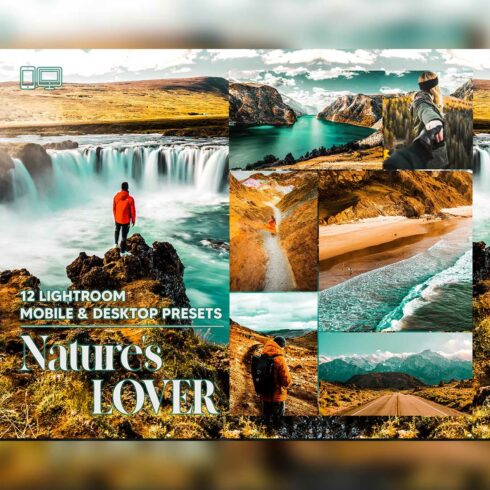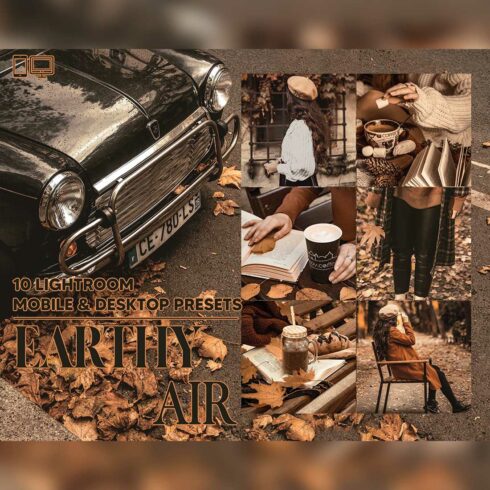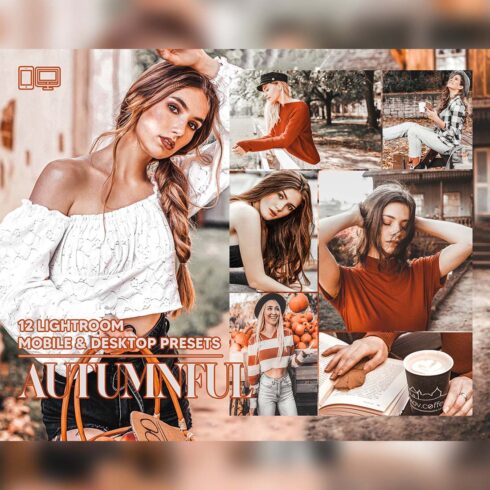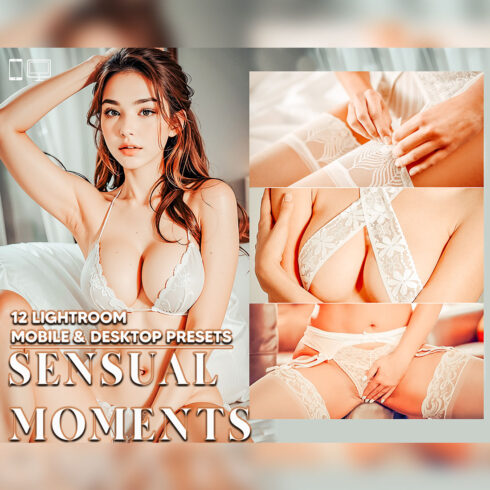Product Specs
| Created by | ProPreset |
|---|---|
| File type | DNG, XMP |
| File size | 805.63KB |
| Date of Creation | February 14 2023 |
| Color | blue orange red |
| Rating | 5 (12) |
| Category |
DETAILS
This Kit for Lightroom mobile presets these are perfect for bloggers, portraits, street photography, landscape, fashion, travel, boudoir and artistic photography.
These Lightroom presets were designed to speed up your workflow and bring high caliber creative looks to your photography. Each Lightroom preset has been crafted with care to look great with a wide variety of images, with a single click.
Kit composition:
Inspire 01 (DNG file) + XMP for Desktop Lr
Inspire 02 (DNG file) + XMP for Desktop Lr
Inspire 03 (DNG file) + XMP for Desktop Lr
Inspire 04 (DNG file) + XMP for Desktop Lr
Inspire 05 (DNG file) + XMP for Desktop Lr
Inspire 06 (DNG file) + XMP for Desktop Lr
Inspire 07 (DNG file) + XMP for Desktop Lr
Inspire 08 (DNG file) + XMP for Desktop Lr
Inspire 09 (DNG file) + XMP for Desktop Lr
Inspire 10 (DNG file) + XMP for Desktop Lr
Inspire 11 (DNG file) + XMP for Desktop Lr
Inspire 12 (DNG file) + XMP for Desktop Lr
Inspire 13 (DNG file) + XMP for Desktop Lr
INSTALLING INSTRUCTIONS FOR LR MOBILE
You don’t need an Adobe subscription to use these presets. You simply need to download the LR Mobile App and create an account with Adobe. These presets will be compatible with both jpeg and RAW files.
Option 1:
Save the file .DNG on your camera roll, it show up on your camera roll as blank photos, this is normal.
Using the Lightroom application, open the dng format file and then click the 3 “ …” dot menu on the top right of the screen and select “Create Preset”
Next, select which settings will be used to create the preset. We recommend that you check all the checkboxes except:
item “Tools”
item “Optics”
item “Geometry”
uncheck “Expose” inside the “Light” point
uncheck “White Balance” inside the “Color” point
Give a name to the new presets as well as the dng file name and then click the check mark “ok”.
By default, your new preset will be created in the menu item presets – user presets.
Option 2: (only with Adobe Creative Cloud subscription)
Open the Adobe Photoshop Lightroom CC desktop application;
Go to the file menu item → Import profiles & presets…. Open folder unpacked in advance → “Inspire_XMP”
Synchronize with the mobile version Lightroom CC.
Your new presets will be created in the menu “Presets” → “User Presets”.
For any questions or editing help Please contact me mail@kulaginilya.com
© 2019 All copyrights & ownership of the products
Do not sharing the files, or selling them in any form. Derivative works are also prohibited. VIOLATORS OF THIS AGREEMENT WILL BE PROSECUTED. Protected under The Digital Millennium Copyright Act (DMCA)