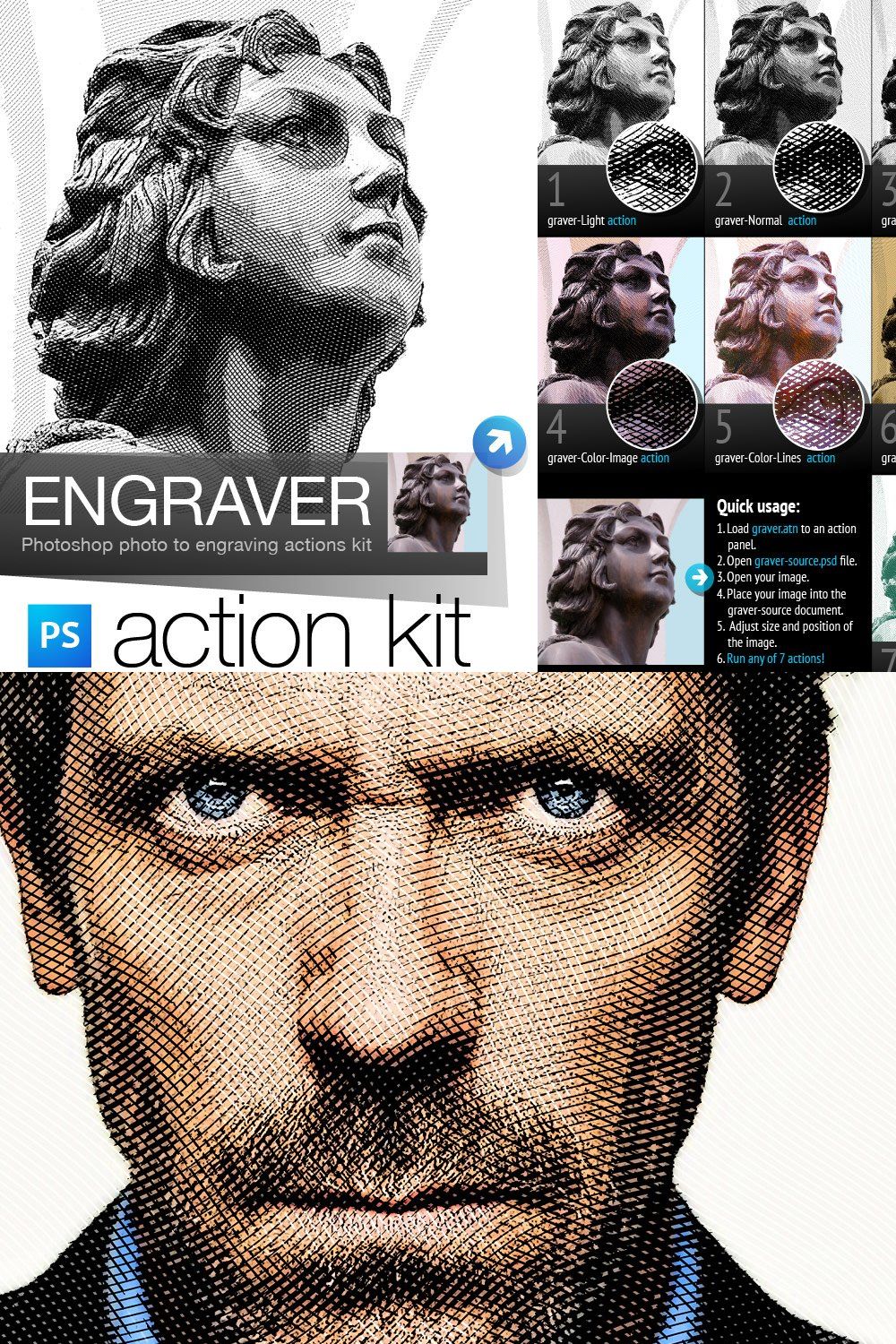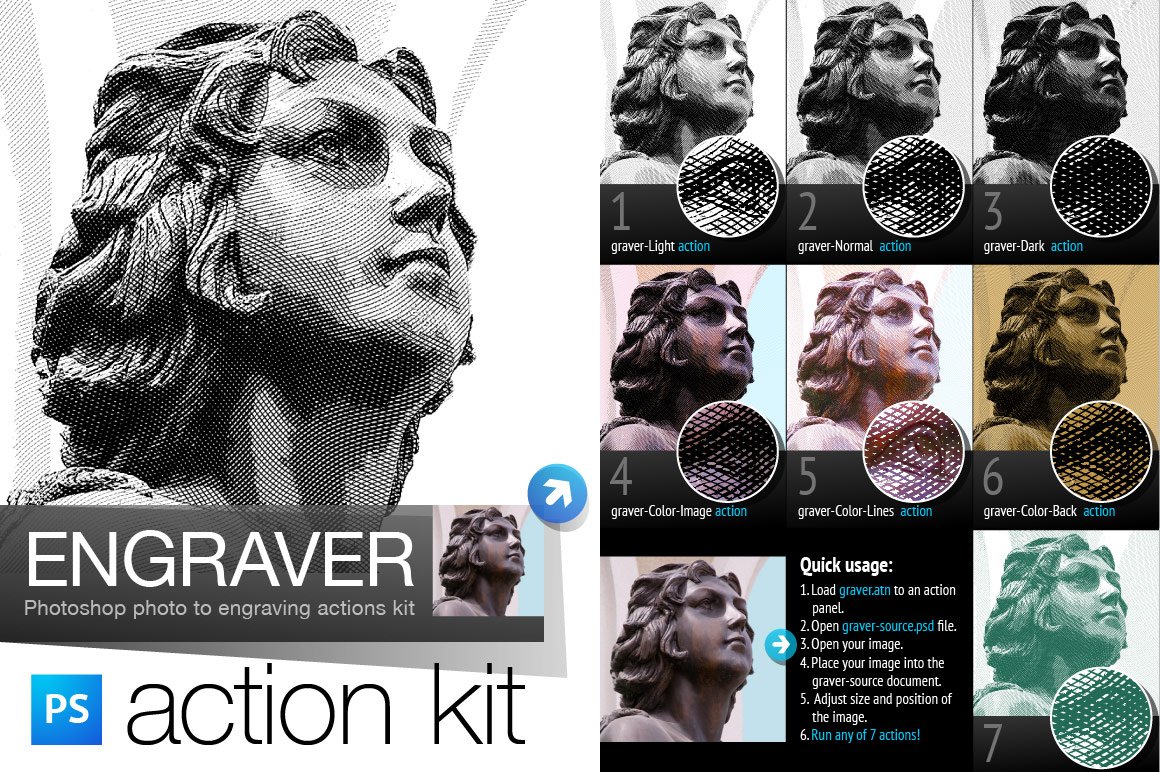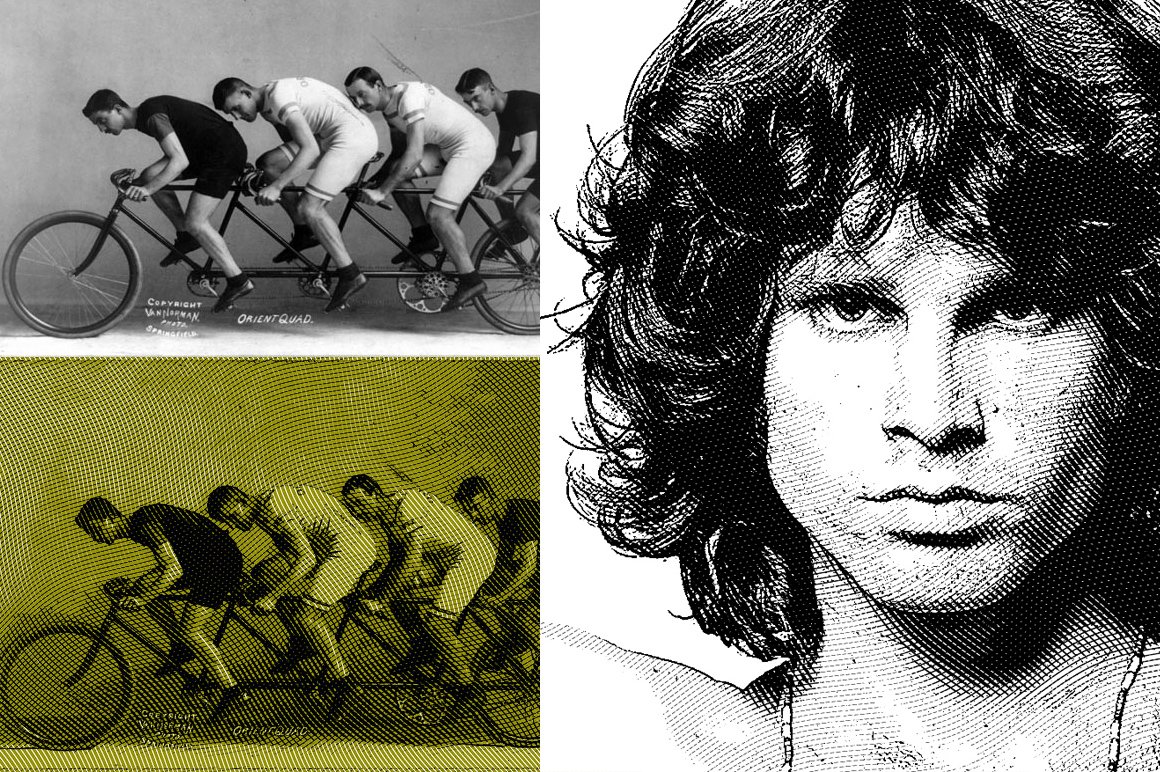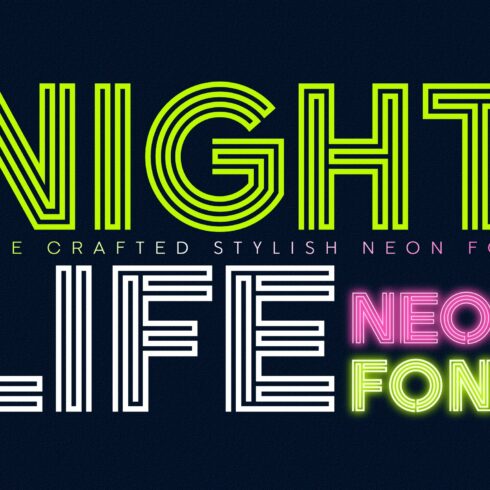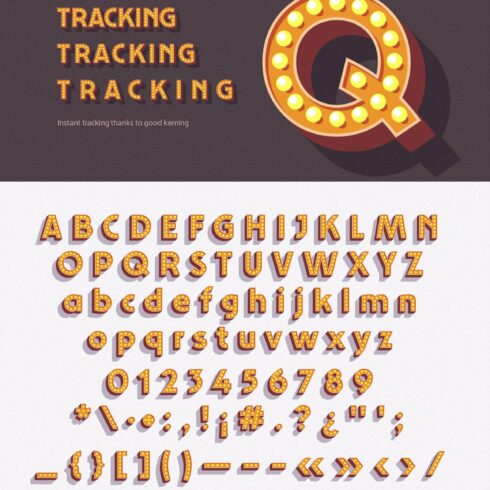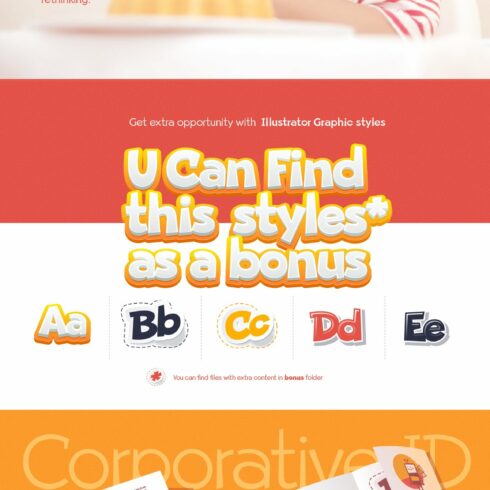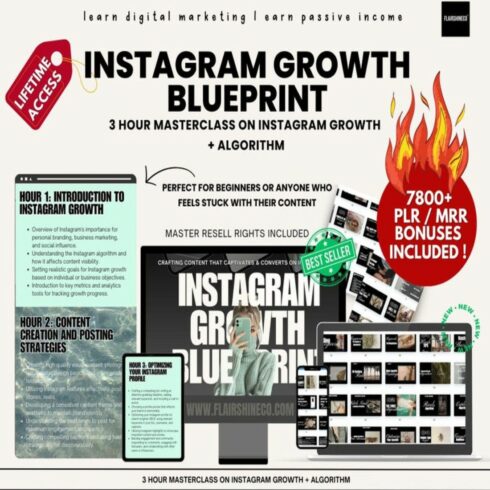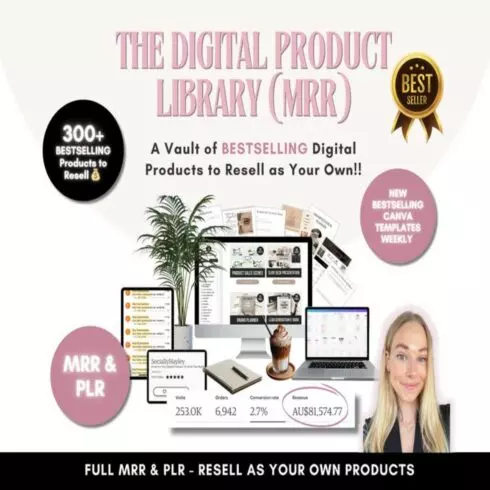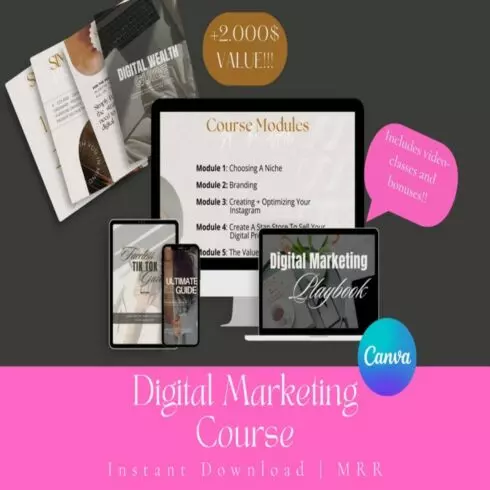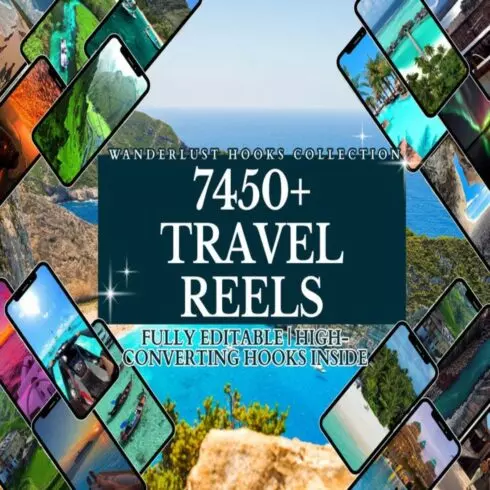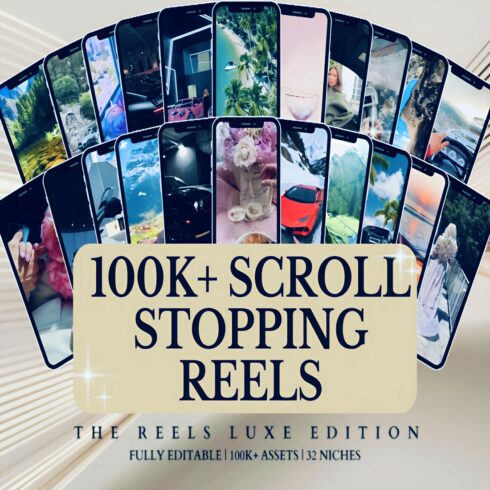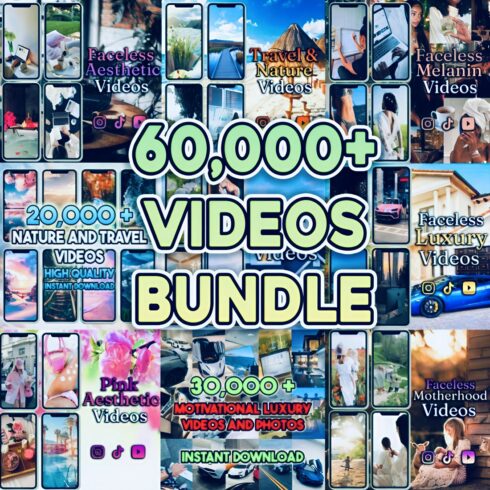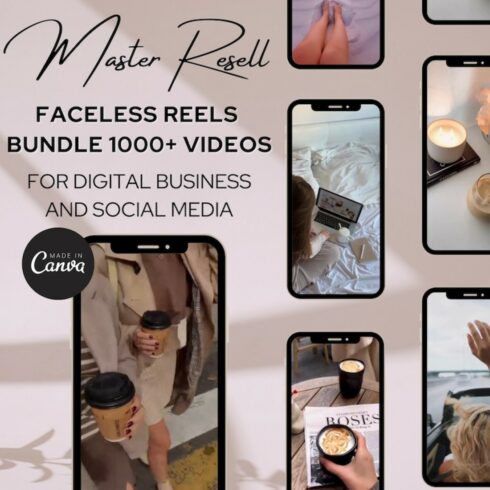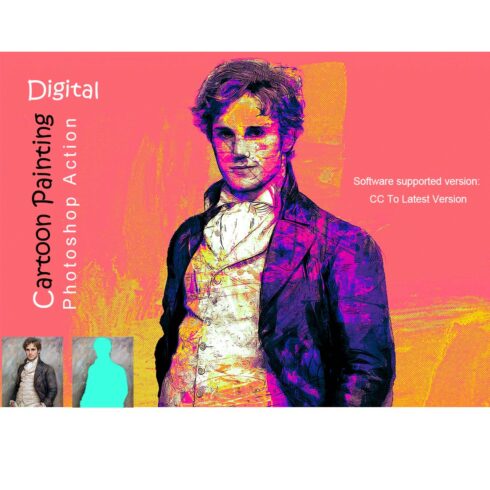
Product Specs
| Created by | popskraft |
|---|---|
| File size | 13.15MB |
| Date of Creation | February 3 2023 |
| Color | black blue brown green |
| Rating | 5 (9) |
| Category |
DGB Engrave action kit – That’s a tool to easily turn a photo into stylized engraving. Although this process is very simple, please read the manual to avoid mistakes. DGB Engrave action kit has been tested on Photoshop CS4, CS5 & CS3.
Quick usage: In Photoshop:
Load graver.atn to the Photoshop action panel.
Open graver-source.psd file.
Open your image.
Place your image into the graver-source document. (drag&drop or copy&paste).
Adjust size and position of the image.
Make sure the selected (active) layer is your image. Select any of the of 7 scripts. Run an action!
Note. When the Curves or Hue-Saturation dialog appears, simply click OK and continue with the script. Do NOT interrupt the action!
Actions:
graver-Normal – A black and white touches of approximately the same contrast as an original.
graver-Light – A black and white touches lighter than an original.
graver-Dark – A black and white touches darker than an original.
graver-Color-Image – A black and white touches with background image as an original.
graver-Color-Lines – A colored touches in colors of an original.
graver-Color-Back – A black and white touches and solid background color (editable in layers).
graver-Color-Solid-Lines – A colored touches.