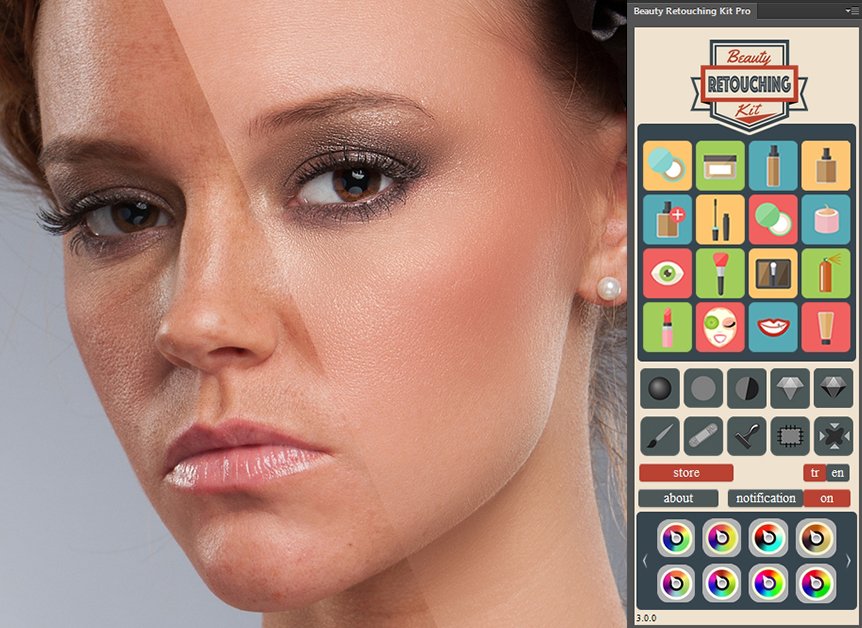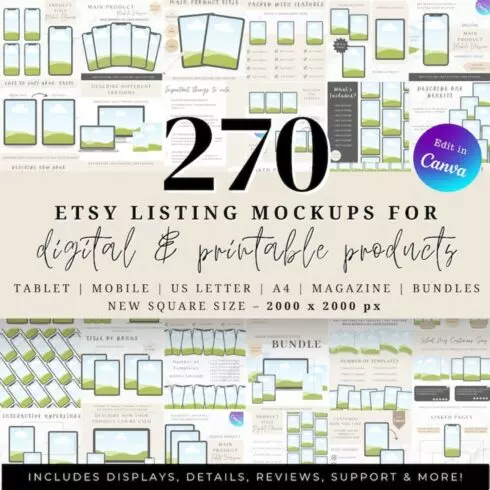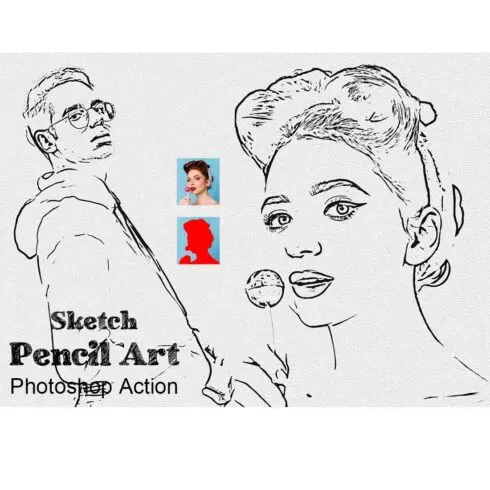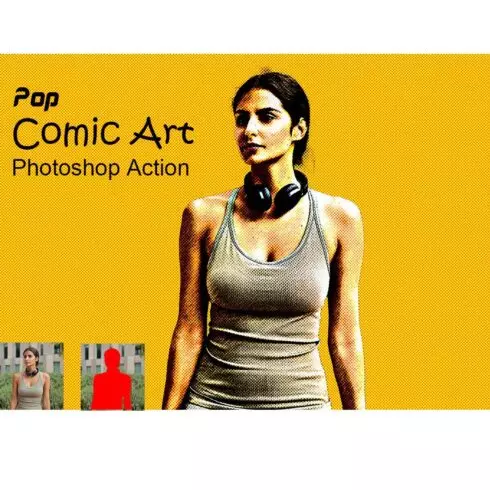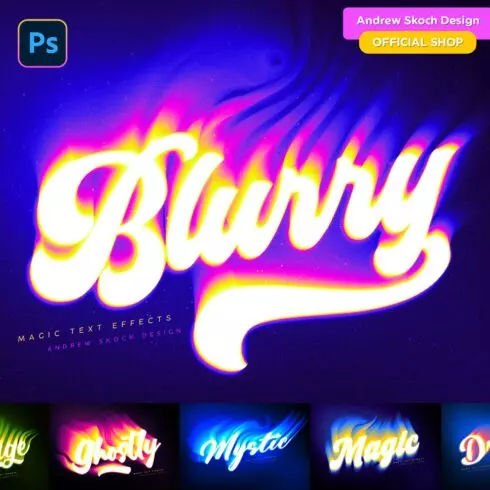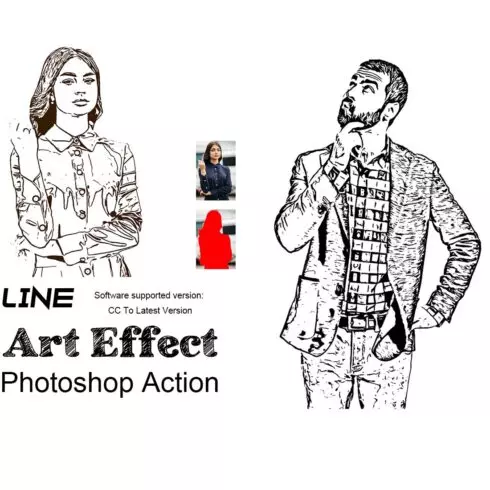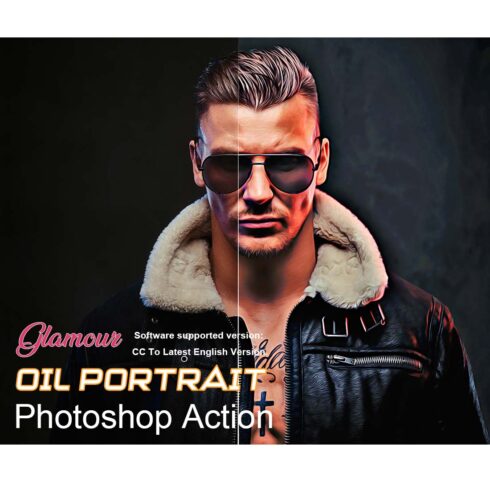
Product Specs
| Created by | Photoshop-Store |
|---|---|
| File size | 1.02MB |
| Date of Creation | February 3 2023 |
| Color | blue gray red yellow |
| Rating | 5 (12) |
| Category |
Retouching Panel is Renewed!!! Popular Beauty Retouching Kit + 20 Customizable Color Filters = Beauty Retouching Pro (Ex Retouching Panel)
v3.0.3 Panel is work on Photoshop CS6/CC/CC2014/CC2015/2015.5/2017/2018/2019/2020
IMPORTANT! Click to “import previous settings and preferences” while updating to 2021
The Best Quality Skin Cleaner Photoshop Add-on!
Retouching Tools Video Tutorial; https://youtu.be/x1bidSb_yMM
Color Filters Preview: https://www.youtube.com/watch?v=os08CqI9gh0&feature=youtu.be
Installation Video Guide; https://youtu.be/ygEzLn64R8M
PDF Guide; http://www.photoshop-store.com/beauty-kit-user-manual
FAQ: http://www.photoshop-store.com/faq
RETOUCHING TOOLS
When reviewed against it’s competitors, This addon is definitely better with photo quality and additional retouching features.
►Skin Cleansing
With this kit, you can mattify the shiny areas of your skin without losing texture, lessen freckles and any other blemishes and soften the texture.
►Make-Up
In addition to making your eyes and mouth pop, you can apply shimmery blush, powder, eye shadow, mascara and whiten your teeth
PROFESSIONAL COLOR FILTERS
►Color Filters
“90’s, Alisha, Blutiful, Cream, Indian, September Purple Shadow, Viana” these are the names used in our color filters.
►Black & White Filters
“Monochrome, Sephia, Tmax 400, Neopan 400, Expired Film, Ilford Xp2” are the black’n white filters.
►Dual Colored Filters
“Crown, Firefly, Fox, Hoodie, Greeny, Ponk” are the colored filter names.
CUSTOMIZABLE LAYERS!
Color filters used in retouching panel are all customizable, and this is one of the most important features of our panel.
►Opacity
With only chancing the opacity level of a layer or a full group, you can change the effect result on your processed photo.
►Self-documented Layers
Every layer group is named properly with the effect. For example warmer group will warm the photo and ‘haze’ group will add haze.
►Layer Appearance
Is there an effect that you don’t like? For example if you don’t want the ‘Flare’ layer that adds sun-light effect, you can turn it off.
►Ability to change the settings
You can change the opacity of an effect that you don’t like by bringing down or totally disable it with changing the visibility.
—–http://www.photoshop-store.com/——
———Install your extension with an Adobe compatible Extension Install Utility———–
If you were unable to install your extension using the Creative Cloud desktop app, please follow the instructions below to use an extension install utility. In addition to Adobe’s Manage Extensions utility there are various third party utilites available that work with Adobe .zxp files, such as Anastasiy’s Extension Manager or ZXPInstaller.
Open the Extension Install Utility. If you don’t have it on your computer, below are download links for alternative utilities.
Once downloaded and installed, use an extension install utility to install your .zxp files.
Download Manage Extensions utility
or
Download Anastasiy’s Extension Manager
or
Download ZXPInstaller
After selecting either the Mac or Windows version of your chosen Extension Install Utility, download it to your computer and follow the installation instructions from the installer, which should be in your Downloads folder.
Install your extension from Adobe Exchange by selecting File Install extension or following the instructions within the install utility and selecting the extension from within your computer’s Downloads folder.
Do not use Adobe Extension Manager for CC2015 or later compatible Adobe apps. It is no longer supported and may create install issues. Use a third party utility for extension installation, such as those mentioned above for installation, if installation via the Creative Cloud desktop app is not successful.