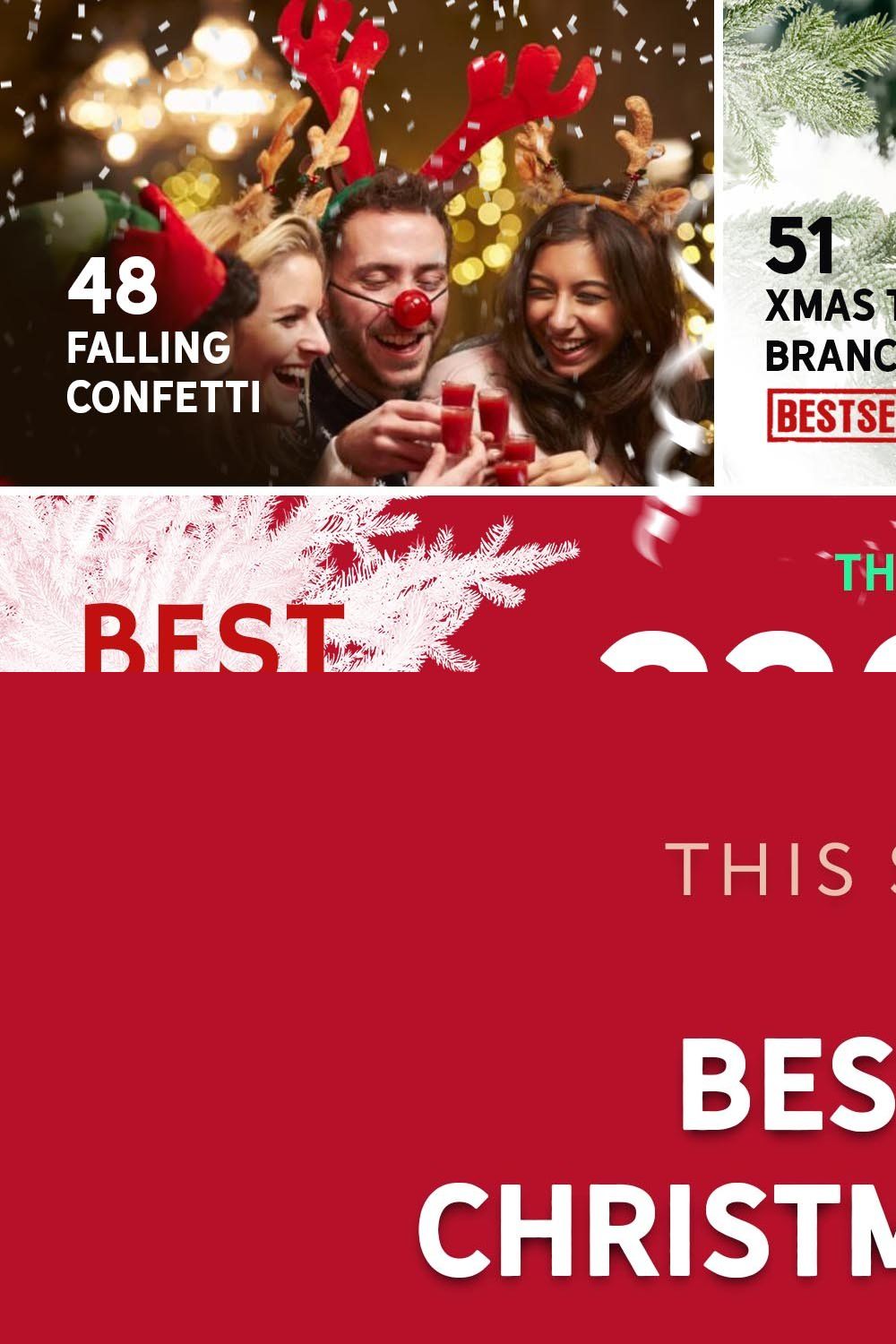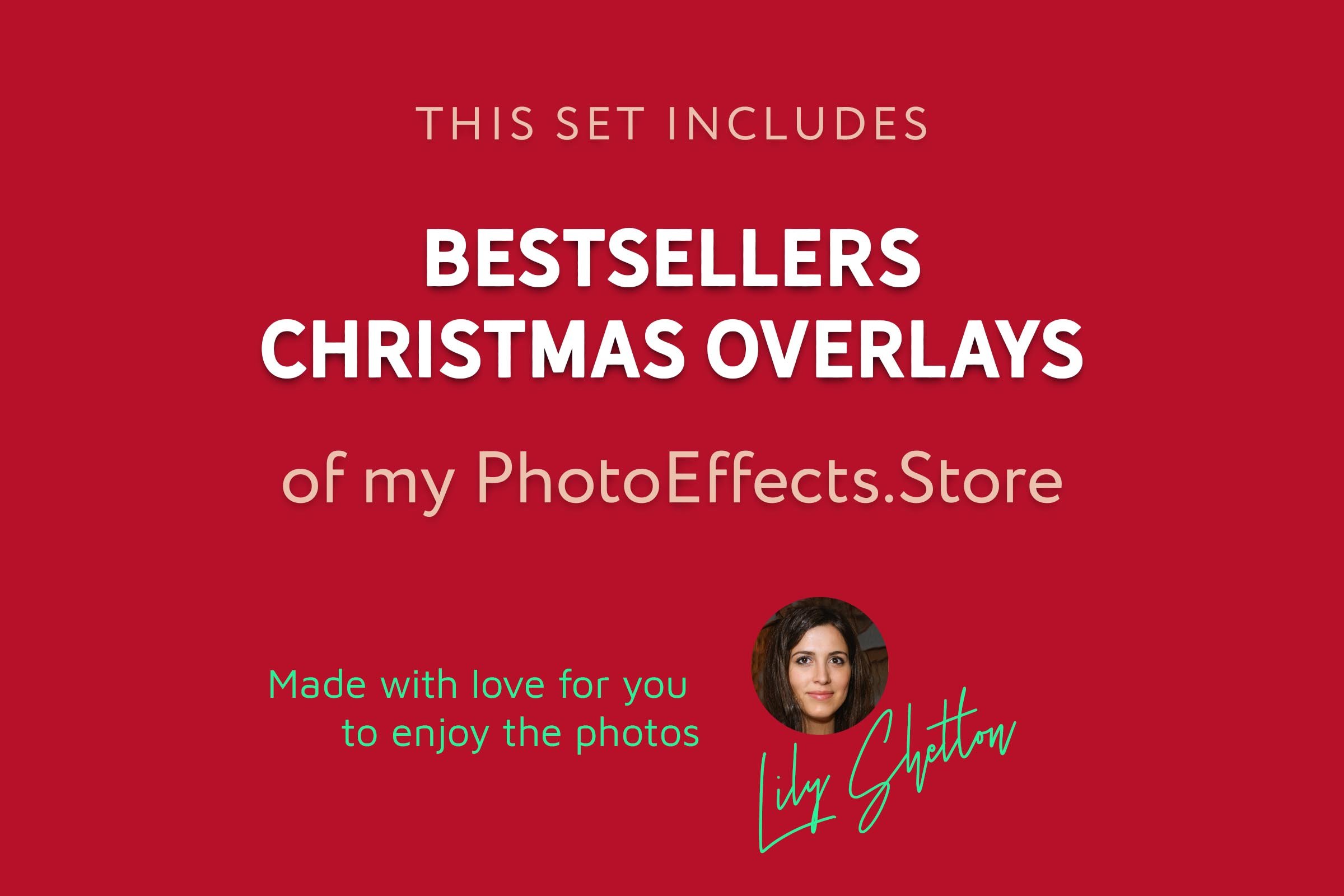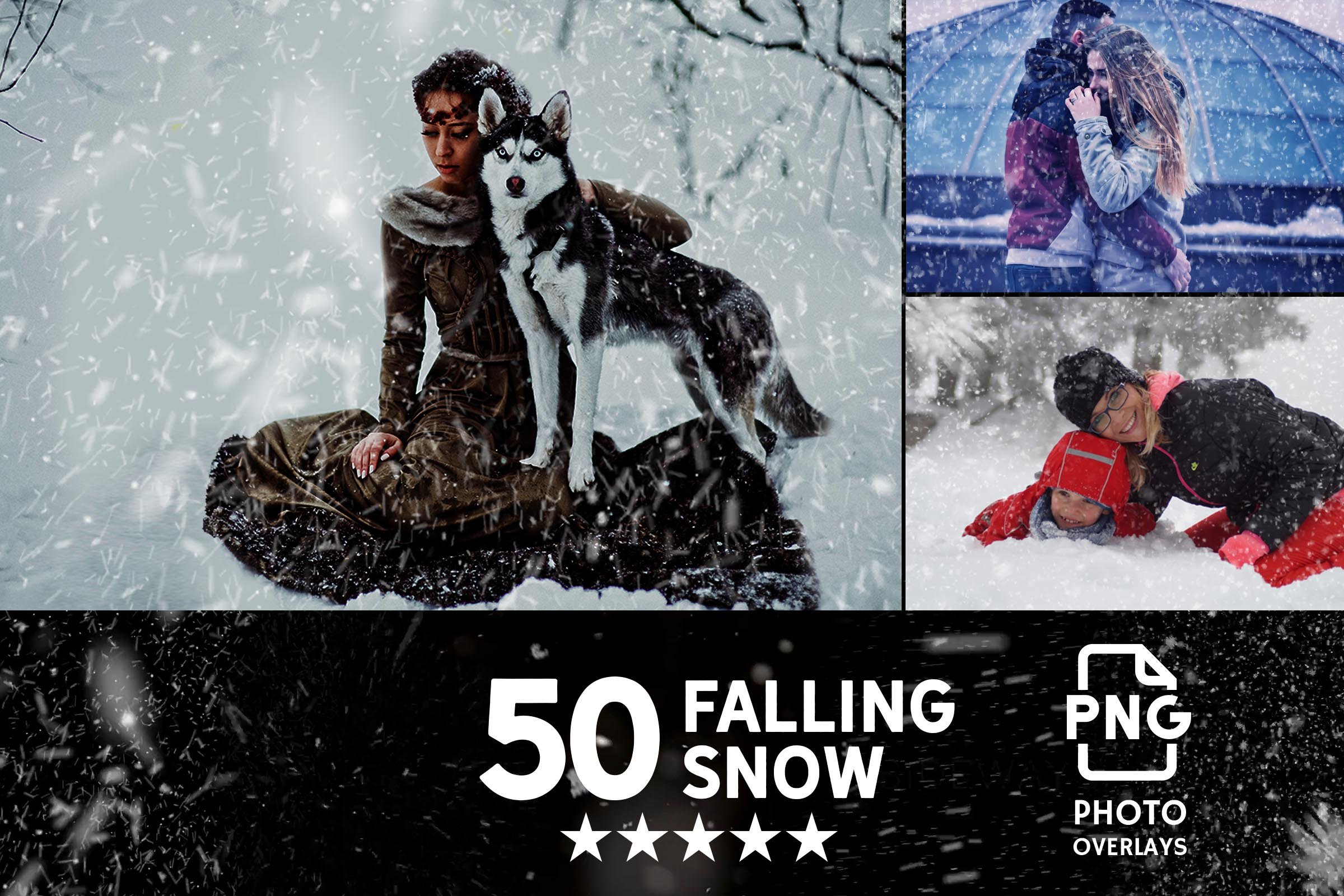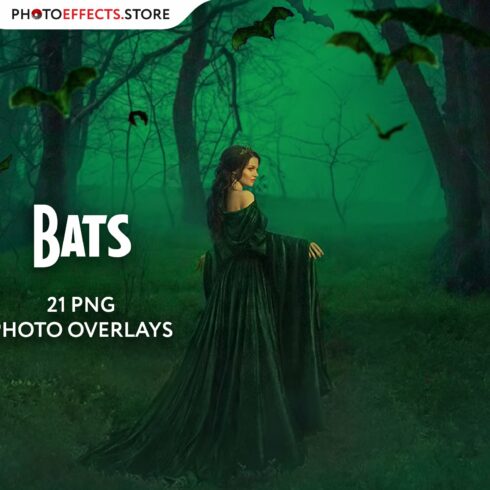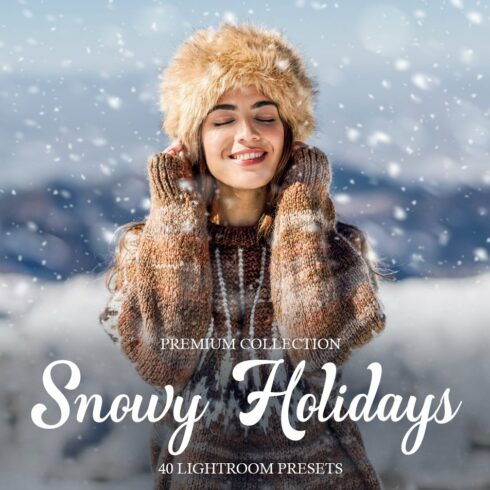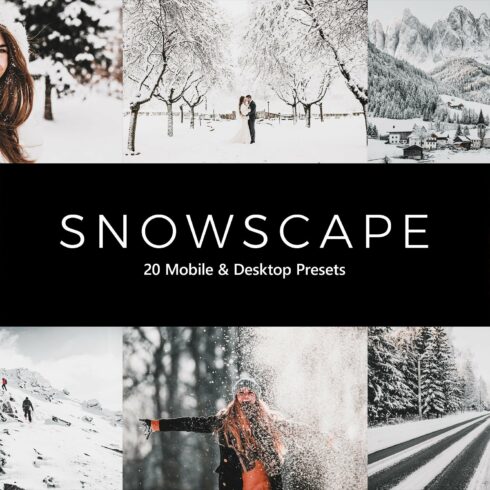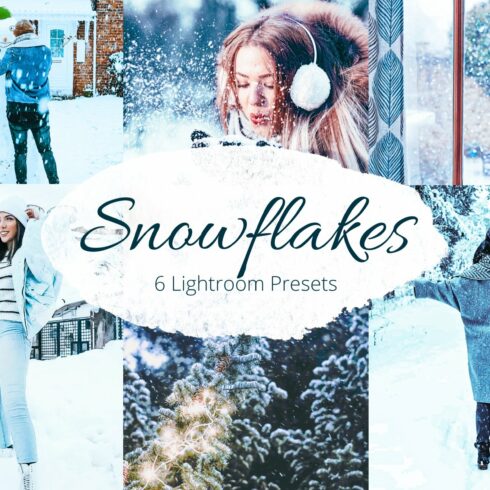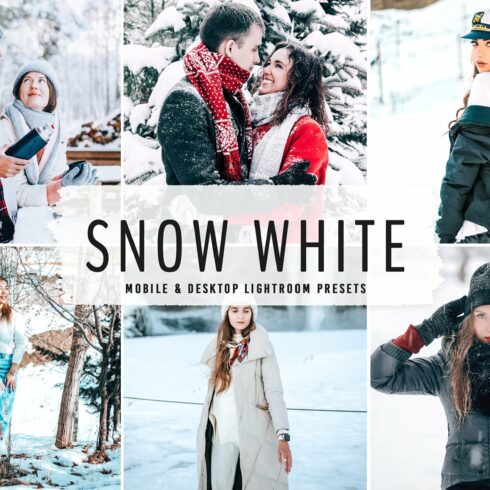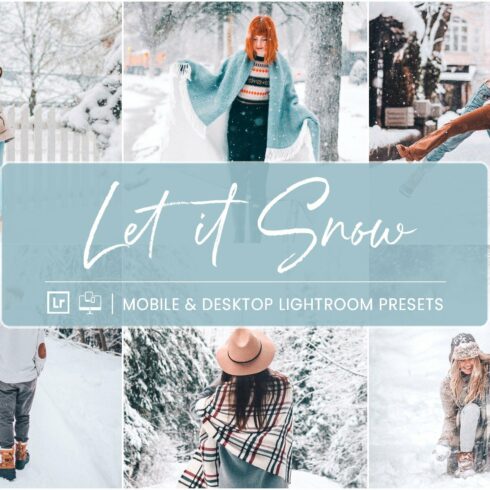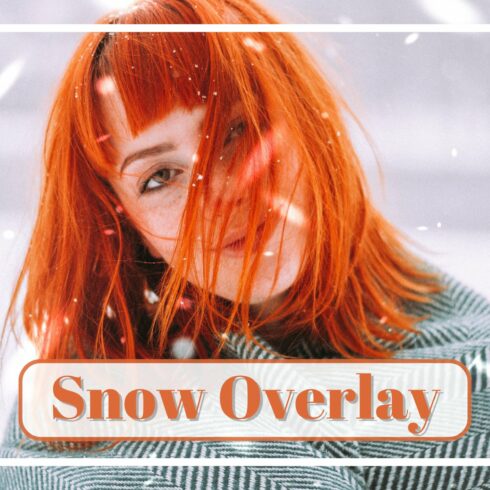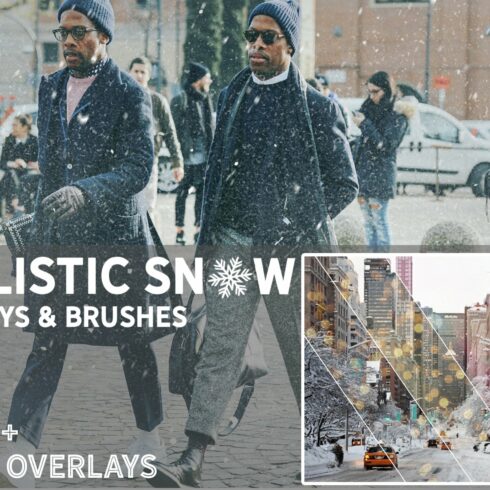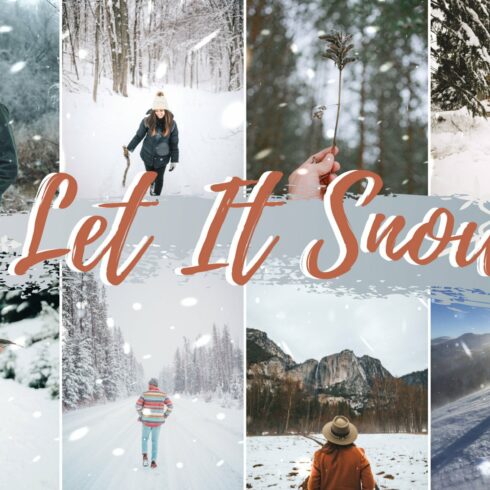
Product Specs
| Created by | PhotoEffects.Store |
|---|---|
| File type | ABR, ATN, JPG, PNG, PSD |
| File size | 1.48GB |
| Date of Creation | February 7 2023 |
| Color | black brown green orange red |
| Rating | 5 (14) |
| Category |
Christmas is coming and I have a small gift for you! Big bundle of 8 sets of overlays
Please read detail presentations:
48+ Confetti Photo Overlays
20+ Blowing Snow Kisses Photo Overlays
51 Christmas Tree Brunch Overlays
50 Falling Snow Photo Overlays
33 Aurora Borealis Photo Overlays
15 Christmas Photo Masks – Inspire Christmas!
80 Number Balloons Photo Overlays
29 Blowing Glitter Photo Overlays
PLEASE NOTE
After complete downloading the archive ‘045.330 Christmas Photo Overlays BUNDLE..zip’ will be downloaded to the ‘Downloads’ folder or the one you selected.
Unzip the archive into a folder. Do not be discouraged if the folder images with a black background. There is a Screen Blend Mode that allows you to remove the black background by displaying only objects in Photoshop.
Open Photoshop, open an image that you will apply and follow one of the ways below.
PLEASE LET ME KNOW IF YOU HAVE ANY QUESTIONS.
Сontact me at [email protected]
INSTRUCTIONS
There are 3 ways to apply photo overlays:
1st – using Overlay Actions (include)
2nd – using Quickstart PSD course (include only in PRO version)
3rd – standard, Drag’n’Drop method
1ST WAY: OVERLAYS ACTION
This method is more progressive because it allows you to quickly apply overlays from any folder, even from other sellers. In the settings of the action, you can set the hotkey F3 (for example) so that in one click you call this action
Double-click on the ‘Overlay Actions.atn’ file to load it into Photoshop. Once installed, please access the Actions panel within Photoshop by clicking on ‘Window Actions’. There are 2 actions: JPEG and PNG Overlays. The difference between Overlay Action JPEG and Overlay Action PNG is that JPEG applies the Screen Blend Mode.
Find ‘Overlays Action’ and press Play action what you need.
Photoshop dialogue box opens and prompts you to select the file. Click ‘Continue’ and find the folder you unzipped and select the image you like. This image will immediately get into your Photoshop file where the photo is open.
Scale, rotate or reflect the overlay if you want
Press Cmd (Ctrl) + Enter and the action will create a layer mask and two adjustment layers. If necessary, apply a black brush on the layer mask to hide the image where necessary, and in the correction layers, adjust the colour or Levels so that the overlay looks appropriate for the photo.
Save the image and show your customers, they will be pleasantly surprised by the result
2ND WAY: Quickstart PSD COURSE
This method allows you to work in a photoshop file, where you can select the overlay you like, making the layer visible. This is convenient because you can see it in the thumbnails of the layers of the image, but it’s inconvenient that in some versions of Photoshop the file may not open properly. This function is optional and is supplied as is.
3RD WAY: DRAG’N’DROP
3.1 Drag from the folder any image and place it in a Photoshop file. For images with a black background, apply the Screen Blend Mode. To change the blend mode, double-click on the layer, the layer styles window will open. Change the blending mode and proceed to the next step. For overlays with a transparent background, you do not need to do anything.
3.2 Scale, transform, lower the opacity or add a Layer Mask and Paint on Your Overlay if necessary.
SOMETHING MORE
Compatible with any software which works with layers (Photoshop CS5+, Photoshop Elements, Paint Shop Pro, etc.)
Not for Further Distribution
This listing is a digital download. No physical product will be shipped
Copyright® Notice: All copyrights and trademarks of the trademarked ideas and photos being used belong to their respective owners and are not being sold, they are provided to you for free. This item is not a licensed product and I do not claim ownership over the trademarked ideas used.