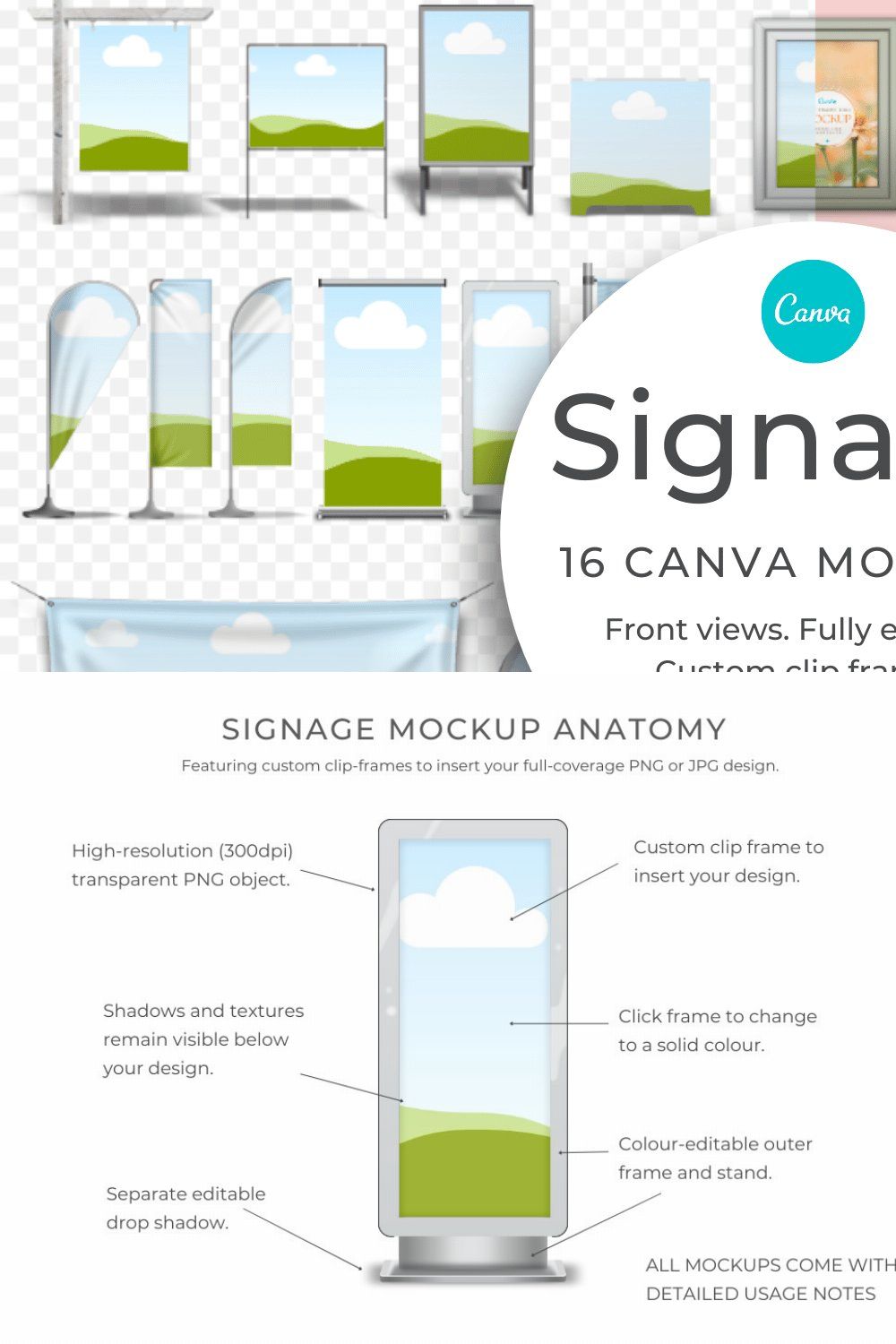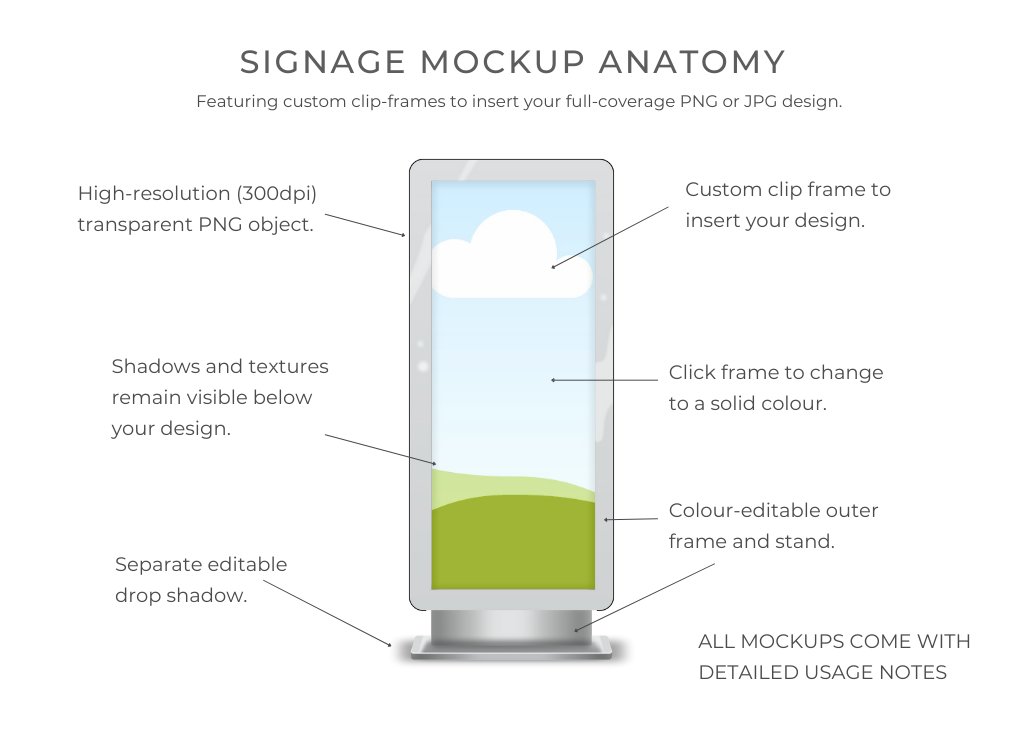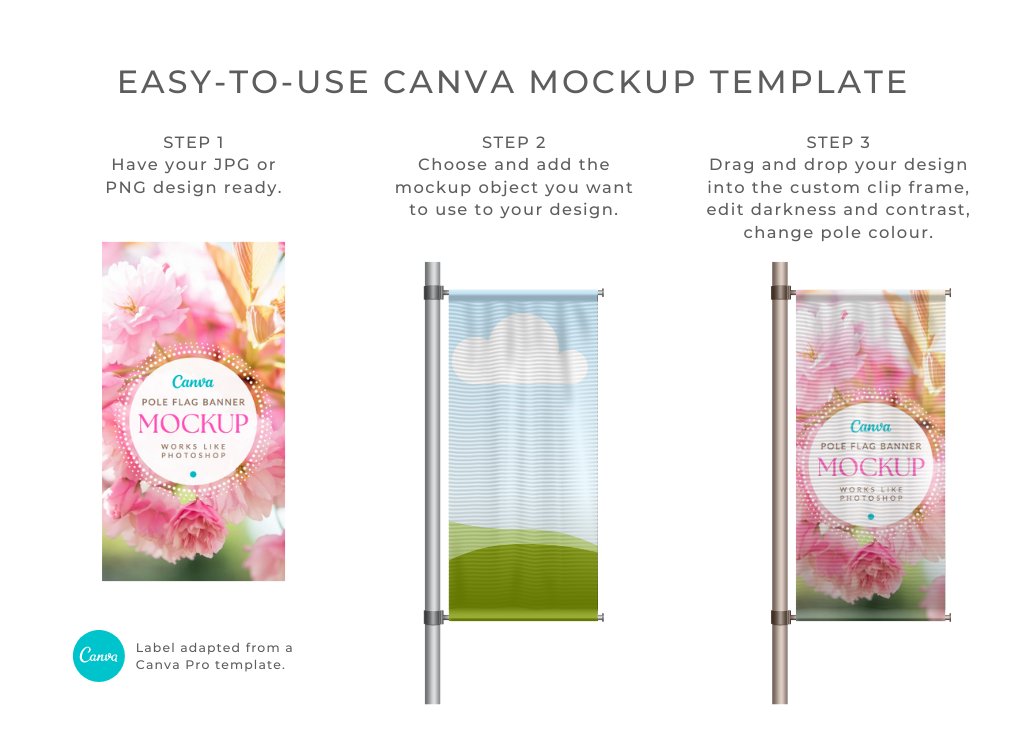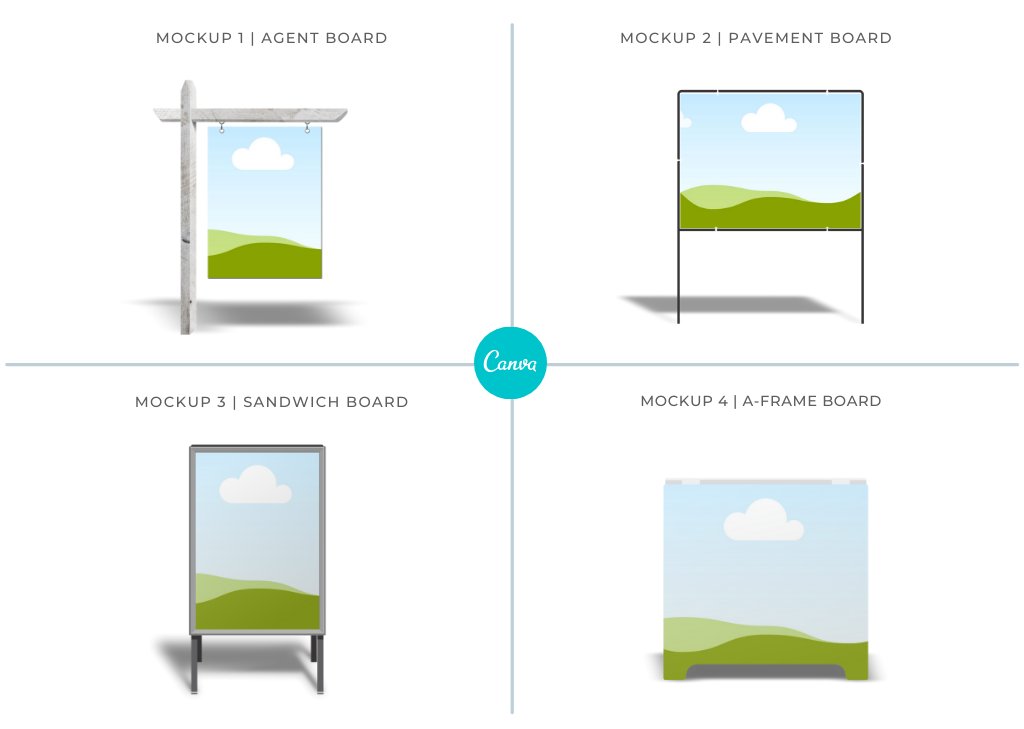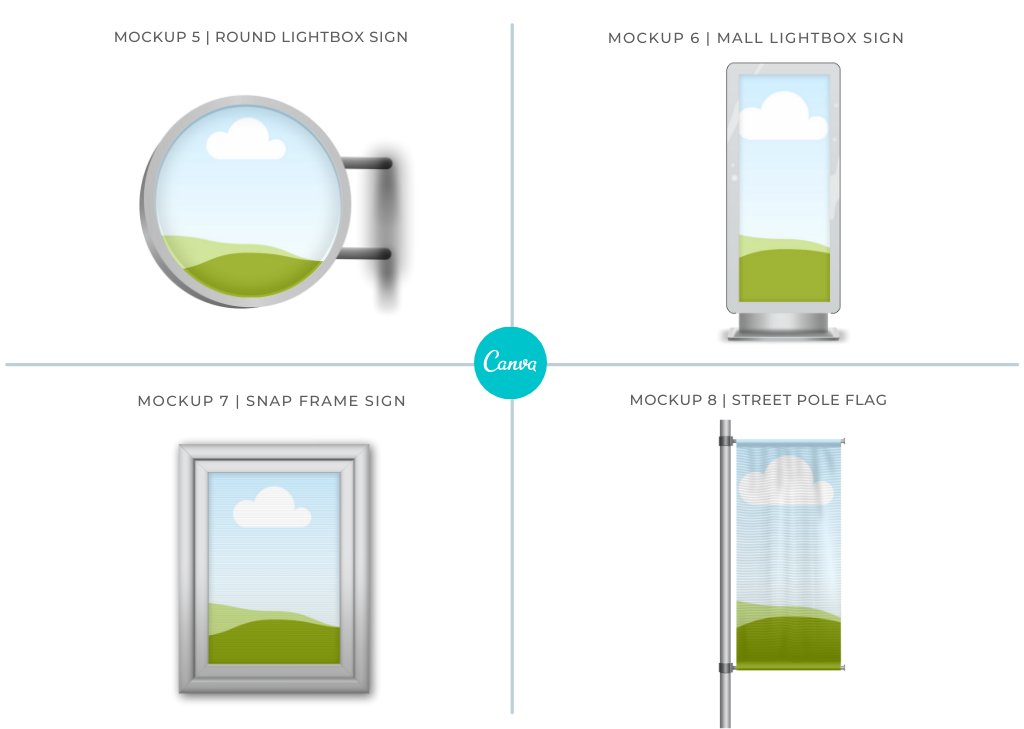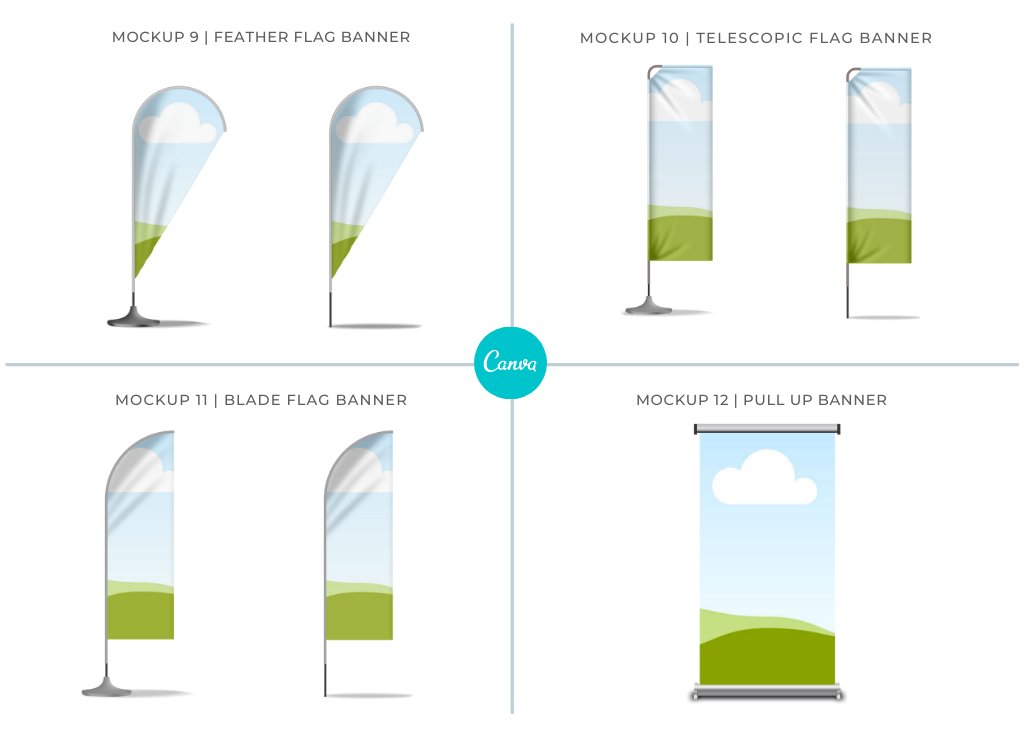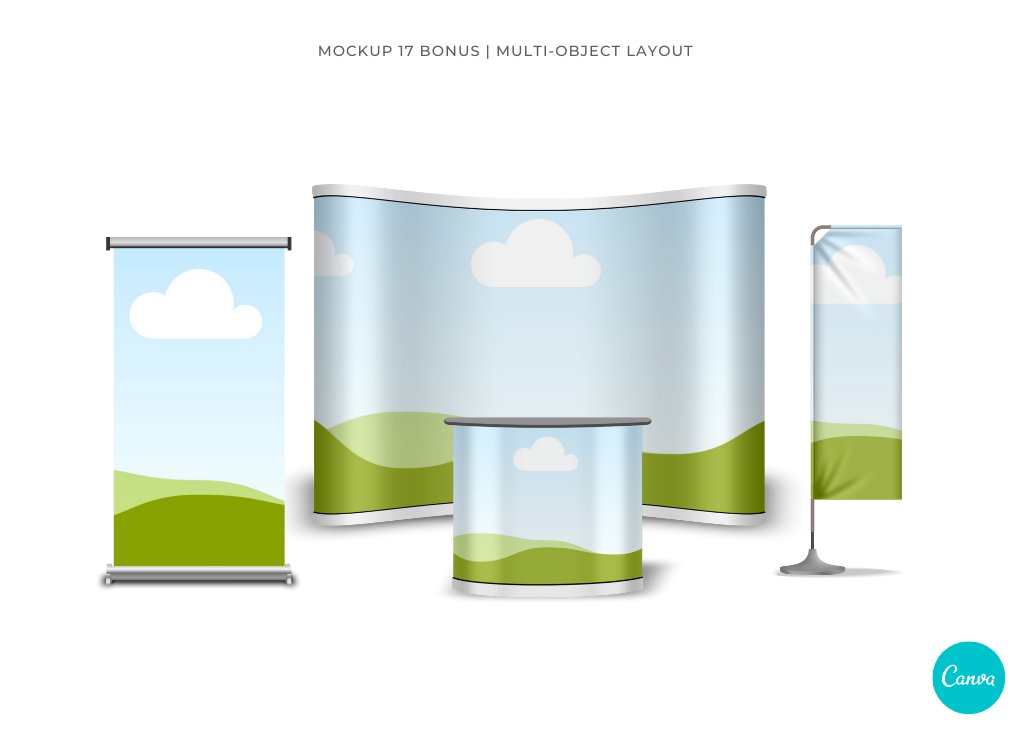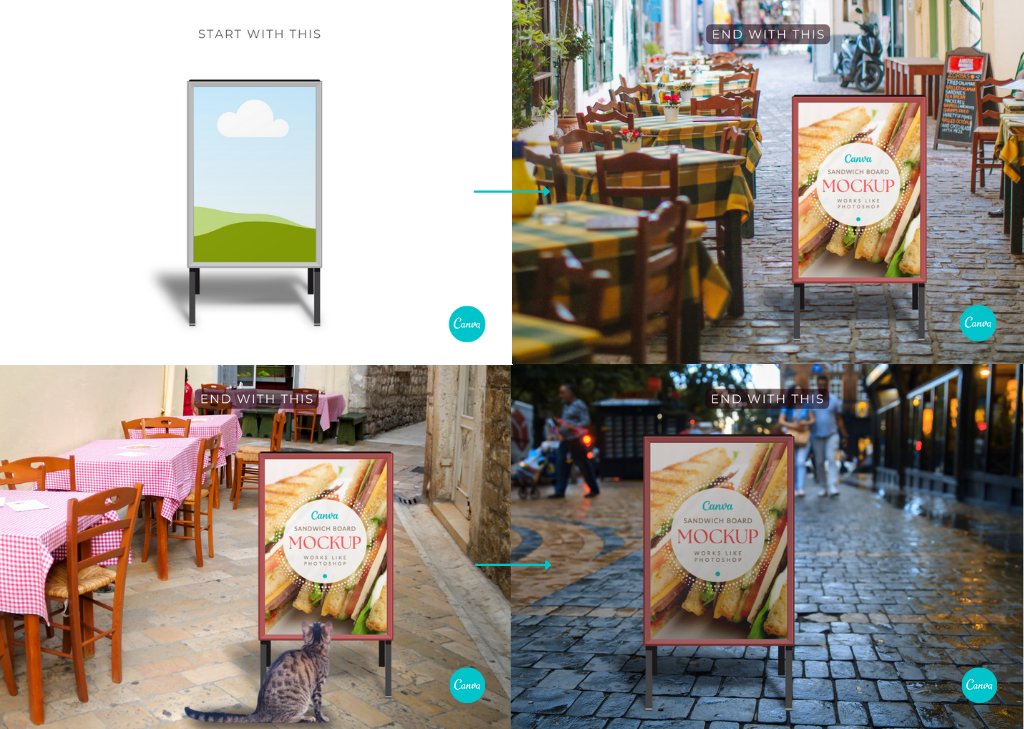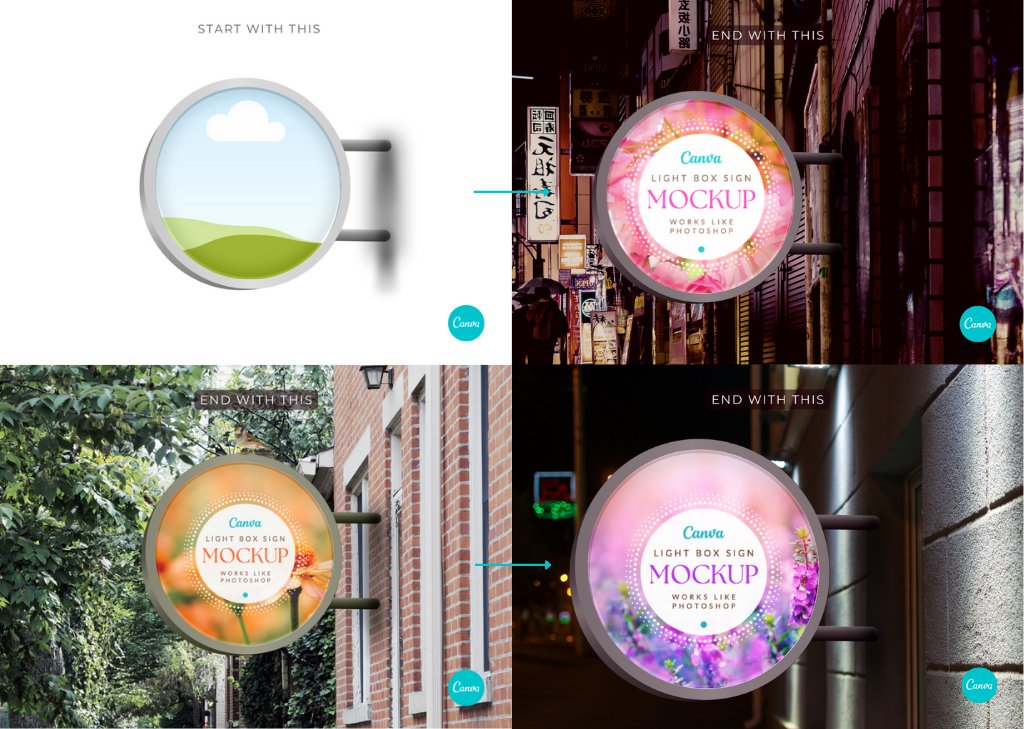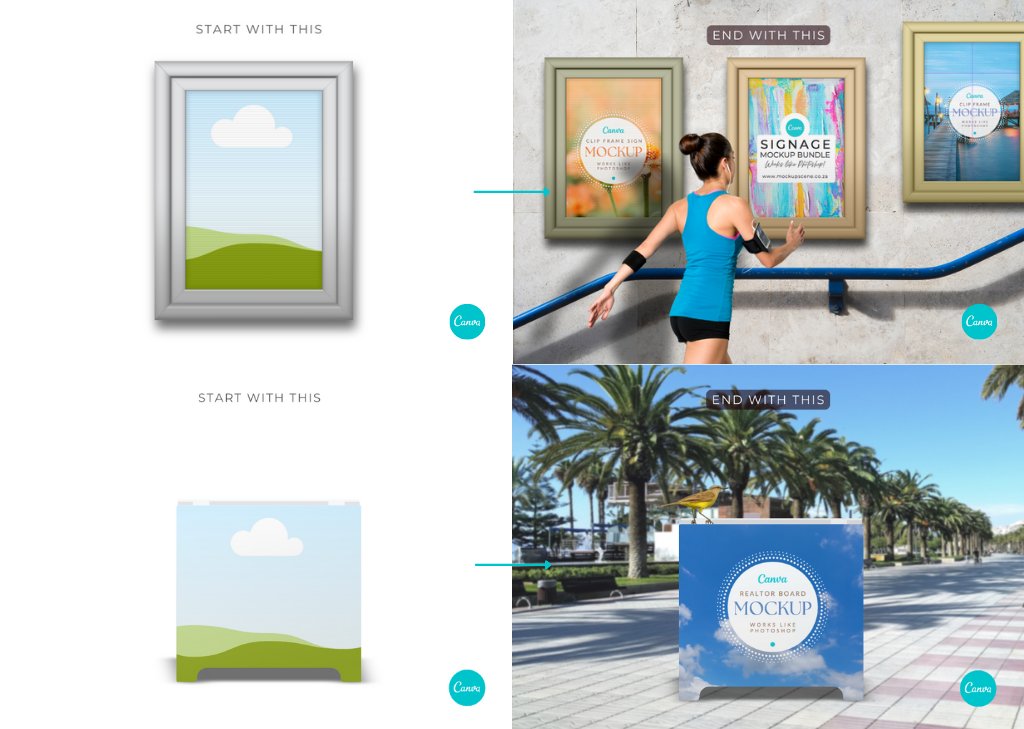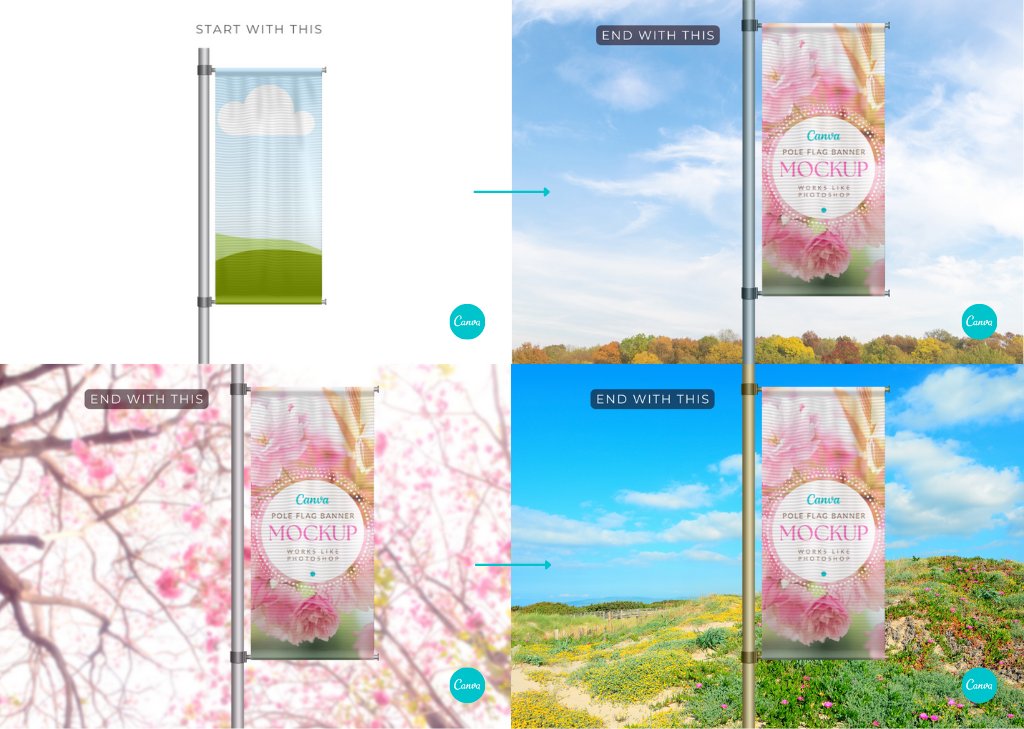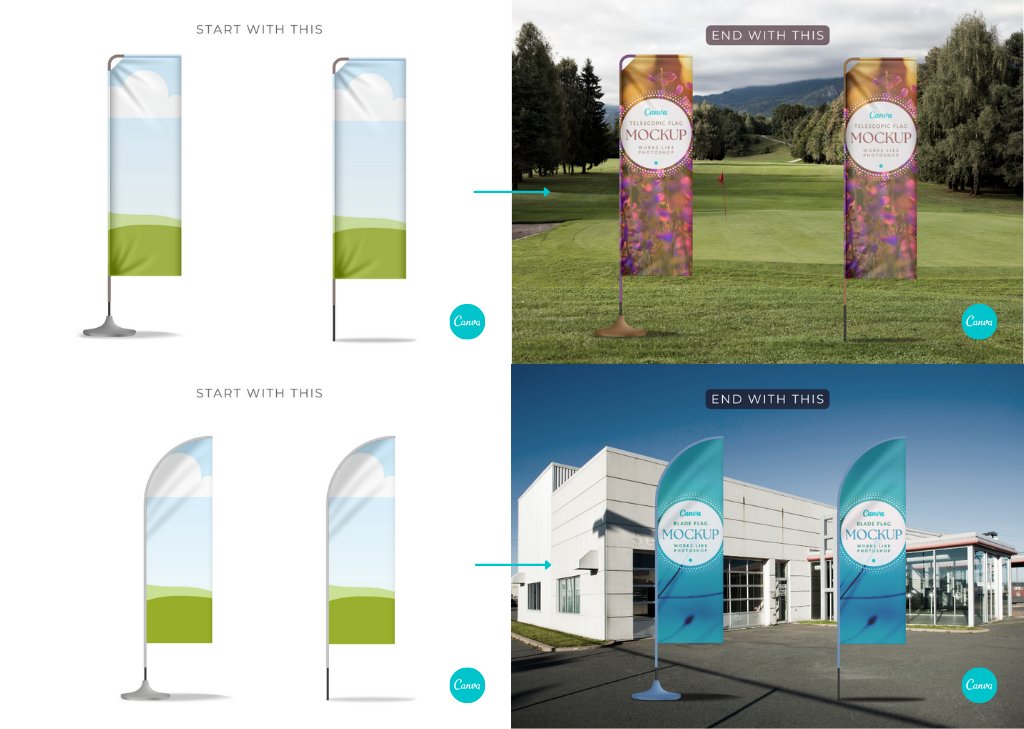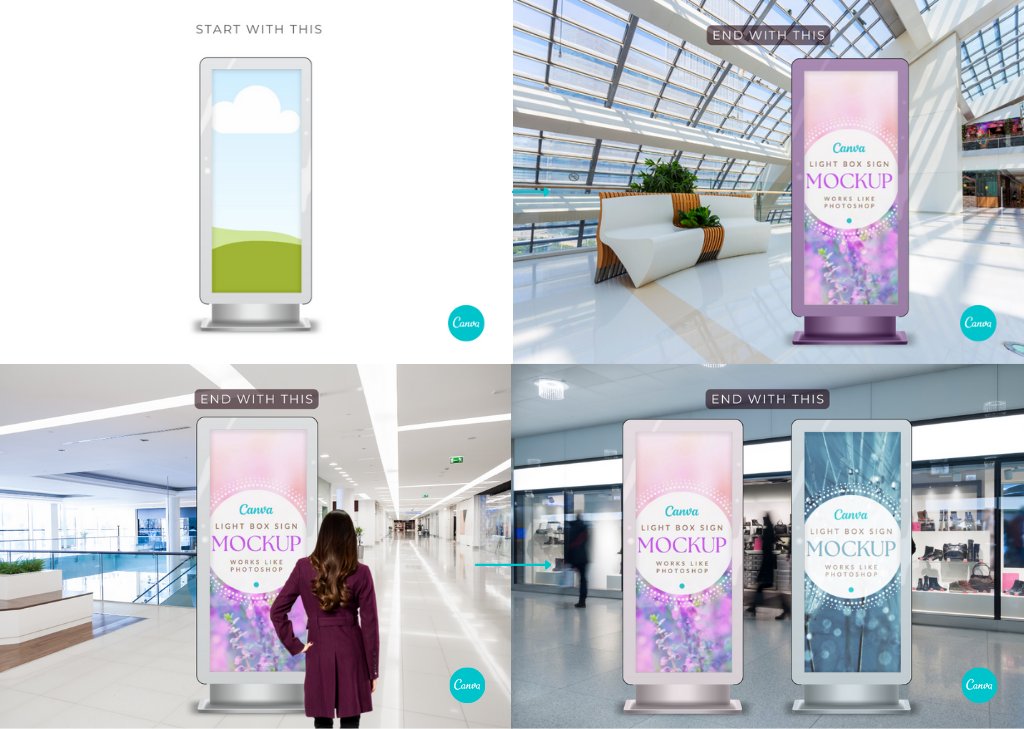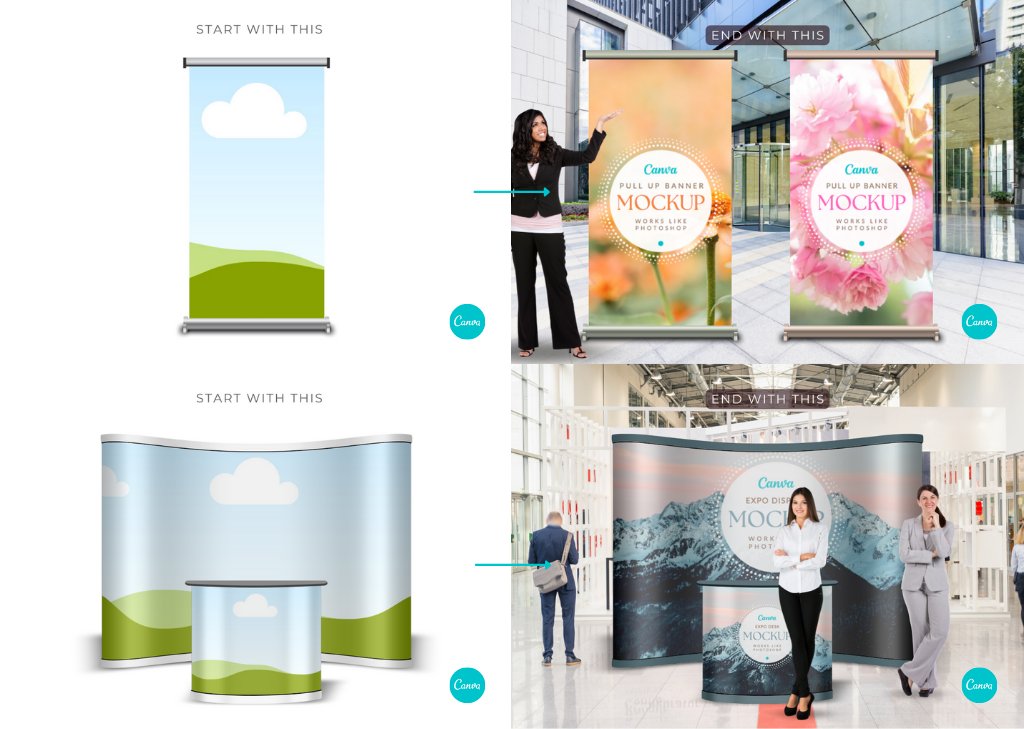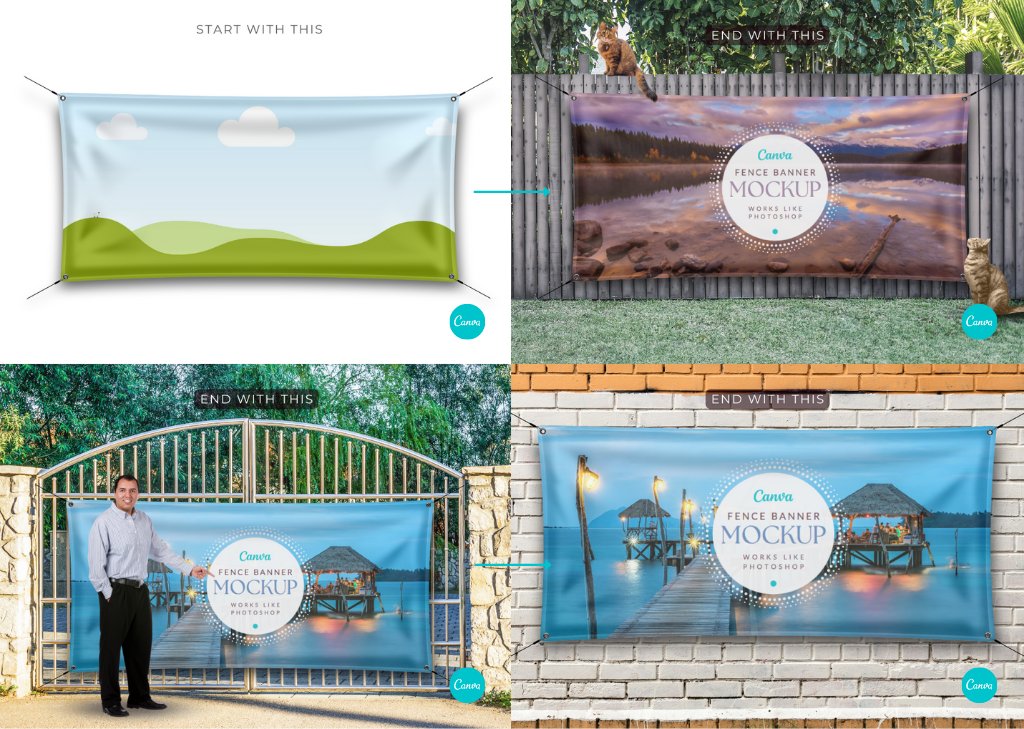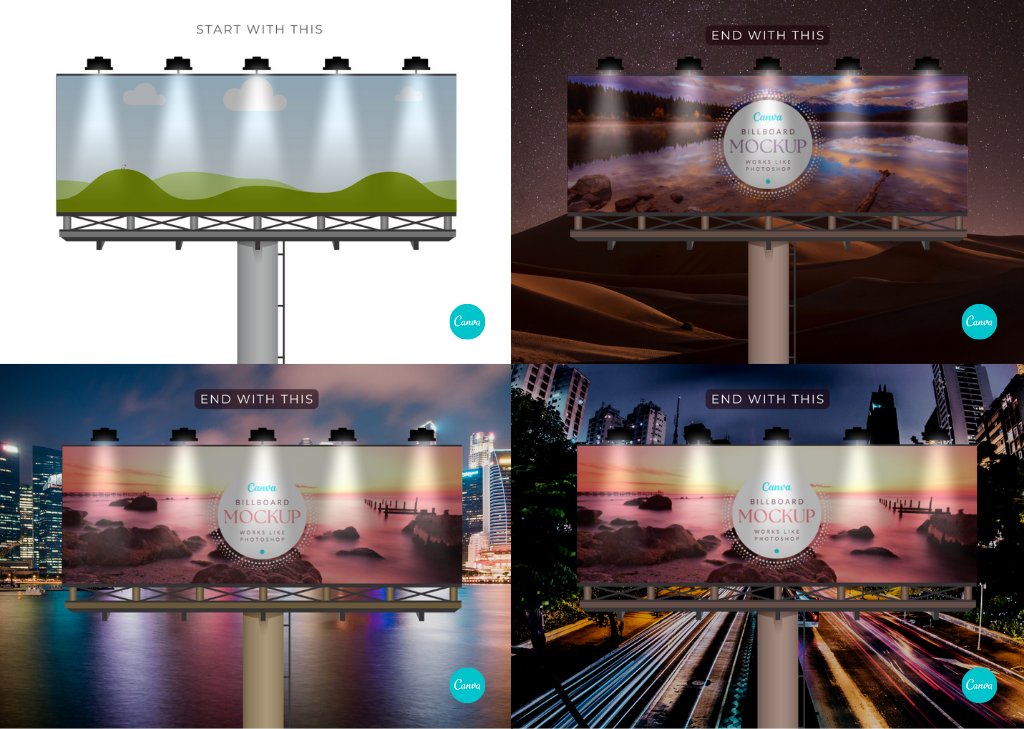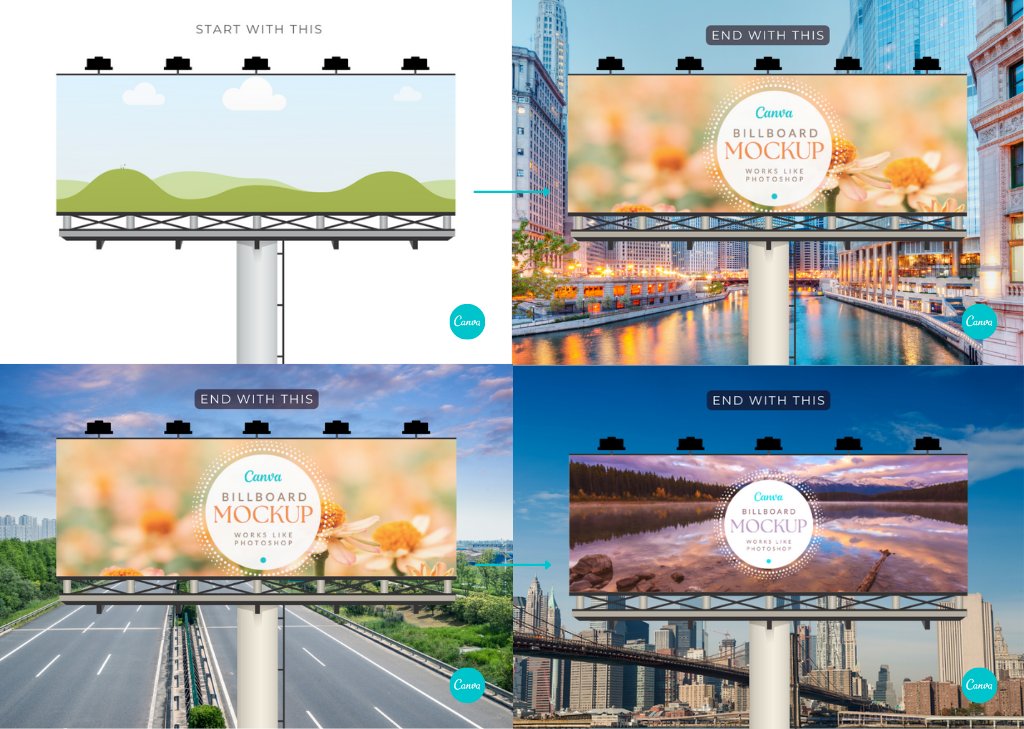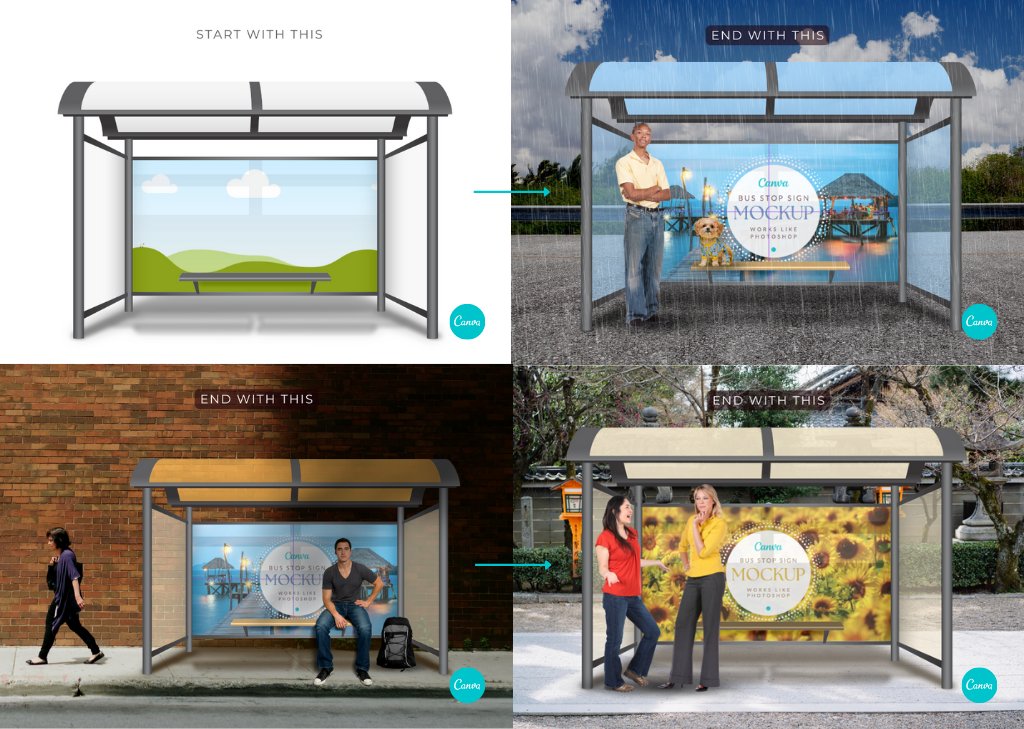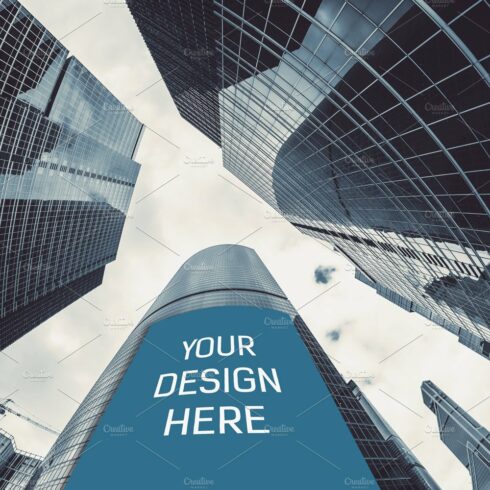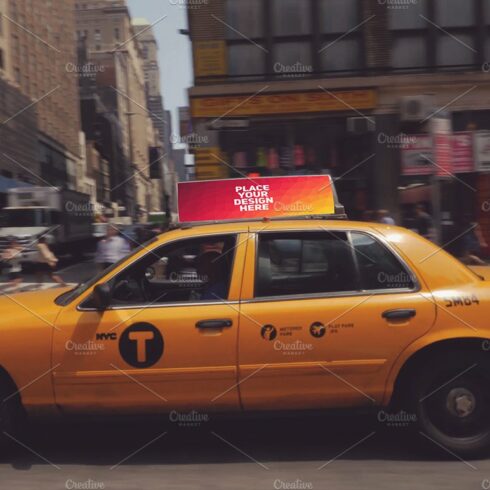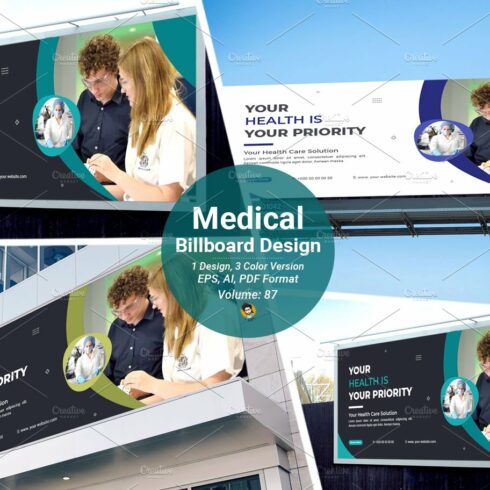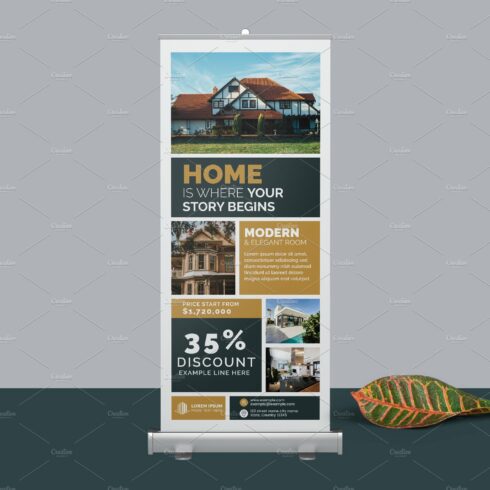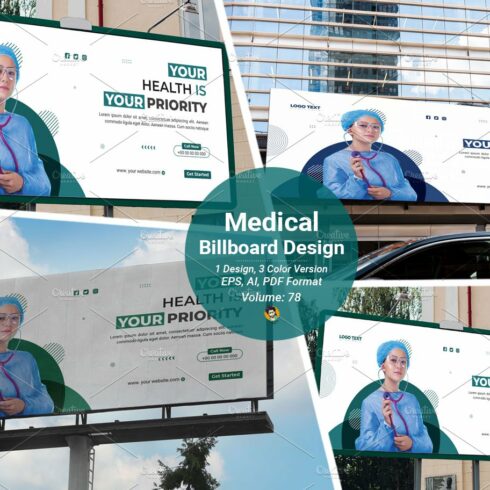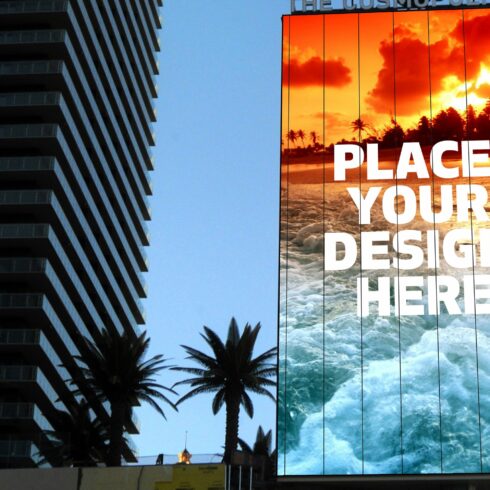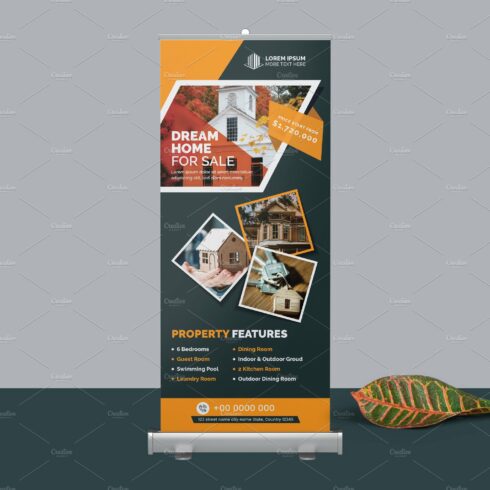Product Specs
| Created by | MockupScene |
|---|---|
| File type | |
| File size | 83.94KB |
| Date of Creation | April 27 2023 |
| Color | blue green orange purple |
| Rating | 5 (14) |
| Category |
These Signage Mockups for Canva are going to turn your world upside down when it comes to displaying your wide-format signage designs. With 16 different signage types, you’ll have loads of options to choose from. They are super easy to customize by adding your own background. To show your clients how their signage will look in real life, take a photograph of the actual location their sign will be placed, and upload it behind the mockup. Ta-da! Genius. Better than Photoshop!
Every mockup in this set has been digitally hand-drawn (by me) in vector format for best quality and style consistency. Each of the mockups works like Photoshop. Effortless drag and drop of your designs into the custom-created clip frames will give you a realistic and professional end-product. Edit color sections and drop-shadows.
NOTE: backdrop images and props are not included in this bundle.
Detailed usage instructions are included in the notes section of each of the mockups.
WHAT CAN YOU USE THIS PRODUCT FOR?
Use these Signage Mockups for Canva to display your signage designs to show your clients how their end-products will look. Add them to your portfolio so the world can see the professional level of your work. Add them to your printed product catalogue. Perfect for the following design types:
Realtor boards
Pop-up event signs
Sidewalk announcements
Street-side menus
Subway posters
Event flags
Streetpole flags
Mall signage
Market locators
Shop and restaurant signage
Billboards
Fence banners and signs
Bus shelter adverts
Exhibition branding
HOW TO USE THIS SIGNAGE MOCKUP BUNDLE FOR CANVA
Once you download the User PDF, navigate to the last page where you’ll find the license details and also the link to access your signage mockups. The link will take you to a Canva template containing all 16 mockups (plus a bonus 17th mockup).
As with all my mockups, the first step is to download your signage designs as JPG or PNG (not transparent) files. Then, all you need to do is drag and drop your JPG/PNG design straight into the custom-created signage clip frames. Your design will look like it’s been printed onto the signage. Just like it would in a Photoshop mockup. The shadows and texture of each object will remain visible behind your design. You can edit them to be darker or lighter, depending on how dark or light your design is.
Certain sections of some of the mockups also have color filter overlays, e.g. the clip frame and light boxes have color-editable outer frames; the flags have color-editable stands, the billboard pole color can be changed, the bus stop cover, sides and bench can be color-edited, etc.
See the PDF user guide with more detailed info. The Canva file also contains detailed user instructions for each mockup in the page notes.
Once you’ve downloaded this mockup template and saved it to your designs, the easiest way to use this set of signage mockups is as follows:
1, First create a new blank design/artboard, the size you need your design to be.
2, Then navigate to the sidebar of your user panel, find ‘folders’ (it’s usually right at the bottom) and click on it.
3, Click on ‘all your designs’ and scroll down until you find the Signage Mockup Template (you’ll recognize it by the cover image).
4, Click on it and you’ll see all the mockups displayed in your sidebar.
Just click on the one you want to use and it’ll be magically added to your page. If you want a few different ones then add new pages to your design and select the mockups from your sidebar. They will each be placed on their own page. From there you can copy and paste them alongside each other, if you want to create your own combos.
Next, add your designs to the mockups. These can be in JPG, PNG (not transparent), or MP4 formats.
If you want to further customize your mockups, search for appropriate background scenes in Canva’s photo library. The page notes of each mockup includes search terms you can use to find background images.
When you’re happy with the mockup then download and use it.
Be sure to read the usage terms. No reselling of these mockups is permitted in any format.
MOCKUPS INCLUDED
The Canva template contains 17 individual top-view mockups outlined below.
Mockup 1: agent board.
Mockup 2: pavement board.
Mockup 3: sandwich board.
Mockup 4: A-frame board.
Mockup 5: round lightbox sign.
Mockup 6: mall lightbox sign.
Mockup 7: snap frame sign.
Mockup 8: street pole flag.
Mockup 9: feather flag (with and without stand).
Mockup 10: telescopic flag (with and without stand).
Mockup 11: blade flag (with and without stand).
Mockup 12: pull-up banner.
Mockup 13: fence banner with eyelets.
Mockup 14: billboard sign (day and night versions).
Mockup 15: bus stop sign.
Mockup 16: expo display and desk (separate objects).
Mockup 17: BONUS, multi-object signage display.
SIGNAGE MOCKUPS FOR CANVA – PRODUCT SUMMARY
PDF document containing Canva access link.
Objects are transparent PNGs with separate, editable shadows.
300dpi, actual size, great quality for print.
clip your signage, banner, poster, or flag designs into the frames.
click on frames to change the surface colour.
resize, flip, rotate, layer as needed.
display your adverts, announcements, event designs, etc. professionally.
Includes usage and license terms.
Pre-made mockup examples and props shown in the display graphics are not included.
No Photoshop mockups are included.
PRODUCT SPECS
Format: PDF containing Canva template link.
Dimensions: 6000 x 4000 px
DPI: 300
Colours: edit colors of all visible surfaces.
Overlay filters: yes
Clip frame for design: yes
File type: Canva template
Moveable objects: yes
Layered: yes
Requirements: Canva free or Pro
Artwork area: varies.
Follow me on Instagram @mockup.scene to keep up to date on new products and creative ways to use my mockups.