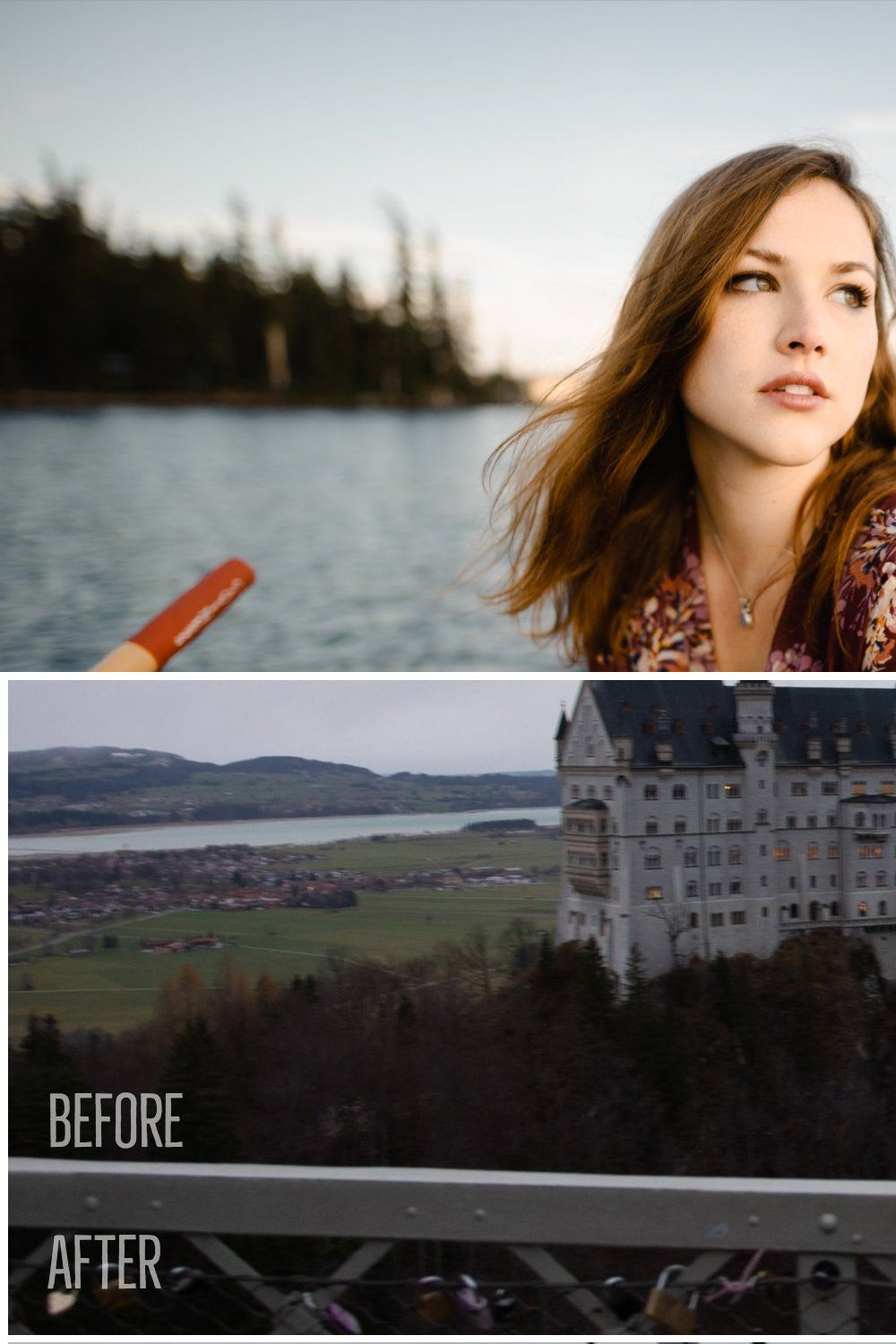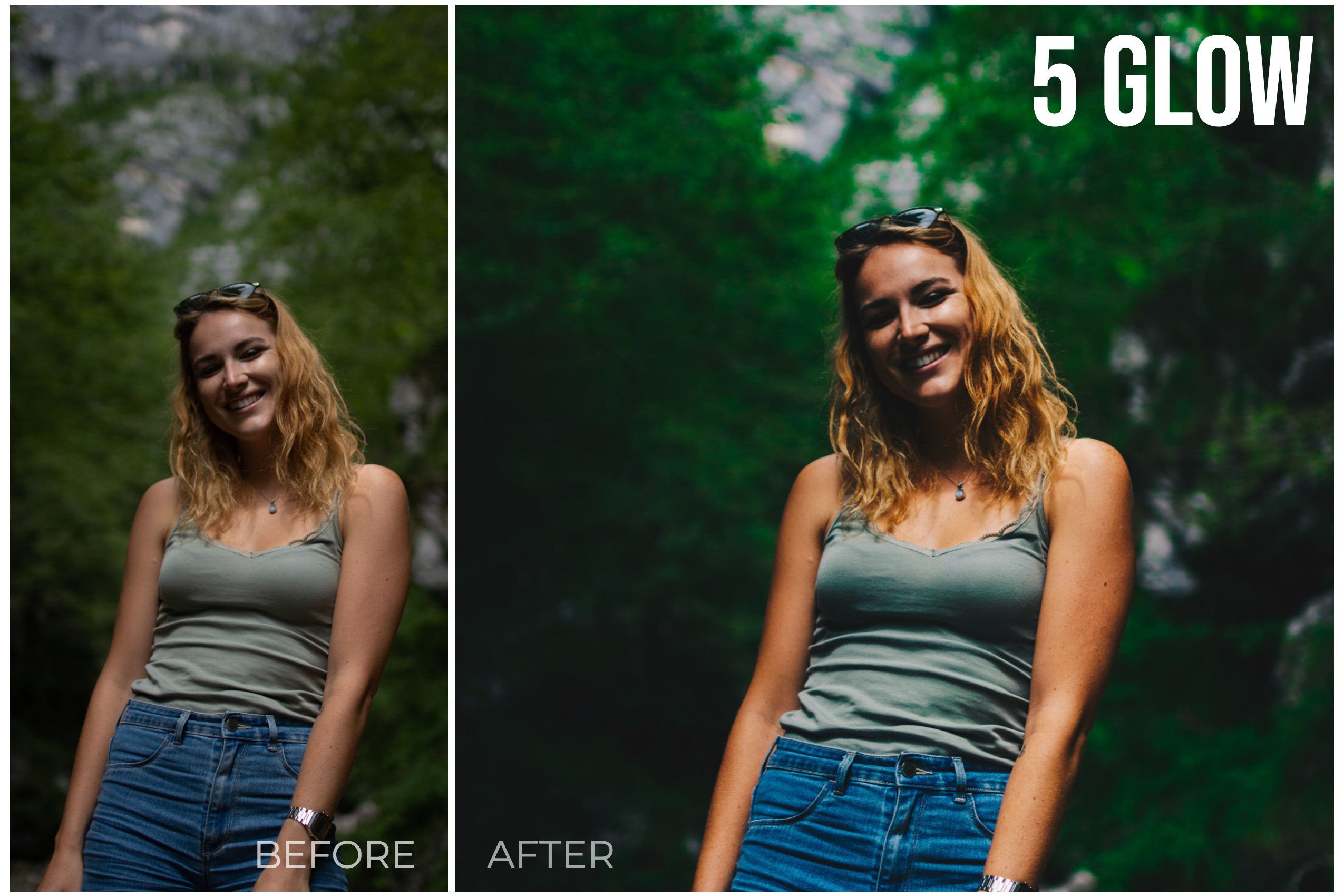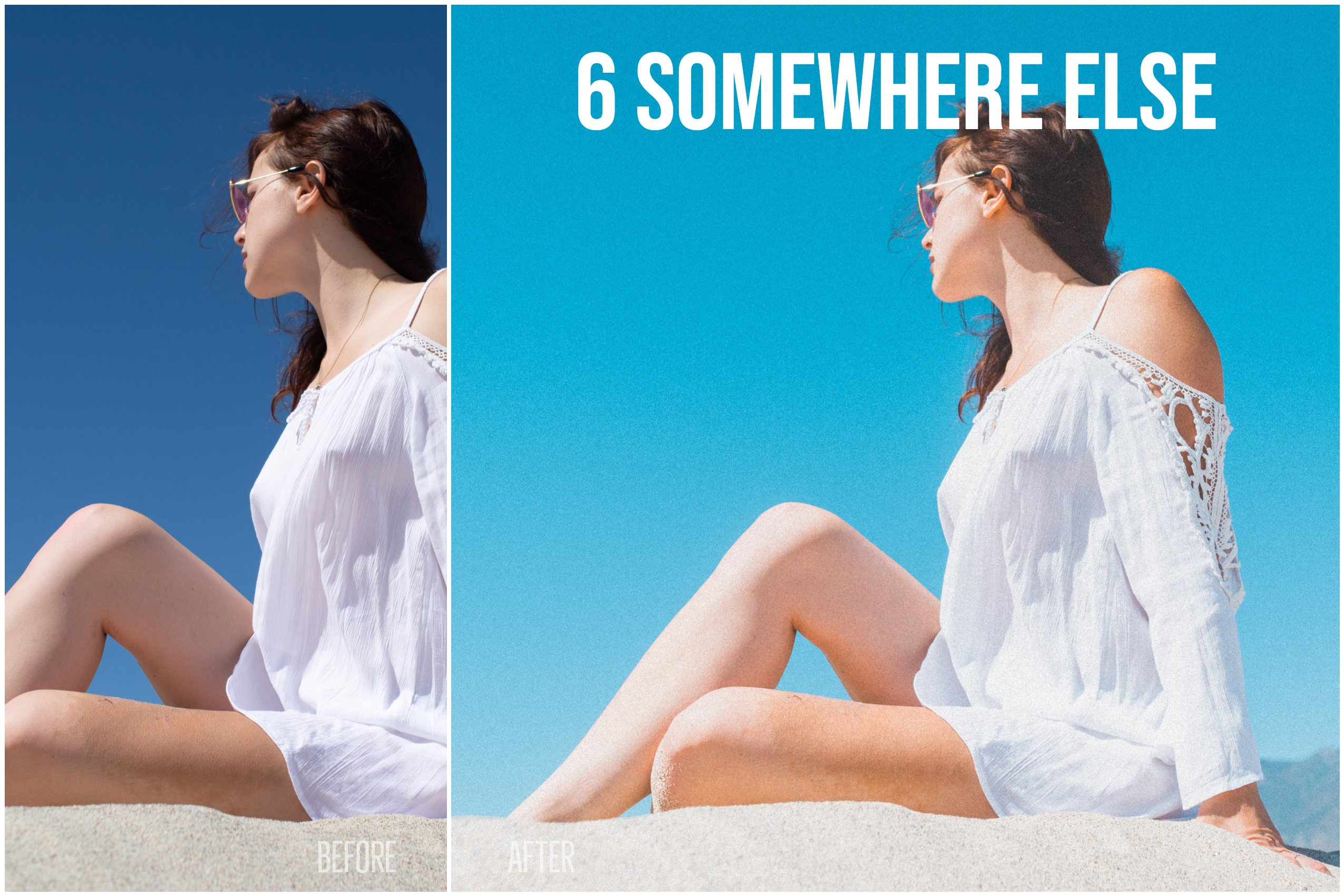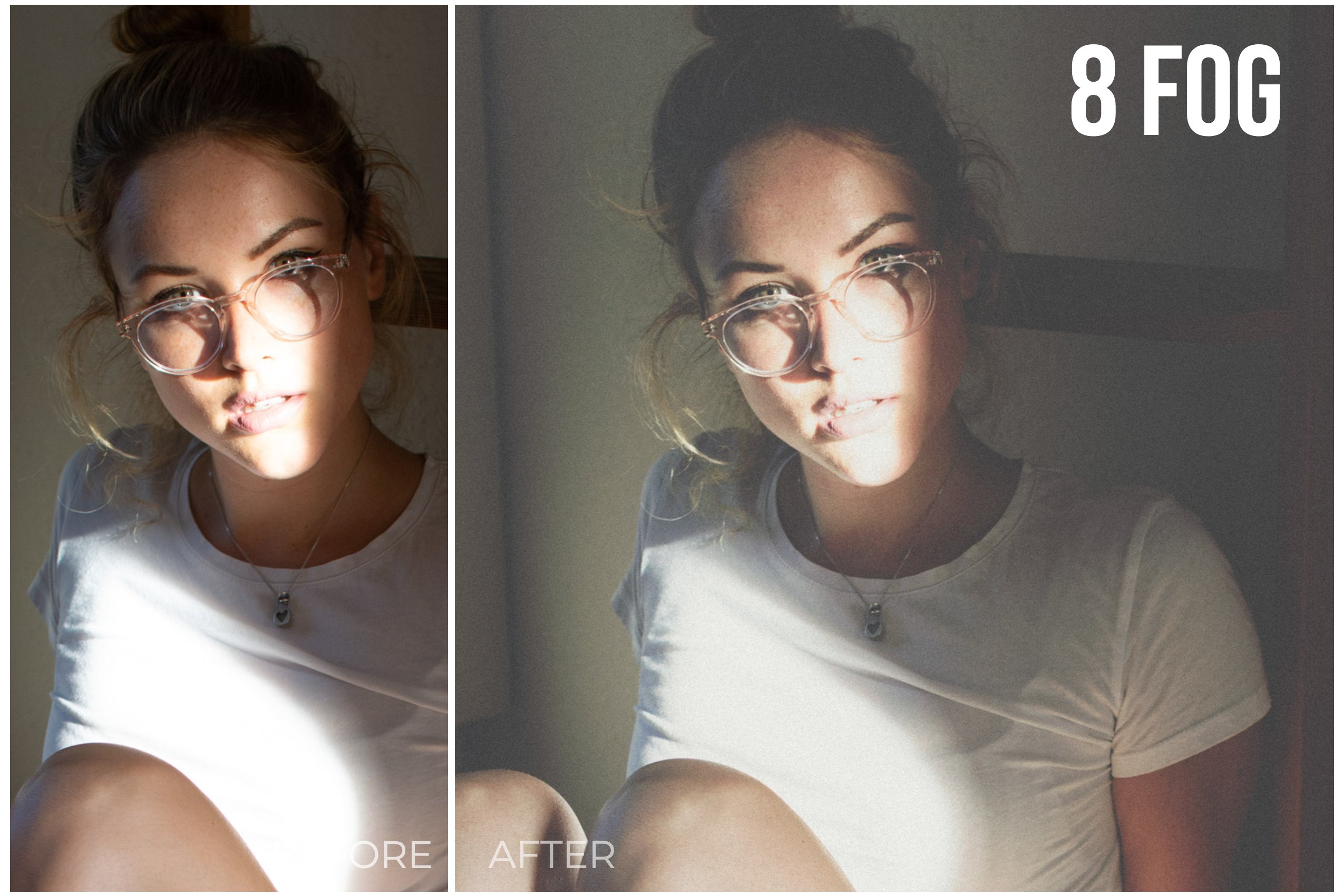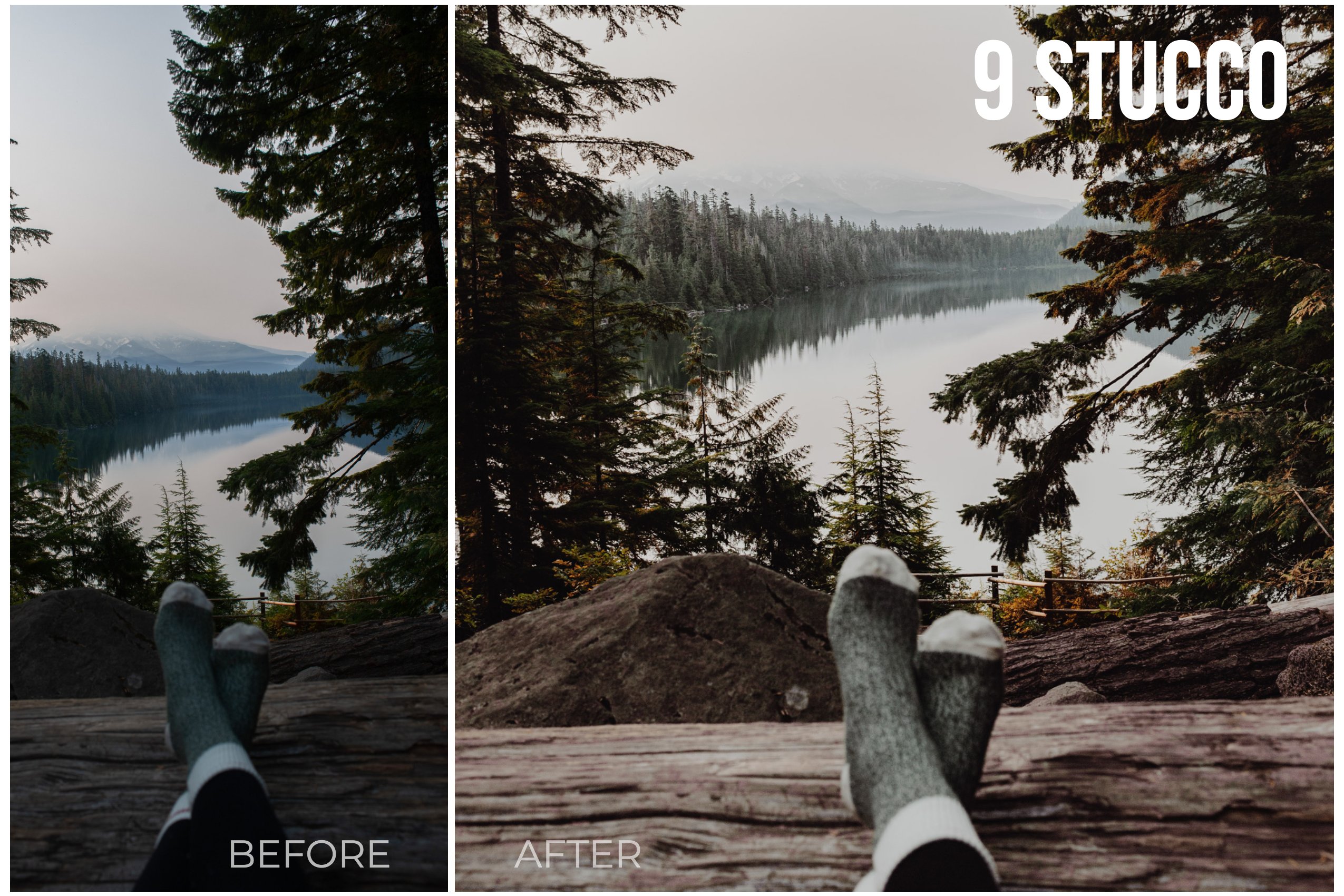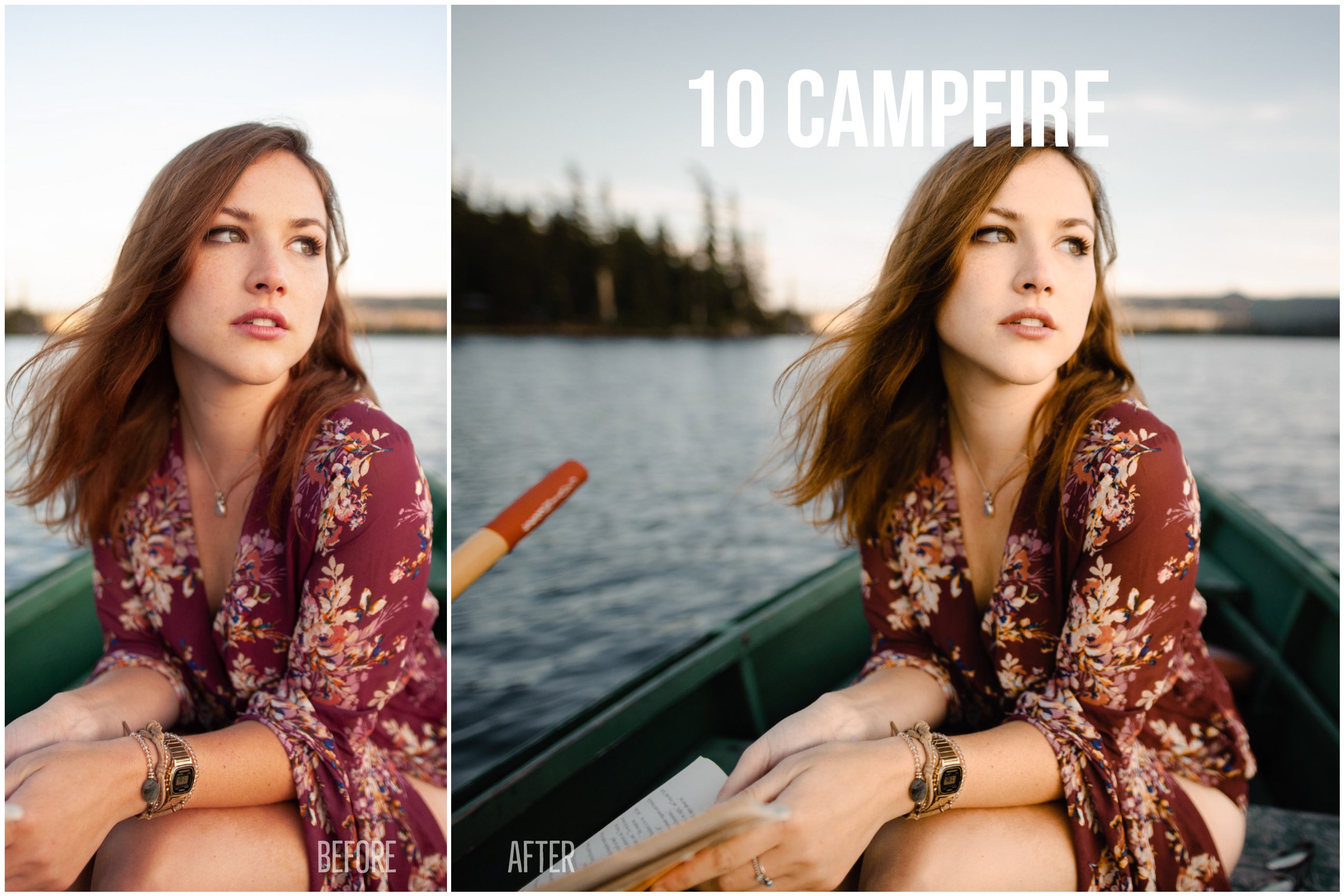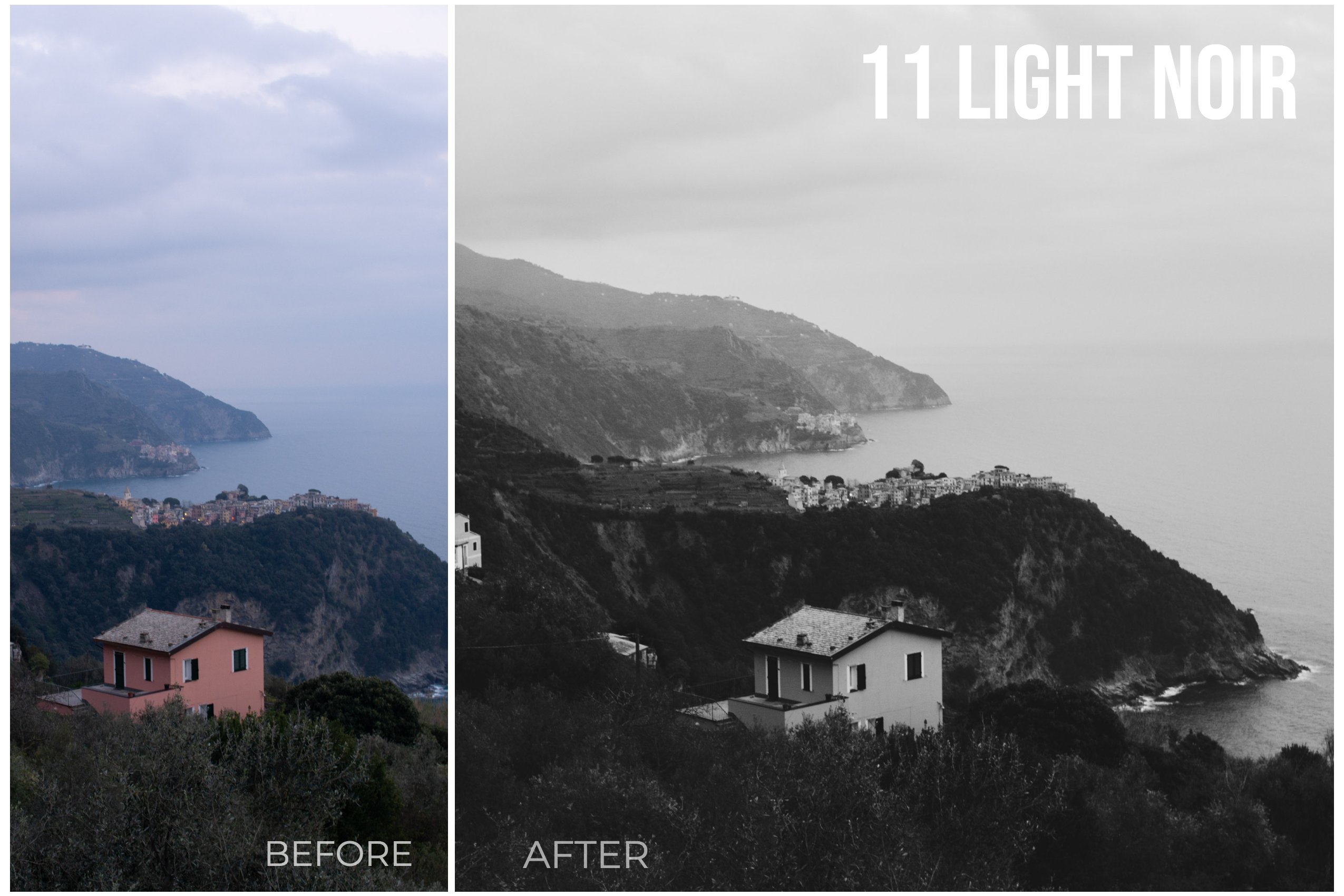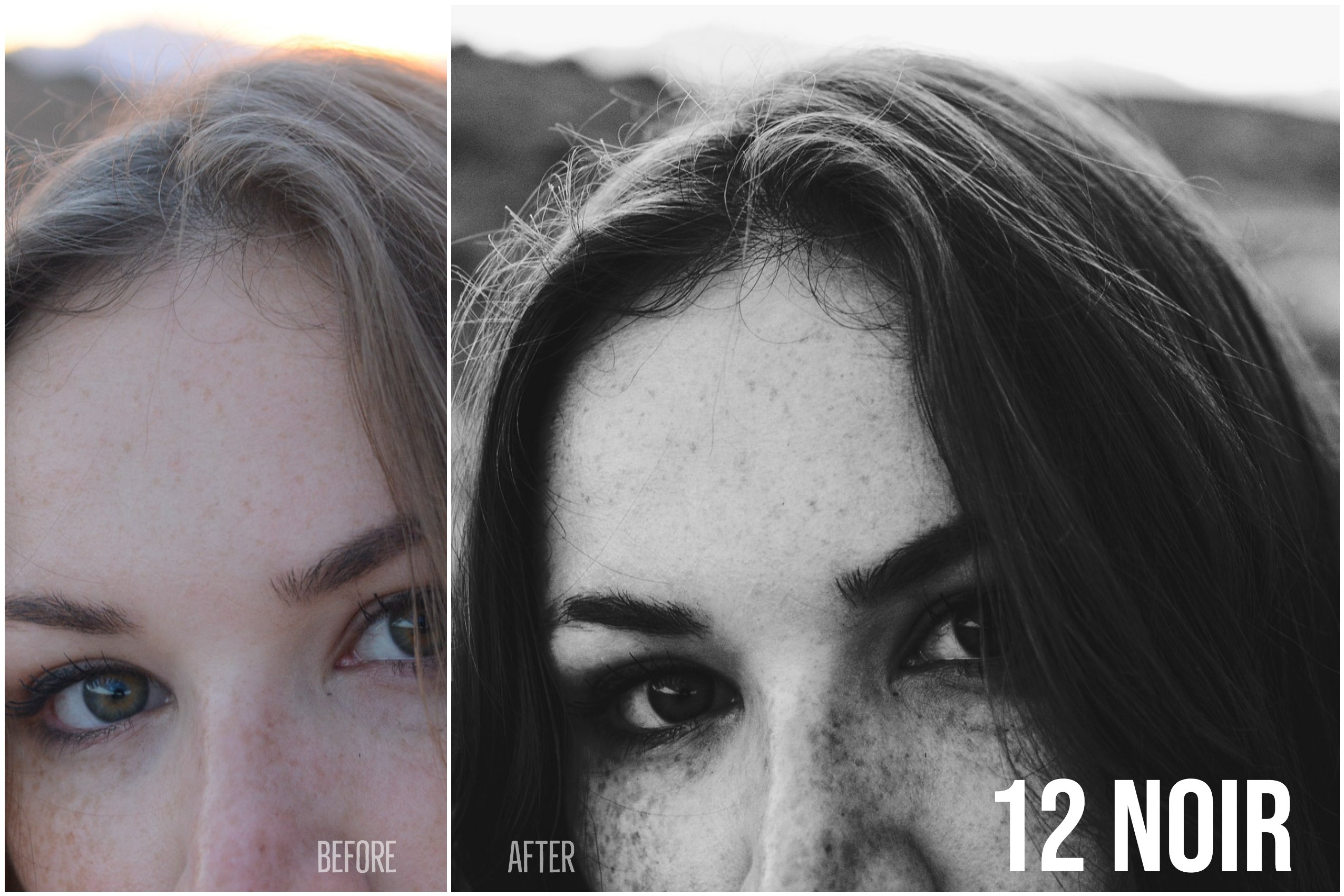Product Specs
| Created by | Marisa.in.HD |
|---|---|
| File type | XMP |
| File size | 14.47KB |
| Date of Creation | February 13 2023 |
| Color | gray green orange pink |
| Rating | 5 (7) |
| Category |
12 professional, high quality, stylized presets developed for:
Portrait Photography
Landscapes and Nature Photography
10 color presets & 2 black and white presets
1 BARELY THERE
Simple, foundational edits
corrects warp from any lens automatically
balances contrast of highlights and shadows
2 WHITE SANDS
Cool, bright, clean
a favorite for portraits and even food photography
3 APEROL
Bright and vibrant oranges and reds
4 SUNNY BEDROOM
Warm, airy tones
Tip for presets with white border from lens corrections: after applying, scroll down to “Lens Corrections” or “Transform” in the editing panel and select “Constrain Crop”
5 GLOW
Glowing, saturated greens and oranges with dark, contrasting shadows
a favorite for nature photography
6 SOMEWHERE ELSE
Surprising, dreamy, vintage
Tip for presets with white border from lens corrections: after applying, scroll down to “Lens Corrections” or “Transform” in the editing panel and select “Constrain Crop”
7 CINEMA
Muted teal and orange contrast
8 FOG
Dreamy and hazy
9 STUCCO
Warm, unsaturated golds and greys
10 CAMPFIRE
Subtle and cozy
11 LIGHT NOIR
Classic, versatile black & white
12 NOIR
Dramatic black & white
-high clarity brings out character in portraits (freckles, textures, etc.)
You will receive a .zip file with 12 presets. Unzip the file, then drag and drop the presets onto the Lightroom icon to install. Alternatively, in Lightroom, go to “Develop,” then click the plus-sign icon next to “Presets” on the left column, then select “Import Presets.”
Depending on your photo, you may need to make some adjustments to exposure, highlights, and shadows after the preset is applied. I recommend using “Auto” for the white balance, or “As Shot” if you have it adjusted in camera.