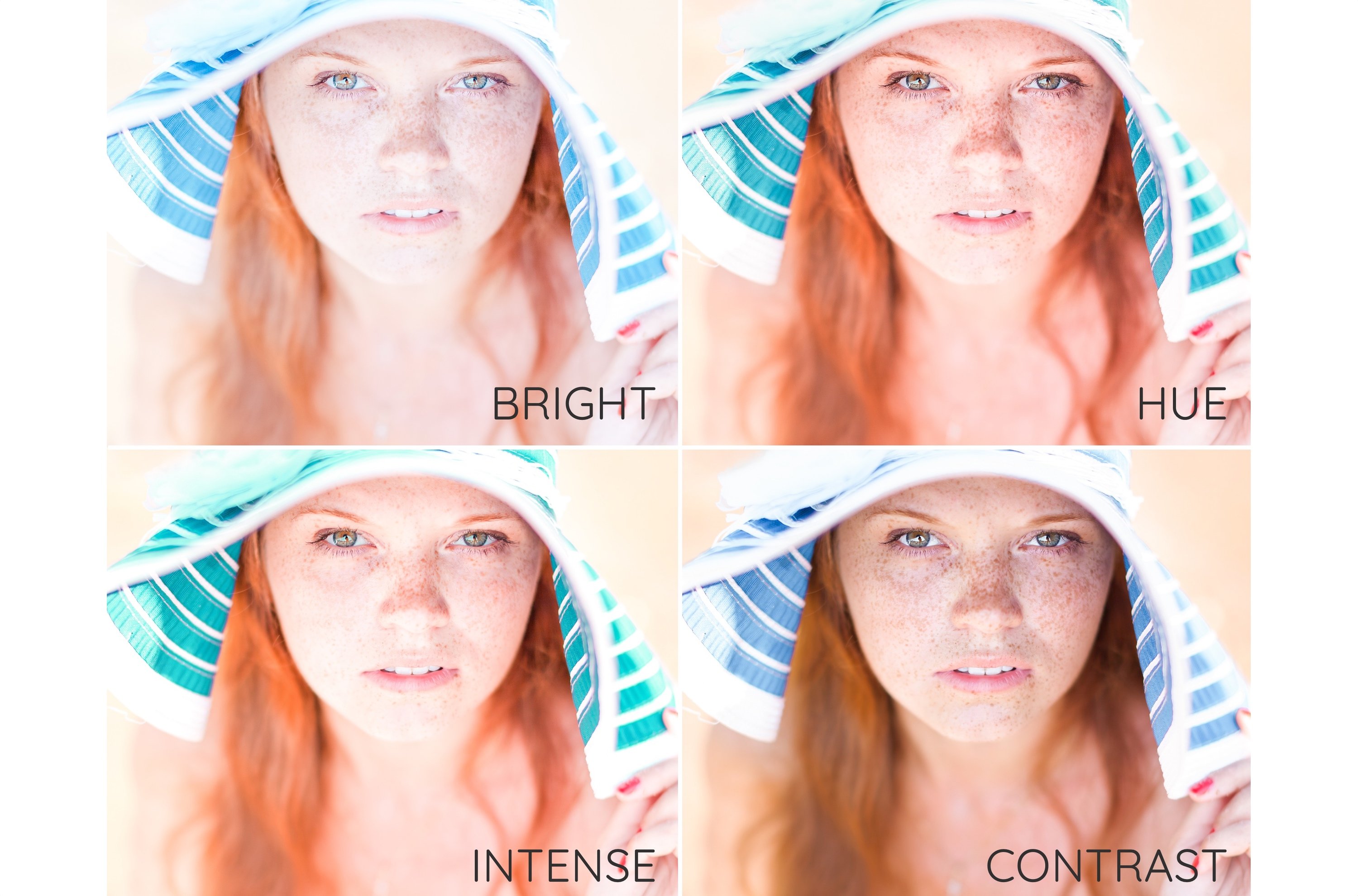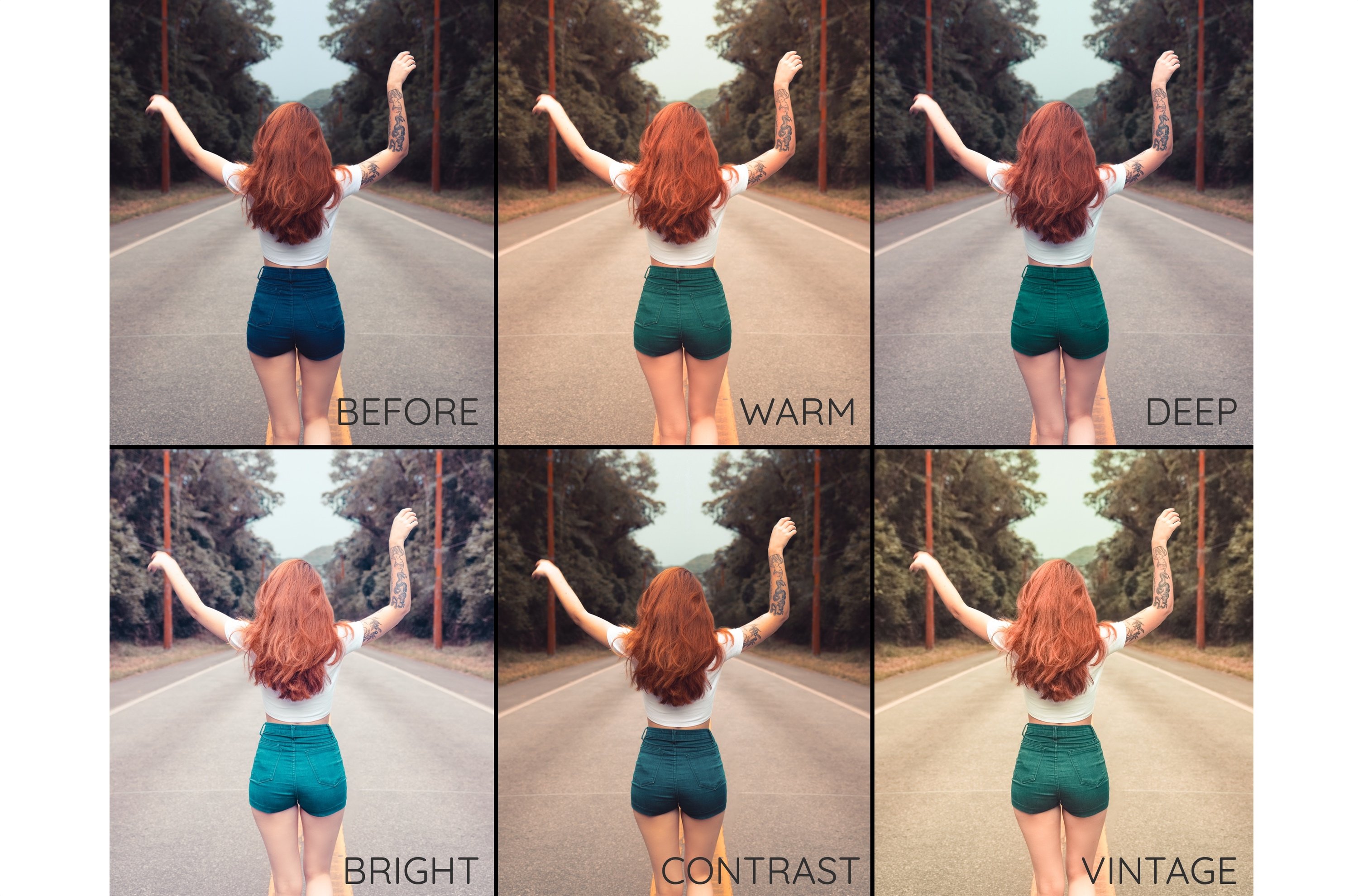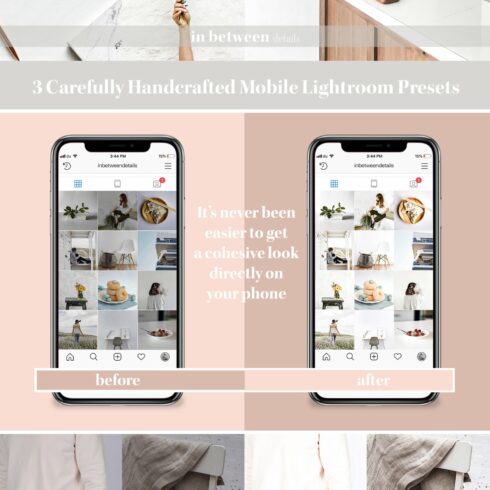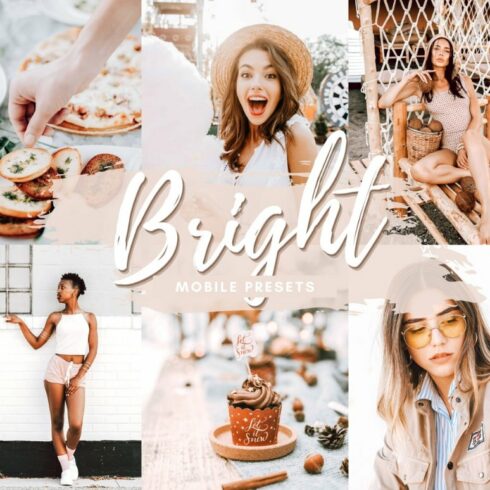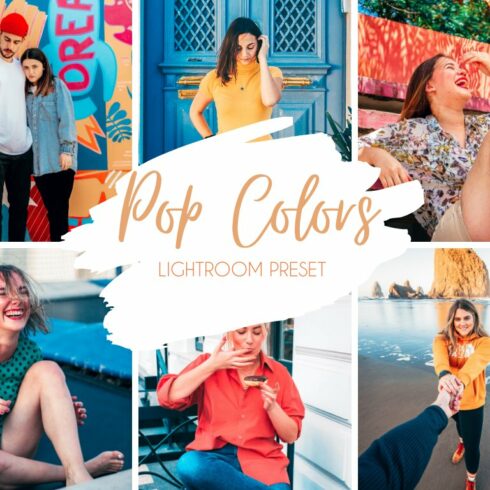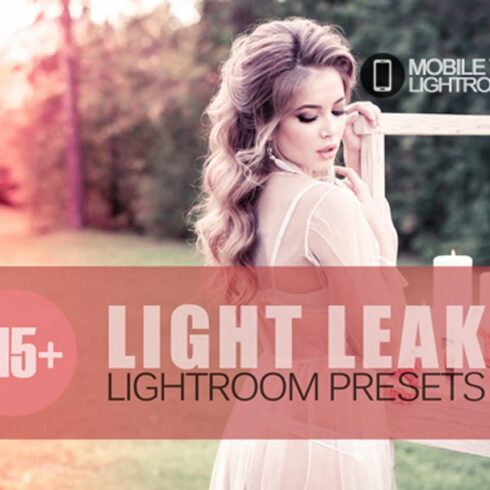Product Specs
| Created by | GDR Design |
|---|---|
| File type | |
| File size | 91.2KB |
| Date of Creation | February 10 2023 |
| Color | blue orange red yellow |
| Rating | 5 (9) |
| Category |
Your download will include a pdf file with a link to a Dropbox folder containing your files. Detailed instructions on how to download and use your files on a mobile device are included in the download and are also detailed below.
Notes on these presets:
This is a collection of 7 Lightroom mobile presets (.DNG files). These dynamic presets are perfect for adding an orange-teal kick to nature photographs and are subtle enough to work with many skin tones. Results will work best for images containing lots of yellows and blues, however these presets are very dynamic and have been tested on a range of themes (beach, dessert, urban, floral), light levels (low and high lights, sunsets), and skin tones (pale/freckles, tanned, black). These presets will provide warmth to duller skin tones. Presets will work well on pale or dark skin, however bear in mind when working with tanned skin that skin tones with a lot of orange will become more orange. These presets will generally make blues become teal, oranges more orange, and give yellows a richer, warmer hue.
You will need to install the Lightroom app on your mobile device to use these presets.
Instructions for importing .dng files into Lightroom mobile:
If you don’t already have it on your mobile device, download the free Adobe Lightroom app.
Once you have purchased your presets, visit the Etsy website in the browser on your mobile device; your download will include a single pdf file containing a Dropbox link to the files.
Open the pdf on your mobile device and click on the “TAP HERE TO ACCESS FILES” link contained in the file.
The link opens a dropbox web page and you will be prompted to select either ‘get the app’ or ‘continue to the web site’. Select ‘continue to the website’; you should see your .dng files (note: if you already have the Dropbox app, your files will automatically open in Dropbox. Click on the 3 dots and export into Lightroom from the app; continue to bullet point 8 below).
Click on the file that you would like to import into Lightroom (once you click on the file you may see a message that says “this file can’t be previewed”; this is normal).
Click on the 3 dots icon on the top right of the screen, and select “Direct Download” from the dropdown menu.
Click on the “open in Lightroom CC prompt” below the file name.
You will be taken to Lightroom where you should see an image containing the product name.
Tap the 3 dot icon on the top right in Lightroom.
Select “create preset” from the dropdown menu.
Fill out the “preset name” and “preset group”. Name the presets however you wish; you will see the original name of the product and file shown in text on the image. You may wish to use these names when naming your presets.
Tap the “✓” icon in the top right once finished.
The preset is now installed. Repeat for all presets in the pack.
You can apply the preset to any photo by opening that photo and horizontally scrolling through the options at the bottom until you see “presets”; click on whatever preset you would like to apply from the list.