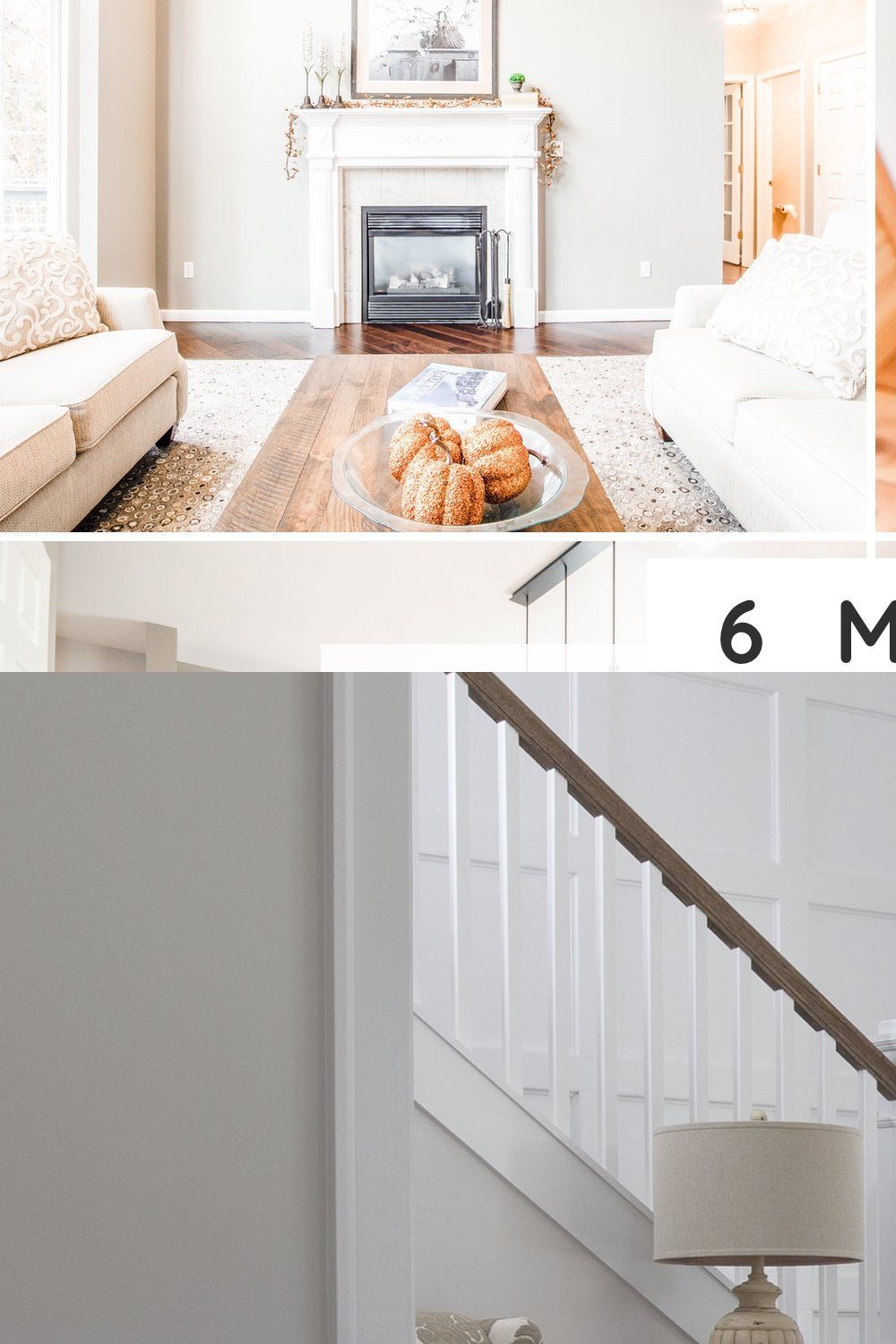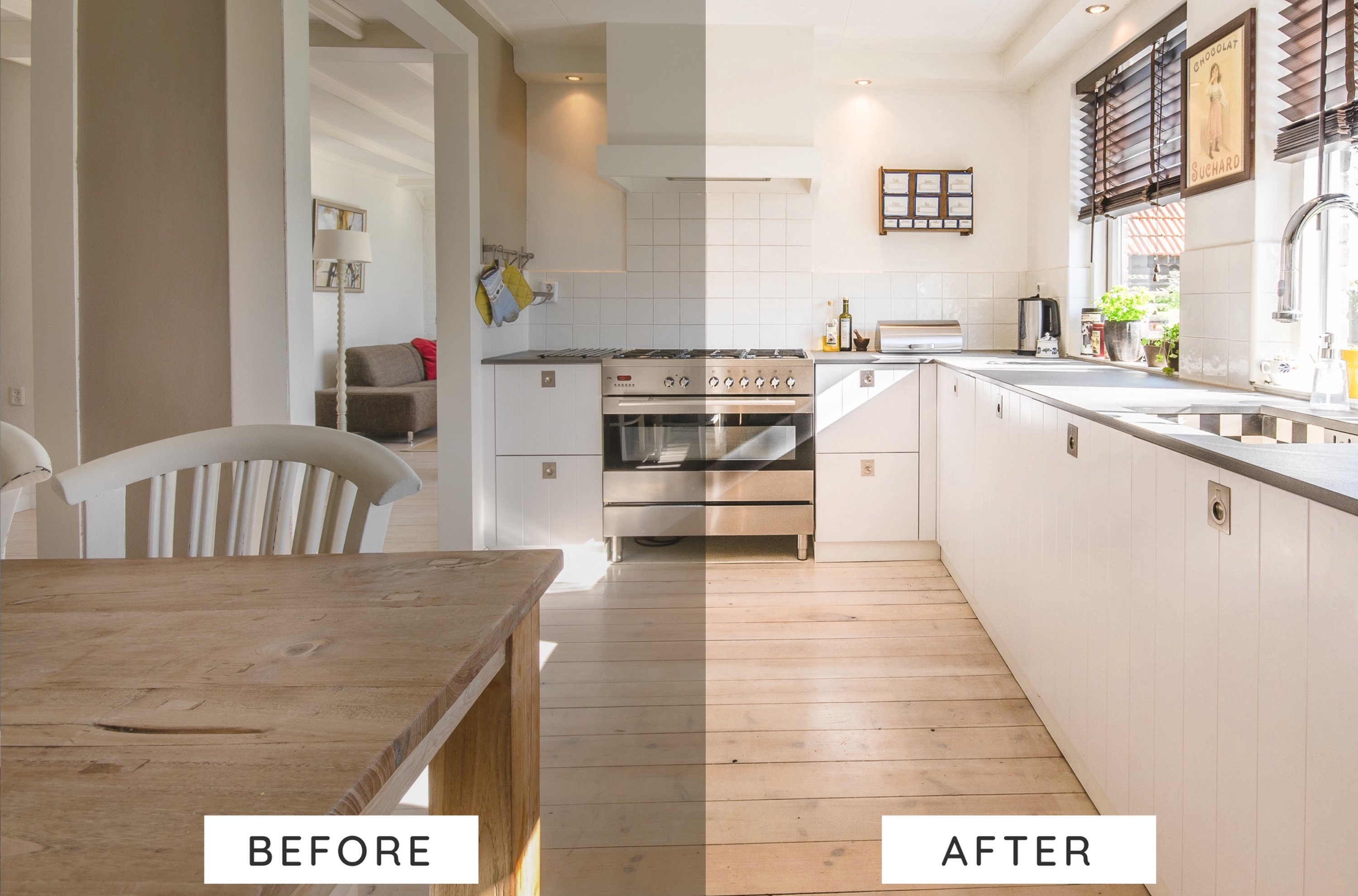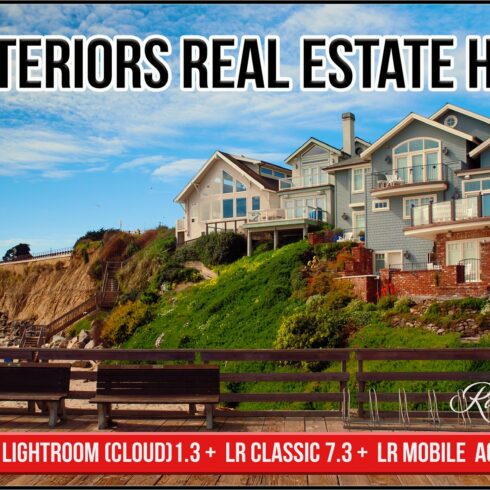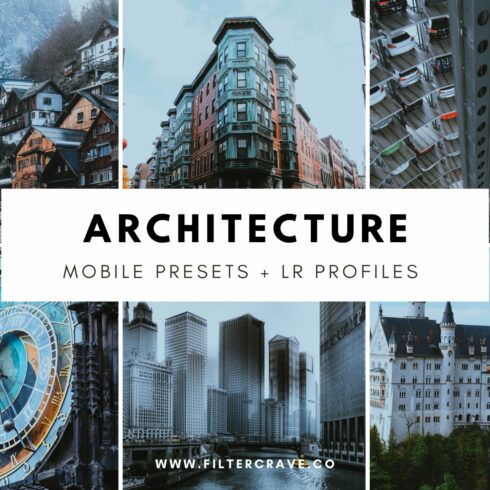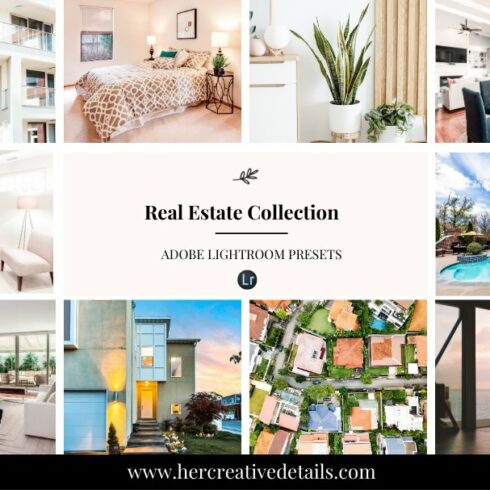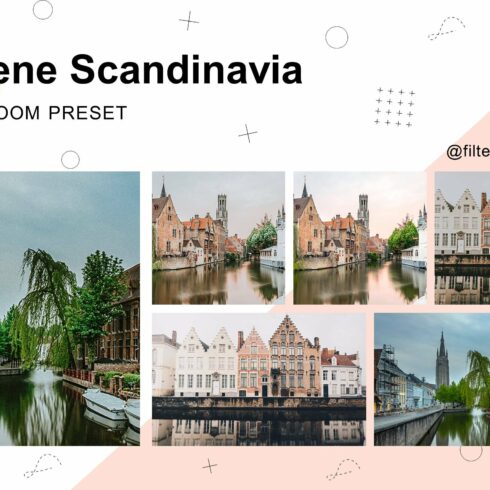
Product Specs
| Created by | GDR Design |
|---|---|
| File type | |
| File size | 91.2KB |
| Date of Creation | February 13 2023 |
| Color | brown gray green orange |
| Rating | 5 (6) |
| Category |
This is a set of 6 Lightroom presets for MOBILE ONLY. If you would like to purchase a desktop version, you can do so here:
https://creativemarket.com/GDRDesigns/3750598-Bright-interiors-desktop-presets
Your download will include a pdf file with a link to a Dropbox folder containing your files. Detailed instructions on how to download and use your files on a mobile device are included in the download and are also detailed below.
Your download will include:
1 x “Interiors Bright” preset (.DNG file)
1 x “Interiors Warm” preset (.DNG file)
1 x “Interiors Cool” preset (.DNG file)
1 x “Interiors Rose Tint” preset (.DNG file)
1 x “Interiors Deep” preset (.DNG file)
1 x “Interiors Contrast” preset (.DNG file)
1 x .pdf instruction sheet
Notes on these presets:
This is a collection of 6 Lightroom mobile presets (.DNG files). These presets will give a clean bright look to real estate and interior photography. Adds a sense of warmth, cleanness, and brightness to duller images, giving the illusion of heightened natural light. Choose from a range of subtle hues (warm, cool, rose tint) that will tease out the natural color scheme of your interior.
You will need to install the Lightroom app on your mobile device to use these presets.
Instructions for importing .dng files into Lightroom mobile:
If you don’t already have it on your mobile device, download the free Adobe Lightroom app.
Once you have purchased your presets, visit the Etsy website in the browser on your mobile device; your download will include a single pdf file containing a Dropbox link to the files.
Open the pdf on your mobile device and click on the “TAP HERE TO ACCESS FILES” link contained in the file.
The link opens a dropbox web page and you will be prompted to select either ‘get the app’ or ‘continue to the web site’. Select ‘continue to the website’; you should see your .dng files (note: if you already have the Dropbox app, your files will automatically open in Dropbox. Click on the 3 dots and export into Lightroom from the app; continue to bullet point 8 below).
Click on the file that you would like to import into Lightroom (once you click on the file you may see a message that says “this file can’t be previewed”; this is normal).
Click on the 3 dots icon on the top right of the screen, and select “Direct Download” from the dropdown menu.
Click on the “open in Lightroom CC prompt” below the file name.
You will be taken to Lightroom where you should see an image containing the product name.
Tap the 3 dot icon on the top right in Lightroom.
Select “create preset” from the dropdown menu.
Fill out the “preset name” and “preset group”. Name the presets however you wish; you will see the original name of the product and file shown in text on the image. You may wish to use these names when naming your presets.
Tap the “✓” icon in the top right once finished.
The preset is now installed. Repeat for all presets in the pack.
You can apply the preset to any photo by opening that photo and horizontally scrolling through the options at the bottom until you see “presets”; click on whatever preset you would like to apply from the list.