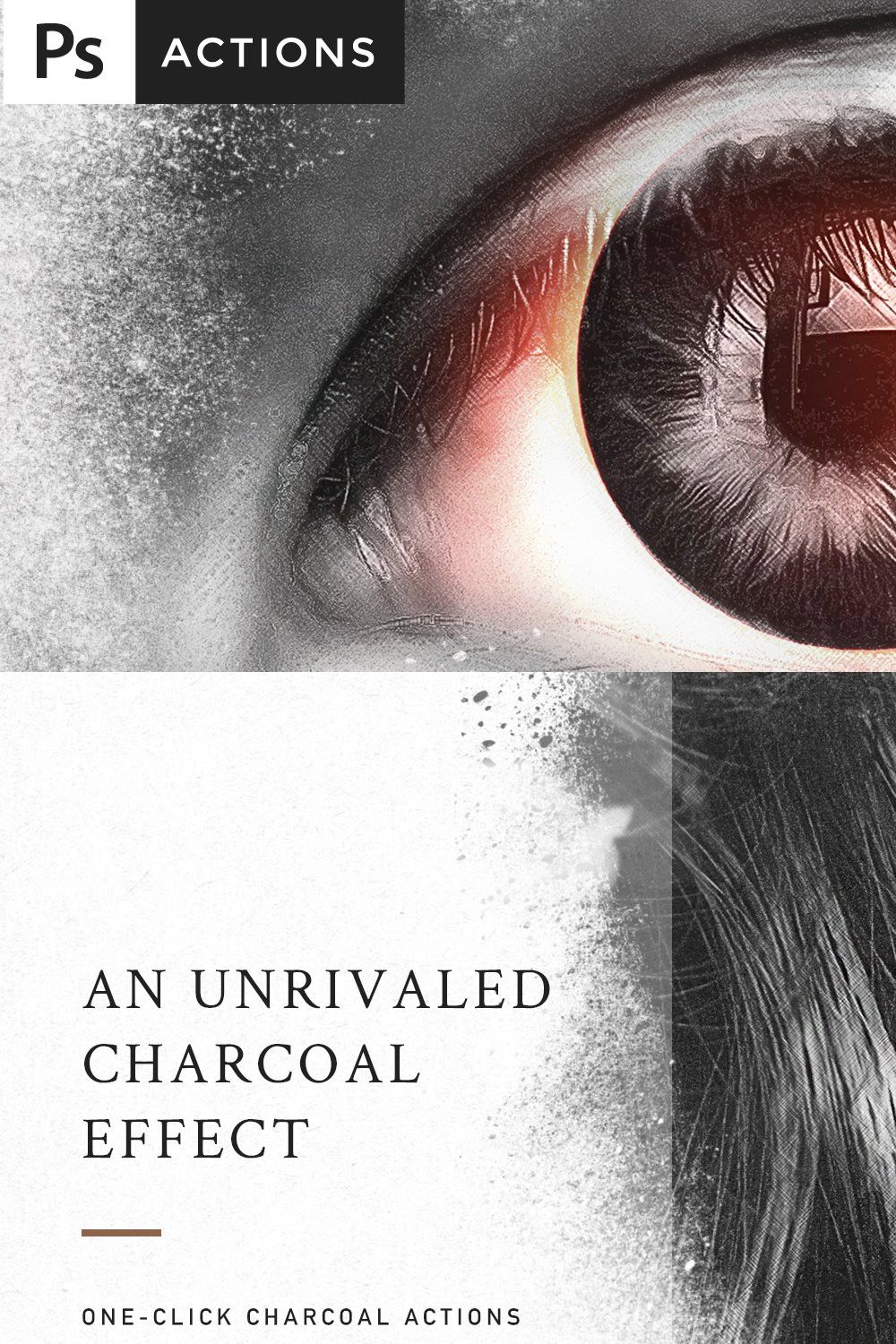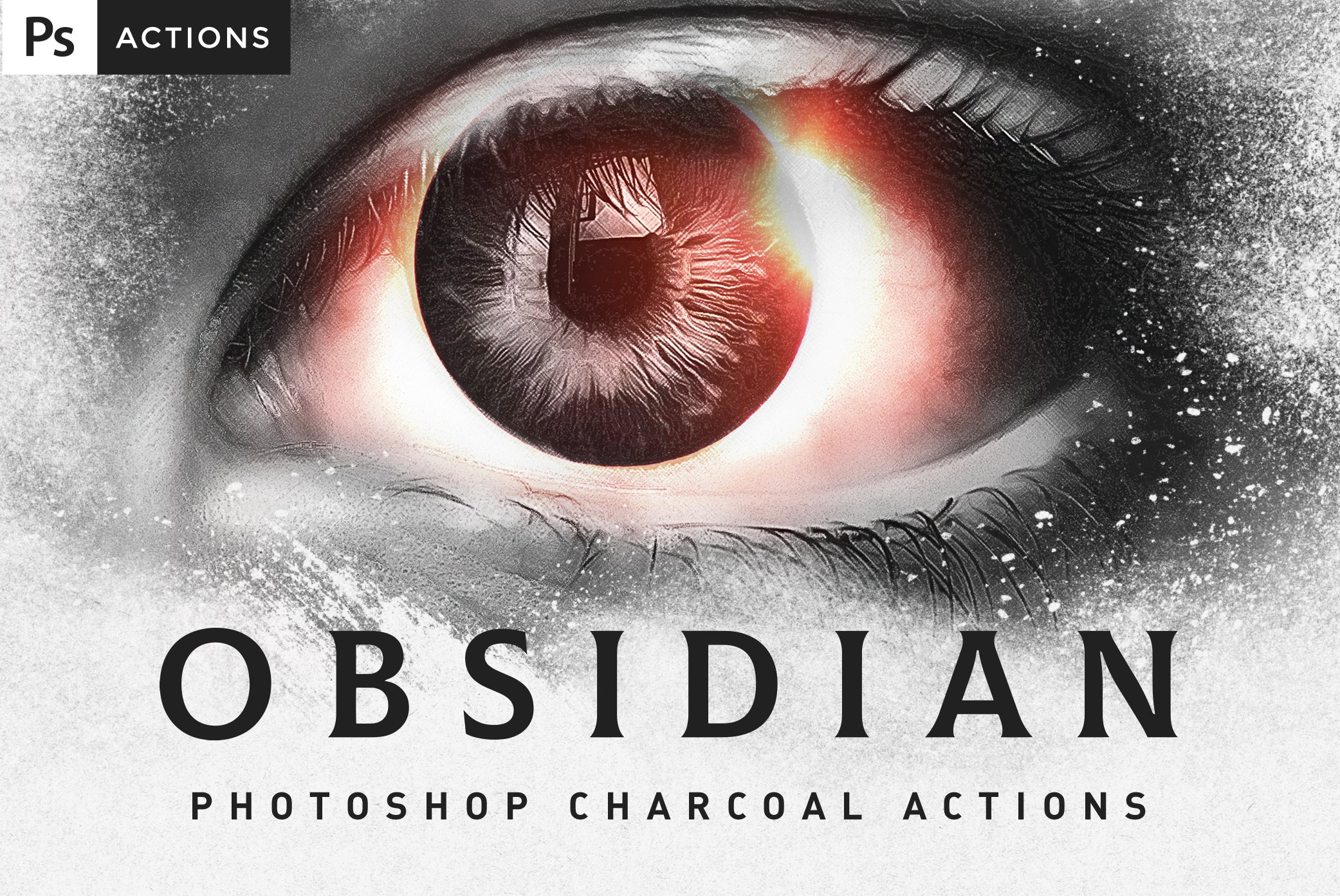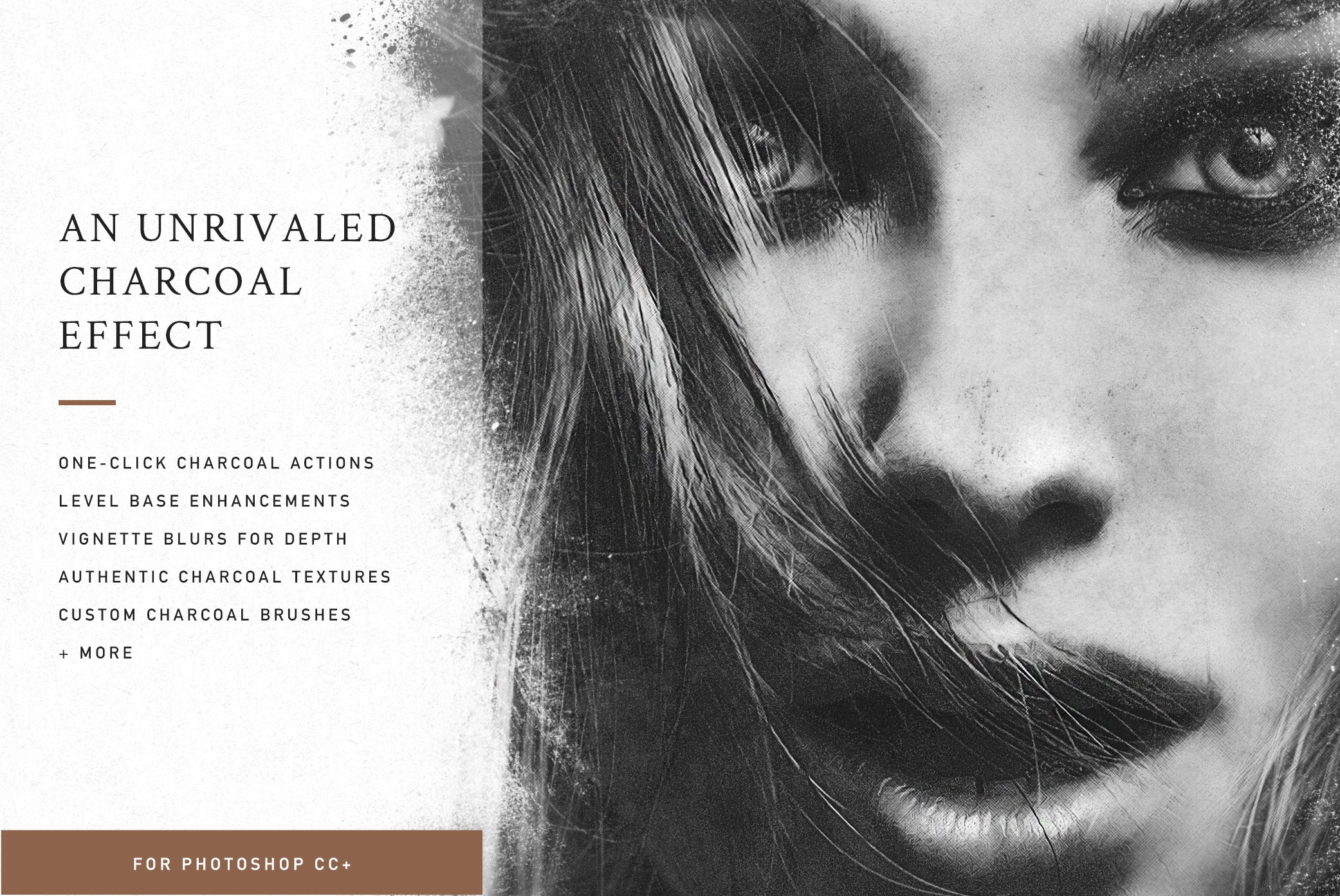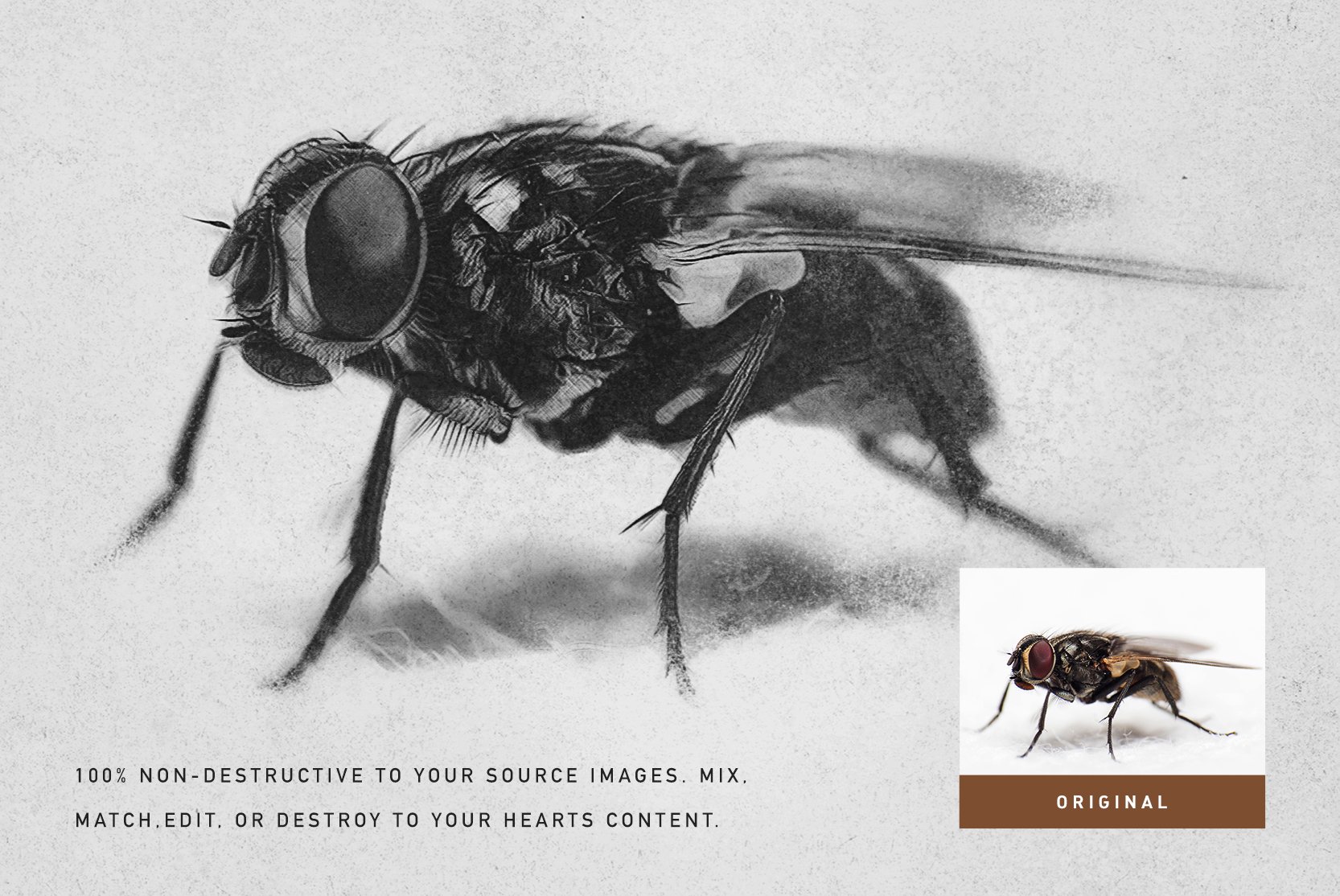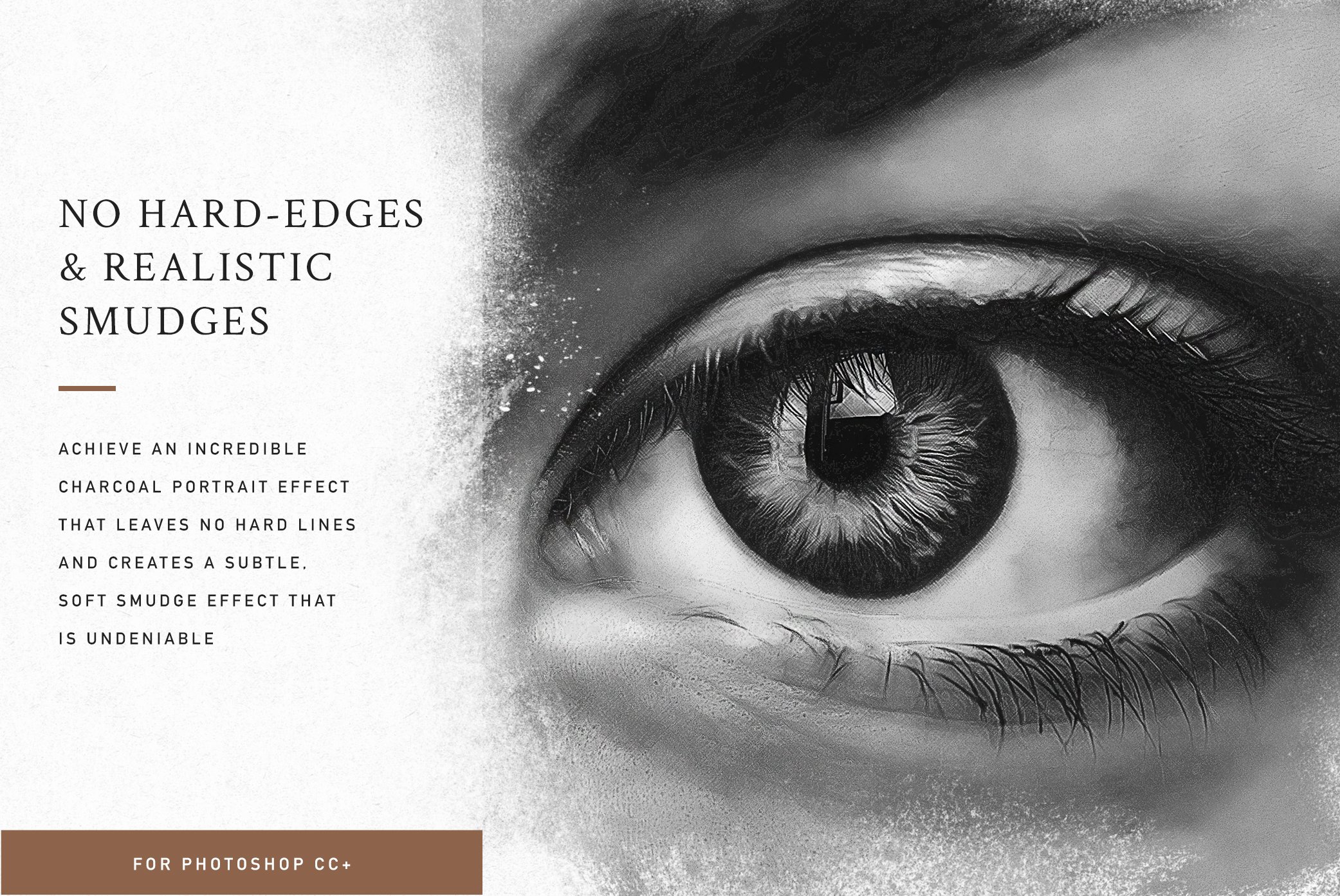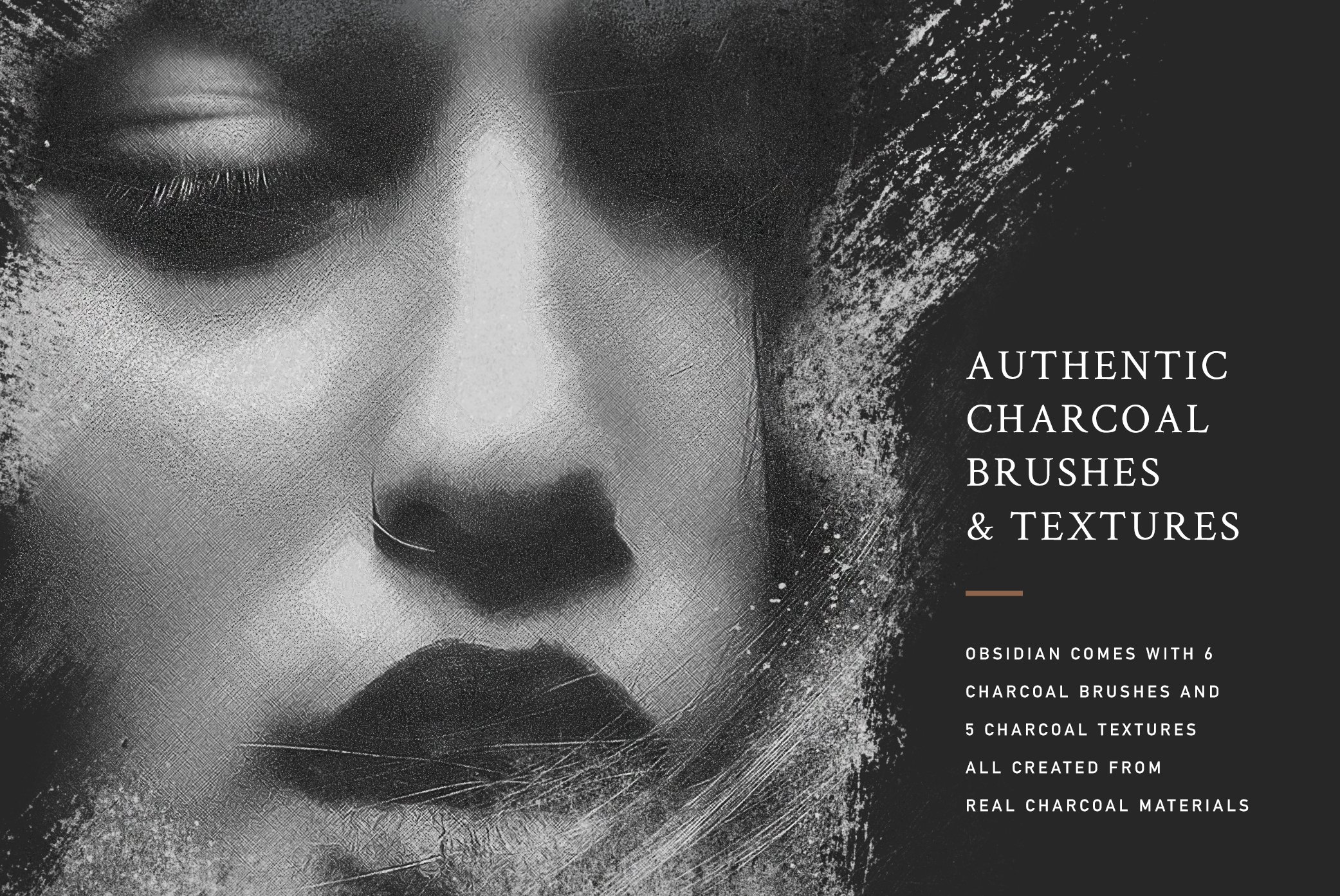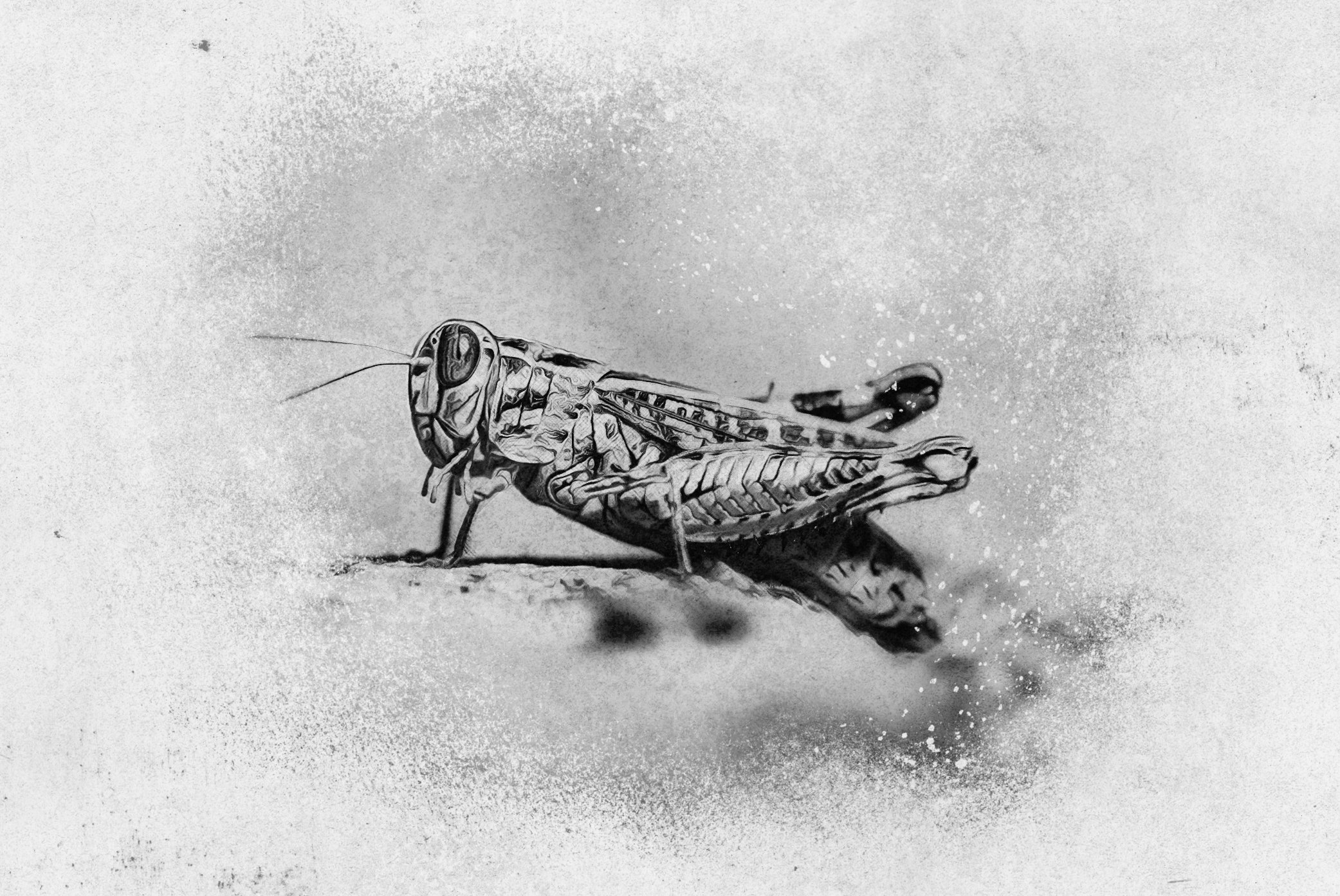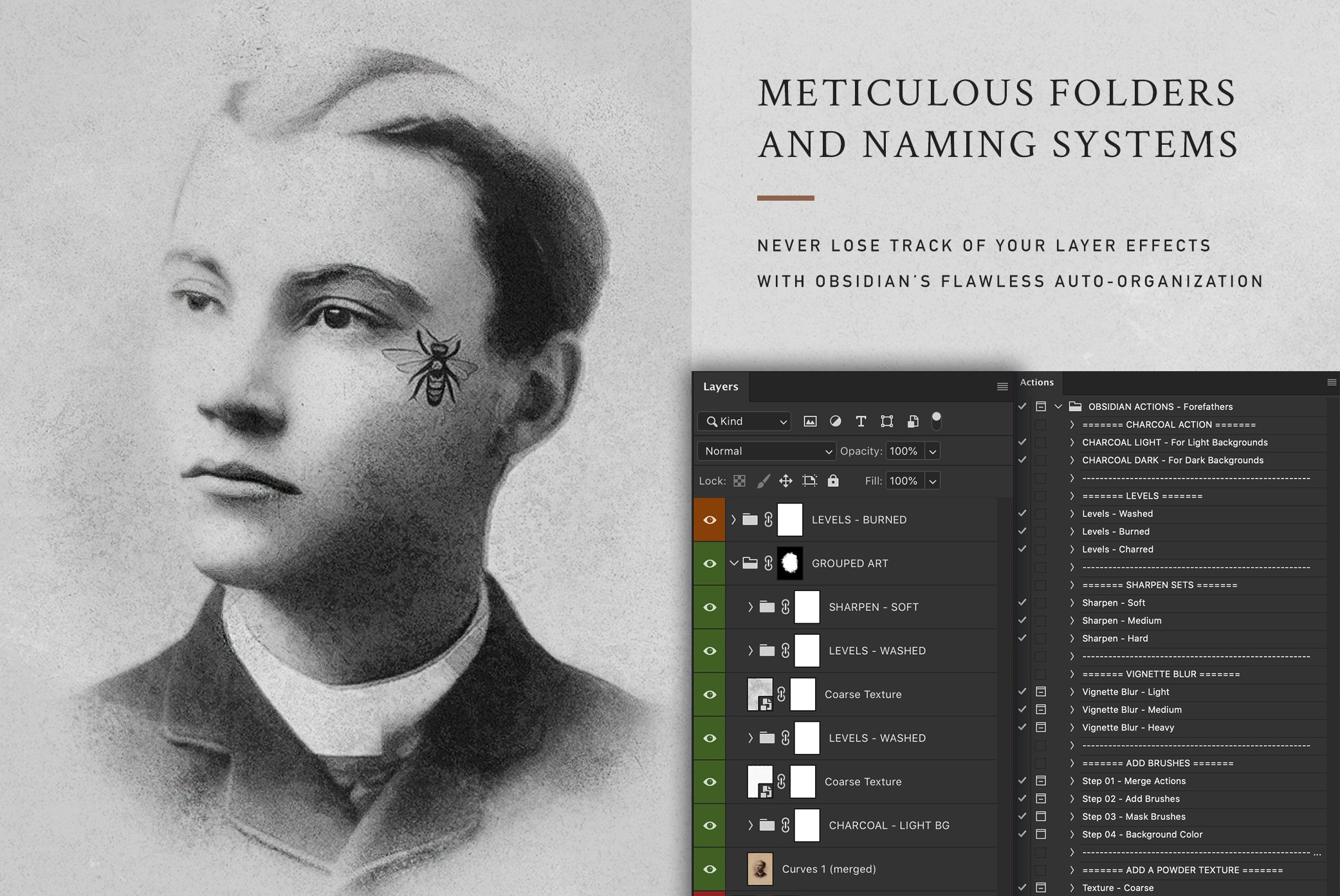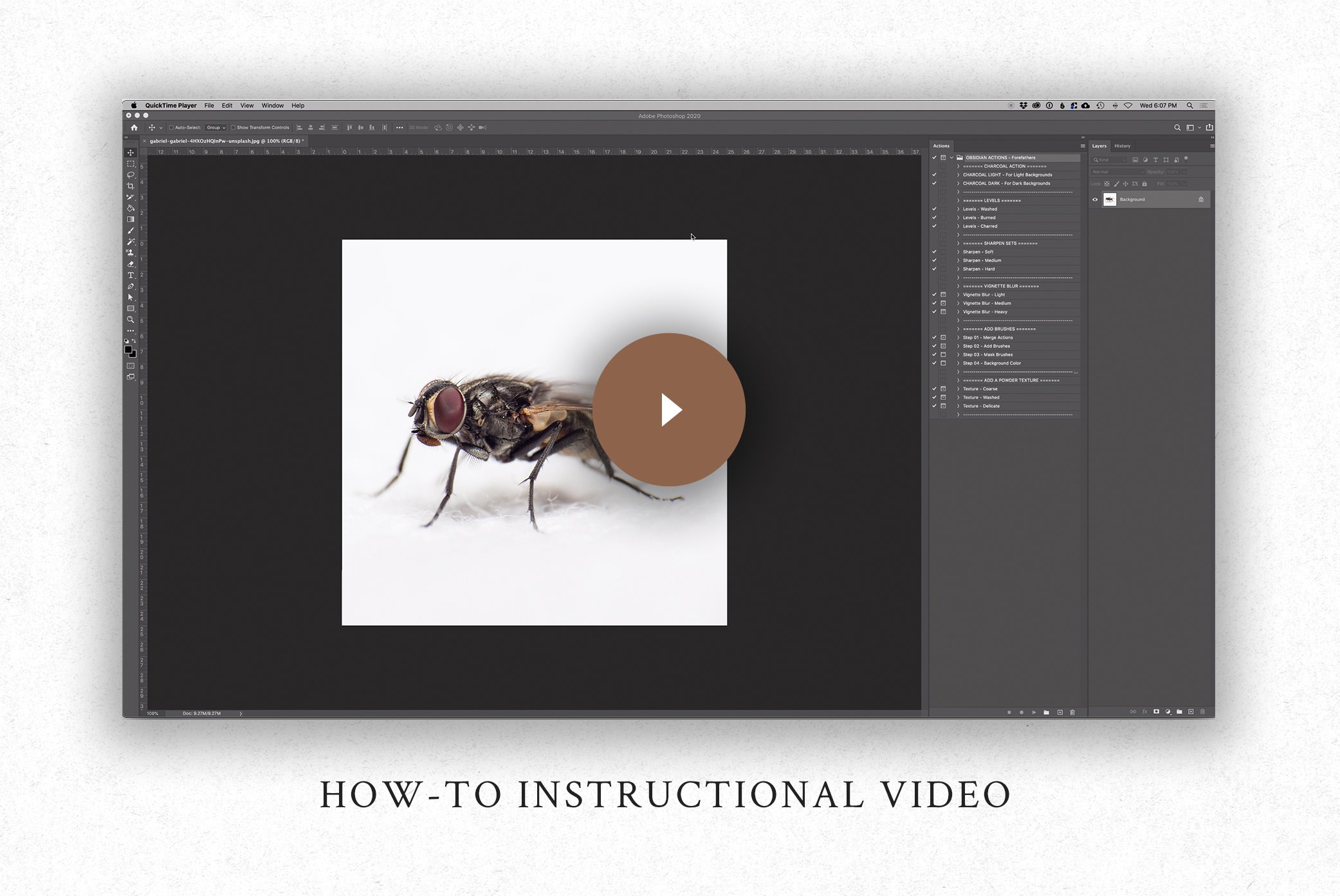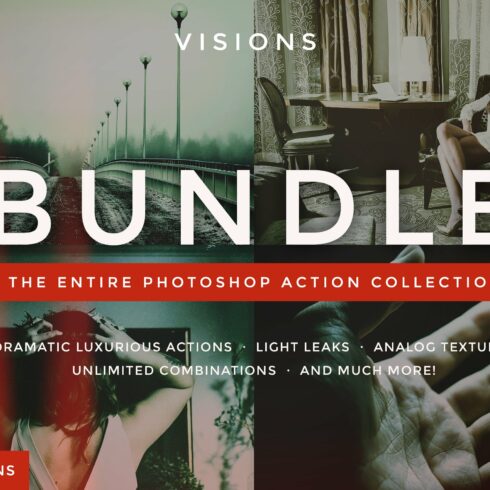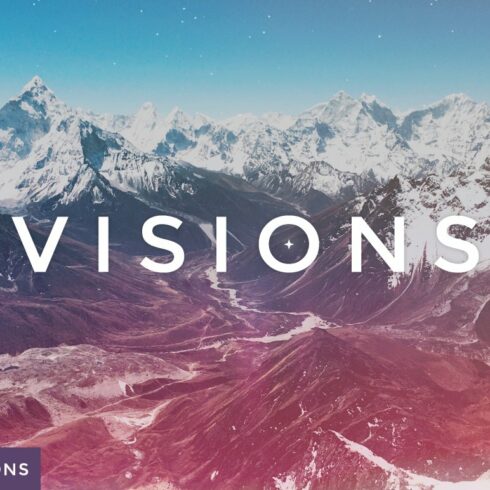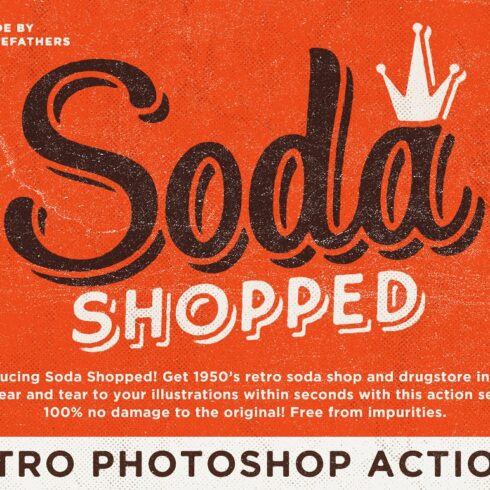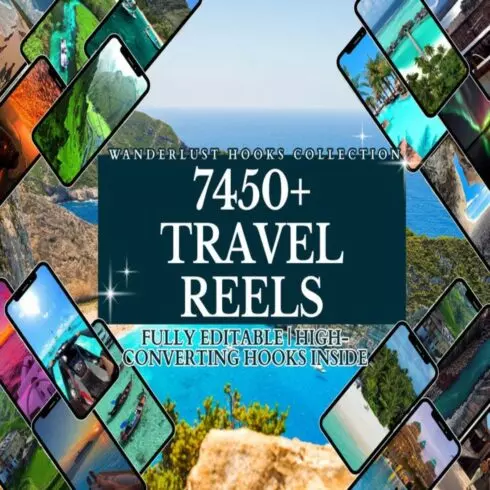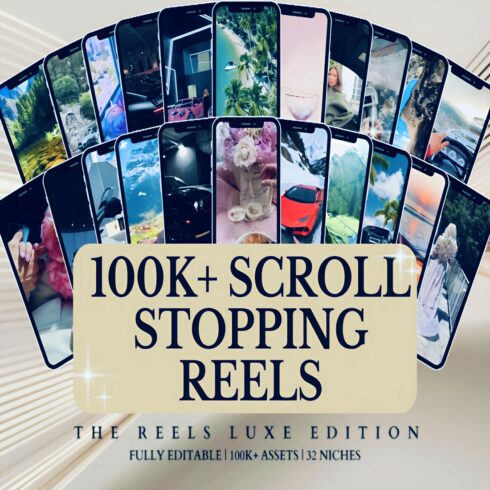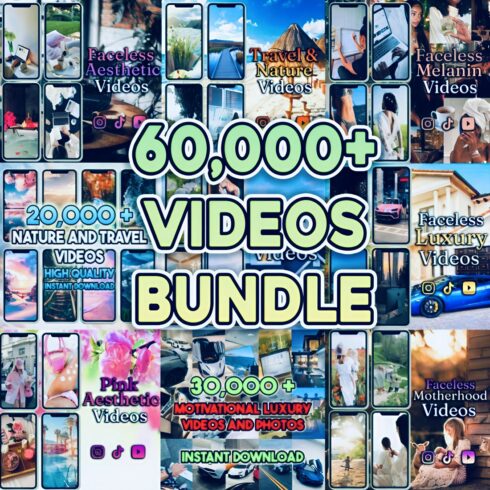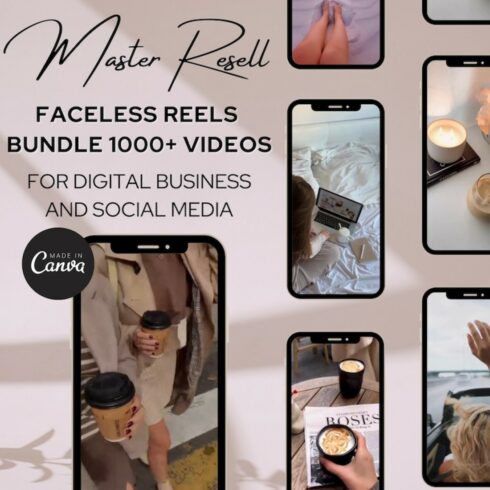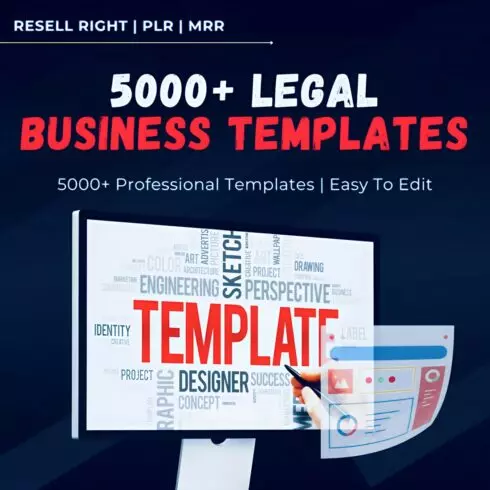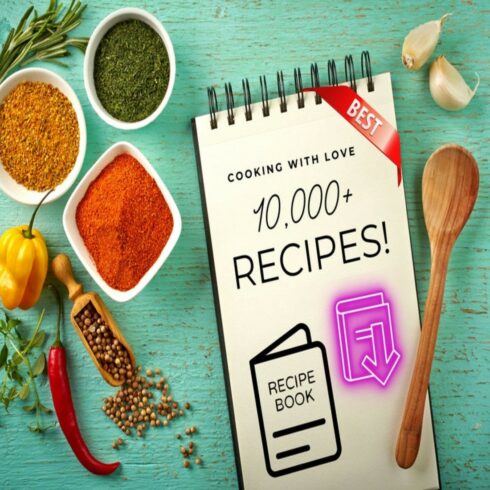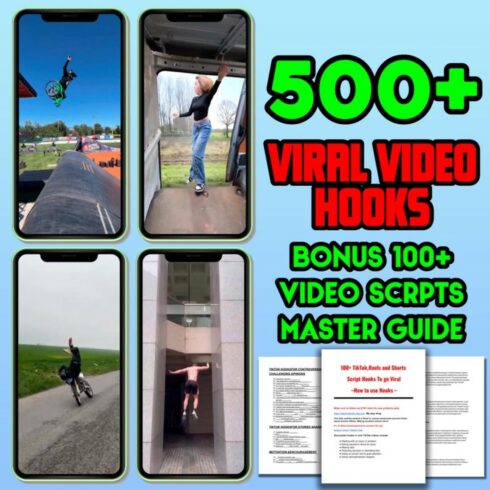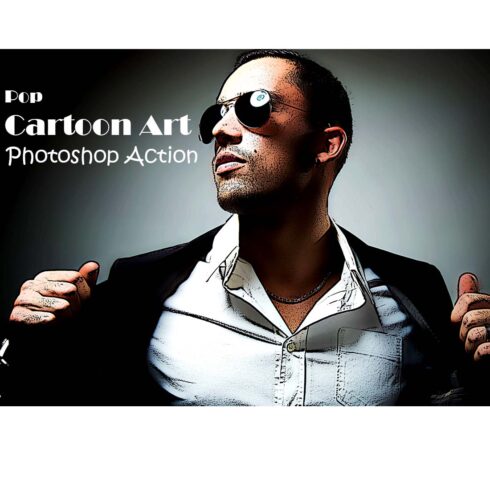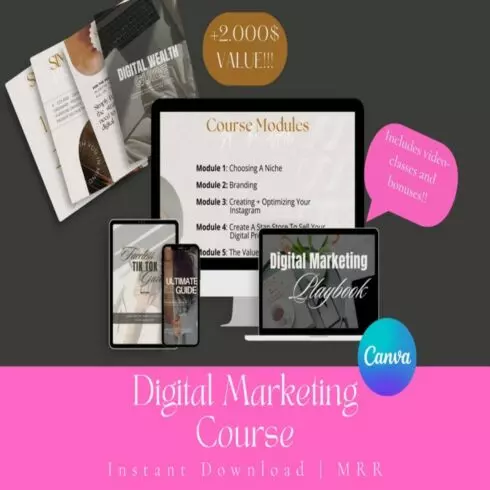
Product Specs
| Created by | ForefathersGroup |
|---|---|
| File size | 555.86MB |
| Date of Creation | February 3 2023 |
| Color | brown pink red yellow |
| Rating | 5 (9) |
| Category |
2 Charcoal Actions ( One for light background and One for dark background subjects )
3 Brightening and Darkening Enhancement Methods
3 Sharpening Methods ( Soft, Medium, Hard )
3 Vignette Blur Types ( Light, Medium, Heavy )
3 Texture Settings ( Coarse, Washed, Delicate )
Add a Charcoal Brush Setting with Masking
6 Custom HiRes Charcoal Brushes Created from real Charcoal
5 HiRes Charcoal Powder Textures Created from real Charcoal
How To Guides ( Video Tutorial and Step-by-Step PDF Document )
Achieve incredible, realistic charcoal drawn effects with your photos and projects instantly
Introducing Obsidian – Charcoal Photoshop Actions and Powder Textures
Completely transform your photos and harken back one of the oldest art forms known to man with this realistic charcoal effect as painless as the push of a button.
With Obsidian the Charcoal effects do all of the heavy lifting for you while maintaining it’s own dramatic signature look and custom outputs.
Once the base Charcoal Action has been applied you can then mix and combine multiple Base Levels, Sharpening Levels, Vignette Blurs and even add realistic HiRes Brushes and Charcoal Powder Textures to further add unparalleled depth to your imagery. All within a matter of seconds.
All of the Actions included in Obsidian are completely editable and 100% non-destructive to your original images. Best of all, every layer created are organized is named and placed meticulously into color assigned Group folders that are Layer Masked so you can toggle and edit each with absolute ease.
There is no other charcoal Photoshop Action that renders this standard of quality in tandem with the ease of use.
Instant Charcoal Effects in A Single-Click!
Step 01. Choose an image to work with. The higher the resolution the better. For best results try to use 300dpi whenever possible.
Step 02. When starting out make sure there is only 1 Layer in your document ( just the image layer ). If there is an empty background layer delete it. Just 1.
Step 03. Choose the type of Charcoal Action and Hit play
Step 04. Voila! Your Charcoal Effect is now applied. Want to try another? Just delete the Group and start over. Your original Image is never harmed or altered.
Step 05. Once the Effect is applied you can now combo as many Levels, Sharpen Sets, Blurred Vignettes, Charcoal Brushes and even Charcoal Powder Textures as you desire
What’s Included in Obsidian:
2 Charcoal Actions ( One for light background and One for dark background subjects )
3 Brightening and Darkening Enhancement Methods
3 Sharpening Methods ( Soft, Medium, Hard )
3 Vignette Blur Types ( Light, Medium, Heavy )
3 Texture Settings ( Coarse, Washed, Delicate )
Add a Charcoal Brush Setting with Masking
6 Custom HiRes Charcoal Brushes Created from real Charcoal
5 HiRes Charcoal Powder Textures Created from real Charcoal
How To Guides ( Video Tutorial and Step-by-Step PDF Document )
Compatibility:
The Obsidian Charcoal Action Set is compatible with all Photoshop CC+ versions. This product IS NOT compatible with CS6 and under. All actions are tested on and work for both Mac and PC.
Install Guide
It couldn’t be easier to install Obsidian. The set comes with a step-by-step PDF document to help you install the Actions and Brush set if you aren’t familiar yet.
Share With Us!
If you create something awesome we would love to see it so give us a tag!