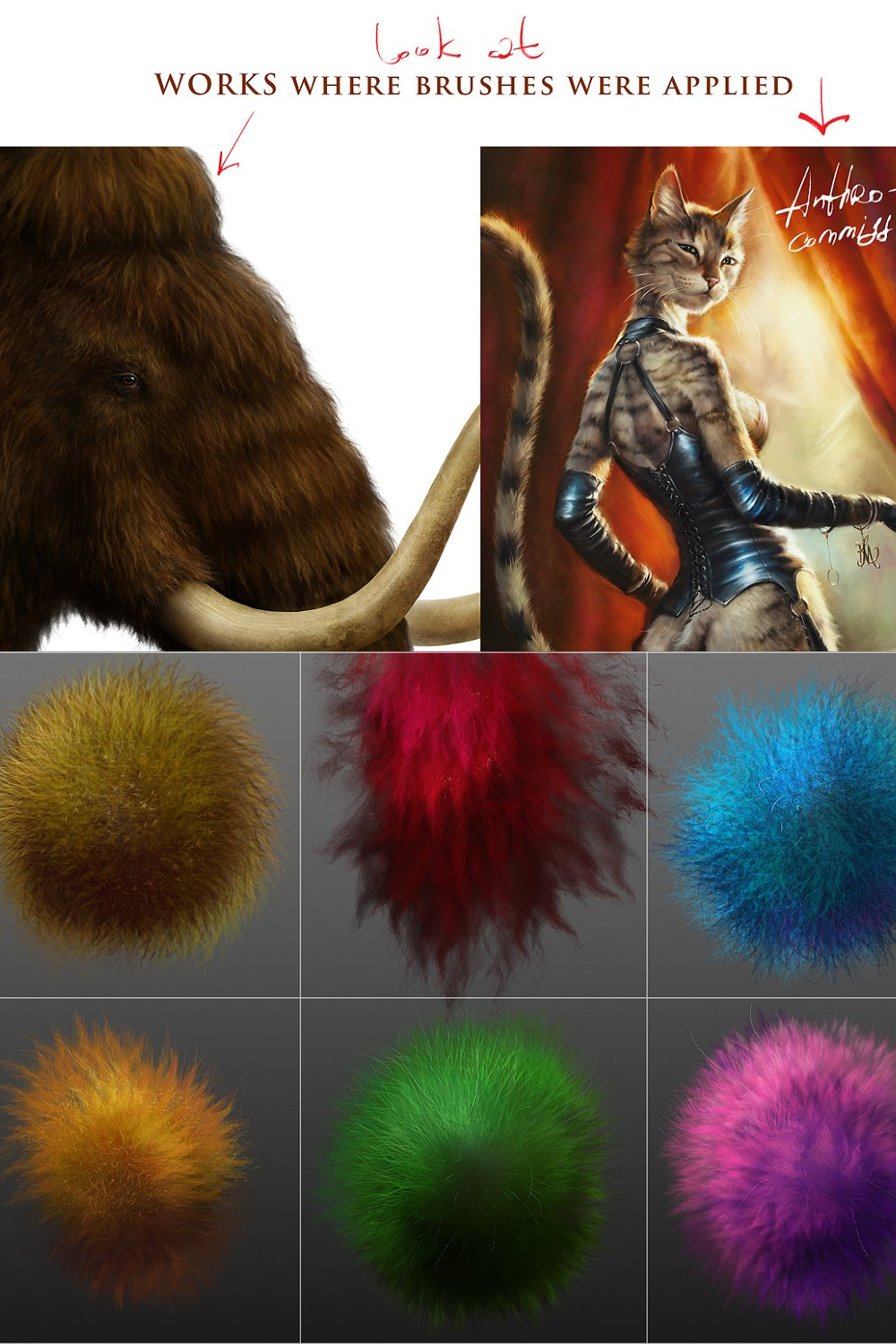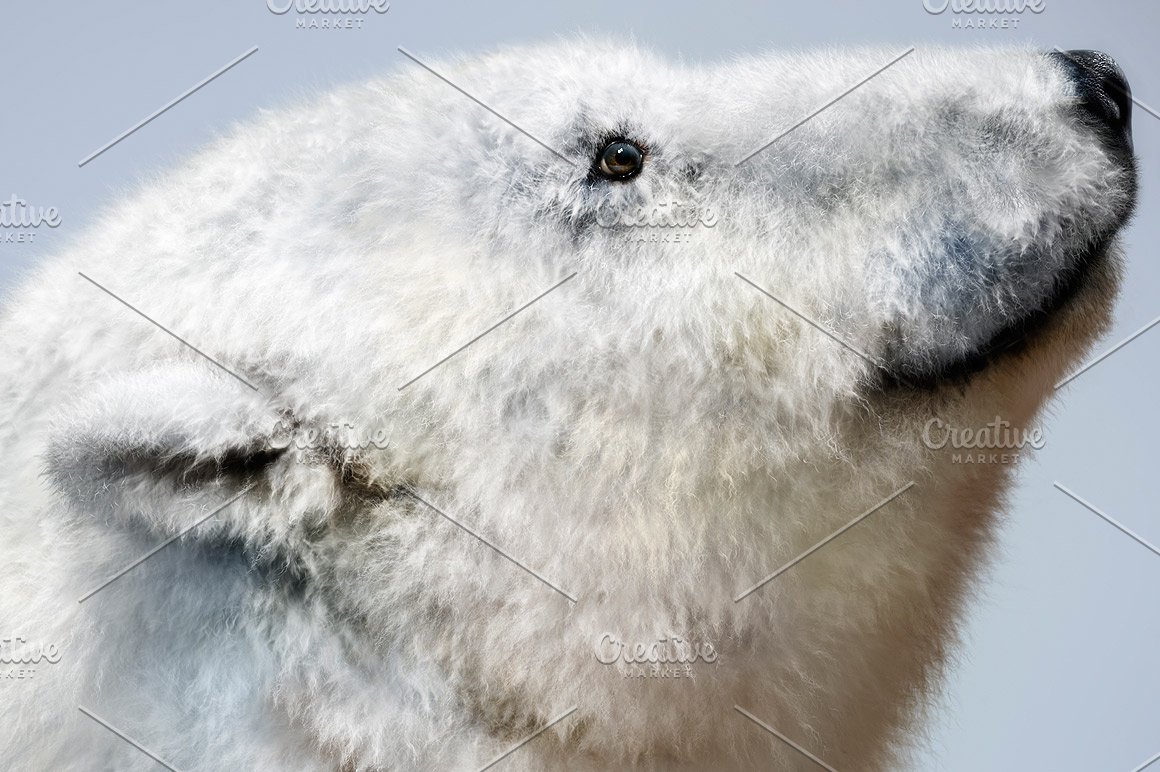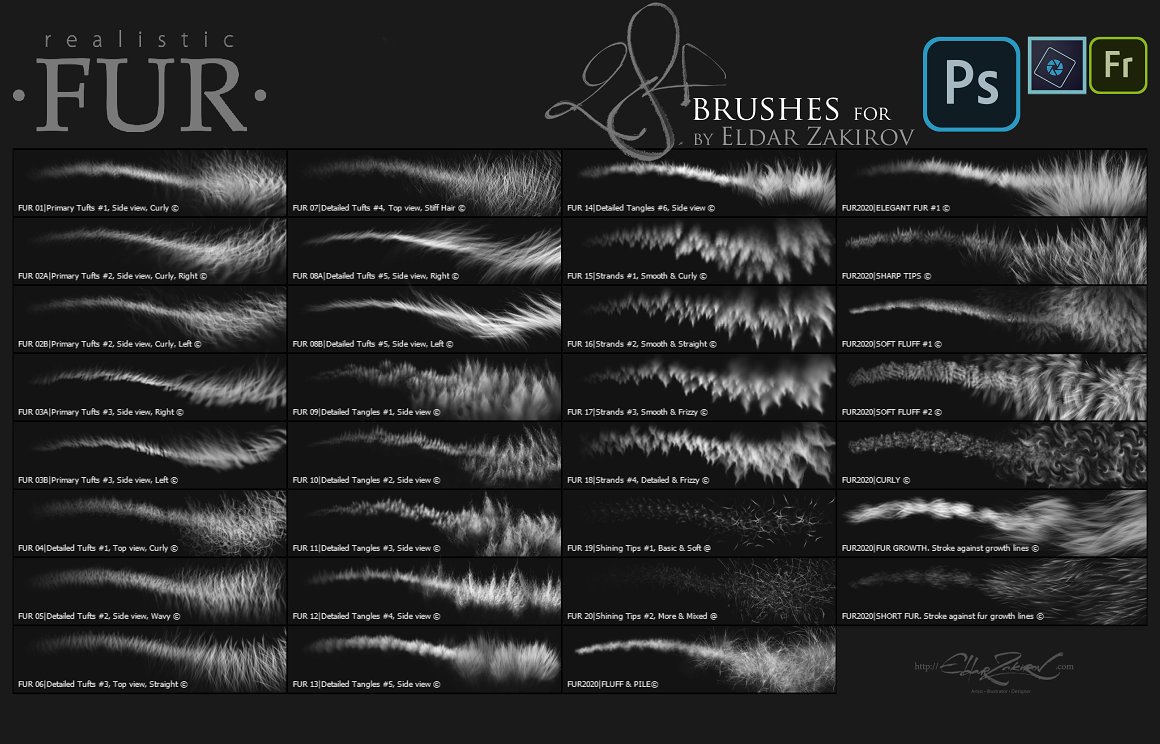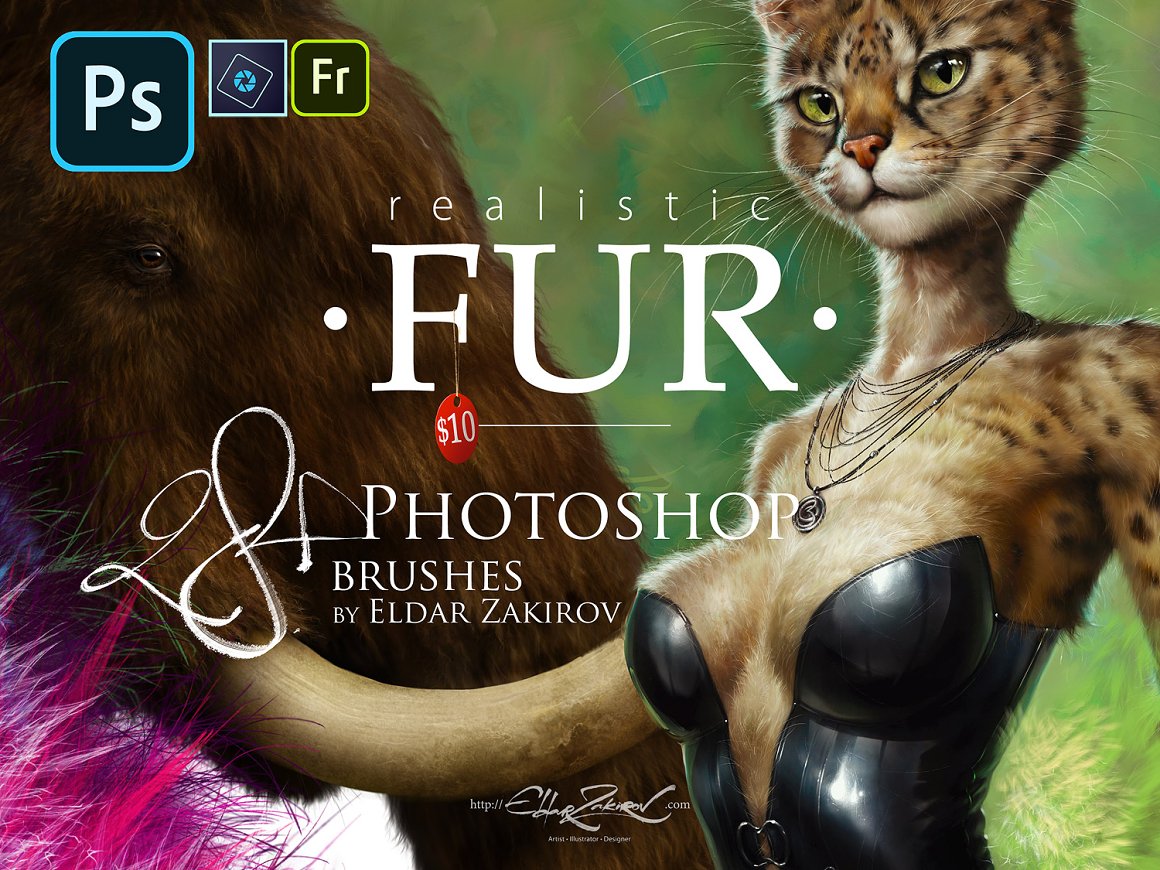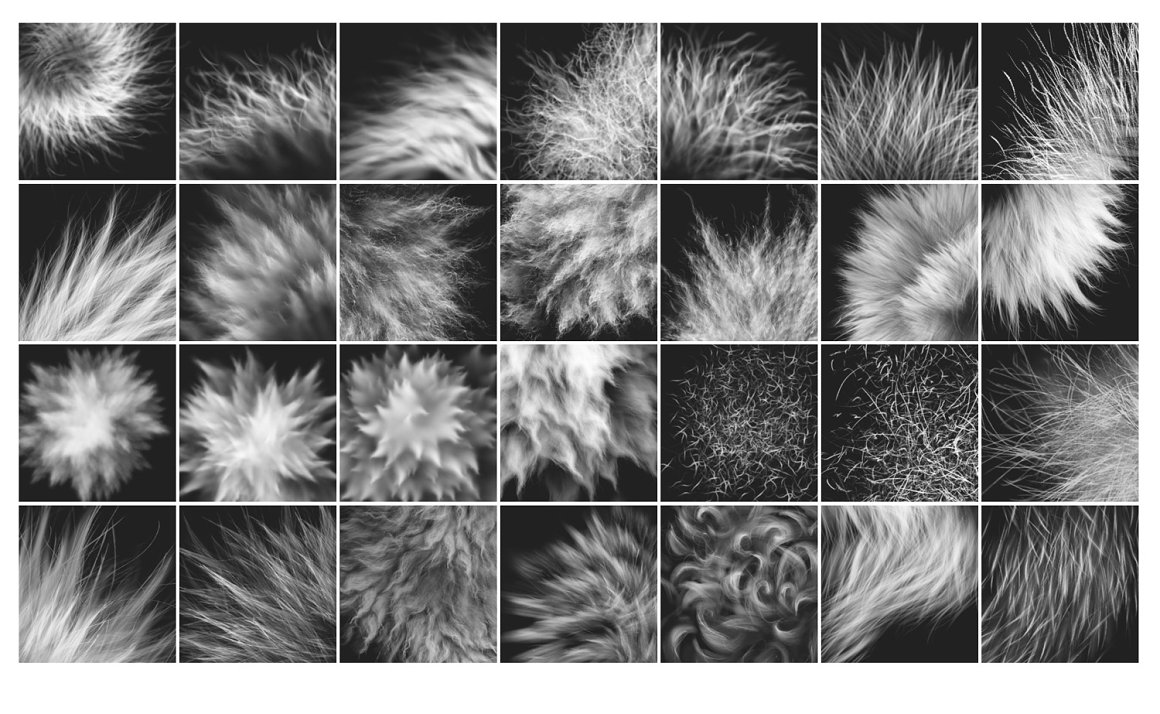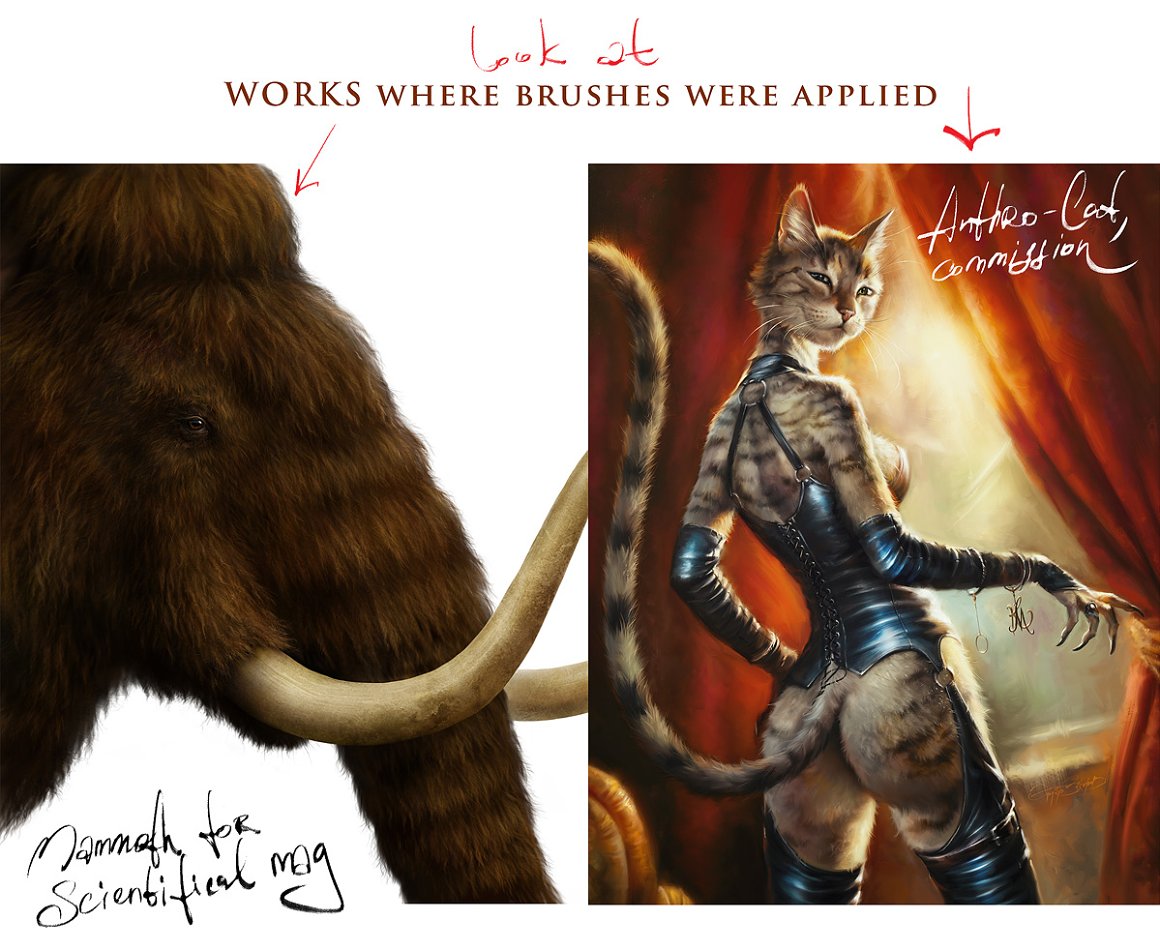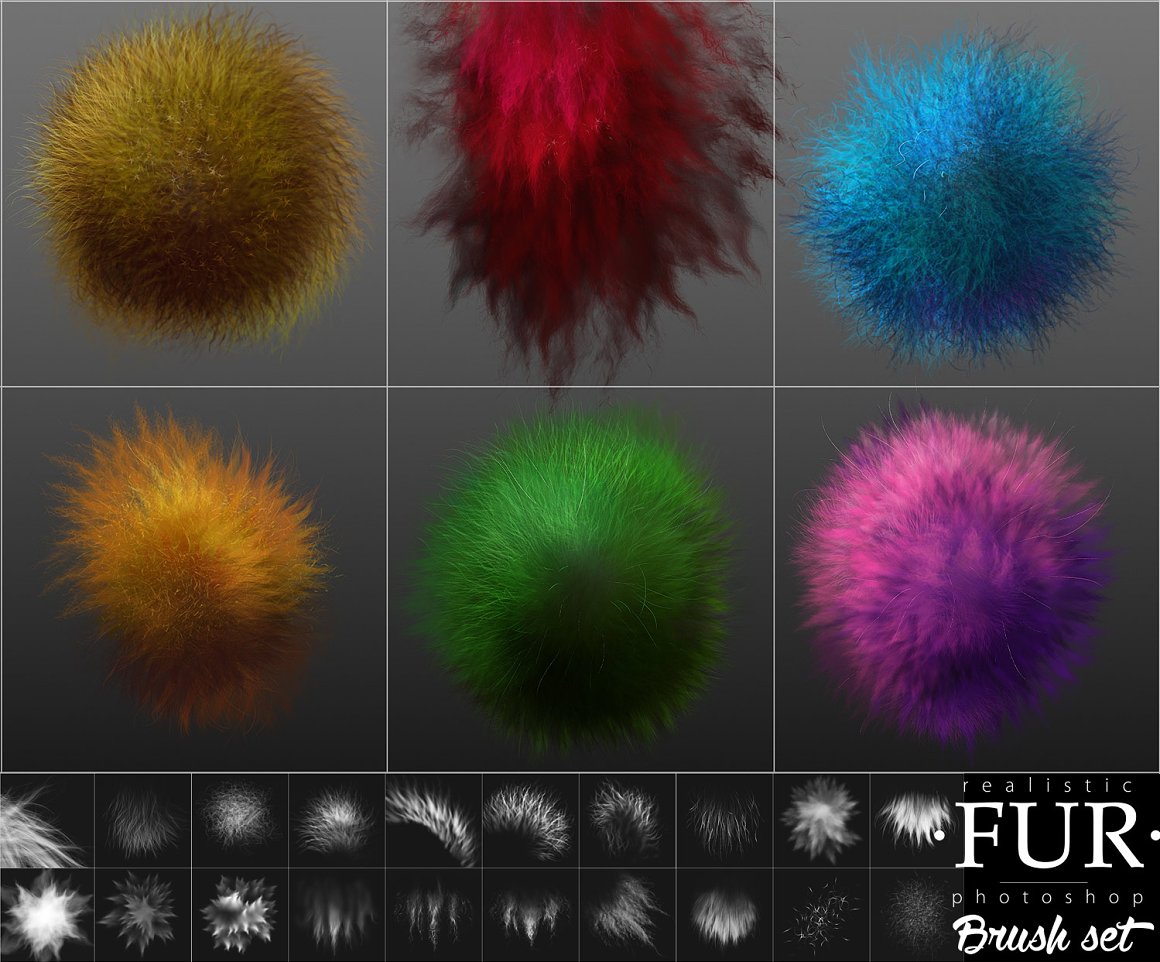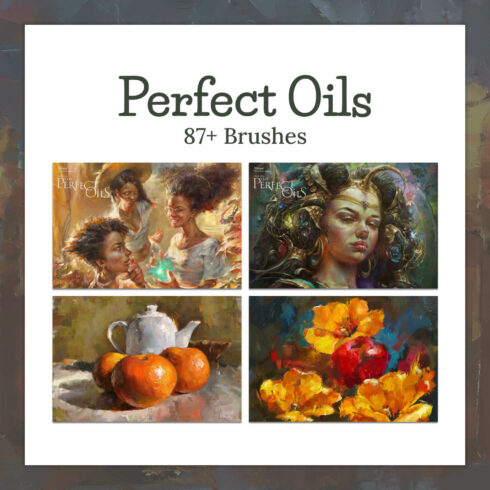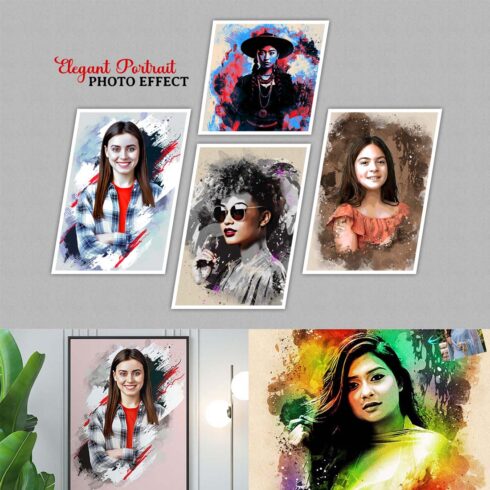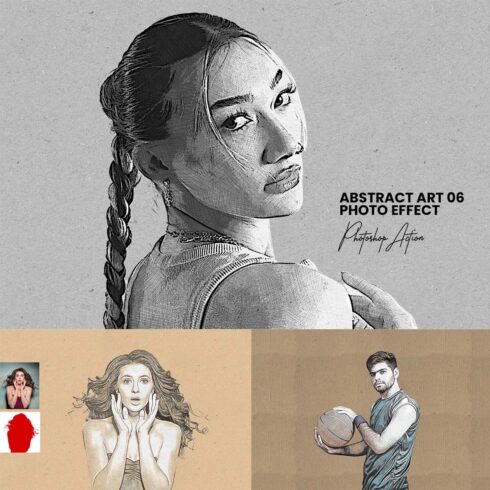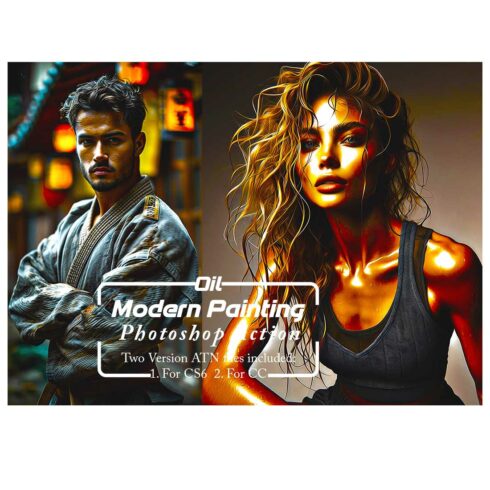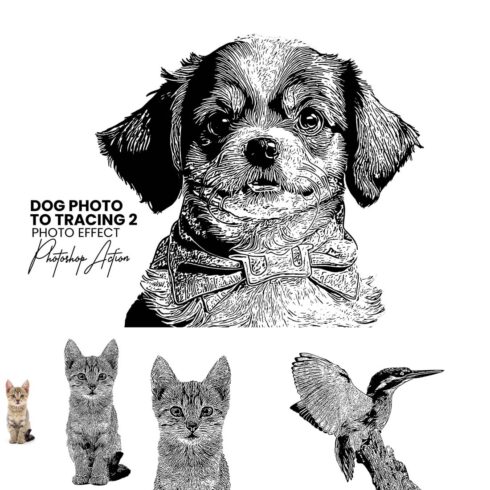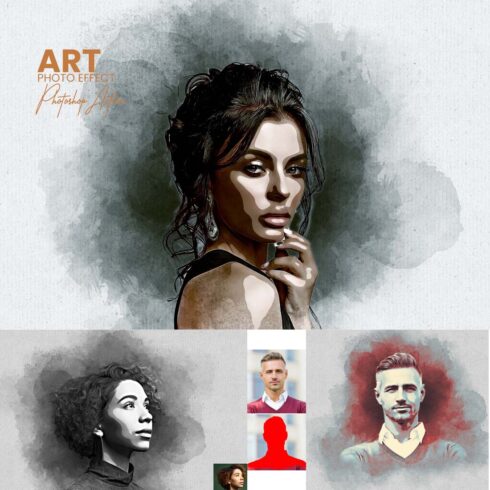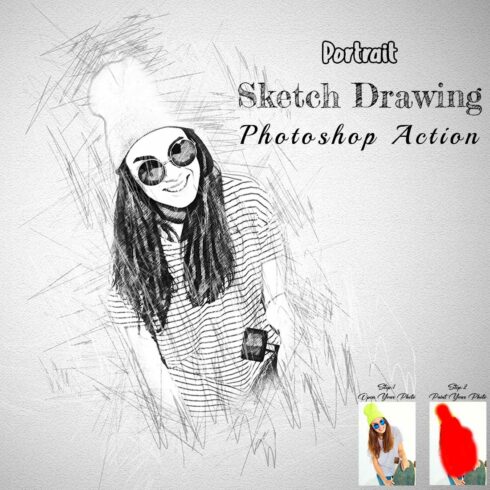
Product Specs
| Created by | Eldar Zakirovs |
|---|---|
| File type | PNG |
| File size | 8.13 MB |
| Date of Creation | December 9 2022 |
| Color | black brown red |
| Rating | 5 (10) |
| Category |
28 Realistic FUR Photoshop Brushes Description
28 Realistic FUR Photoshop Brushes
The set works with Adobe Photoshop, Adobe Photoshop Elements and Adobe Fresco. May also be imported in Procreate, but for the most correct work, consider purchasing the “Realistic FUR” for Procreate from my Store here.
Realistic FUR is 28 excellent Photoshop brushes I use for creating a perfect fur when painting animals, furries, original characters with fur, and other wooly and fluffy creatures and objects
I’ve worked to learn how to draw realistic fur quite a lot of time. And I can be proud that I’m reached this goal (and keeping moving on). To simplify the work process, I created a series of brushes for myself, and here I’d like to share it with you. My brushes allow you to create high-quality realistic fur styles and countless combinations. So I’m sure, you’ll appreciate the assistance that they will give you during your work!
See the short demo VIDEO of HOW THEY WORK among the presentation images
Minimal version where the brushes were tested is CS, but in fact, the ABR format is compatible with earlier Photoshop versions.
All brushes were created, tested, and improved over long and multiple work processes
You will receive:
- 1. 28+ FUR brushes saved in the “Realistic FUR 2015-2020 Brush Set by Eldar Zakirov. Rel.3.0.abr” file;
- 2. How to install and Some useful tips.pdf — the PDF file containing some tips regarding usage and installation. You can see them below. Just to have them on hand;
- 3. Realistic-FUR-4-PS-Brush-List.jpg. The brush list image you see above (sometimes it’s just convenient to have it).
Some useful tips and notes:
- How I’d advise painting furry volumes.
- So, try to place basic shading with a simple brush you prefer to paint usually, hard or soft, and then put the fur strands above, according to the form and lighting.
- After it’s may be needed to make some areas deeper (darker) — for example, shaded areas deeply among strands near their roots — or set some light and highlight accents in the lights.
- You can experiment with layer’ and brush blending modes, such as Soft Light, Screen, Multiply, etc.
- As in painting or drawing at all, I’d recommend proceeding from common, main shapes to partial ones and details: firstly, specify the main big volume, lights, and darks, then put non-detailed fur strands using matching brushes, and then make the detailing with detailed fur brushes.
- In the end, I’d add some of the sharpest strands or hairs, maybe blur or darken some of the underlying strands, light up some of the most visible, highlighted. Try to make some of them softer or sharper, darker or lighter in the finish or work, kind of post-processing. Add some highlights, specular. The separated hair can be drawn by regular textured thin brushes.
- Brushes # 2, 3, and 8 have two options for each one, for left and right hair growth direction.
As you know, there are several basic shading technics in painting and drawing, and I like this one as the most appropriate for me — I find it one of the most rational by painting the fur — to start coloring with a neutral, halftone local color, then shade it according to the volume and lighting. Usually, this underpainting should be darker than fur, as it would be in the shadow. So then add layers above to add the fur. All the brushes have a minor color and lightness jitter to make the fur more realistic.