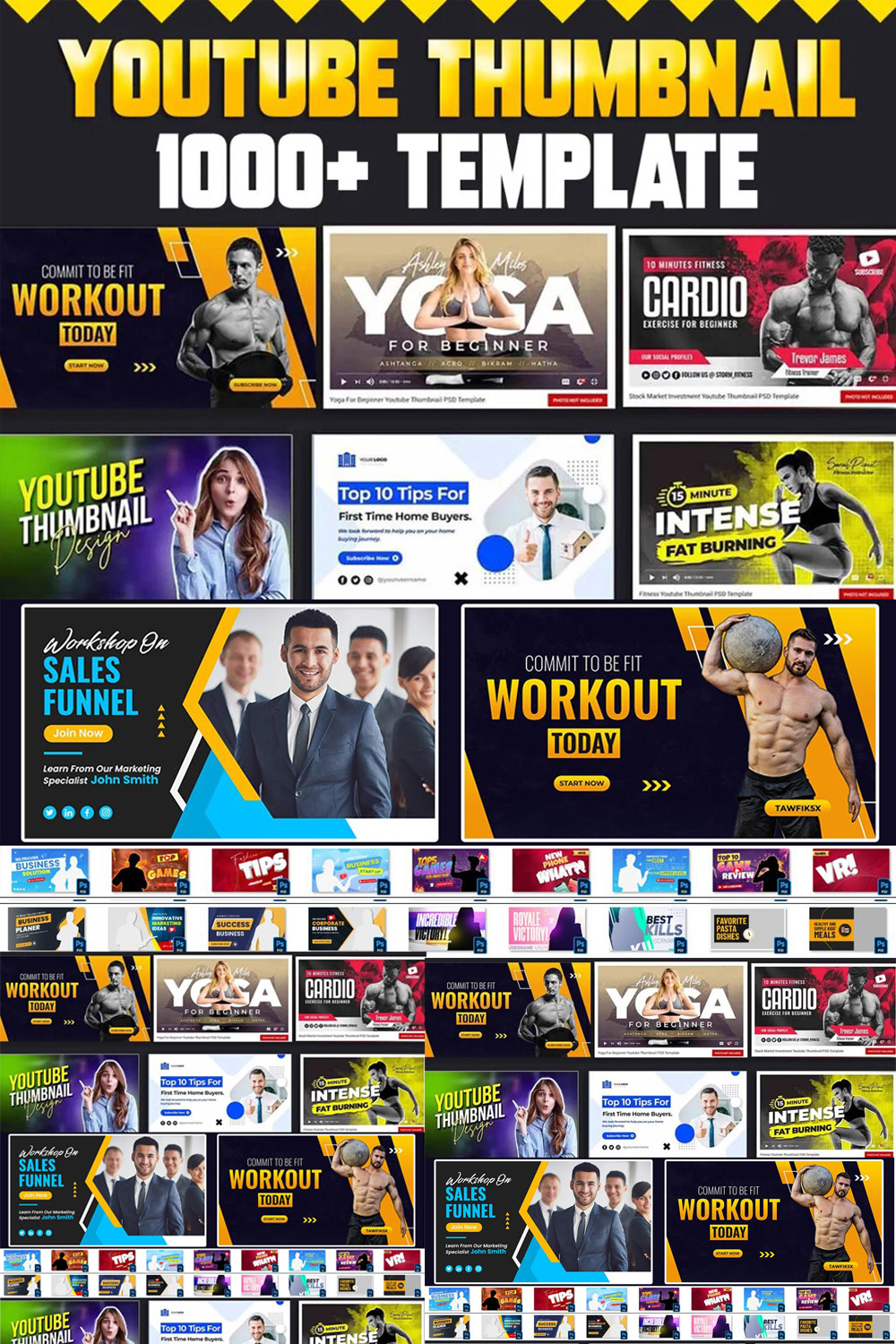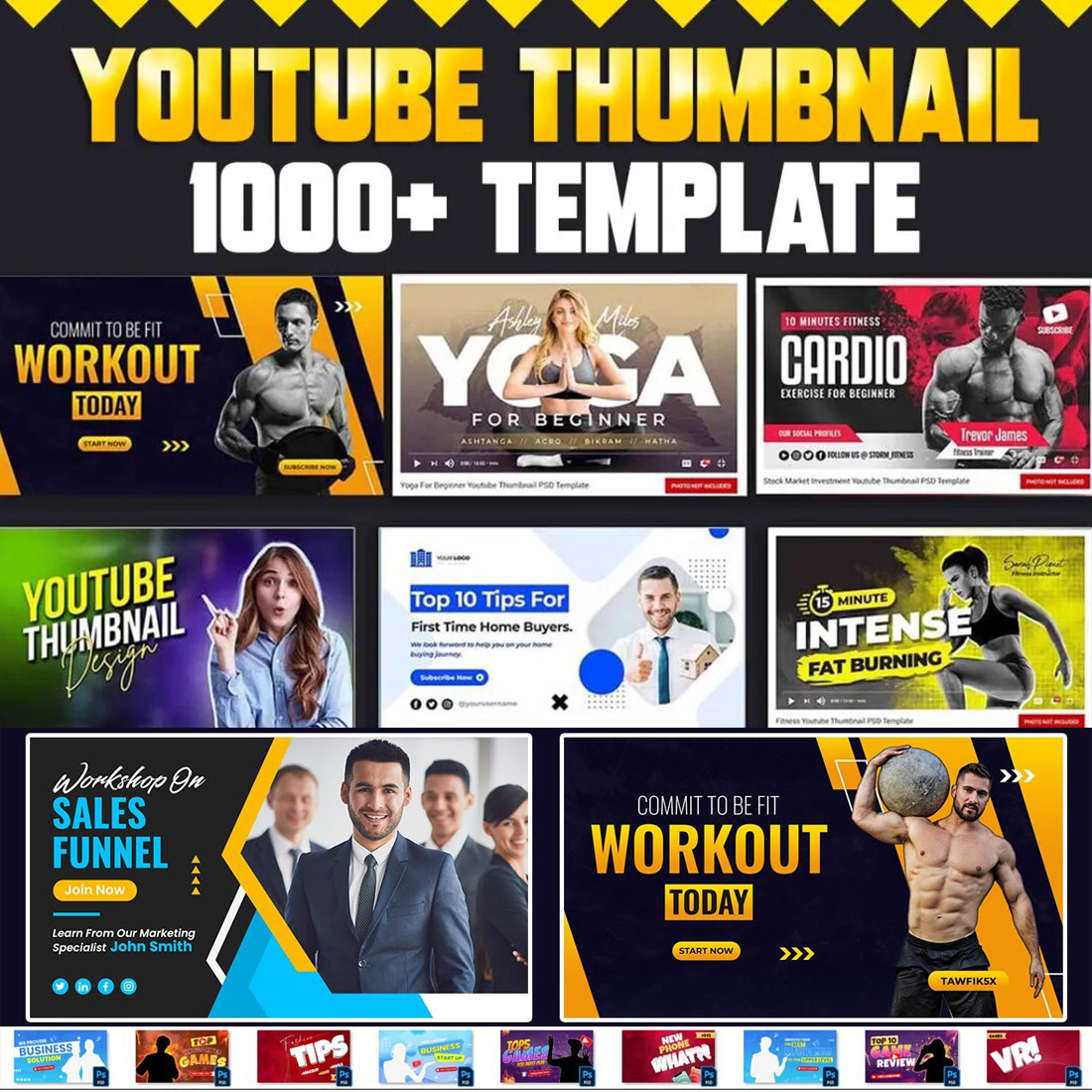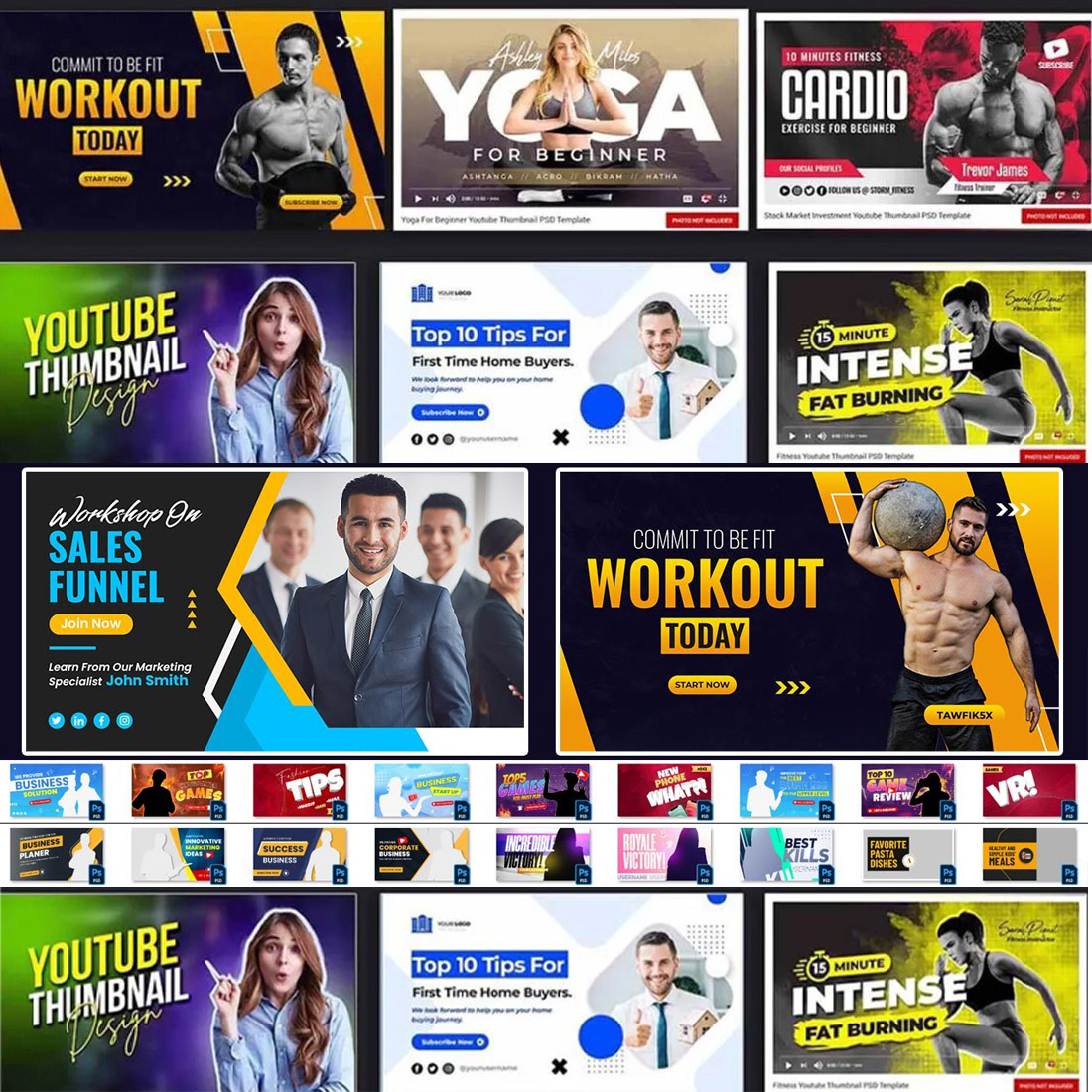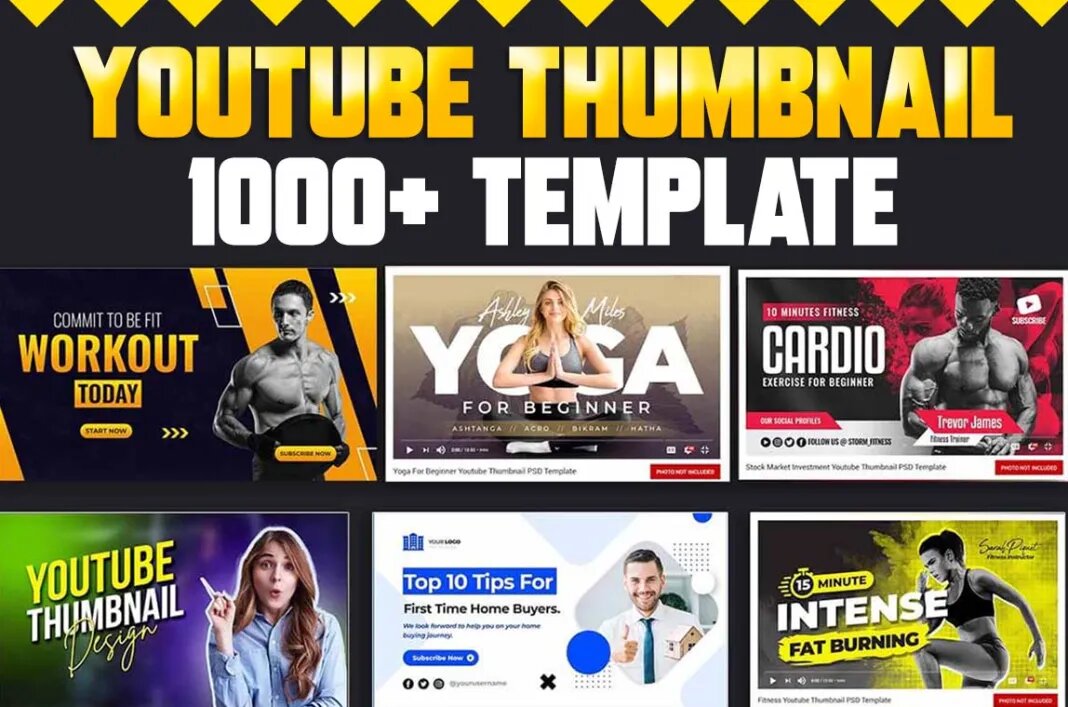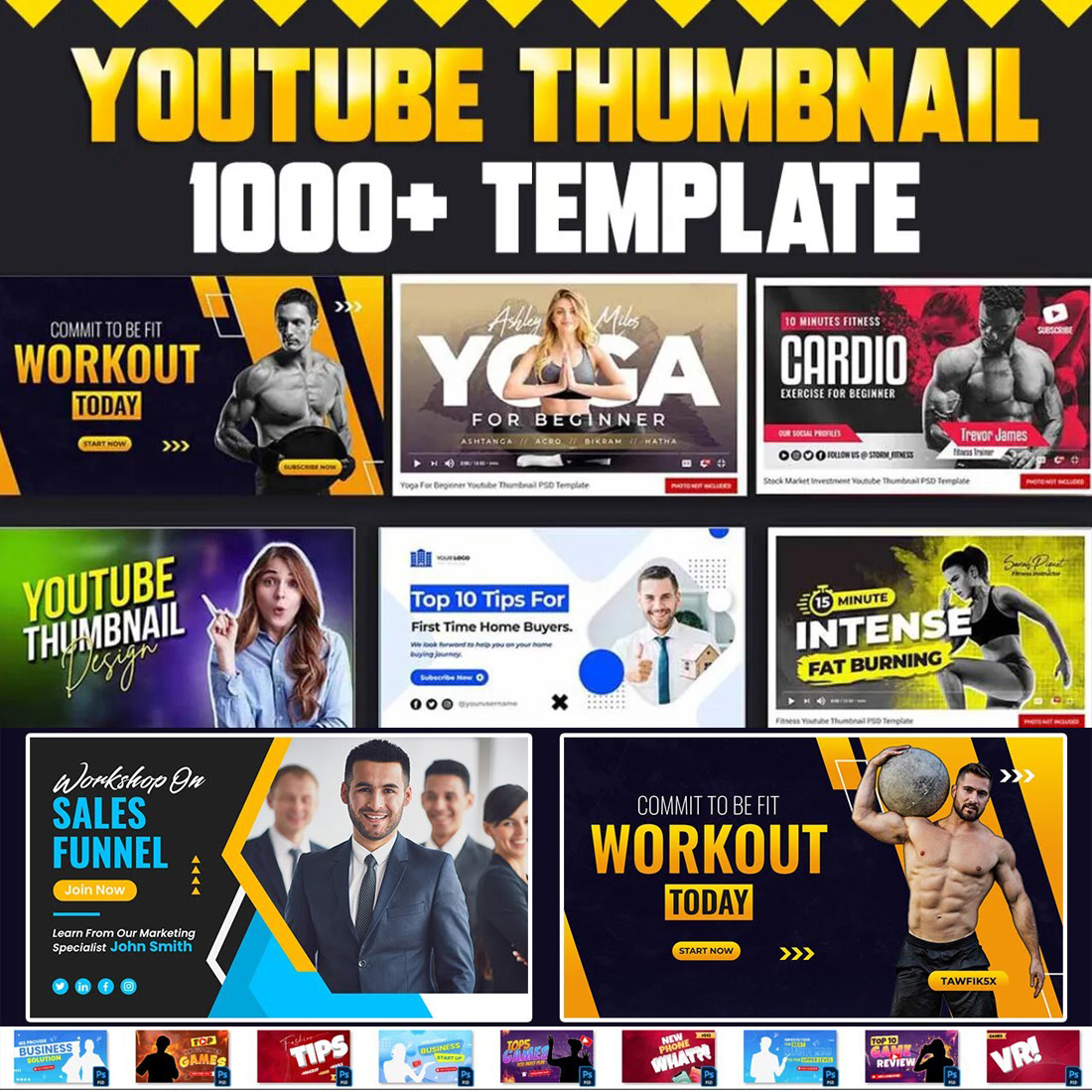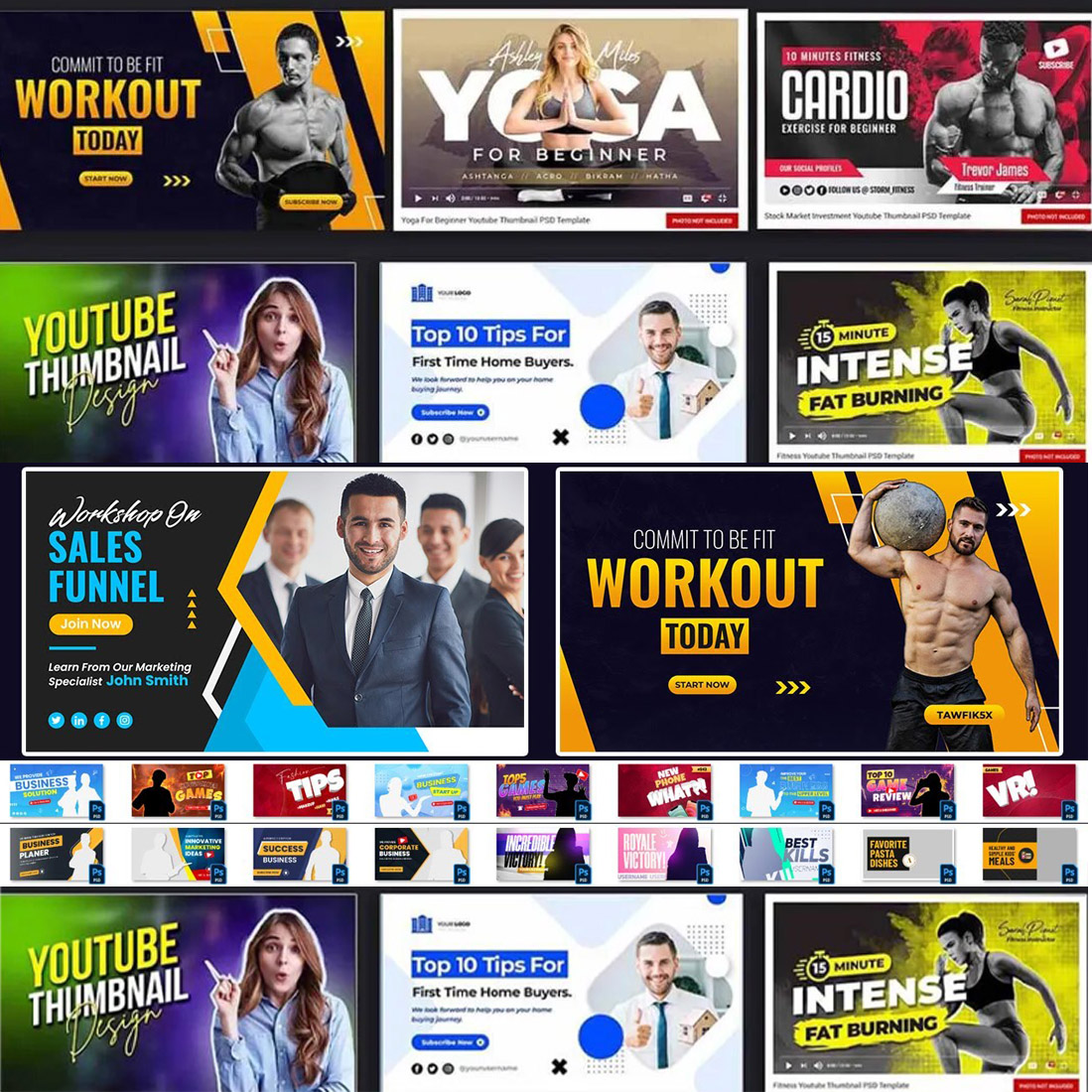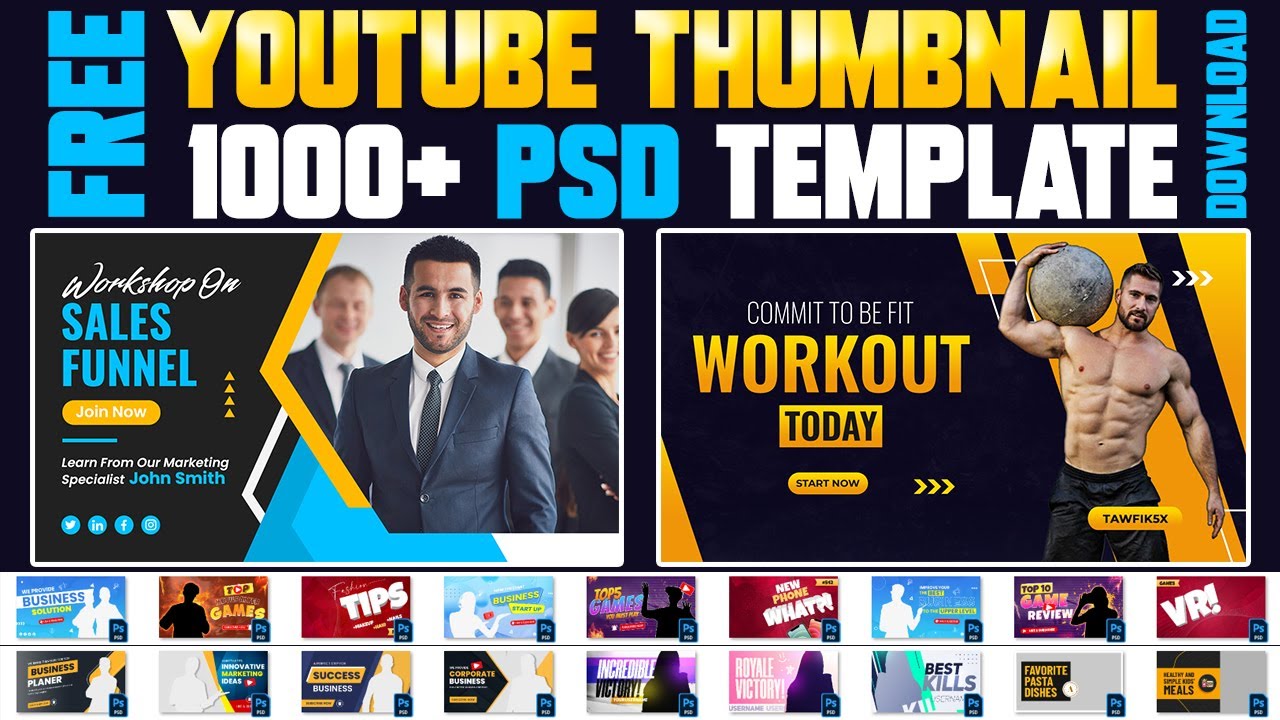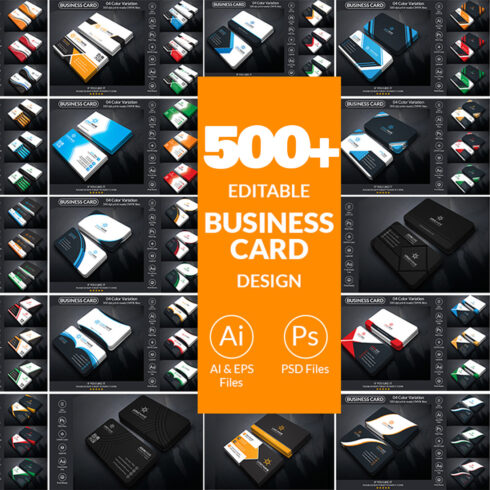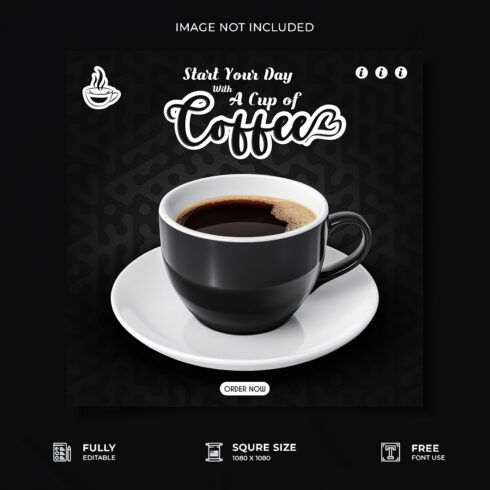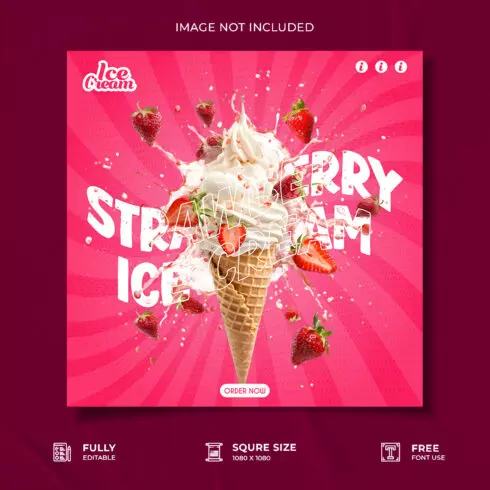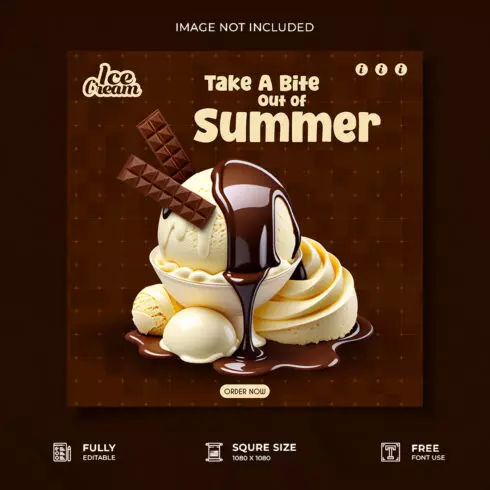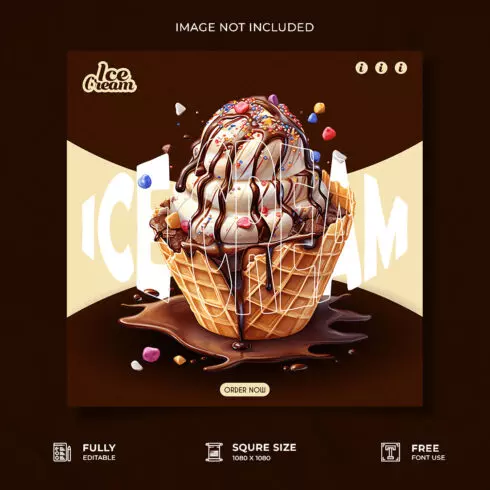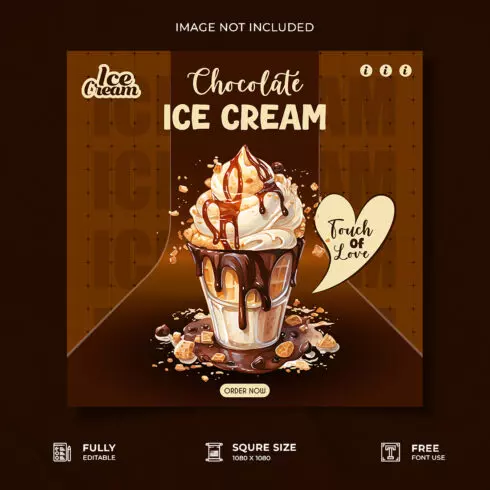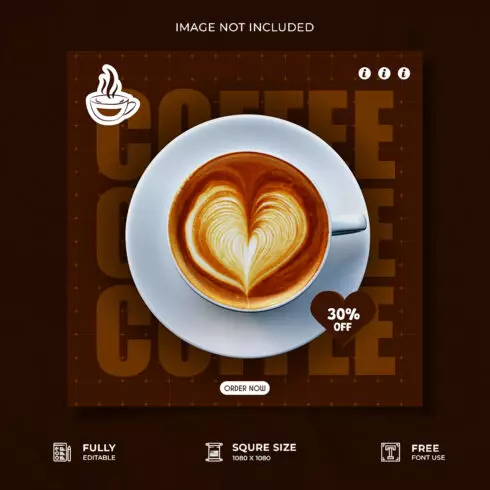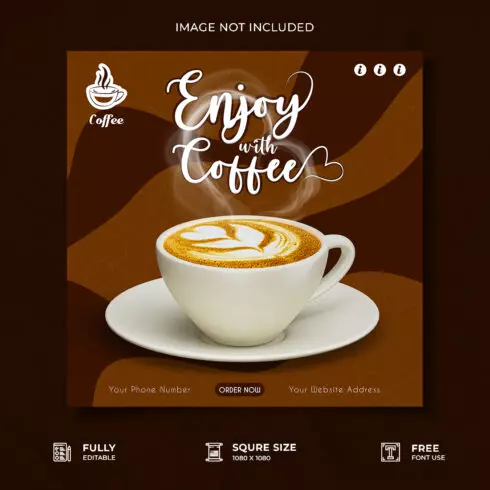Product Specs
| Created by | designacademy |
|---|---|
| File type | PSD |
| File size | 2.01 GB |
| Date of Creation | October 12 2023 |
| Color | blue green orange |
| Rating | 5 (9) |
| Category |
1000+ YouTube Thumbnail Design in PSD Templates
Are you looking for Professional YouTube thumbnail Design? You are in the right place. Don’t worry, we will provide with you 1000+ best YouTube thumbnail design PSD templates.
Thumbnail Dimensions: Before diving into the templates, let’s talk about dimensions. YouTube recommends a thumbnail size of 1280 x 720 pixels. Ensuring your thumbnail meets these dimensions is essential for it to look sharp and clear.
Blurred or pixelated images are a big turn-off. Use high-quality images that are relevant to your video’s topic.
How to edit Our YouTube thumbnail Design PSD Templates
To edit a PSD (Photoshop Document) thumbnail, you’ll typically need to make changes to the actual image within the PSD file rather than the thumbnail itself. The thumbnail is usually generated automatically based on the contents of the PSD file. Here are the steps to edit a PSD file:
Open Photoshop: Launch Adobe Photoshop on your computer.
Open the PSD file: Go to “File” > “Open” and navigate to the location of your PSD file. Select it and click “Open.”
Edit the image: Once the PSD file is open, you can make any edits to the image or artwork within the file as needed. Use Photoshop’s tools and features to adjust colors, add or remove elements, apply filters, etc. This is where you make changes to the image that will affect the thumbnail.
Save your changes: After you’ve made the necessary edits, go to “File” > “Save” or “File” > “Save As” if you want to save it with a different name or location. Saving the PSD file will preserve all of your editing layers and details.
Regenerate the thumbnail: In most cases, the thumbnail will automatically update to reflect the changes you made to the PSD file. This may happen when you view the folder containing the PSD file, as the operating system often generates thumbnails for image files.
Refresh the folder view: If the thumbnail doesn’t update immediately, you can try refreshing the folder where the PSD file is located. Right-click on the folder and choose “Refresh” or press the F5 key (on Windows) or Command + R (on macOS) to refresh the folder view. This should update the thumbnail.
Remember that the thumbnail generated by your operating system may not be as high-resolution or detailed as the actual image within the PSD file. If you need a custom thumbnail for your PSD file, you can create one separately using image editing software and save it with the same name as the PSD file, followed by “_thumb” or similar to indicate it’s a thumbnail image.
If you want to create a custom thumbnail for your PSD file, you can follow these steps:
Open the PSD file in Photoshop.
Create a new document with the dimensions you want for the thumbnail.
Copy and paste elements from the PSD file into the new document.
Edit and arrange the elements to create a visually pleasing thumbnail.
Save the new thumbnail image with the same name as the PSD file, ensuring it has the appropriate file extension (e.g., “.jpg” or “.png”).